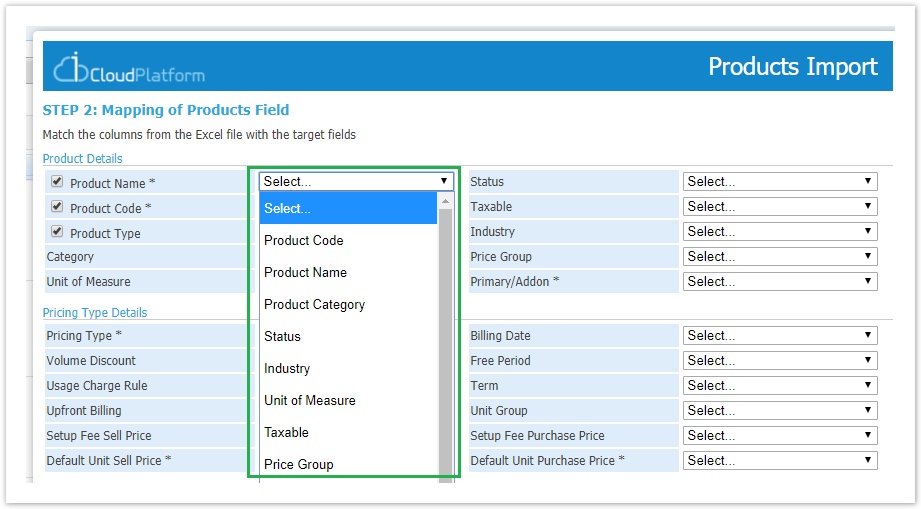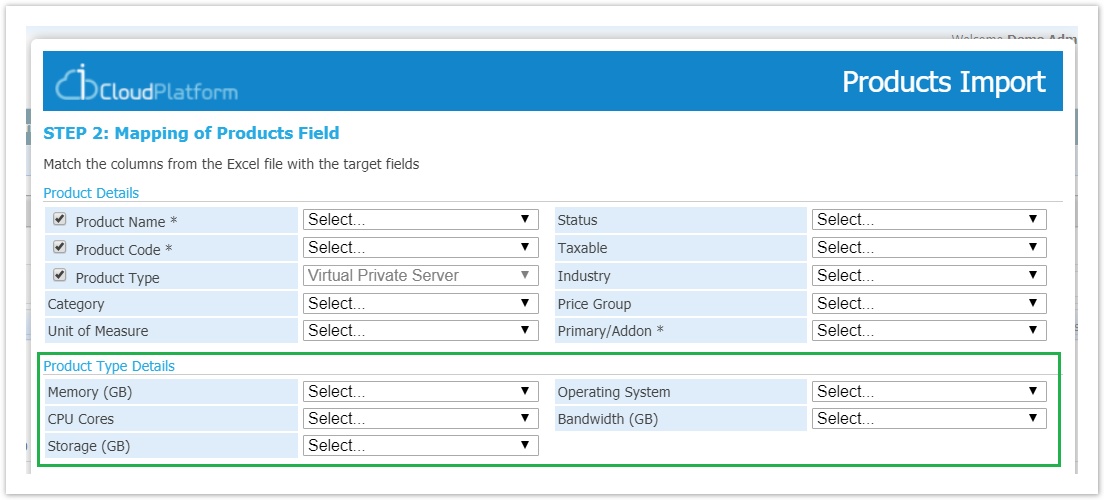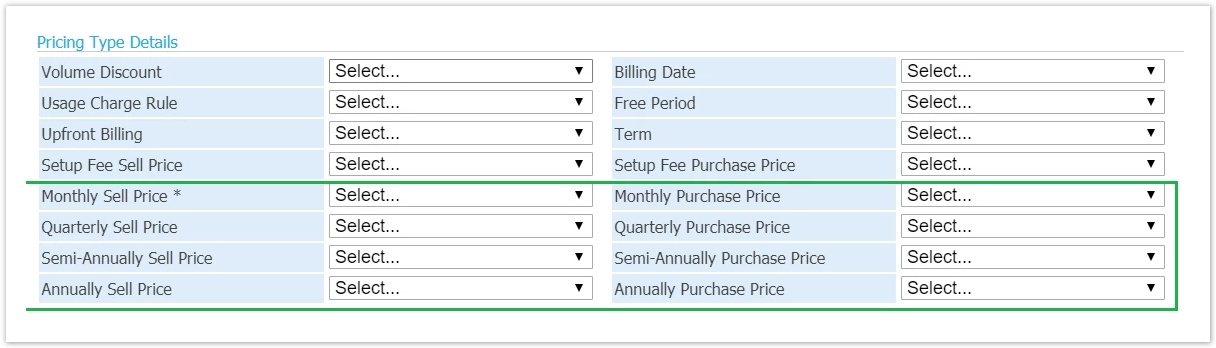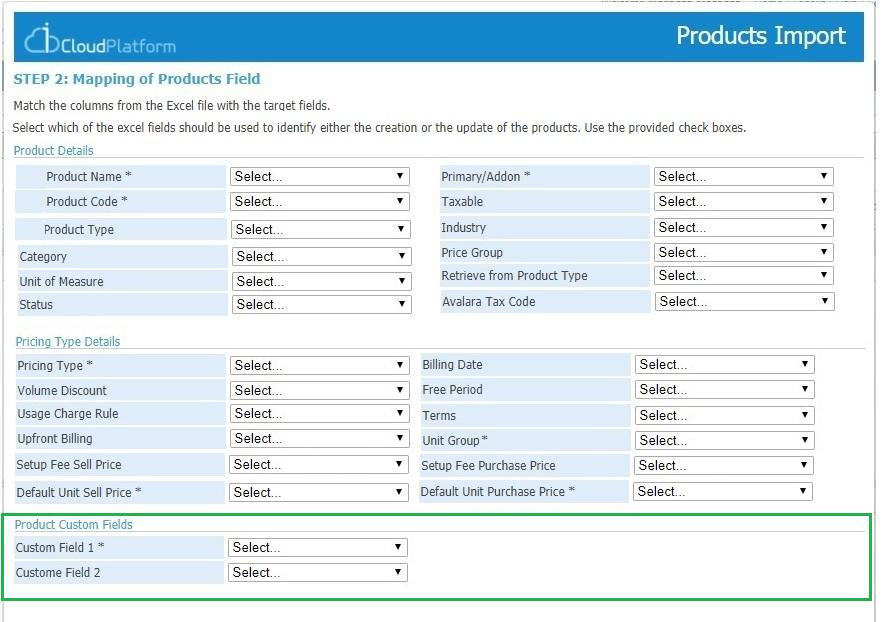2nd Step - Mapping of Products Fields
In this step, you can match the excel columns with product fields. The available options in this step differ depending on the values you have defined for the "product type" and "pricing type" fields in the first step.For each product field, we display a drop-down with all the excel columns for the user to make the matching. The first line in the excel file must be the column names for our system to be able to create this drop-down list.
In the following paragraphs, you will find details for each field included in this step, but the general matching rules are the following:
- If a field is compulsory (* suffix), you must match it with an excel column and in your excel file you should have a valid value for this field for all the products.
- For optional fields:
- You can ignore it and do not match it with an excel column
- The empty value is considered valid and the product will be created without any value for this field if there isn't any default value that can be applied
- The system will apply default values for:
- Some pricing options (check "pricing type fields" paragraph)
- Custom fields or product type properties that have default values defined in setup
- If you match a field (regardless if it's compulsory or optional) you must have valid values for this field for all your products.
- A product will not be imported if there is even only one field with an invalid value.
- All number and currency values in your excel file must follow logged in user's culture.
Product Details Fields
The first section includes generic fields common for all products.
The fields Product Name, Product Code and Product Type can be used also for identifying the existing products. For more details check Bulk Update for your Existing Products.
| Field | Description | Available Values |
|---|---|---|
| Product Name (compulsory) | The name of the product | any text |
| Product Code (compulsory) | The code of the product | any text |
Product type It will be present only if you haven't defined a value for the product type in the first step. | the product type of the product | Setup > Billing > Products > Product Types |
| Category | Use this field for defining in which product catalogue category the product belongs. | any category from the Default Catalogue |
| Unit of Measure | The unit of measure of the product. | Setup > Billing > Products > Unit of Measure |
| Status | For setting the product as active or inactive. If you don't match this field, all the products will be created as active. | Set 1 for active and 0 for inactive |
| Taxable | If the product is taxable or not. If you don't match this field, all the products will be created as taxable. | Set 1 for taxable and 0 for not |
| Industry | For relating the product with one or more industries. The related industries must be separated in the excel file by ";". | Setup > Billing > Products > Industries |
| Price Group | The price group of the product. | Setup > Billing > Products > Price Groups |
Primary / Add-on (compulsory) It will not be present if for the pricing type in the first step you have selected is one-time charge or PPU type. | For defining if the product is a primary product or an add-on | Set 1 if it's add-on, 0 if it's primary product |
Avalara Tax Code It will be available only if Avalara Tax engine is enabled | The tax code of the product. It will be used when you have enabled the Avalara tax engine in your BSS. | a text with 8 characters |
| Retrieve from Product Type | For setting for this product that the avalara tax code will be retrieved from product type tax code. If you don't match this field, all the products will have this field as true. | Set 1 for retrieving it from product type, 0 otherwise |
| Is Returnable | If the product has return option, meaning that the cancel option will be available for assets of this product. If you don't match this field, all the asset products will have this field as false. | Set 1 for true 0 for false |
Product Type Fields
- It displays both the product and order characteristics. The order characteristics are displayed because for add-ons you can set values for order characteristics too.
- The product characteristics that are compulsory must be mapped.
- The order characteristics that are compulsory must be mapped too, but this mapping will be ignored for product lines.
- For optional properties that you haven't match them or you have an empty value in the excel file, the system will apply their default value (if exists).
- The values you have defined in your excel for the product type properties must match the type of the property as defined in your BSS:
- Text and Textarea properties. Any text is considered as a valid value
- Number and currency properties. Any numeric field is considered as valid
- Date properties. The values must be in the date format the logged-in user has defined in his profile.
- Yes/No properties. Ser 1 for Yes and 0 for No
- Drop-down and checkboxes properties. A valid value is any value included in the related values list.
- Slider control properties. A numeric value between the slider's min and max value.
Pricing Type Fields
This section includes all the pricing options of the products. The set of fields that will be available in the section varies depending on whether you have defined a pricing type in the first step. There are four modes for this section:
Mixed mode. This is the scenario where you haven't selected any pricing type in the first step because your excel file includes products with different pricing types. In this case, the system will display fields that cover all pricing types but some fields will be ignored for a specific product depending on the pricing type, you have defined for this product.
- Recurring mode. This is the scenario where in the first step you defined that all your products are recurring. In this case, the system will display only the pricing options of the recurring products and you can also define the prices for all available billing cycles, not only for the default one.
- One-off mode. This is the scenario where in the first step you defined that all your products are one-off products. In this case, the system will display only the pricing options of the one-off products.
- PPU mode.This is the scenario where in the first step you defined that all your products are pay-per-use products. In this case, the system will display only the pricing options of the pay-per-use products.
- Asset mode. This is the scenario where you have selected in the first step that you import asset products.
Below is the list of all available fields and in which mode these fields are available.
| FIeld | Description | Available Values |
|---|---|---|
| Pricing Type | This is compulsory when you are in mixed mode because you need to define the pricing type for each product in your excel. MIXED |
|
| Billing Date | For setting the billing date of recurring products if you don't match this field, for all recurring products will be "Customer's option" MIXED RECURRING PPU |
|
| Volume discount | For relating your product with a volume discount scheme you have defined in your BSS MIXED RECURRING ONE OFF PPU | Setup > Billing > Products > Volume discounts |
| Free Period | For defining the free period of your recurring products if you don't match this field, for all recurring products the free period will be disabled. MIXED RECURRING | Set 1 for enabling free period and 0 otherwise |
| Usage Charge Rule | For defining if your recurring product will be billed partially or for the whole month if you don't match this field, for all recurring products the charge rule will be partial MIXED RECURRING PPU |
|
| Term | For defining in months the price protected period for a recurring product if you don't match this field, for all recurring products the term will be 0 (i.e no price protection period) MIXED RECURRING | A positive integer without any separator ("," or ".") |
| Upfront Billing | For defining if a recurring product is billed upfront or in arrears if you don't match this field, for all recurring products the upfront billing will be enabled. MIXED RECURRING | Set 1 for upfront billing and 0 for in arrears |
| Unit Group | For defining for your one-off products their unit groups MIXED ONE OFF | Setup > Billing > Products > Unit Groups the "Recurring charge" unit group is excluded |
| Setup Fee Sell Price | For setting the setup fee of your recurring products MIXED RECURRING PPU | Zero or a positive amount |
| Setup Fee Purchase Price | For setting the cost price of the setup fee of your recurring products MIXED RECURRING PPU | Zero or a positive amount |
| Default Unit Sell Price | For setting the sell price of the product. MIXED | Zero or a positive amount
|
| Default Unit Purchase Price | For setting the purchase price of the product. MIXED | Zero or positive amount It follows the rules described for the sell price. |
| Sell and Purchase Price for each recurring billing cycle | The system will display a pair of fields for setting the sell and purchase price for each active unit in the "Recurring Charge" unit group
| zero or positive amount. |
| Unit | For setting the unit of your one-off product. ONE OFF | any unit defined in selected unit group |
| Sell Price | The sell price of your one-off product. It will be the sell price of the selected unit ONE OFF | zero or positive amount. |
| Purchase Price | The purchase price of your one-off product. It will be the purchase price of the selected unit ONE OFF | zero or positive amount. |
| License Sell and Purchase Price | These fields are displayed for setting the sell and purchase price of your asset products. ASSETS | zero or positive amount. |
Custom Fields
- It displays all the custom fields regardless of the display rule they might have.
- The custom fields that are compulsory must be mapped.
- For optional custom fields that you haven't match them or you have an empty value in the excel file, the system will apply their default value (if exists).
- The values you have defined in your excel for the custom fields must match the type of the custom field as defined in your BSS:
- Text and Textarea properties. Any text is considered as a valid value
- Number and currency properties. Any numeric field is considered as valid
- Date properties. The values must be in the date format the logged-in user has defined in his profile.
- Yes/No properties. Ser 1 for Yes and 0 for No
- Drop-down and checkboxes properties. A valid value is any value included in the related values list.
- Slider control properties. A numeric value between the slider's min and max value.