Bulk Update for your Existing Products
The Products Importer tool can be used for updating your existing products too. A typical scenario would be to update the prices of your products or to add a list of products under price protection.
Identifying the Existing Products in your Excel File
For the import tool to understand which excel rows will be treated as new products and which rows as existing products, you must declare the identifier(s) you want to use for recognizing an existing products. There are 3 fields that you can use for identifying an existing product: Product Name, Product Code and Product Type.
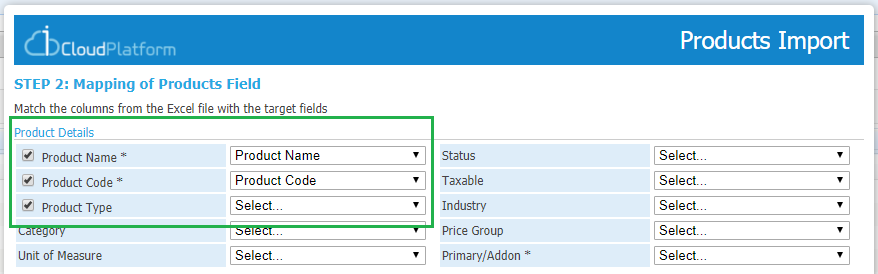
These fields have a checkbox for using them for identifying the existing products. If you want for example to use the name and the code of the product, you must uncheck the product type option.
During the data validation phase the system checks if the combination of the selected fields identifies uniquely an existing product:
- No product found. The system will treat this excel line as a new product
- Only one product was found that matches the combination of the selected identifiers. The system will treat this excel line as an existing product and it will update it following the process described below.
- More than one products match the combination of the selected identifiers. In this case, an error will be raised and the system will ignore this line. The error message will be "No unique combination of identifiers found".
Updating an Existing Product
When an update is executed for an existing product, the values for the following fields will be ignored and the system will keep the values the product already has.
Fields that cannot be updated and will be ignored for existing products: Product type, Product Code, Category, Price Group, Industry, Charge type, Is Primary/Add-on.
The rest fields can be updated and the validation process is based on the rules we described in 2nd Step - Mapping of Products Fields. The generic rule that all the rows in the excel file must have a valid value for a selected field has the following impact in the update process:
- For updating a product, you must include in the excel file values for all the fields that are compulsory. The compulsory fields are:
- Product Name
- Product Code
- Primary / Addon
- Pricing Type (if you are in mixed mode)
- Sell and Cost price for the default unit
- The compulsory custom fields
- The compulsory product type properties (if you have selected a product type in the first step).
- If for an optional field there is a null/empty value in the excel file, the system will update the field by setting a null value, it will not keep the product's existing value.
- If an optional field hasn't been mapped in the 2nd step of the wizard, its existing value will be kept.
The permissions of the updated product (e.g the applied permission rule and the responsible user) are not updated from the importer. This means that the options of the 3rd step are not applied to the existing products.