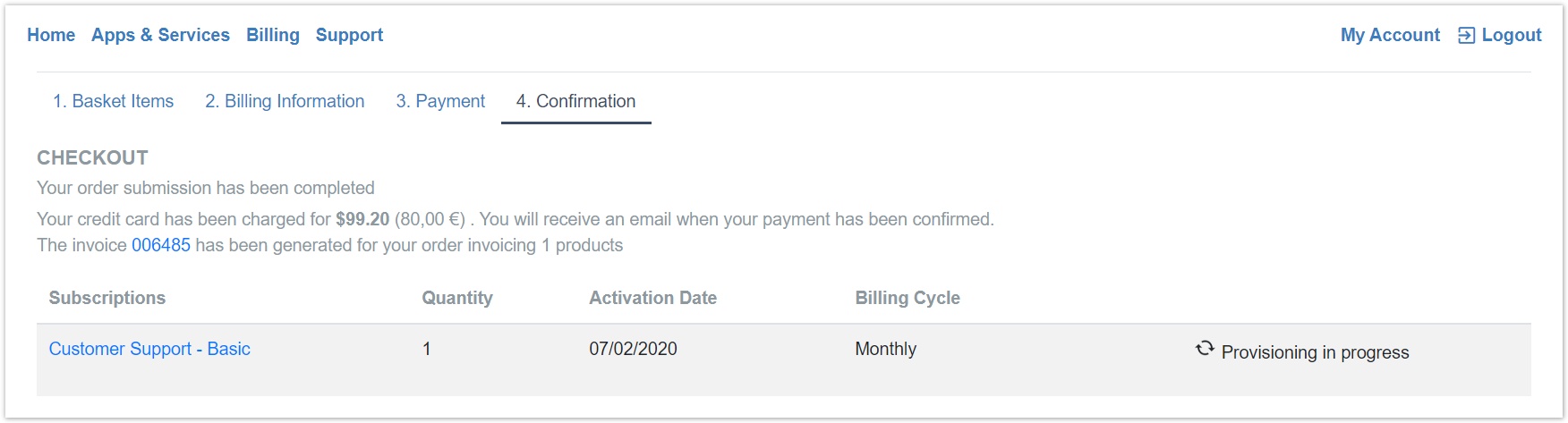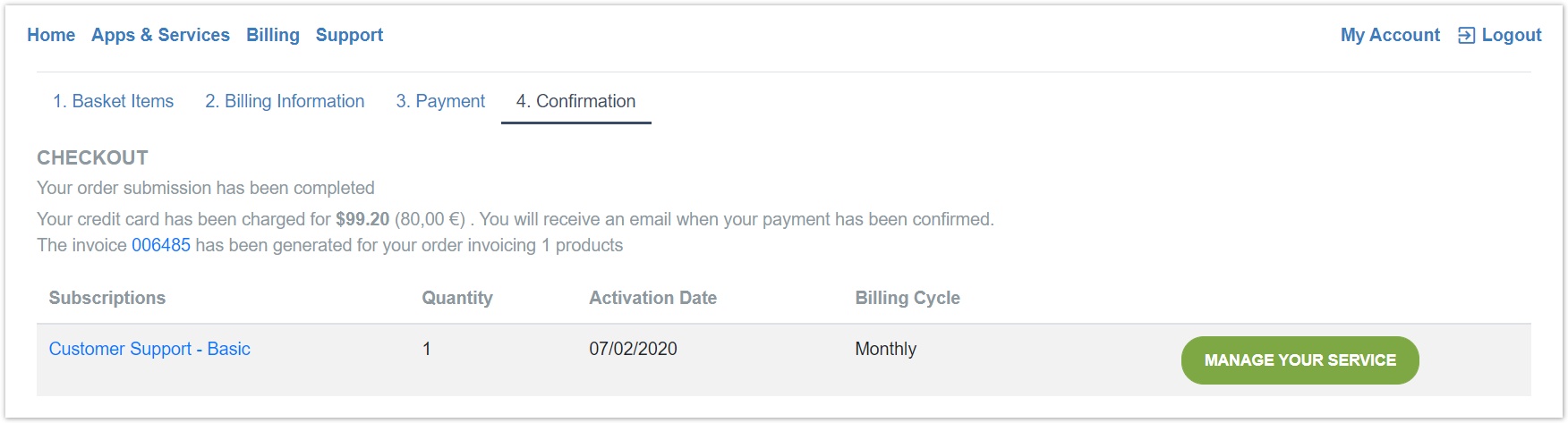Using PayPal Express for Credit Card Payment via Checkout
Owned by Panagiotis Papanastasiou
Once PayPal Express payment gateway is configured at your BSS, a new step will be displayed during checkout, where you have to log in into PayPal interface and confirm the payment. In case of successful payment the subscription is created. This page contains information about the Checkout process with PayPal integration.
Making a Purchase - Reseller
Here's how a purchase is made using the PayPal gateway automation by a reseller:
- A catalog product is selected. The usual steps are followed.
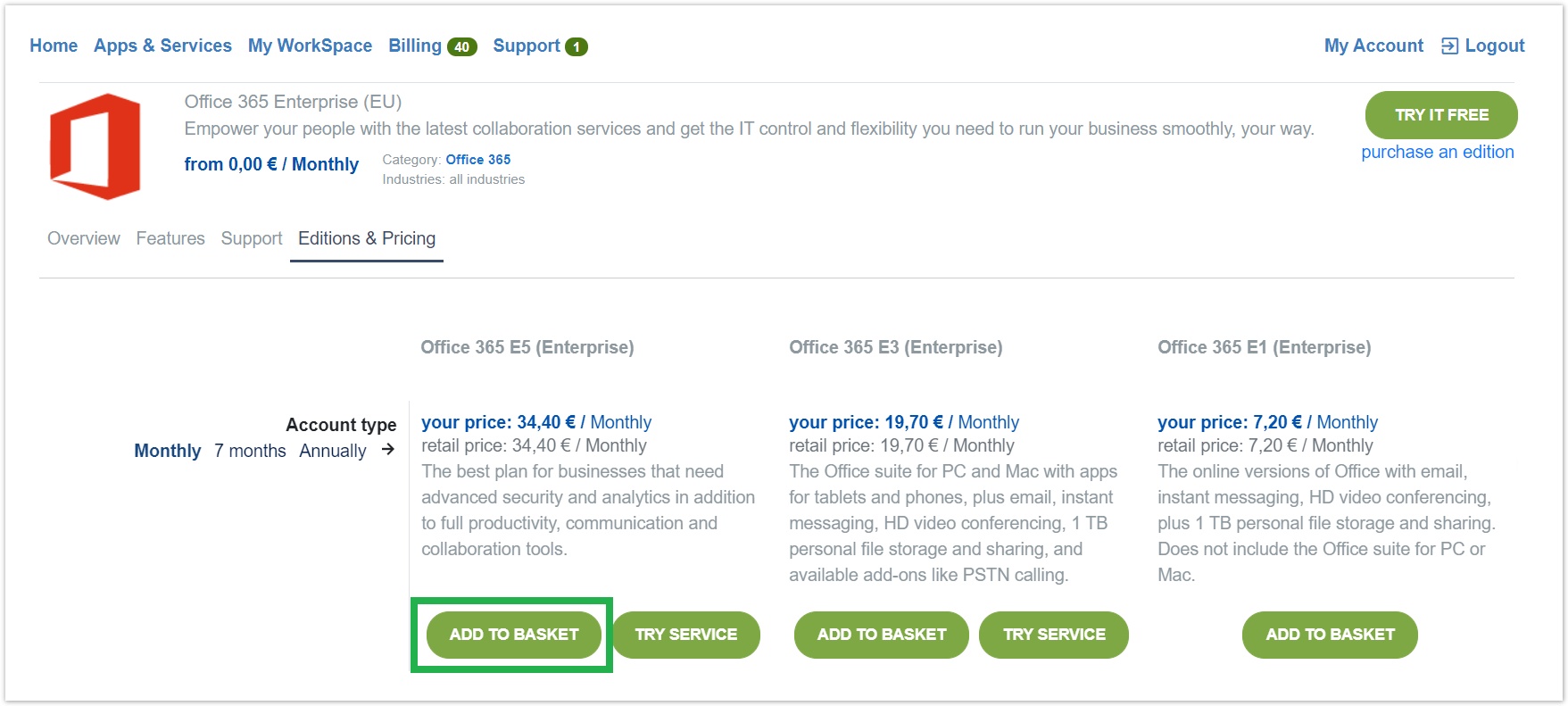
- Select a preferred friendly name, the quantity as well as the add-on(s) that you wish (if any) and then proceed to checkout.
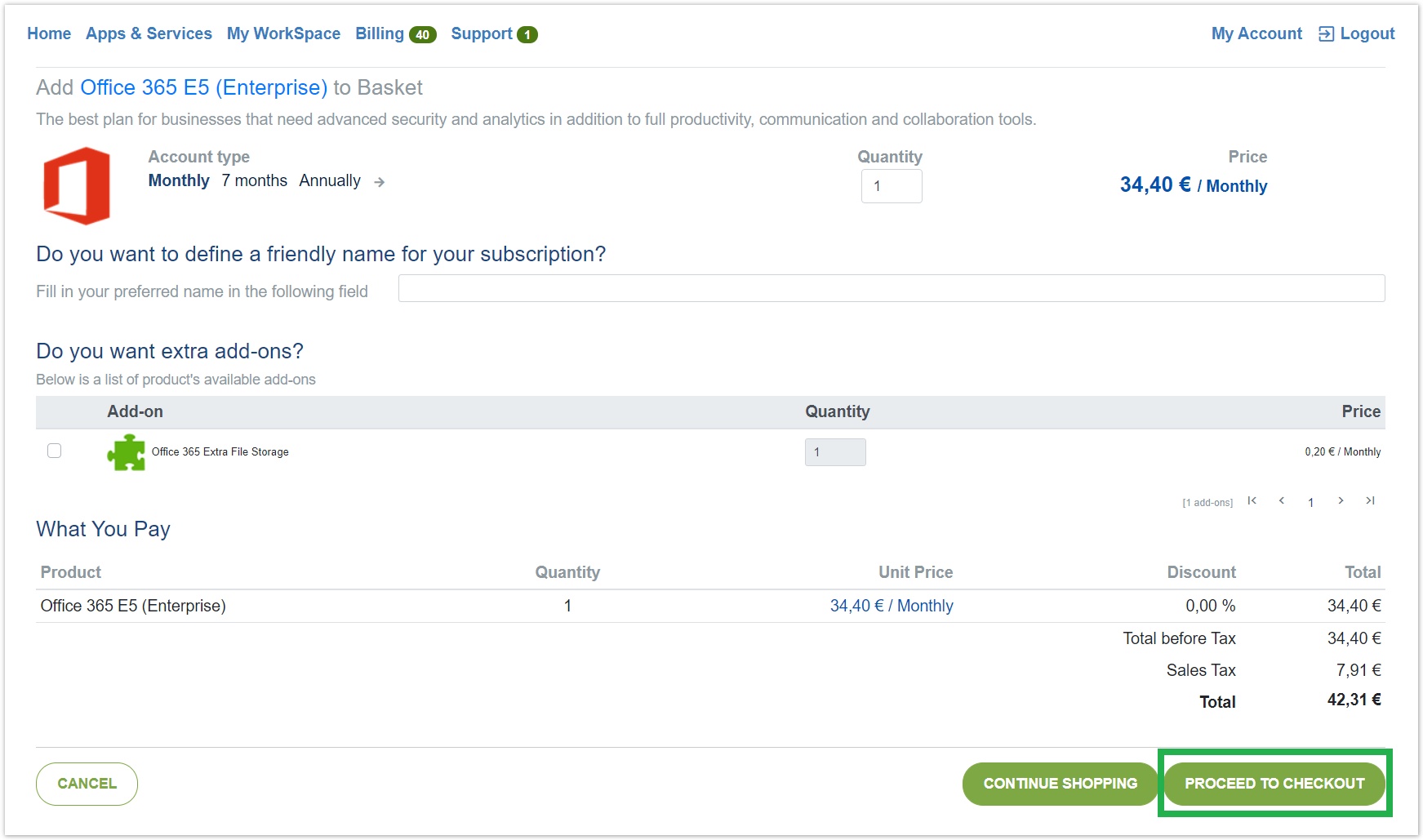
- Select to whom the order is being placed for (either reselling or personal usage) and if it is for reselling select an existing end-customer or create a new one and then proceed to checkout.
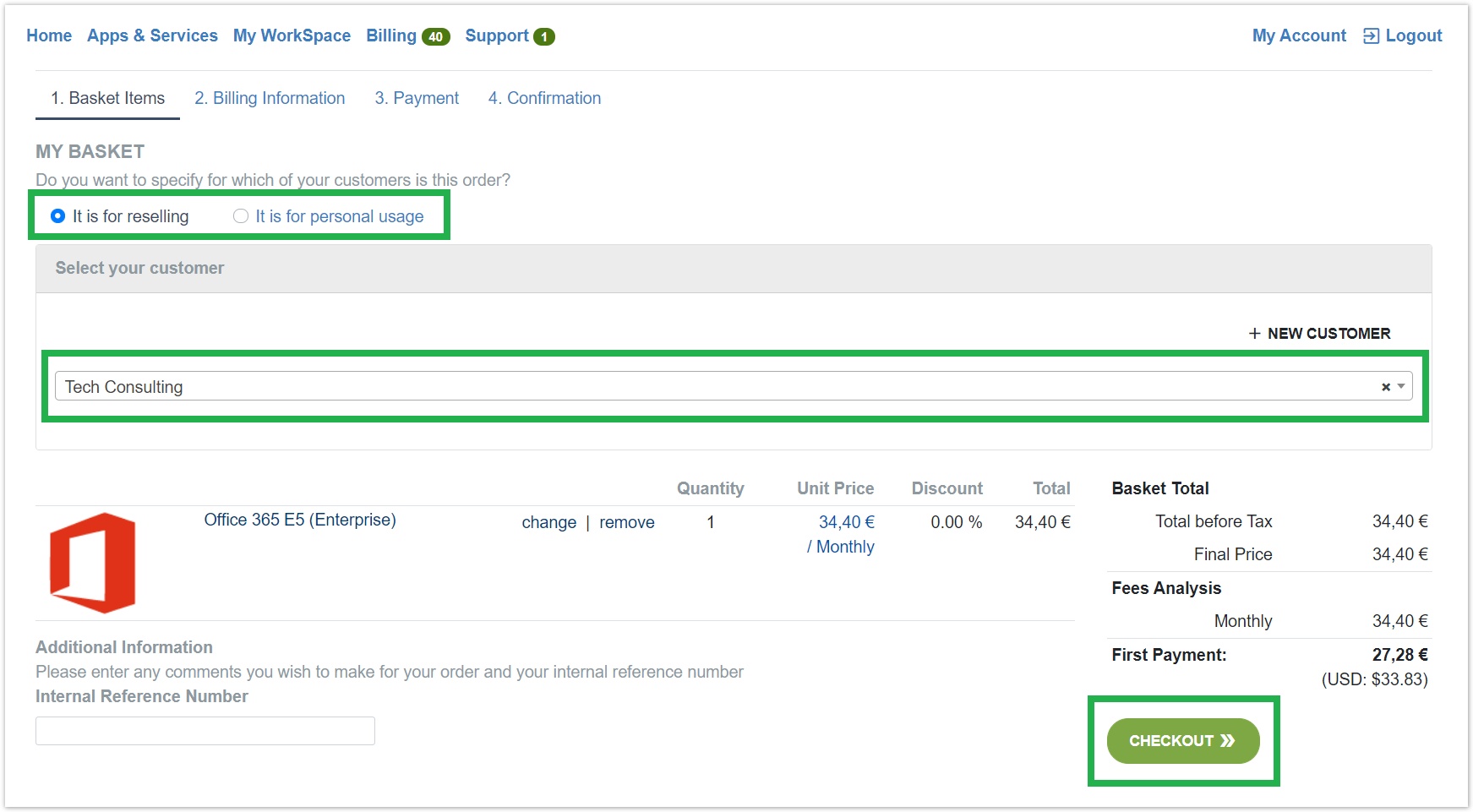
- Check the billing information for the subscription/service and proceed towards the next step.
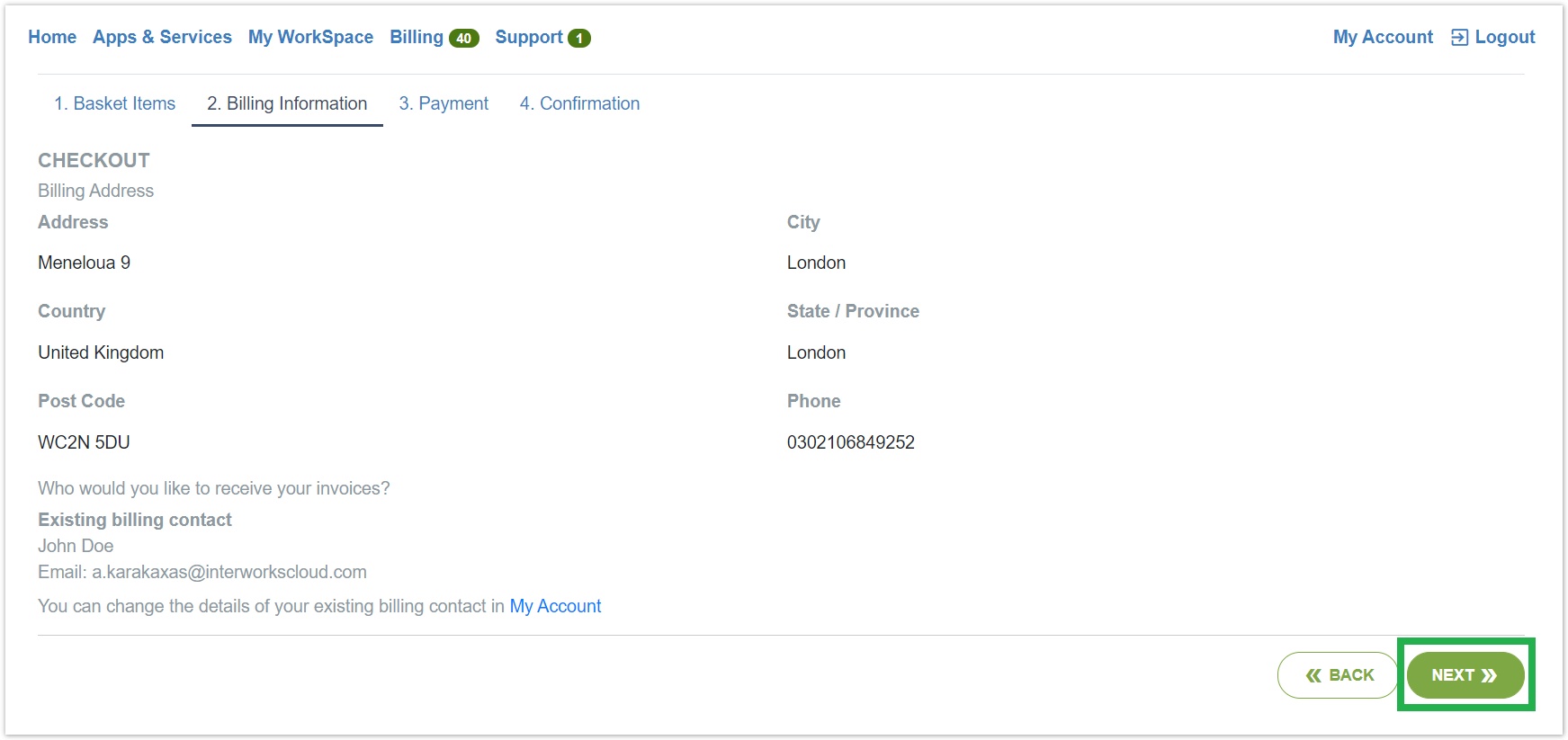
- During the Payment step you can check the price as well as the payment gateway which should write "PayPal Express" or any name that you have provided during the creation of the payment method of PayPal Express. Once everything is in order, you may click the button "NEW CREDIT CARD" which will redirect you to the PayPal's official Log In page.
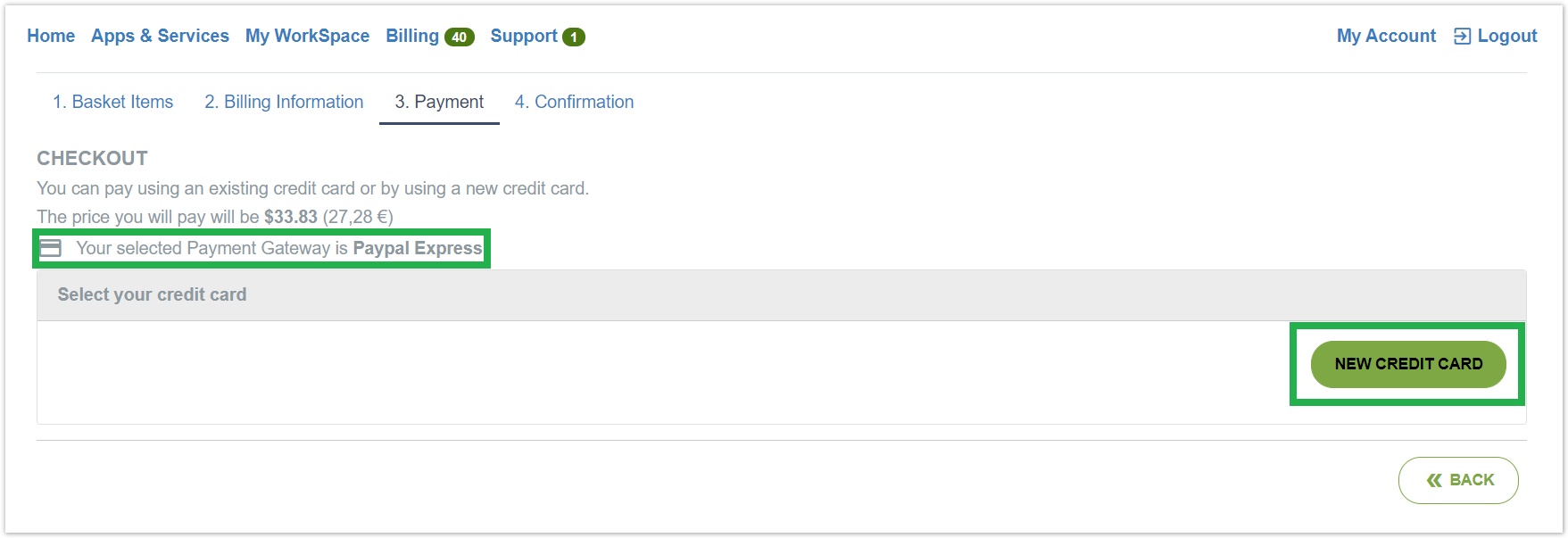
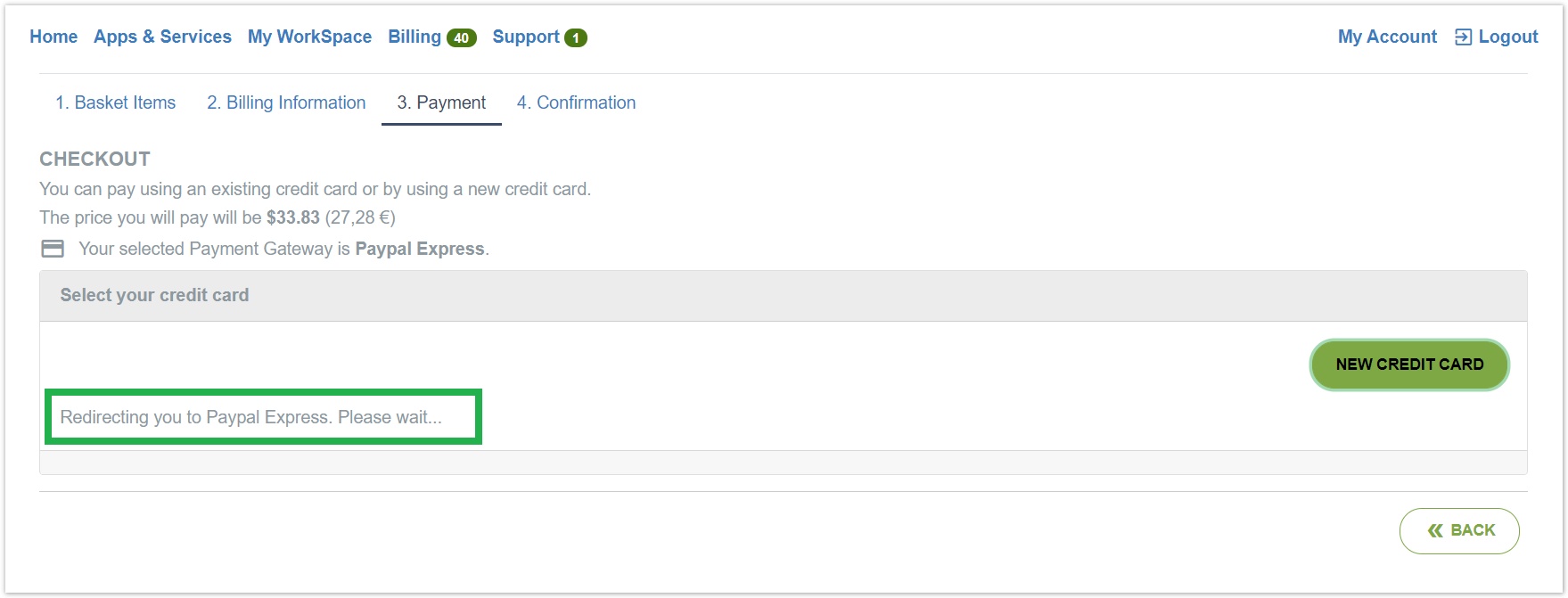
- Fill in your PayPal credentials in order to login to PayPal and proceed with the payment of your order.
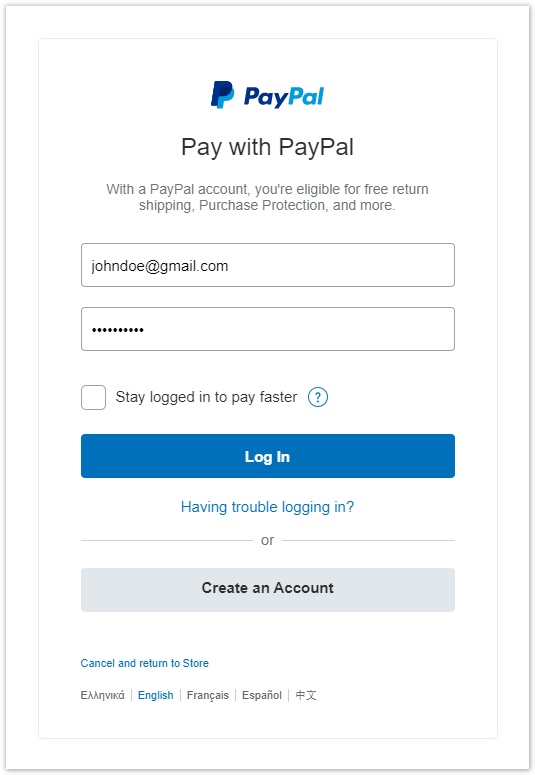
- After successfully logging In, the analysis of the costs is displayed along with the available payment options that you have setup during your PayPal account creation. Upon selecting the payment option and clicking the Continue button, the payment of your Storefront order is being processed.
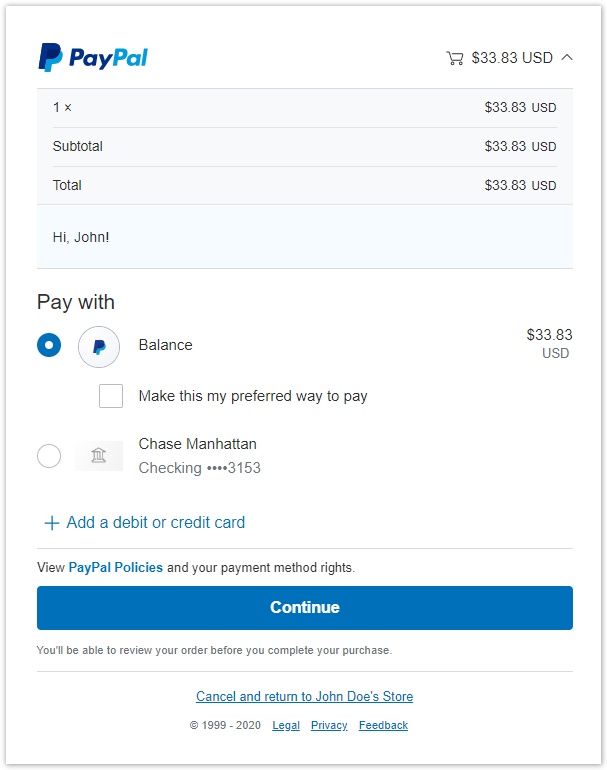
- Upon successful payment, you are being redirected to the Storefront automatically and the subscription will be created and provisioned. Consequently the end-customer will be notified. If there are any problems during the payment process, an error message will appear notifying you about the cause.
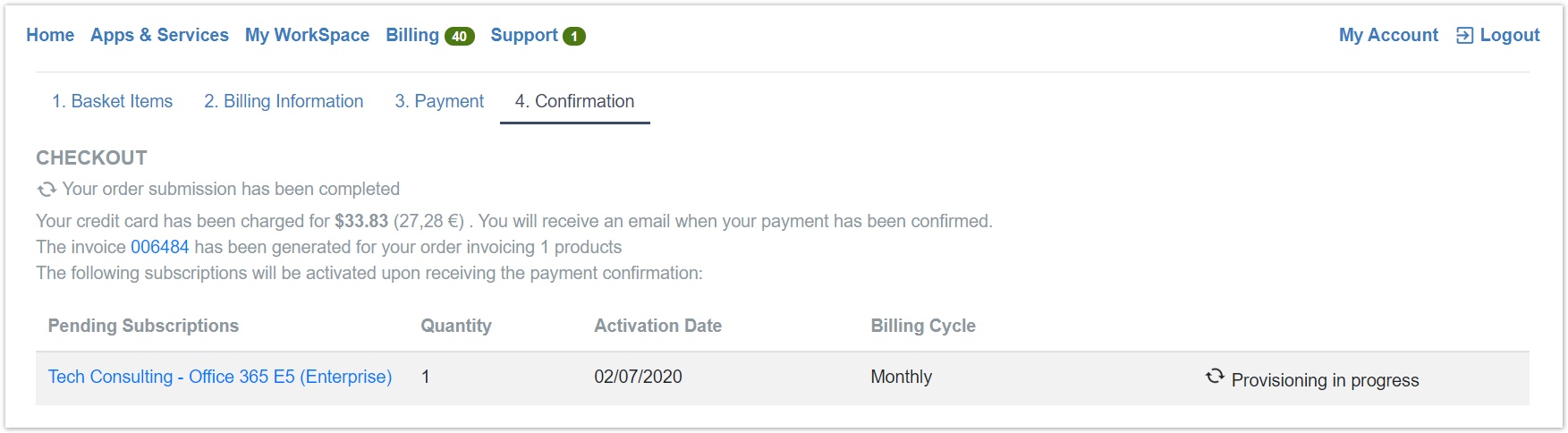
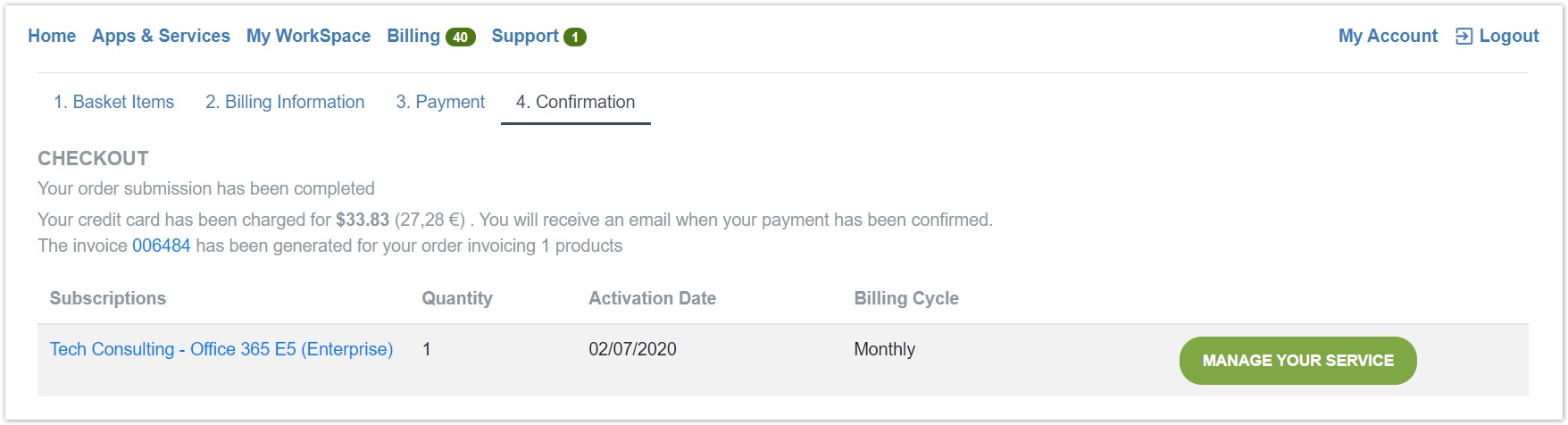
Making a Purchase - Customer
The same process is described below for a direct customer:
- A catalog product is selected. The usual steps are followed.
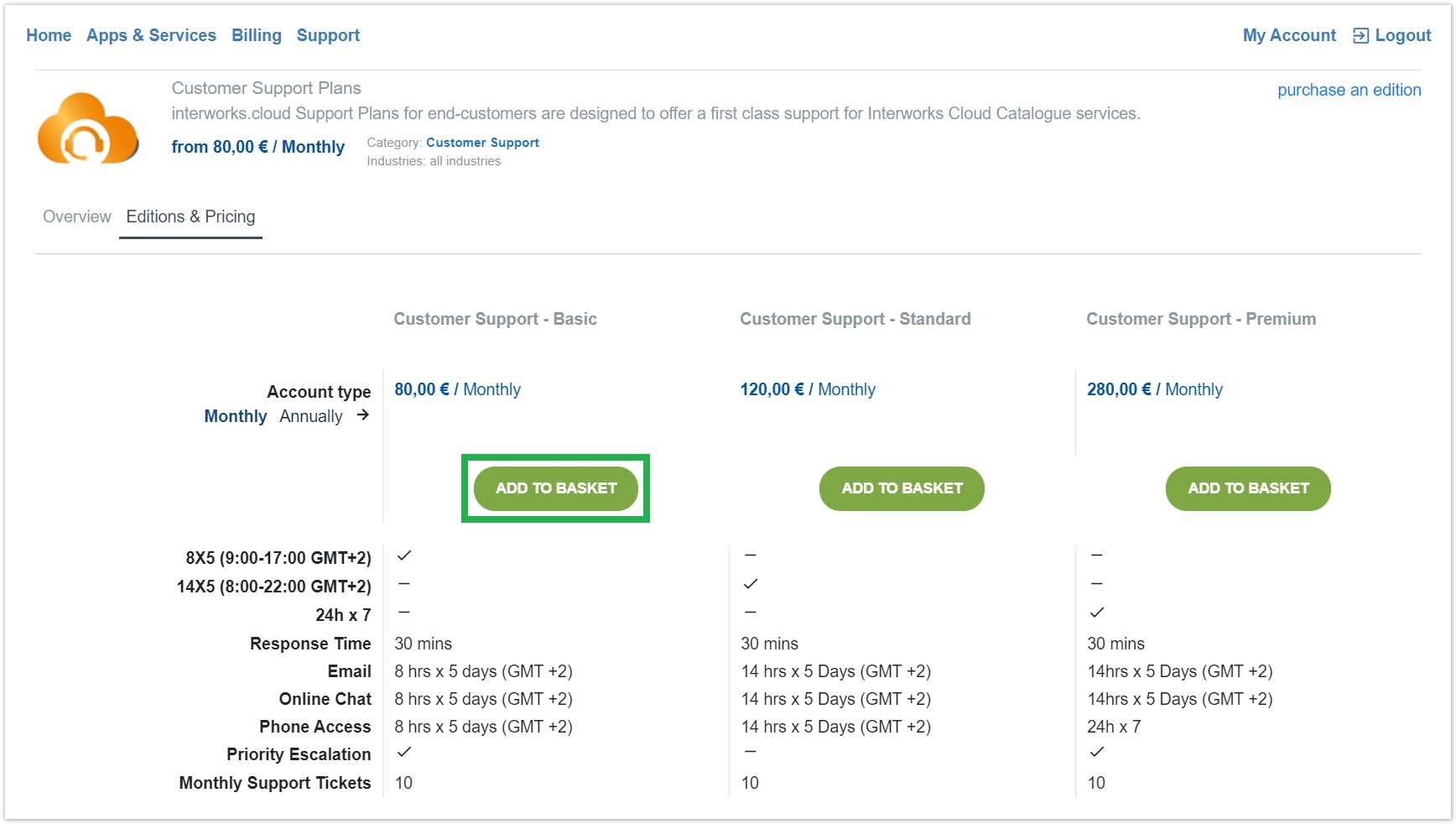
- Select a preferred friendly name, the quantity as well as the add-on(s) that you wish (if any) and then proceed to checkout.
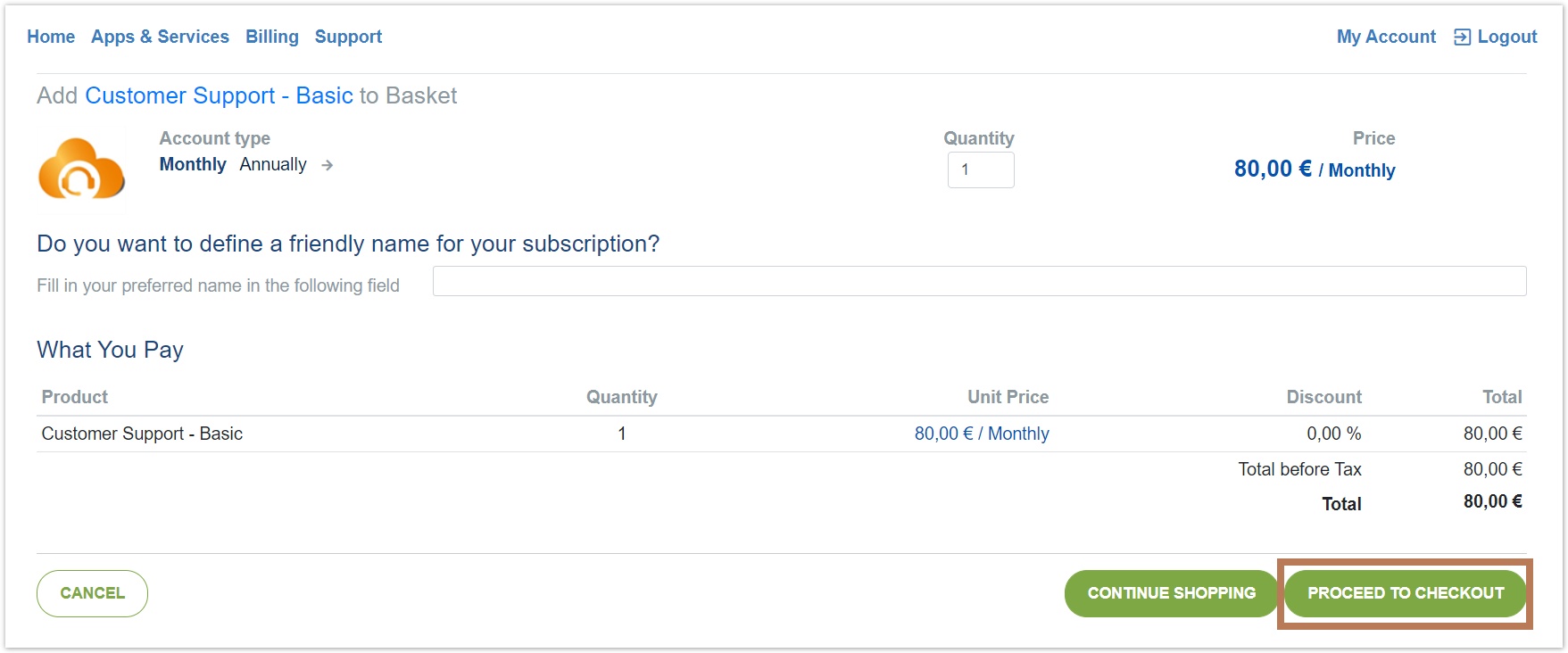
- Here, you have an overview of your order inside the basket. If you wish you can provide additional information concerning your order and then proceed to checkout.
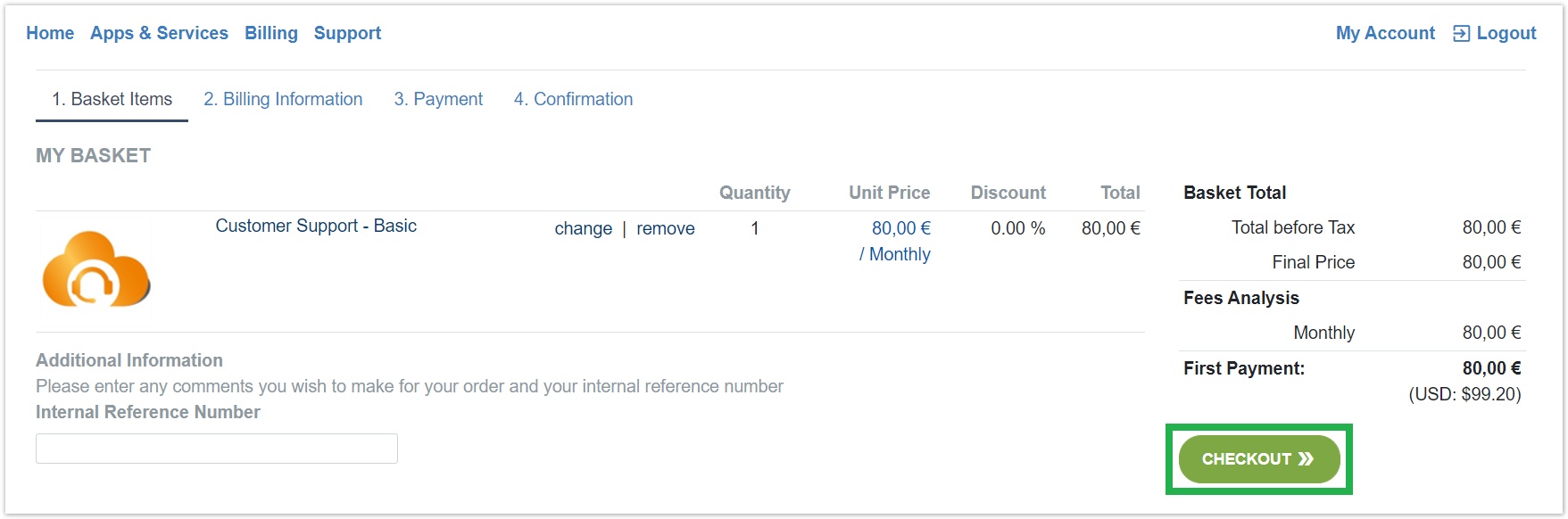
- Check the billing information for the subscription/service and proceed towards the next step.
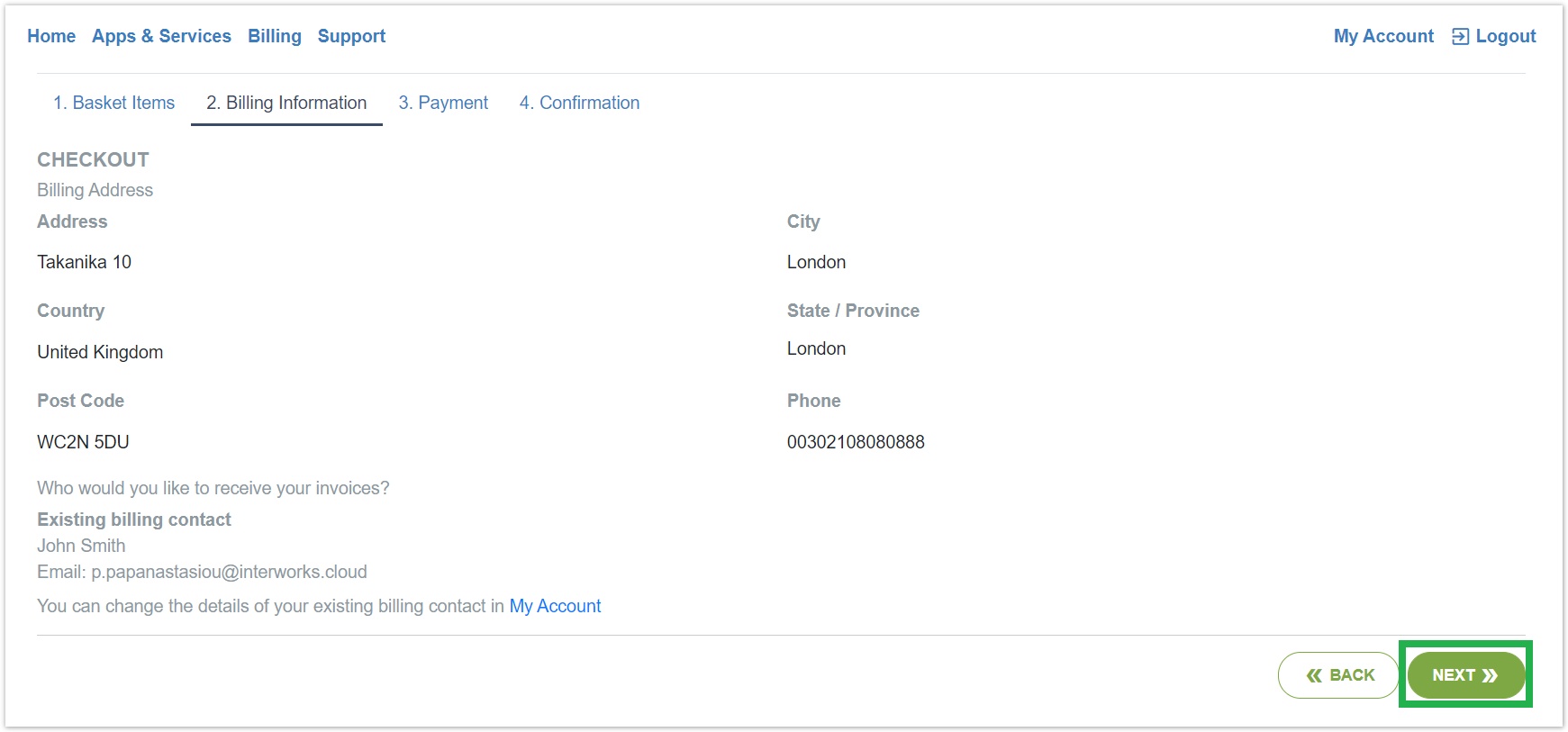
- During the Payment step you can check the price as well as the payment gateway which should write "PayPal Express" or any name that you have provided during the creation of the payment method of PayPal Express. Once everything is in order, you may click the button "NEW CREDIT CARD" which will redirect you to the PayPal's official Log In page.
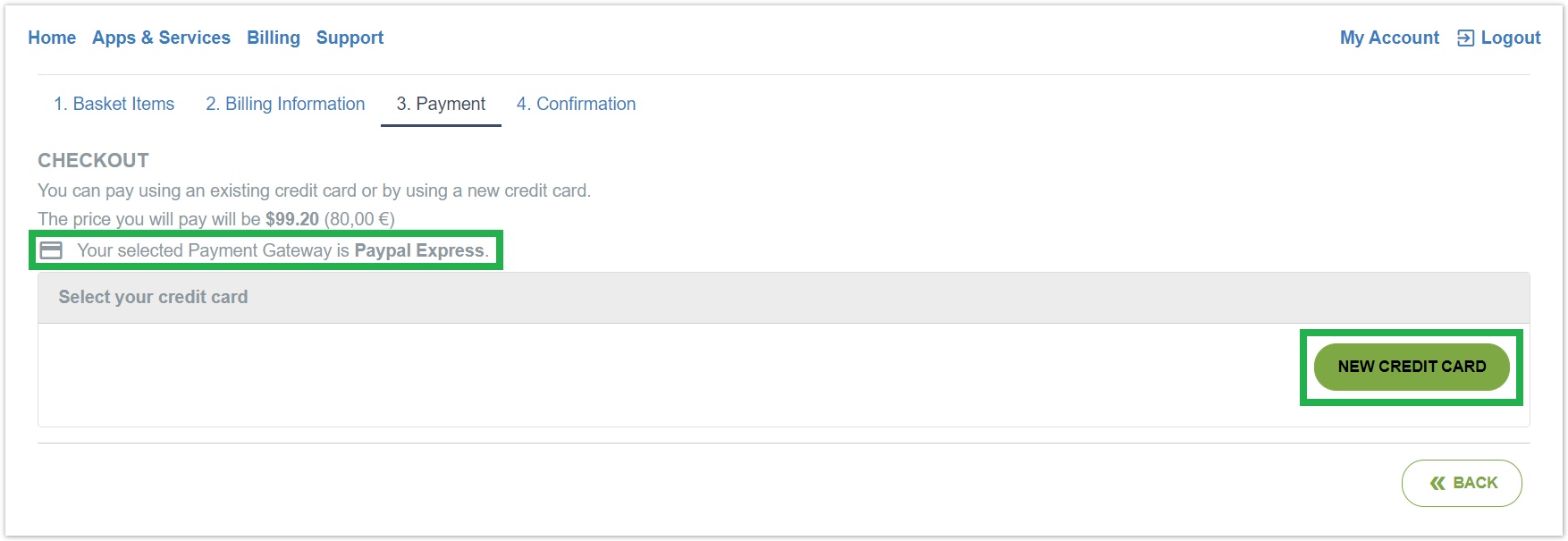
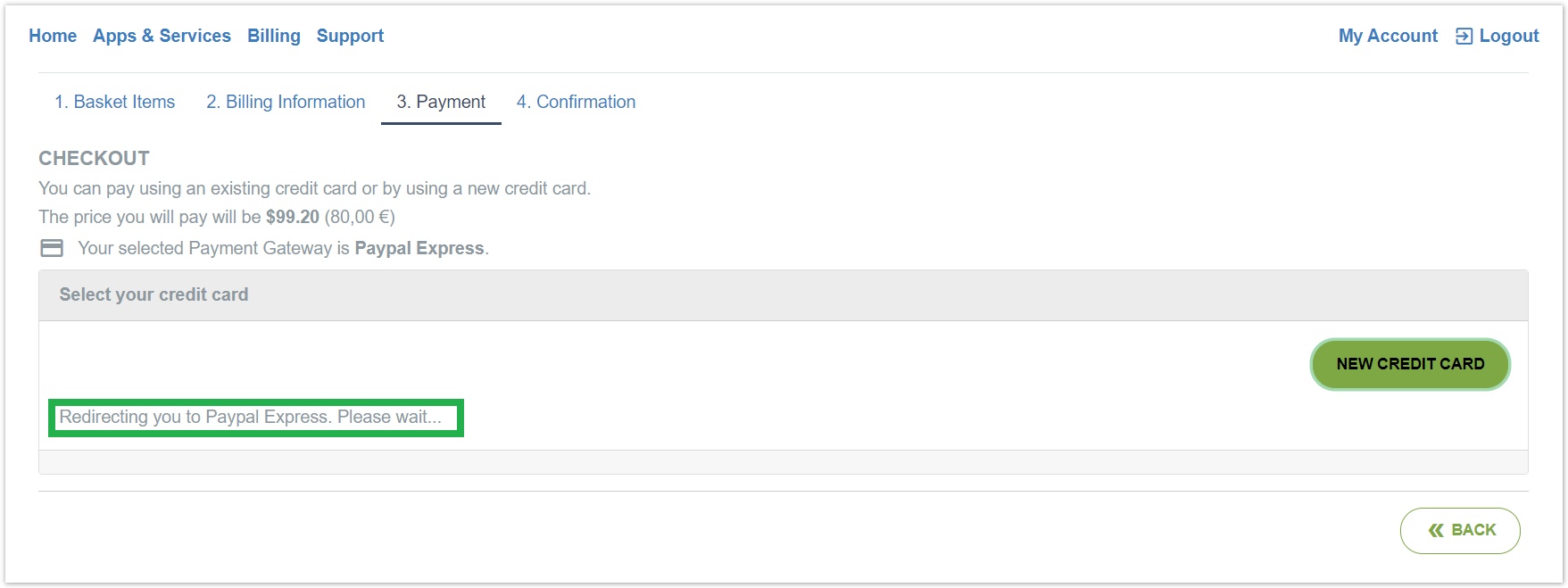
- Fill in your PayPal credentials in order to login to PayPal and proceed with the payment of your order.
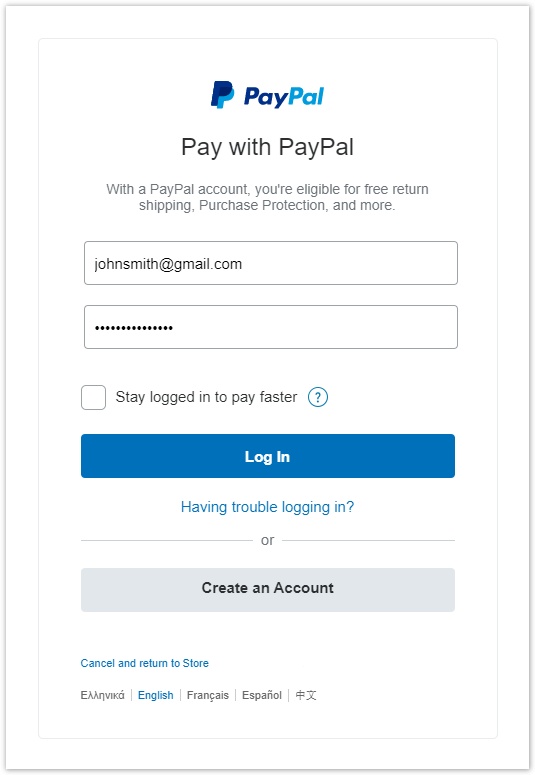
- After successfully logging In, the analysis of the costs is displayed along with the available payment options that you have setup during your PayPal account creation. Upon selecting the payment option and clicking the Continue button, the payment of your Storefront order is being processed.
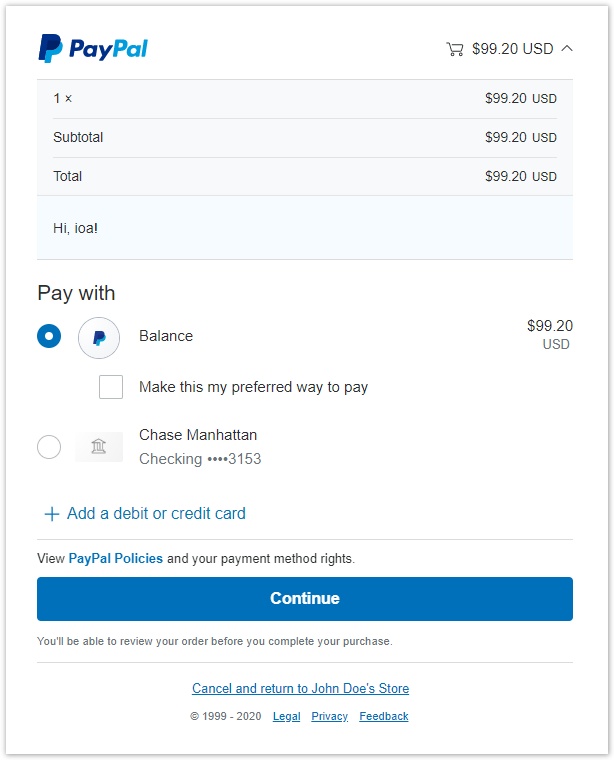
- Upon successful payment, you are being redirected to the Storefront automatically and the subscription will be created and provisioned. Consequently the end-customer will be notified. If there are any problems during the payment process, an error message will appear notifying you about the cause.