Assigning a Pricelist to an Account
Apostolos Karakaxas
Oleg Melnykov (Deactivated)
Former user (Deleted)
Owned by Apostolos Karakaxas
This page explains how an account can be assigned to a specific pricelist.
Assign a Pricelist to an Account
For assigning a pricelist to an account, you must do the following:
- Go to Office > Accounts and click at the desired account.
- At the left column of the Account page, expand Price Lists and click at Assign.
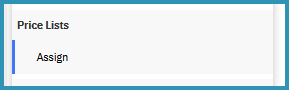
- At the pop-up window> check the desired Price List > click at the button Insert to Selected > click at the button Add.
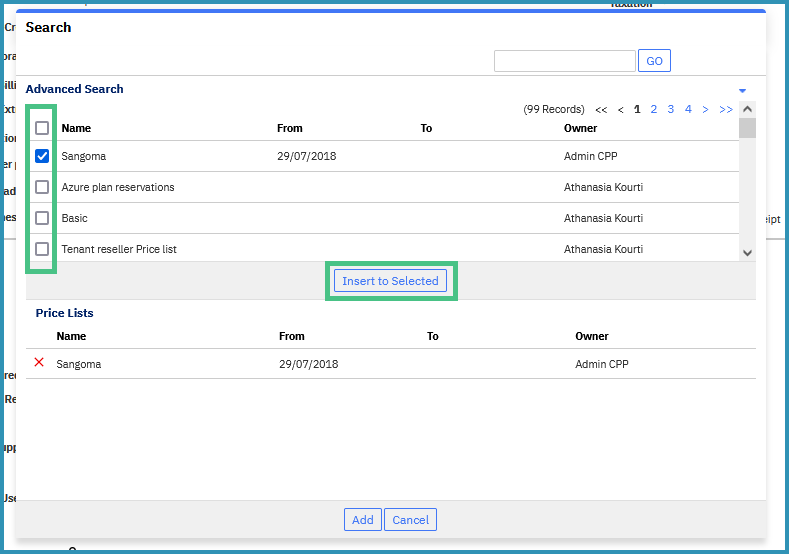
- At the Account page, you can see the assigned Price List at the bottom of the page.

The Price List will only apply to new subscriptions. For the existing subscriptions of a customer, you need to change the pricing info at each subscription. You can find more information here Changing the Pricing of a Subscription (old)
Deassign a Pricelist from an Account
For deassigning a pricelist from an account, you must do the following:
- Go to Office > Accounts and click at the desired account.
- At the bottom of the Account Page, at section Billing, check the desired Price List that you want to deassign and click at the button Deassign
