Confirm Customer Acceptance of Microsoft Customer Agreement (MCA)
As partners of Microsoft (MS), you need to obtain your customer’s acceptance of the Microsoft Customer Agreement (MCA) before you can order any Microsoft products and services for a customer. For supporting this process, we have implemented the following automations:
- Obtain your customer's acceptance of the MCA before placing an order for Microsoft products in your Storefront.
- Obtain from your resellers the confirmation that their end-customers have accepted the MCA before placing an order on behalf of them in your Storefront.
- Have a log when your customers or resellers confirm the acceptance of MCA.
Obtain your Customer's Acceptance - Direct CSPs
If you are a Direct CSP, your customer will be asked to confirm the acceptance of MCA when he checkouts his basket:
- If the customer has not purchased any Microsoft products in the past (i.e his BSS account is not synced with the MS partner center), the acceptance form will be displayed under the "Service Details" step, before the checkout completion.
- If the customer has purchased a Microsoft product in the past (i.e his BSS account is synced with the MS partner center), our system will ask Microsoft (by using their API) if they have already received an acceptance of MCA. If not, the customer will be asked to accept the MCA during the "Service Details" step, before the checkout completion.
On the upper portion of the form's fields is where the link "Microsoft Customer Agreement" resides and by clicking it, the Storefront users are being redirected to the Microsoft Customer Agreement template. Since the agreement is country-specific, users can select the correct country, language, and review or download the new MCA terms.
The MCA confirmation form includes the following fields which will be filled with the contact details of the logged-in user, but your customer can change them if he wishes.
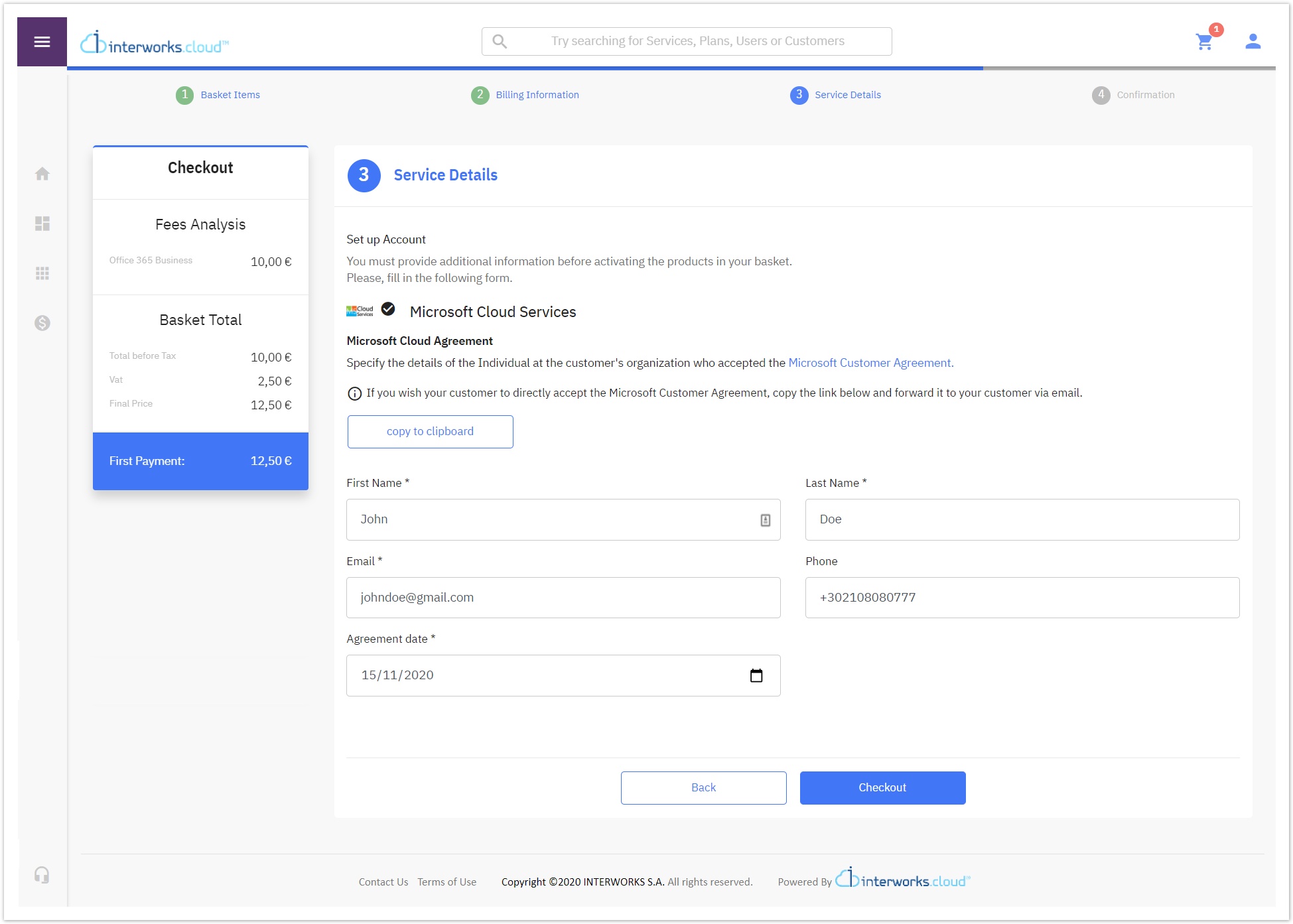
- First Name, Last Name, Email, Phone: These are the details of the individual that accepted the MCA on behalf of the customer.
- Agreement date: Is the date the customer accepted the MCA. Please note that it cannot be any date in the future.
These data are stored separately only in the log records we keep for each acceptance, for historical reasons. The data we keep for your customers (i.e. the account and contact records in your BSS) are not updated or modified by the information entered in the acceptance form.
Obtain your Resellers Confirmation for Customer's Acceptance - Indirect CSPs
Your resellers can confirm that they have got the customer's acceptance during the order checkout. The MCA form is always displayed under the "Service Details" step.
- For a new customer (i.e. no BSS account exists for this customer) or an existing customer that he has not purchased any Microsoft products in the past (i.e his BSS account is not synced with MS partner center), our system always asks for acceptance of the agreement.
- If the order is for an existing customer that has purchased a Microsoft product in the past (i.e his BSS account is synced with the MS partner center), our system will ask Microsoft (using their API) if they have already received an acceptance of the MCA for this customer. If not, the reseller will be asked to confirm the customer's acceptance.
On the upper portion of the form's fields is where the link "Microsoft Customer Agreement" resides and by clicking it, the Storefront users are being redirected to the Microsoft Customer Agreement template. Since the agreement is country-specific, users can select the correct country, language, and review or download the new MCA terms.
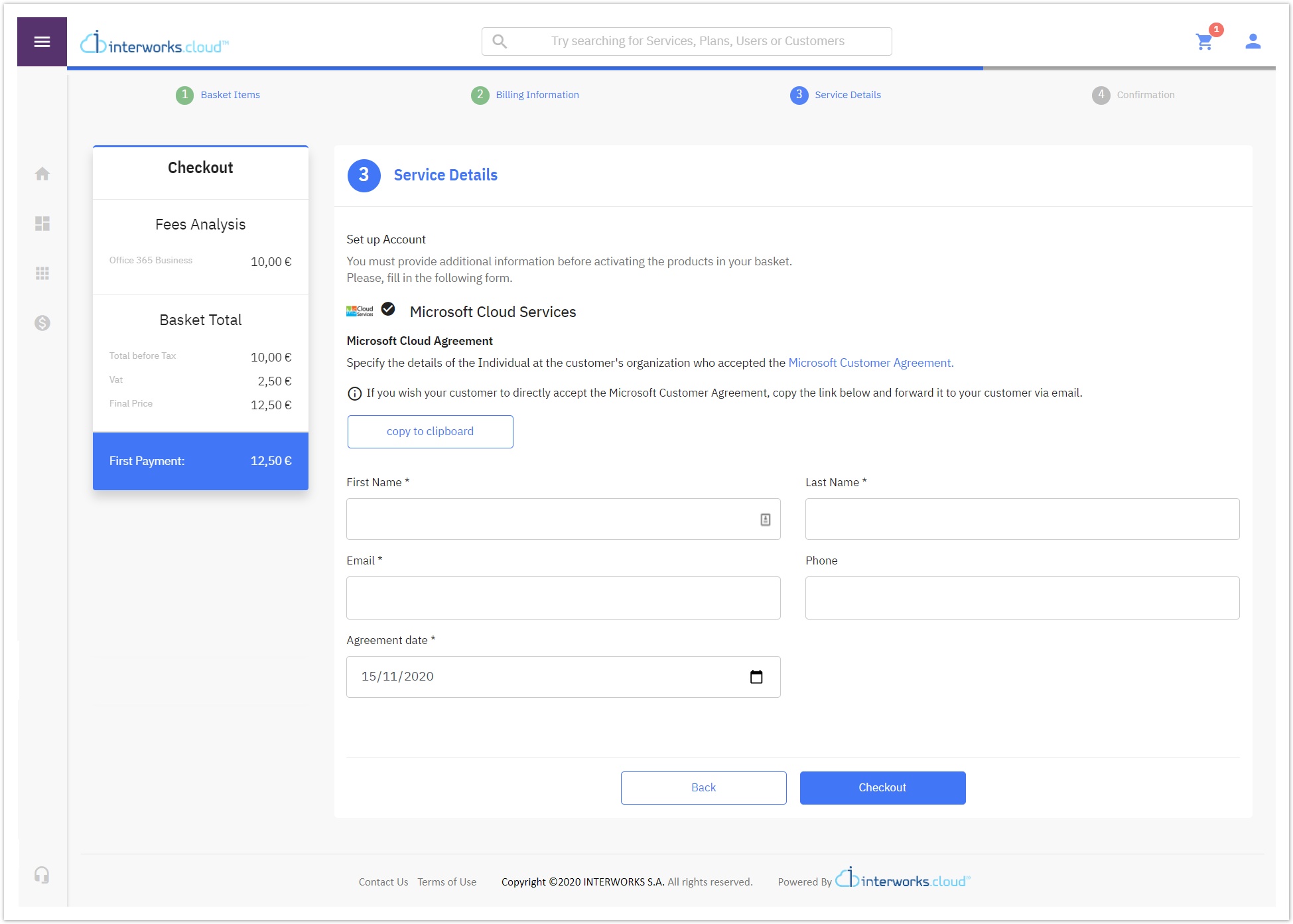
The MCA confirmation form includes the following fields which will be blank for the reseller to fill them in.
- First Name, Last Name, Email, Phone: These are the details of the individual that accepted the MCA on behalf of the reseller's end-customer.
- Agreement date. Is the date the end-customer accepted the MCA. Please note that it cannot be any date in the future.
These data are stored separately only in the log records we keep for each acceptance, for historical reasons. The data we keep for the end-customers of your reseller (i.e. the account record in your BSS) are not updated or modified by the information entered in the acceptance form.
Addition & Cancellation of Licences - Direct & Indirect CSPs
Microsoft requires the customer to have accepted the MCA when he requests extra licenses or cancels licenses for an existing subscription.
- When a customer performs an addition of one or more licenses within a subscription at the "Purchase of extra license" pop-up form and submits it, he is being redirected at the 1st "Basket Items" section and by continuing the ordering process and reaching to the 3rd "Service Details" section, only then the MCA agreement will be displayed. The licenses' addition follows exactly the same flow as the normal ordering process via the Storefront.
- When a customer performs a partial cancellation of a subscription, which contains more than one licenses within his Storefront, by choosing one or more (but not all) licenses for cancellation and clicking the Submit button on the pop-up form, the MCA form will be displayed in a pop-up.
The customer is able to Cancel his Cancellation action.
The MCA confirmation form includes the following fields which will be filled with the contact details of the logged-in user, but your customer can change them if he wishes.
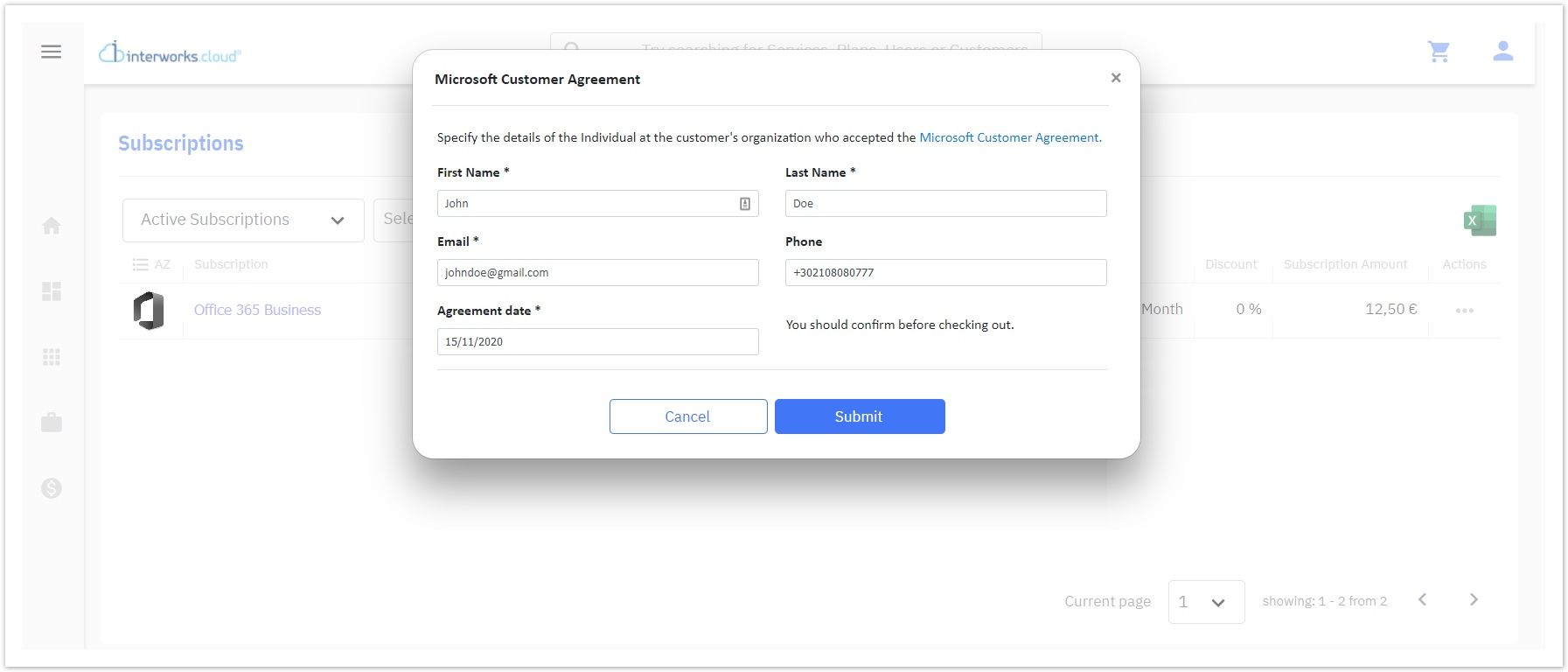
- First Name, Last Name, Email, Phone: These are the details of the individual that accepted the MCA on behalf of the customer.
- Agreement date: Is the date the customer accepted the MCA. Please note that it cannot be any date in the future.
These data are stored separately only in the log records we keep for each acceptance for historical reasons. The data we keep for your customers and the end-customers of your reseller (i.e. the account record in your BSS) are not updated or modified by the information entered in the acceptance form.
A BSS User to Confirm Customer's Acceptance
Your BSS users can confirm that they have received the customer's acceptance when they place a new order or amend an existing Office 365 subscription. The system will ask for confirmation when:
- The BSS user executes an order with at least an Office 365 product. The MCA form will be displayed after the order execution options.
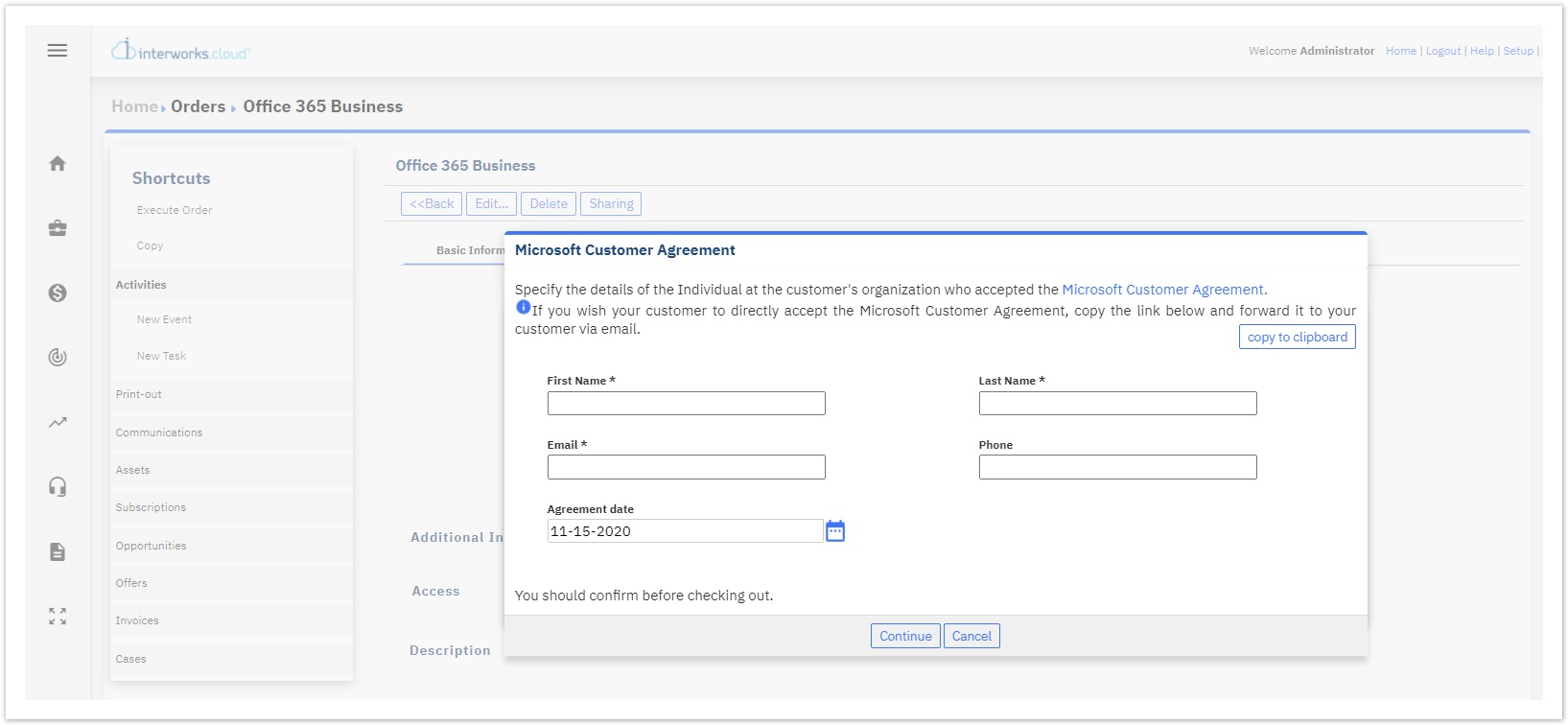
- The BSS user manually creates an Office 365 subscription. The MCA form will be displayed when the user saves the subscription.
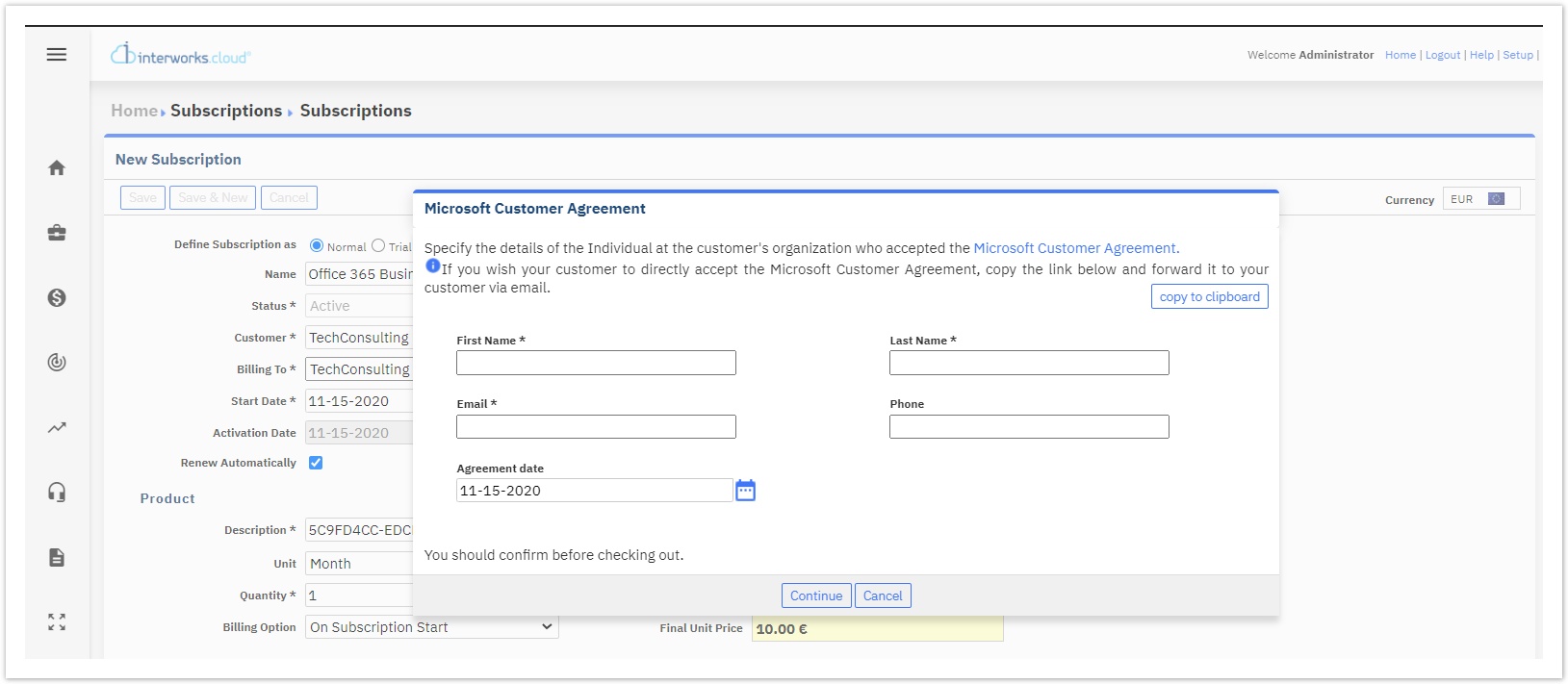
- The BSS user performs any of the following actions in an existing Office 365 subscription:
- Changes the quantity of the subscription.
- Changes the quantity of a subscription add-on.
- Adds a new add-on for the subscription.
- Edits/Saves an existing subscription.
- Synchronizes a failed subscription or add-on by executing the "retry" action.
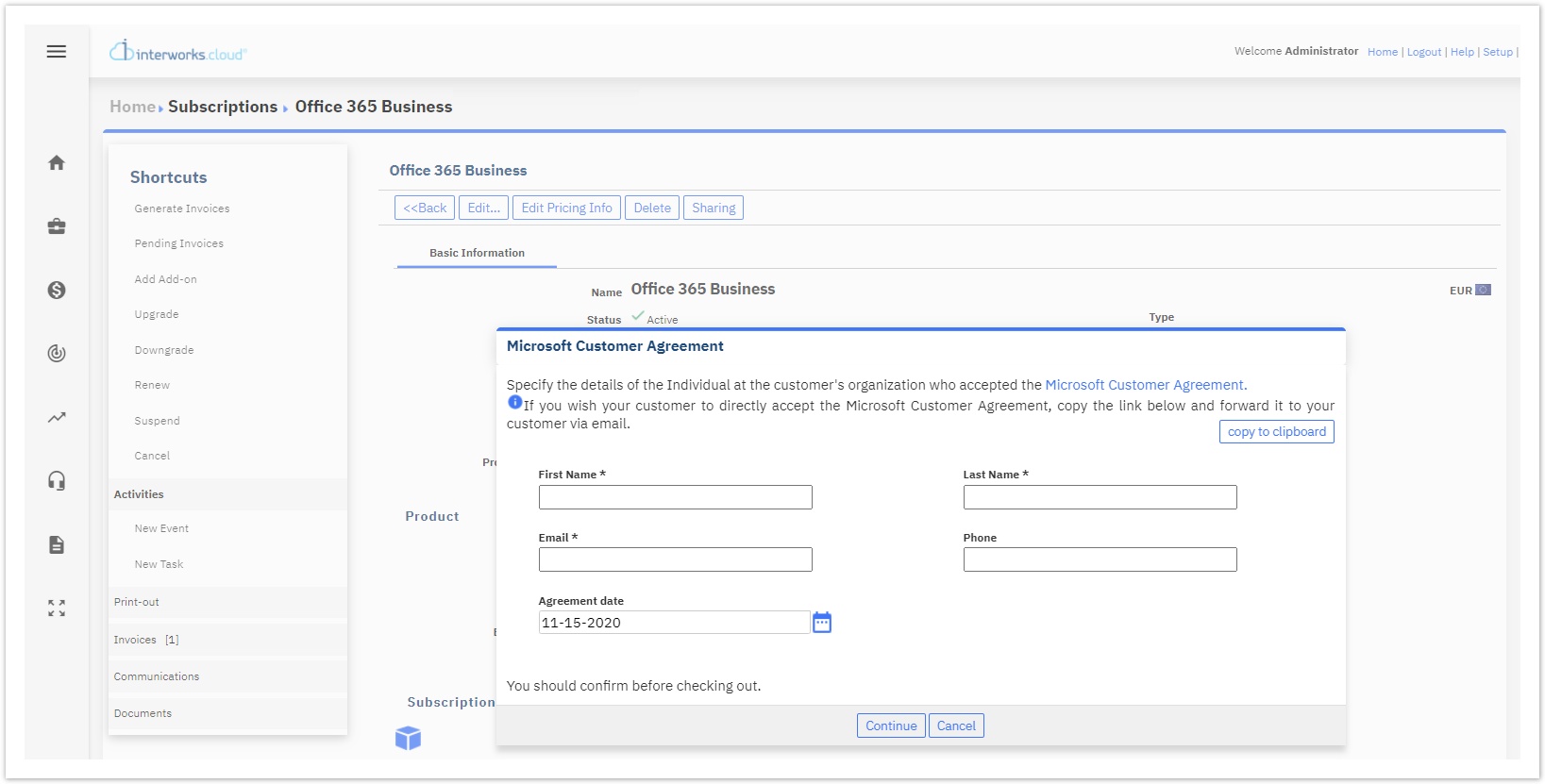
In all the above scenarios, the MCA form will be displayed only if we get a response from Microsoft (using their API) that they haven't yet received acceptance of the MCA for this customer.
The MCA form data are stored separately only in the log records we keep for each acceptance for historical reasons.
MCA Log Records
When your customer or reseller confirms the acceptance of the MCA, a log record is kept with the data provided in the MCA form. Check Microsoft Customer Agreement Logs for more details.