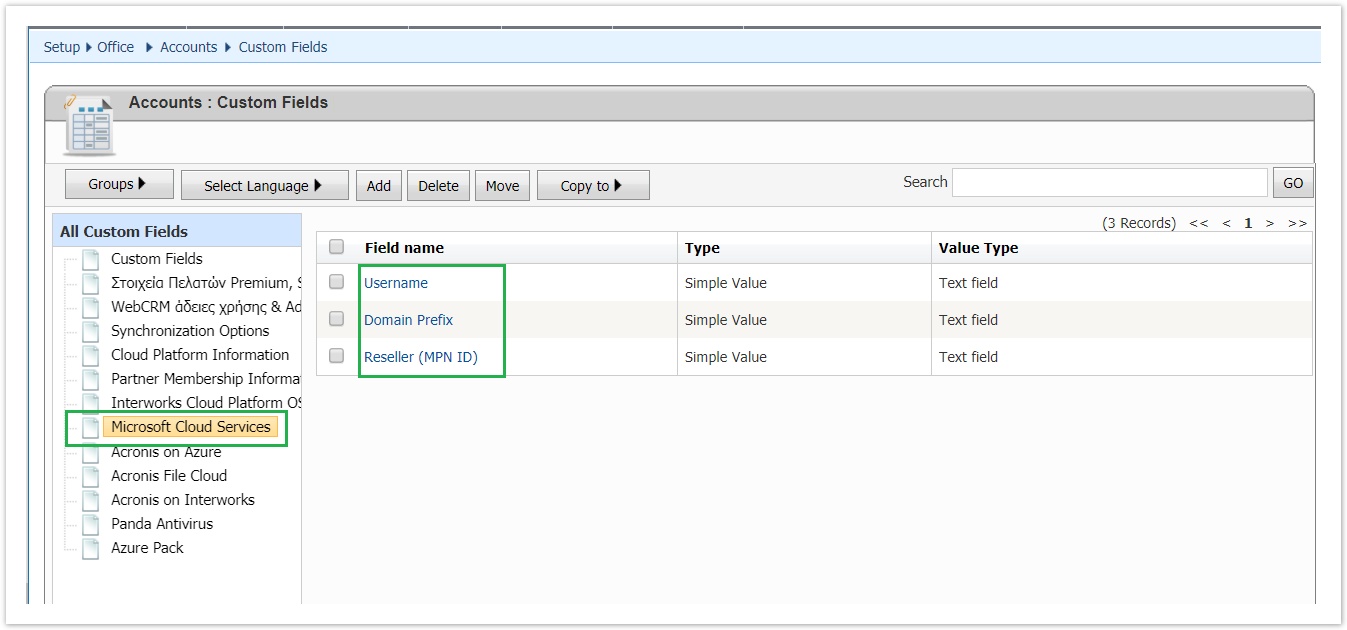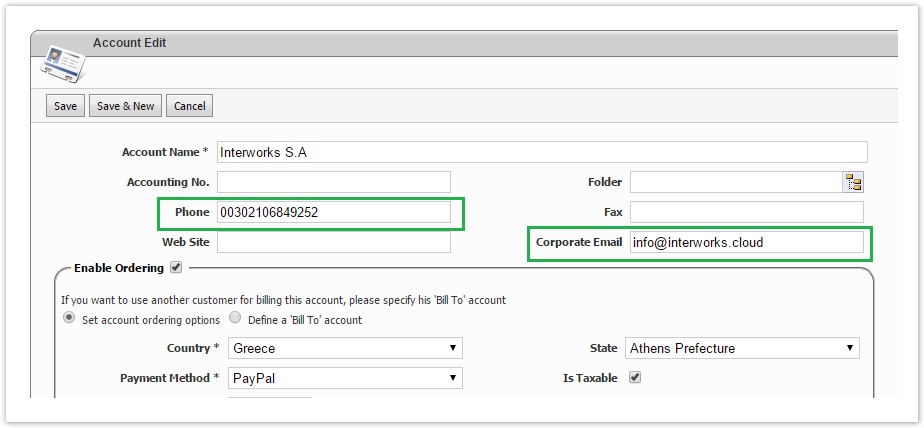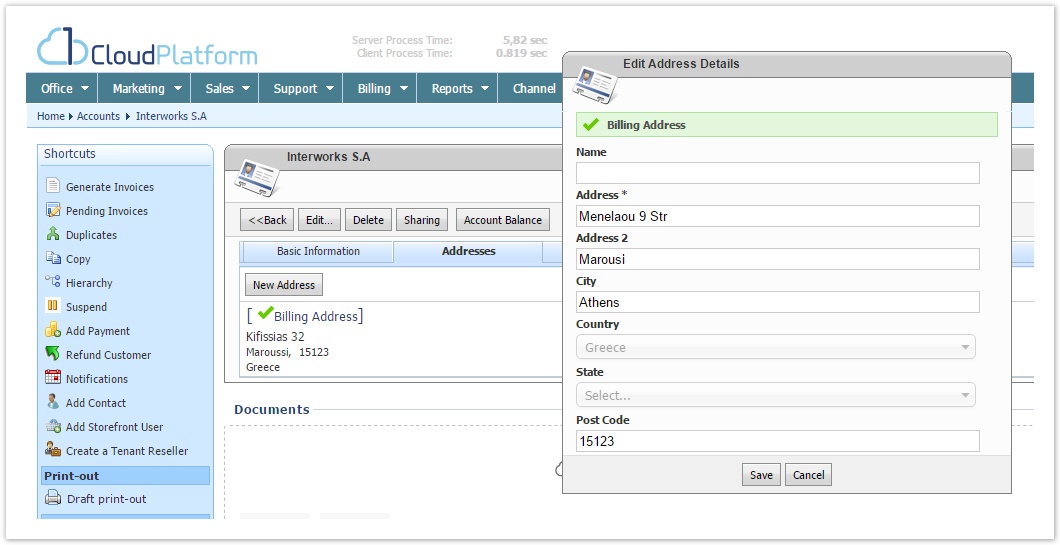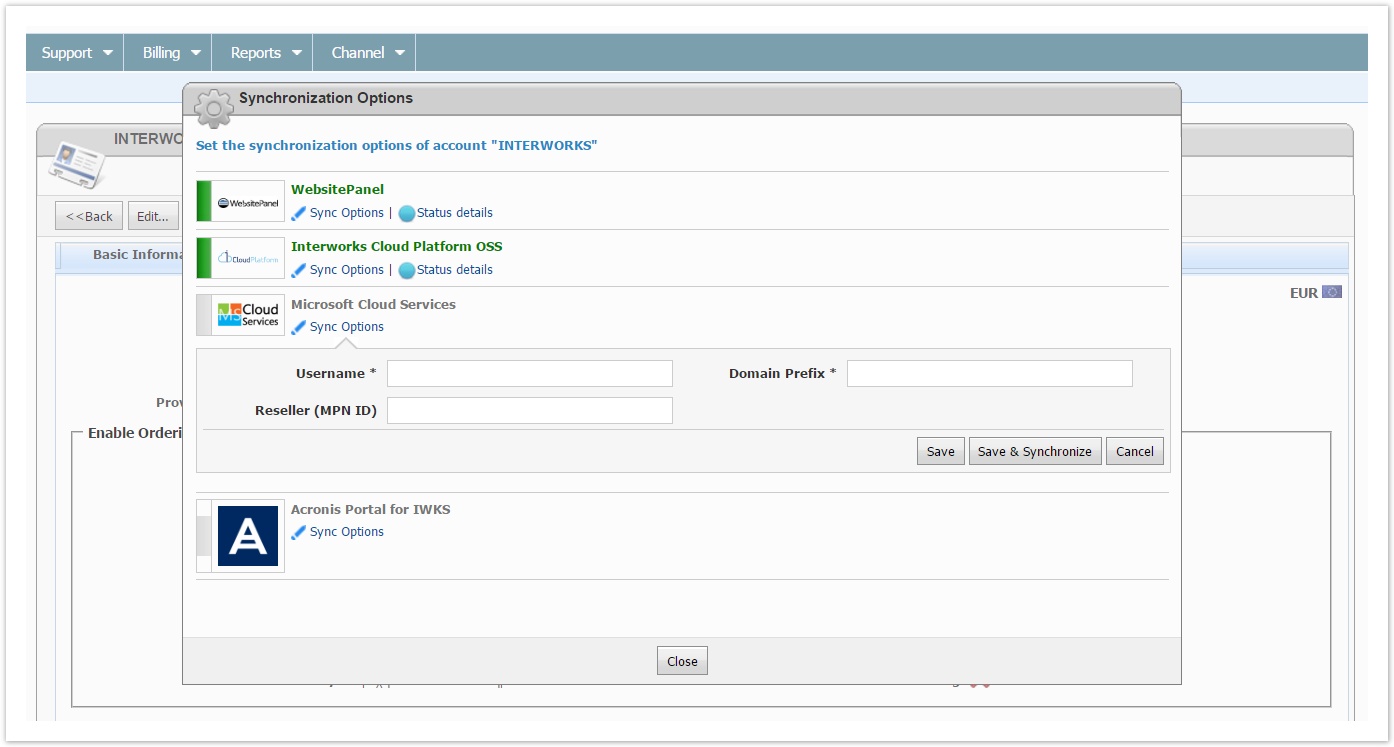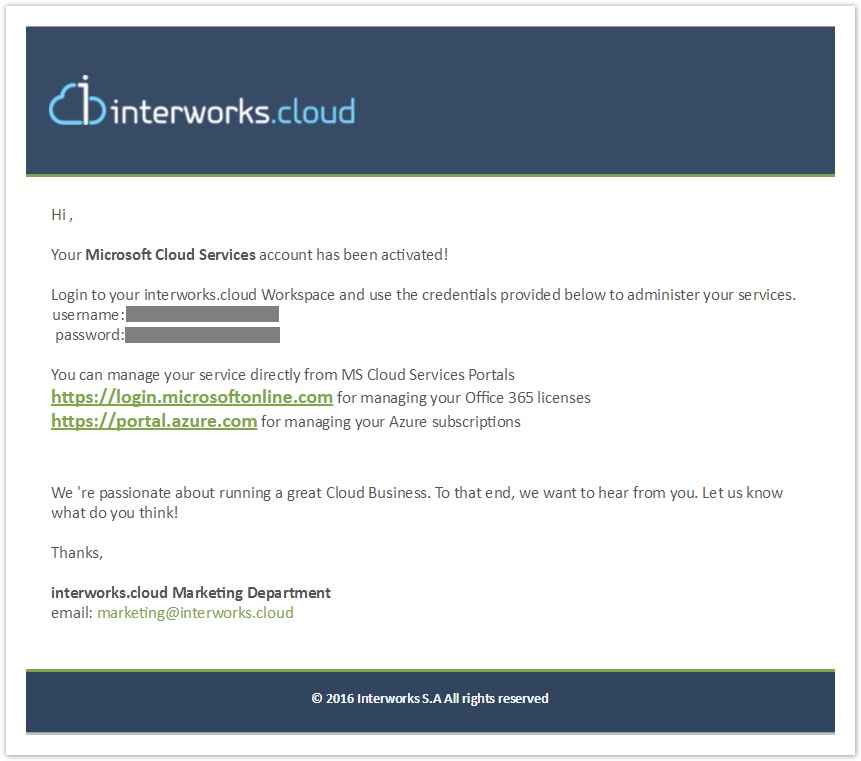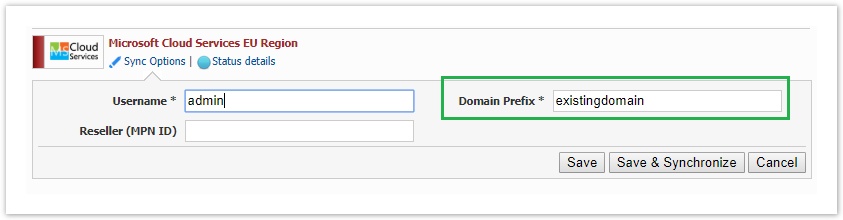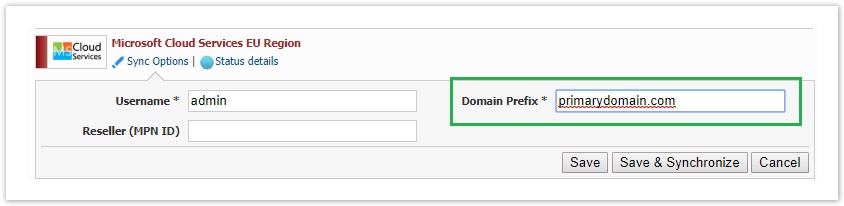Account Synchronization Options
The synchronization options for provisioning a BSS account as a Microsoft tenant are created when you run the "Get Services Definitions" action. This action creates the account sync options as custom fields for the account entity. These custom fields are permissionless, meaning that they will appear to everyone regardless of user permissions. You can find them in BSS > Setup > Office > Accounts > Custom Fields and are grouped in "Microsoft Cloud Services" folder.
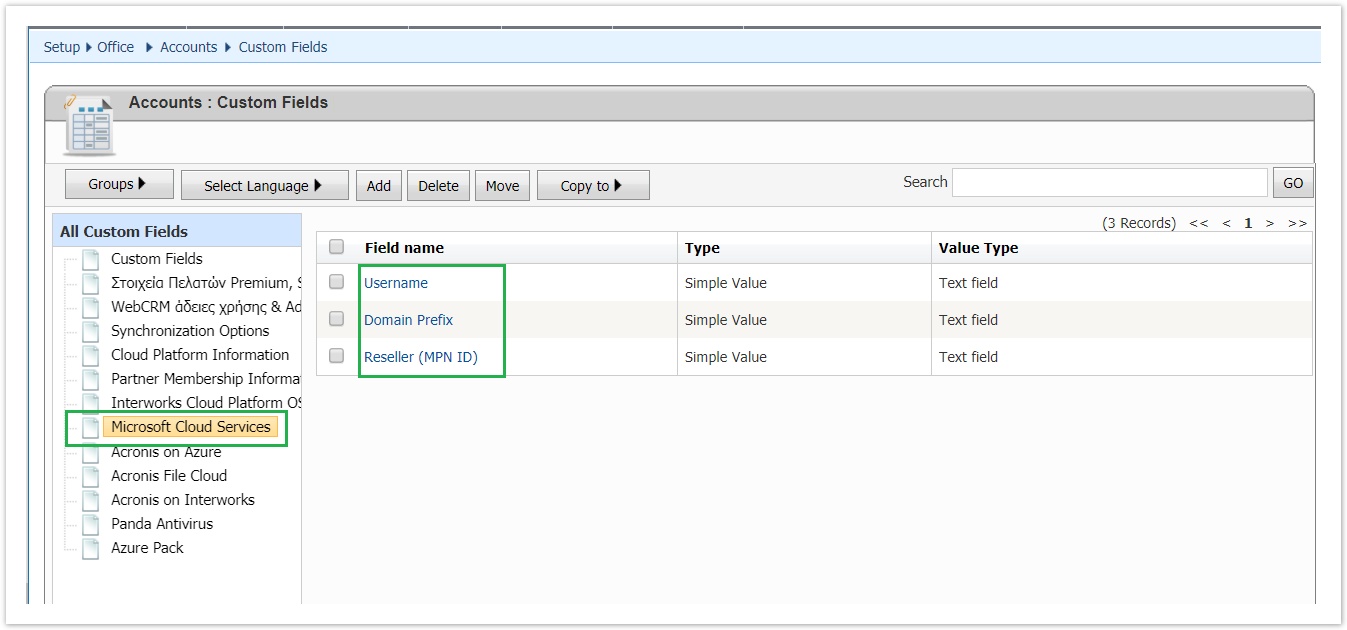
The synchronization options are the following:
- username: This will be the username of the global admin user we will create for the tenant in Microsoft partner center.
- Domain prefix. This is the prefix for the onmicrosoft.com domain.
- Reseller (MPN ID). This field is available only if you have defined that the specific Microsoft partner center account is for your indirect CSP status.
- This field is available for indirect CSP organizations and their country tenants organizations.
- This field is not available for direct CSP organizations for tenant resellers organizations.
Account Details Prerequisites
Before trying to provision a BSS account as a Microsoft tenant you must have entered the following information otherwise, the provisioning of the tenant will fail:
- A valid Phone and Corporate Email. You must have completed these fields on the account details page.
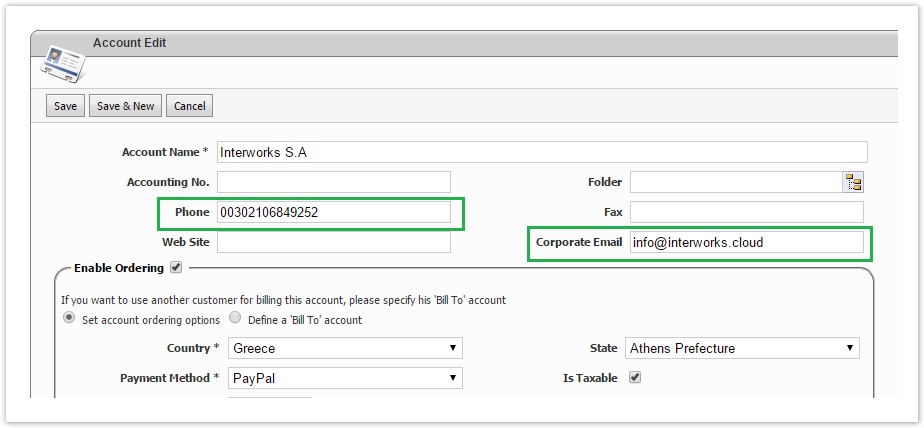
- A valid billing address. For the PostCode field, use the guidelines described in Defining a Valid Postal Code
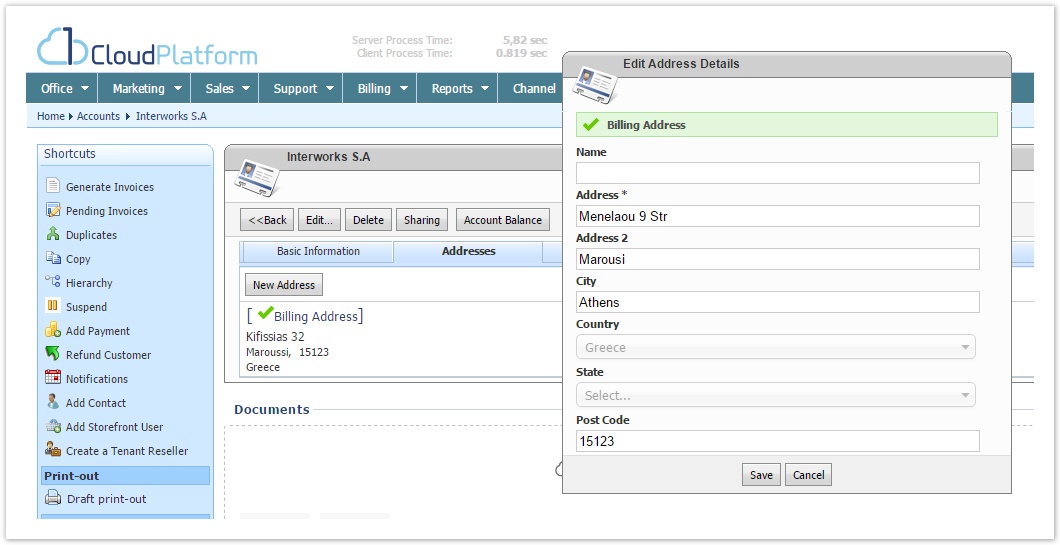
Note: If the account you are about to provision as Microsoft tenant is a sub-customer of a reseller, you can leave its billing address empty but in this case, you must have a valid billing address for your reseller because the system will use the reseller's address.
Creating a Customer as a Microsoft Tenant
When a new account is created in Cloud BSS, it can be synced with Microsoft by setting his Synchronization Options.
- Open the details page for the account you want to synchronize with Microsoft.
- Press the link next to Provisioning Sync Status field. The pop-up with a list of the available provisioning systems will be displayed. Select Microsoft Cloud Services > Sync Options.
- Set the following values:
- Username: Set a unique username for your customer
Domain Prefix: Set your customer's domain prefix under the onmicrosoft.com domain
- Reseller (MPNID). This field is available only if you have defined that you are an indirect CSP and to the country tenants of an indirect CSP organization.
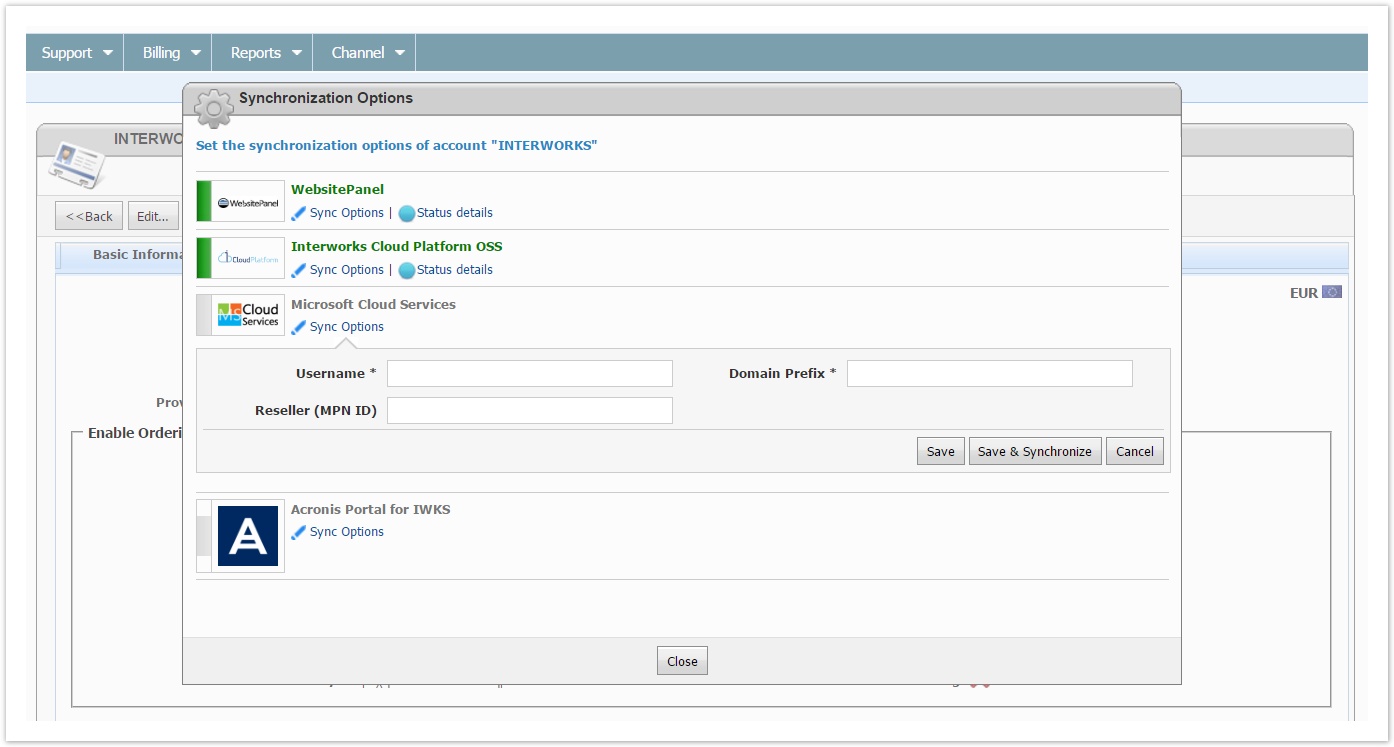
Press Save & Synchronize for the customer to be created as a new tenant in Microsoft partner center
Sending the Tenant Credentials to the Customer and/or his Reseller
When the new tenant is created in Microsoft partner center, the Welcome Office 365 customer notification is dispatched. This notification includes the credentials for accessing Microsoft Cloud Services Portal.
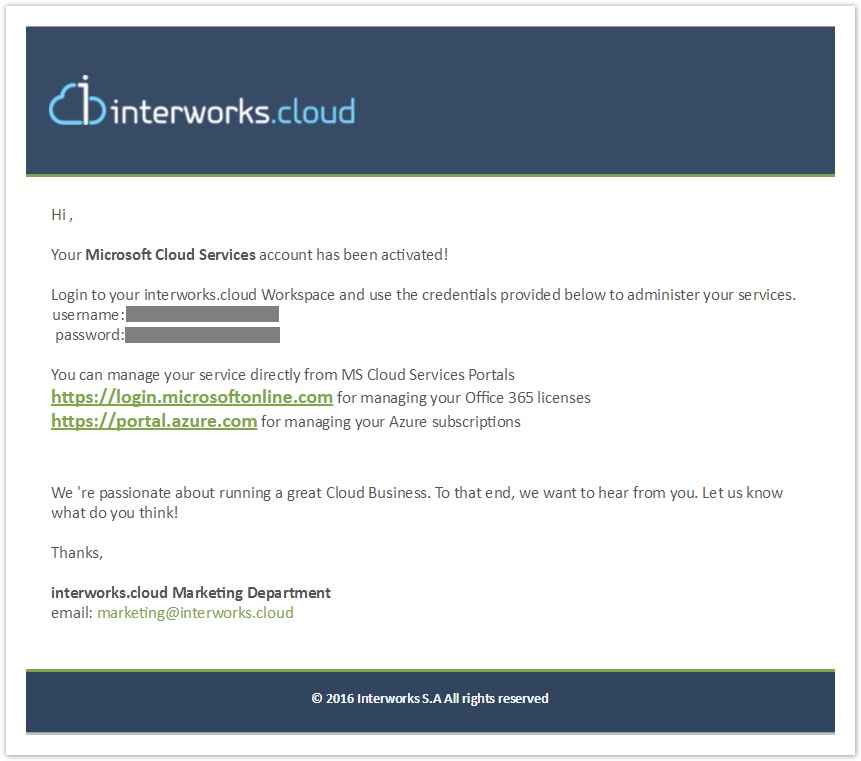
This notification can be sent to the end customer or to his reseller:
- Use the merge field {#Accounts.ParentAccountEmail#} in the To field of the notification if you want the credentials to be sent to the reseller.
- Use the merge field {#Accounts.Email#} in the To field of the notification if you want the credentials to be sent to the end customer.
Syncing a BSS Account with an Existing Microsoft Tenant
In interworks.cloud platform you can relate a new BSS account with an existing Microsoft Tenant. For achieving, this you should set the "domain prefix" field in synchronization options to be:
- The domain prefix of the existing tenant
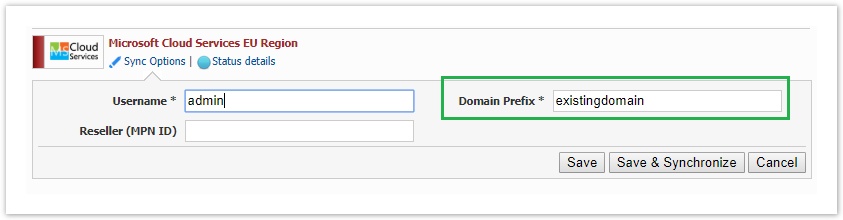
- OR his domain alias. This is the case where the existing tenant has configured an alternate domain as his primary domain. Note that the domain, in this case, needs to contain also the suffix: '.com'.
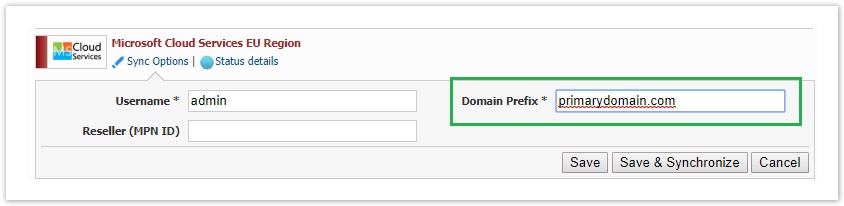
If the domain prefix or the domain alias you'll define belongs to a tenant that is accessible by you in the partner center, then the system will ask for a confirmation for syncing the BSS account and the tenant.
- It will check first if the existing tenant is already synced with another BSS account. In this case, the following message will be displayed:
An Account with the same Customer Code already exists in BSS. Please confirm that you want to synchronize this account with the same Customer." - Otherwise, the following message will be displayed:
A Customer with the same Customer Code already exists in Microsoft Partner Cloud Services GL. Please confirm that you want to synchronize this account with the existing Customer
By confirming the action the system will link the selected BSS account with the existing tenant. Also note that, although the system requires the username prefix (e.g. admin), in cases where the synchronization concerns an existing MS tenant, it will not create a new tenant user.