Updating the Microsoft Cloud Services Catalogue
For updating your MS cloud services catalog with the changes Microsoft has done (e.g new or discontinued plans and add-ons), you must run the Get Services Definition in BSS Setup > Administration > System Options > Applications Setup > Microsoft Cloud Services > Settings.
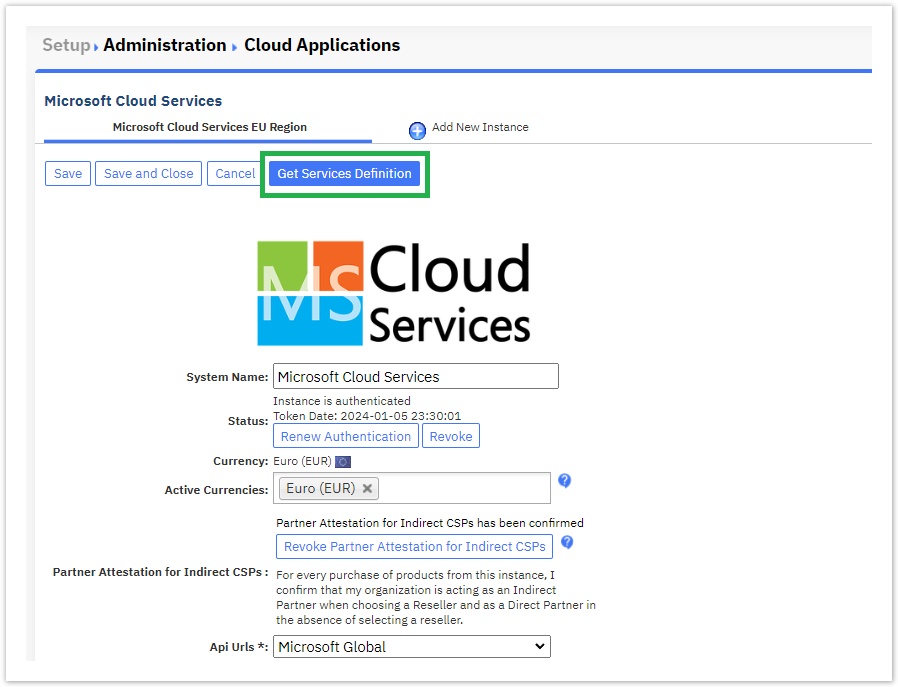
This action will do the following:
1 - Creation / Update of MS cloud services product types
It will create the MS Cloud services product types (if it's the first time you are running this action) or it will update them by adding the offer URIs of the new plans and add-ons in the correspondent product type attributes. The product types that will be created in your system will be the following:
- Microsoft Cloud Services. This product type includes all O365 plans and add-ons apart for the Microsoft Dynamics plans
- Microsoft Dynamics. This product type includes all Dynamics plans and add-ons
- Microsoft Azure. This product type is for Azure service
- Microsoft Azure Reserved Instances. The product type for the Azure reservations offerings
- Microsoft Software Subscriptions. The product type for the Software subscriptions plans.
These product types can be found in BSS Setup > Billing > Product Types
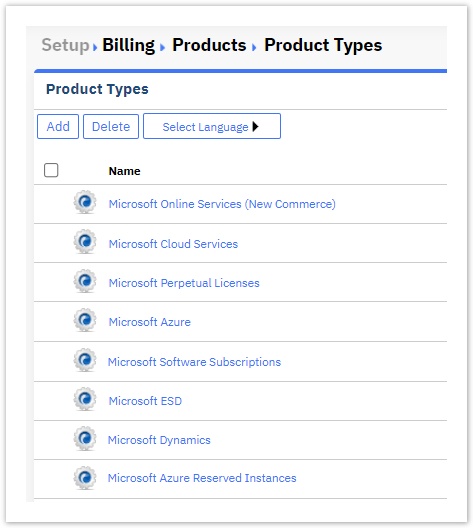
Each product type consists of 2 drop-down properties: one for the available plans and one for the available add-ons
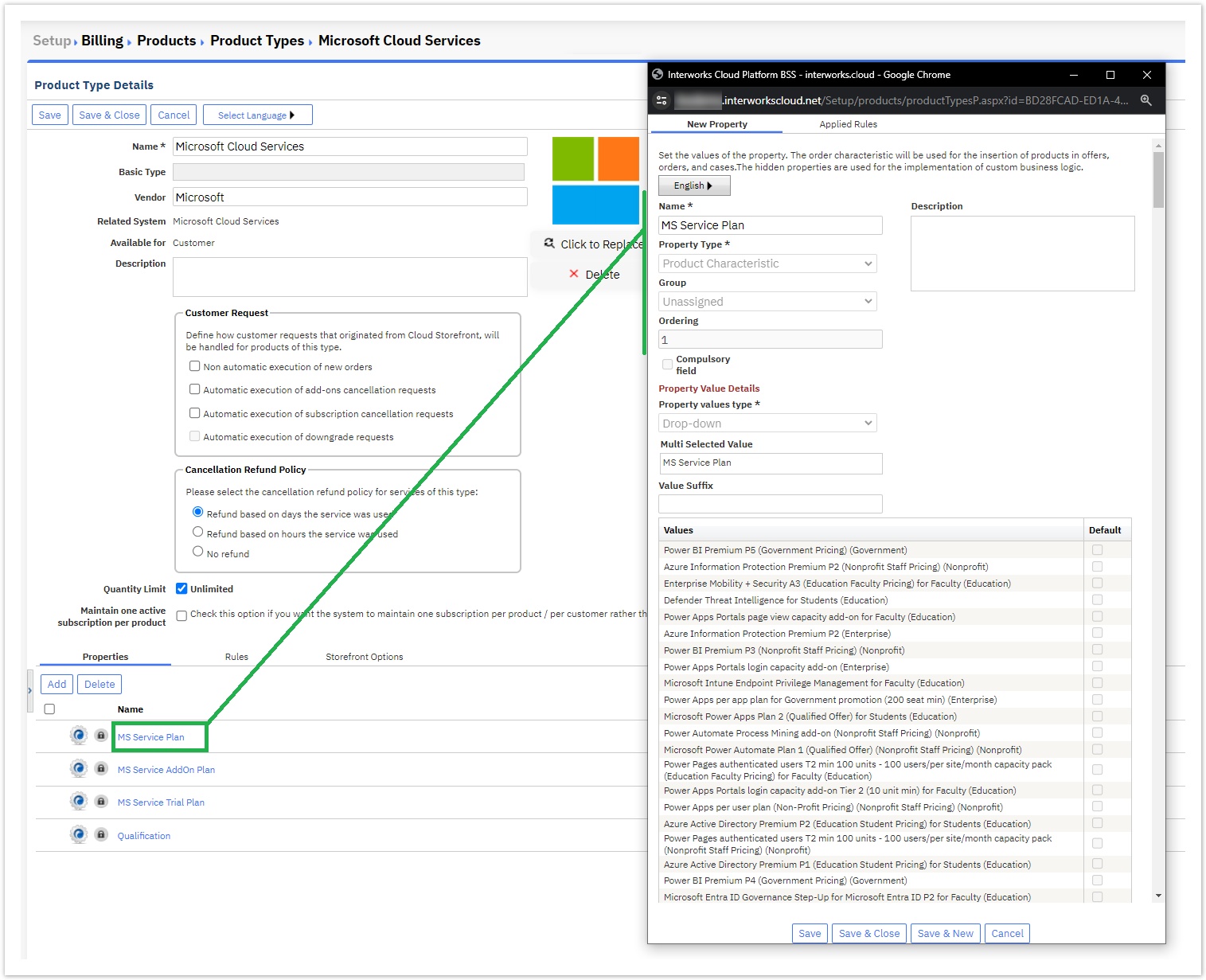
2 - Update the list of Microsoft products in your Cloud BSS
The Get Services Definition will check Microsoft products and add-ons you have in your Cloud BSS and it will:
- Add in your Cloud BSS any missing new plans and add-ons.
Categorize each new plan and add-on as government, nonprofit, education and commercial plan. This information is kept in "Qualification" property and the available values are "Education", "Nonprofit", "GovernmentCommunityCloud" and empty value for the commercial plans.
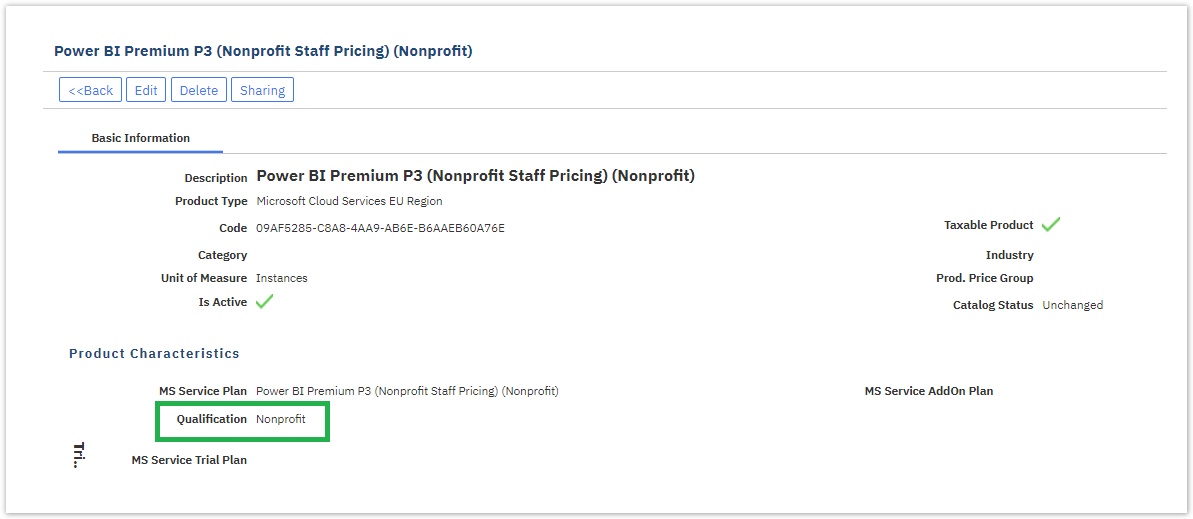
- Activate the trial option for the Office 365 products that are eligible for free trial. For more details, check please: Microsoft Office 365 Trials
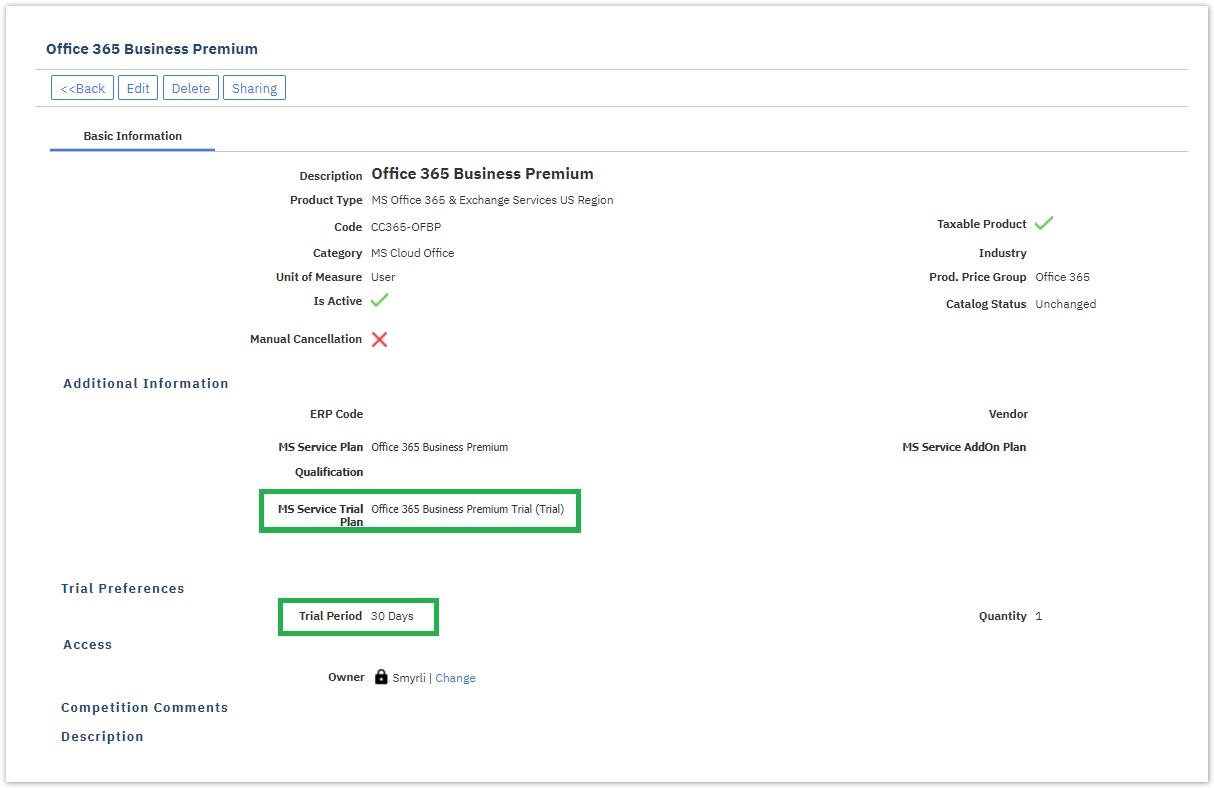
- Activate the annual billing cycle for the Microsoft products that support it. For more details, please check Annual Billing Option for Microsoft Products.
- Relate both prerequisite and dependent add-ons with the correct products . This action will be performed not only for the new add-ons but for the existing ones too. If an existing add-on is now related to a new plan, the system will relate them. Also, if an add-on is no longer related to a plan the system will de-associate them.
- Keep the relation between prerequisite and dependent add-ons. There are Microsoft plans that have prerequisite and dependent add-ons. Example of such plans are Microsoft 365 E1 and Microsoft 365 E3 which both have the Phone System as prerequisite add-on and Calling Plans as a dependent addon.
- Update products and add-ons names using the catalog language you selected. This action will be applied to existing products and add-ons too.
- Products that Microsoft has discontinued will be marked in your BSS as discontinued.
Upon completion of the process, you will be informed what changes have been applied to your catalog from the following pop-up:
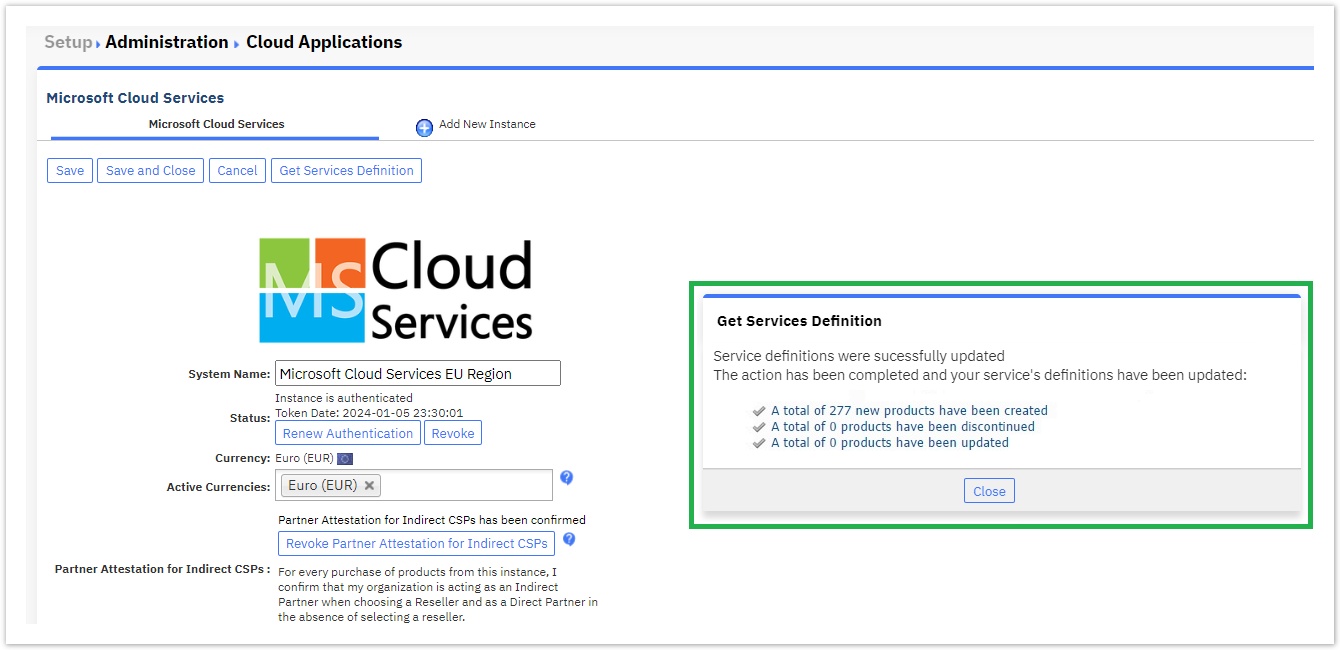
The pop-up displays 3 links:
- A link for viewing the new products and add-ons added in your BSS.
- A link for viewing for which existing products or add-ons there are changes regarding their relation. We mark as updated:
- the products that their list of available add-ons has changed.
- The add-ons that the list f the related products has changed.
- A link for viewing which products and add-ons have been marked as discontinued.
These links are actually links to system views we added in products module. In BSS > Billing > Products List you can find these links in View drop-down
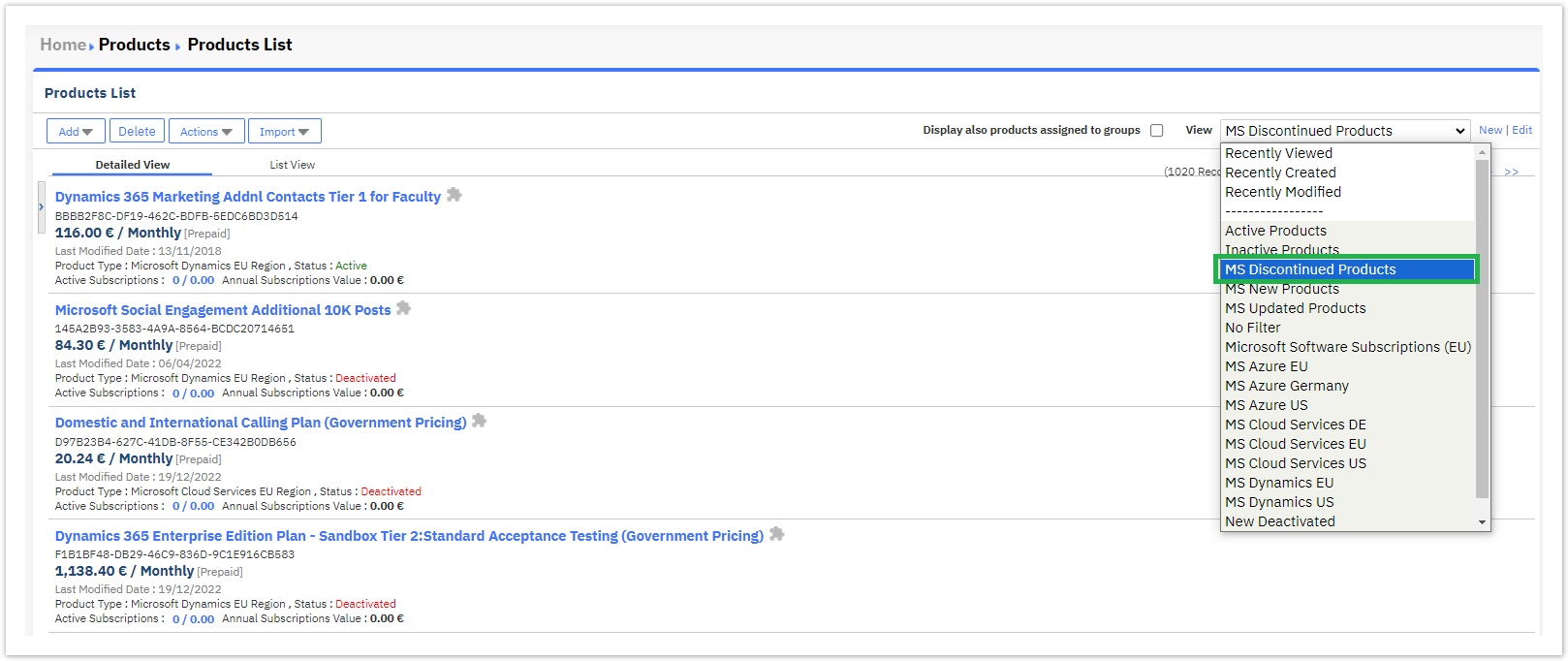
For supporting these new system filters and for being able to use our reporting engine for finding these updated products, we introduced the Catalog Status field for the products. This field can have one of the following values: New, Updated, Discontinued or Unchanged.
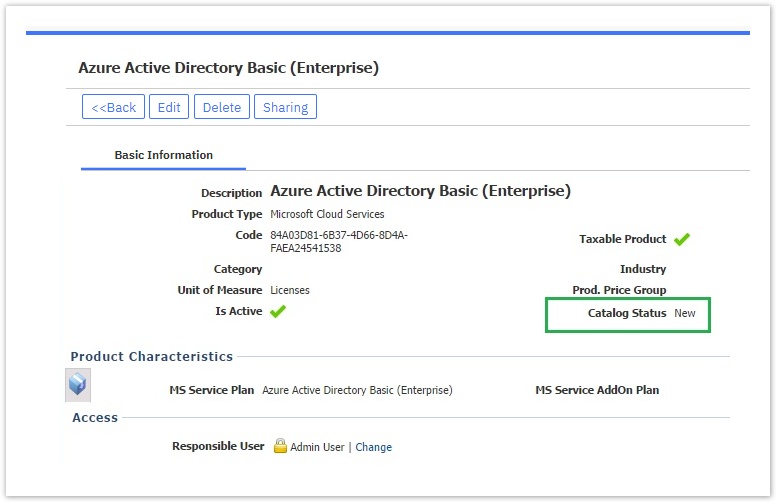
Last Update Timestamp
When the update process is complete, the system adds in the Setting's page a note with the Last Update date and time. This information is also displayed in the Get Services Definition pop-up page.
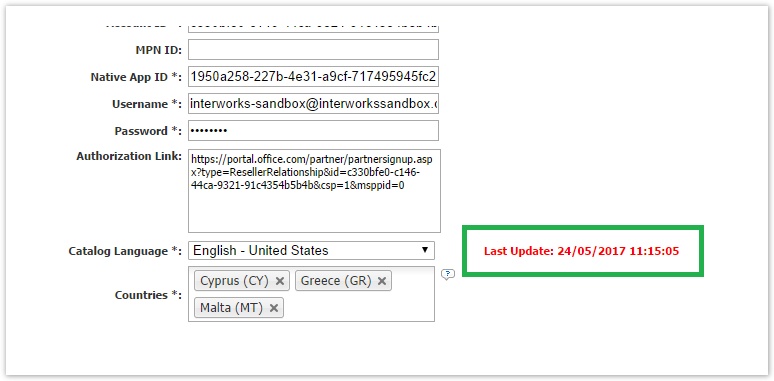
This information is important for avoiding any unnecessary updates that will reset the catalog status of the products.
You can proceed by learning how to manage the updated products Next