Updating Reseller's MPNID
In this page, we will examine the ways that resellers can change their MPN IDs via the Storefront, the distributors can change their reseller's MPN IDs via the BSS, and the tenant resellers that can change their MPN IDs via their BSS. The means for achieving such changes lie on the tool named "Change Reseller MPN ID" which is found both in our BSS platform and Storefront. Depending on the distributor or the type of the reseller, this tool offers a great, self-sufficient, and easy way for all relevant parties (Tenant resellers, Lite resellers, and Distributors) to change a reseller's MPN ID by mass updating the old MPN IDs with the new ones for a given Microsoft Cloud Instance that applies to all the synced subscriptions and add-ons of a reseller's end-customers.
Changing Reseller MPN ID from Storefront
The "Change Reseller MPN ID" tool in Storefront has the exact same functionality as the one found in BSS Setup yet it is more simple since, from the logged-in Storefront user, the Instances and the MPN ID are already known. The benefit, of introducing this tool inside the Storefront, is that resellers save time when updating their MPN IDs with their new ones by applying that change to their end-customers' subscriptions and add-ons, by pressing just one button. Also, even if a reseller's MPN ID is invalid at checkout, for some reason, the Storefront will redirect him to the "My Account" page to change his MPN ID.
Locating "Microsoft Cloud Services" Tab
A new menu tab is located under Storefront > ![]() > My Account menu and it is named "Microsoft Cloud Services". On this tab, resellers will be able to enter a valid MPN ID and update their accounts' old MPN ID as well as their subscriptions and add-ons. The same changes will apply for the resellers' end-customers' subscriptions and add-ons, as described further below.
> My Account menu and it is named "Microsoft Cloud Services". On this tab, resellers will be able to enter a valid MPN ID and update their accounts' old MPN ID as well as their subscriptions and add-ons. The same changes will apply for the resellers' end-customers' subscriptions and add-ons, as described further below.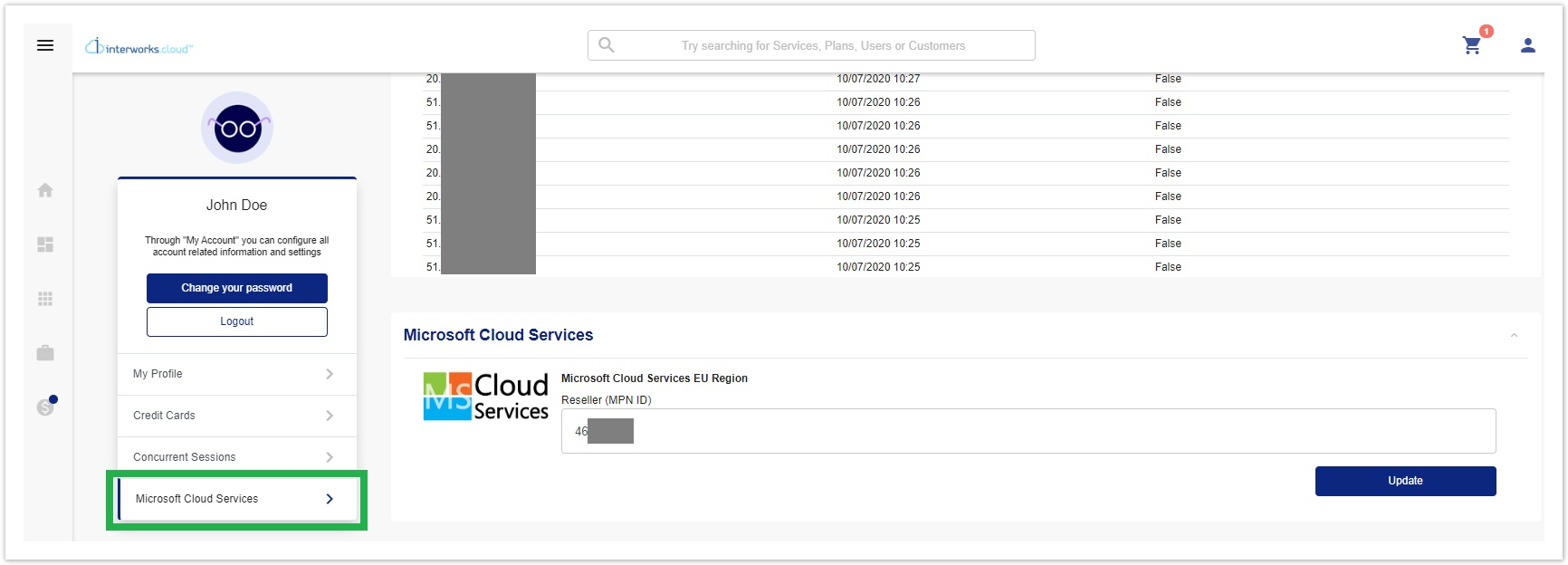
Under the "Microsoft Cloud Services" tab the following information and fields will be displayed:
- The name of the Microsoft Instance that exists in this organization to which the reseller OR at least one reseller's end-customer is synced.
- MPN ID: This field is where the Storefront user will fill in the new MPN ID in order to update the current(old) one, which is displayed by default as a pre-typed value in that field. If the field is empty, it means that no MPN ID was previously provided.
- During the update process, the following validation sequence occurs:
- The MPN ID cannot accept zero (0) value since valid subscriptions with a proper MPN ID will not accept this change.
- The MPN ID text field cannot be empty while Storefront is updating the MPN ID, otherwise, an error message will appear.
- The MPN ID is also validated against Microsoft's MPN ID Valid List on whether this ID is included or not.
- During the update process, the following validation sequence occurs:
- Update: When this button is clicked, the update process is initiated.
Updating MPN ID via "Microsoft Cloud Services" tab
As soon as the user enters an MPN ID and clicks on the "Update" button the following events take place:
- The MPN ID is being validated as described above.
- If a valid MPN ID is filled in, then the following confirmation pop-up message is displayed:
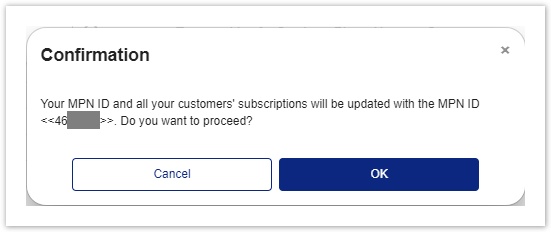
- If an invalid MPN ID is filled in, then a warning message is displayed inside a log text-box element that appears under the "Update" button.

While the update process is running the Storefront loading icon is displayed.
- If a valid MPN ID is filled in, then the following confirmation pop-up message is displayed:
- During the update process, a log text-box element appears under the "Update" button, which depicts in detail all the relevant information of the update process.
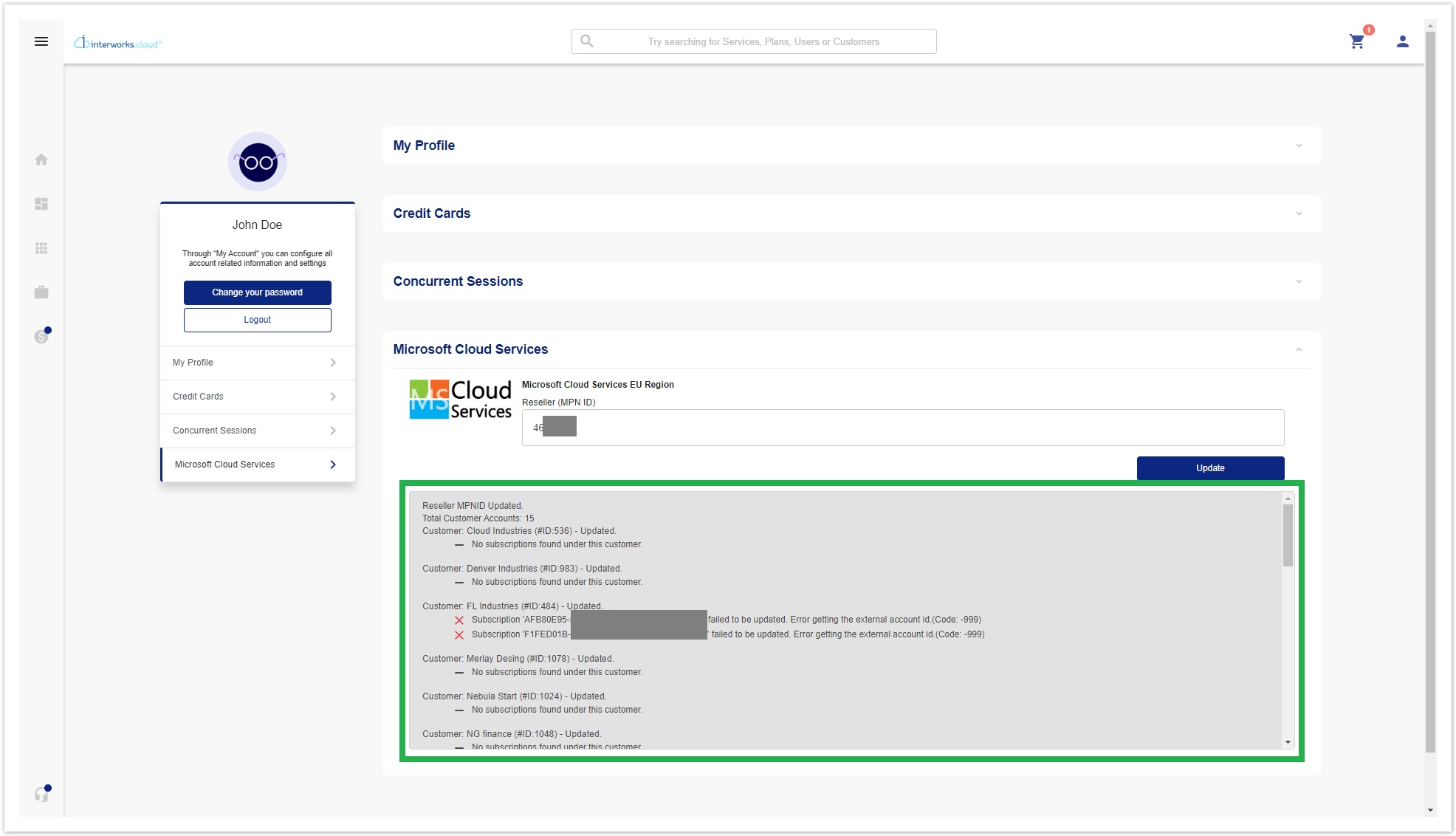
When a successful run of the tool is completed for a reseller account with end-customers that have their own subscriptions, a detailed log is displayed. This log displays the total accounts found under the specific reseller i.e. 'Total Accounts: 15'. Then, a full report of all the subscriptions and add-ons appear under each end-customer. The nature of the report is to inform the user if each subscription and add-on is updated or not. If it is not updated, it informs with its current MPN ID, which is not equal with the given MPN ID. - After the update process has finished, a message "process finished" is displayed, inside the log text-box element described above, which informs the user that the procedure was completed.
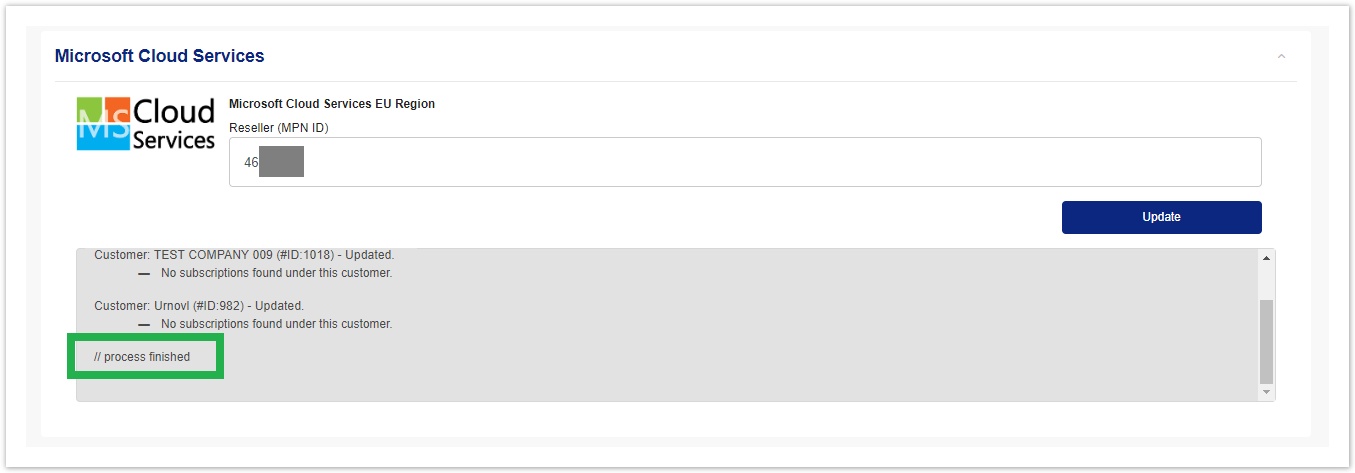
Update MPN ID Actual Process
The actual process, of what is being updated, is analyzed below.
On BSS Accounts the update changes the reseller's account MPN ID under the Sync Options as well as all the reseller's end-customer accounts' MPN IDs under their Sync Options. (MPN ID will be updated in BSS, no matter if its initial value had been empty or not.)
- On Subscriptions and Subscription Add-ons that are synced with the BSS platform and the Microsoft Partner Center:
- The subscriptions that are updated in the Microsoft Partner Center are the BSS subscriptions that meet all the following conditions:
- Subscriptions (normal or trial) that have a reseller's end-customer, are contained within the selected instance and have an external id.
- The add-ons that are updated in Microsoft Partner Center are the BSS add-ons that meet all the following conditions:
- In BSS the add-on is a product that corresponds to the specific instance selected and is assigned to a subscription(with an external id) that belongs to an end-customer of the reseller.
- In BSS the add-on is a product that corresponds to the specific instance selected and is assigned to a subscription(with an external id) that belongs to an end-customer of the reseller.
- The subscriptions that are updated in the Microsoft Partner Center are the BSS subscriptions that meet all the following conditions:
"Microsoft Cloud Services" for Multiple MS Cloud Instances
A reseller might use more than one Microsoft Instances. All instances for that reseller are displayed under the "Microsoft Cloud Services" tab and as a result, the Storefront user can choose the desired instance prior to initiating the Update.
Tenant resellers Storefront - "Microsoft Cloud Services" Tab
In general, the 'Microsoft Cloud Services' tab is visible to Country tenants. In case they have set a new instance in their organization themselves for which the corresponding conditions described above, their resellers will be able to view this tab with the corresponding Instances added to their organization. Also, the subscriptions and add-ons that are back-ordered to a Tenant organization will have the same external id with those subscriptions appearing at parent's organization. So, if an MPN ID change occurs at the parent's organization, the change will be transferred to the tenant's organization as well.
Changing Reseller MPN ID from BSS's Setup Dedicated Tool
The "Change Reseller MPN ID" tool in BSS has the exact same functionality as the corresponding tool in Storefront. The benefit, of utilizing this tool inside BSS instead of the Storefront, is that Distributors and Tenant resellers have the ability to track and change an old MPN ID with the new one. This tool in BSS is convenient since the user can proceed with the change without entering the Storefront. This tool is where you can change MPN ID info for the reseller's account, the end-customers of a reseller, and the related end-customers' subscriptions in Microsoft Partner Center, and works exactly the same as the one in Storefront but with a more advanced user interface since you have control over more options.
Locating the "Change Reseller MPN ID" Tool in BSS
The "Change Reseller MPN ID" tool is located under BSS Setup > Tools > Microsoft Cloud Services section.
Upon clicking on the "Change Reseller MPN ID" tool you are redirected to the tool's page.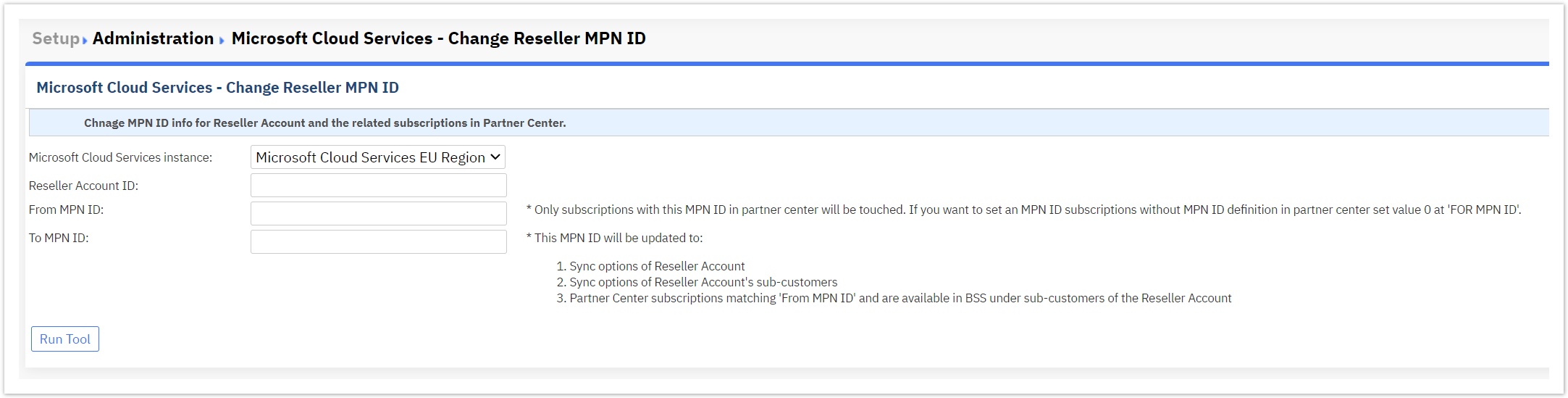
Inside the tool's page, the following information and fields will be displayed:
- Microsoft Cloud Services Instance: This is a drop-down menu that allows the user to choose one instance from the instances that exist in this BSS organization to which the reseller OR at least one reseller's end-customer is synced.
- Reseller Account ID: This is a text field in which the user must type in the reseller's account ID that wants to proceed with the MPN ID update.
- During the update process, the following validation sequence occurs:
- The Reseller Account ID is validated against our Reseller Account ID BSS Valid List on whether this ID is included or not.
- During the update process, the following validation sequence occurs:
- From MPN ID: This text field is where the BSS user will fill in the old MPN ID.
- During the update process, the tool checks on Microsoft Partner Center if the "From MPN ID" is equal with those found in the subscriptions and add-ons, and if they are, it replaces it with the "To MPN ID".
- The MPN ID cannot accept zero (0) value since valid subscriptions with a proper MPN ID will not accept this change.
- The MPN ID text field cannot be empty, otherwise, an error message will appear.
- The MPN ID is also validated against Microsoft's MPN ID Valid List on whether this "From MPN ID" is included or not.
- During the update process, the tool checks on Microsoft Partner Center if the "From MPN ID" is equal with those found in the subscriptions and add-ons, and if they are, it replaces it with the "To MPN ID".
- To MPN ID: This text field is where the BSS user will fill in the new MPN ID in order to update the "From MPN ID"(old) one.
- Run Tool: When this button is clicked, the update process is initiated.
By choosing(if applicable) the instance, filling in the three remaining fields, and clicking on the "Run Tool" button, the tool initiates the update process.
Updating MPN ID via BSS Tool
By choosing(if applicable) the instance, filling in the three remaining fields, and clicking on the "Run Tool" button, the tool initiates the update process and the following events take place:
- The MPN ID is being validated as described above as well as the Reseller Account ID.
- If all IDs are valid, then the update process continues normally.
- If one of the IDs is invalid, then a warning message is displayed inside a log text-box element that appears under the "Run Tool" button.
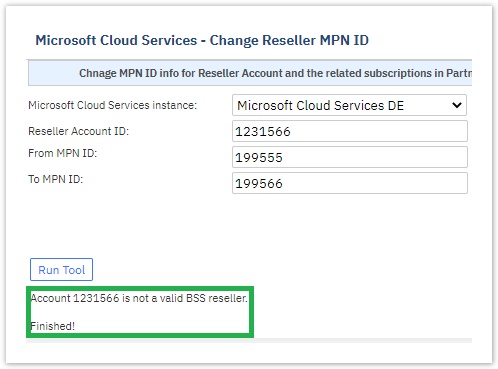
While the update process is running the BSS loading icon is displayed.
- During the update process, a log text-box element appears under the "Run Tool" button, which depicts in detail all the relevant information of the update process.
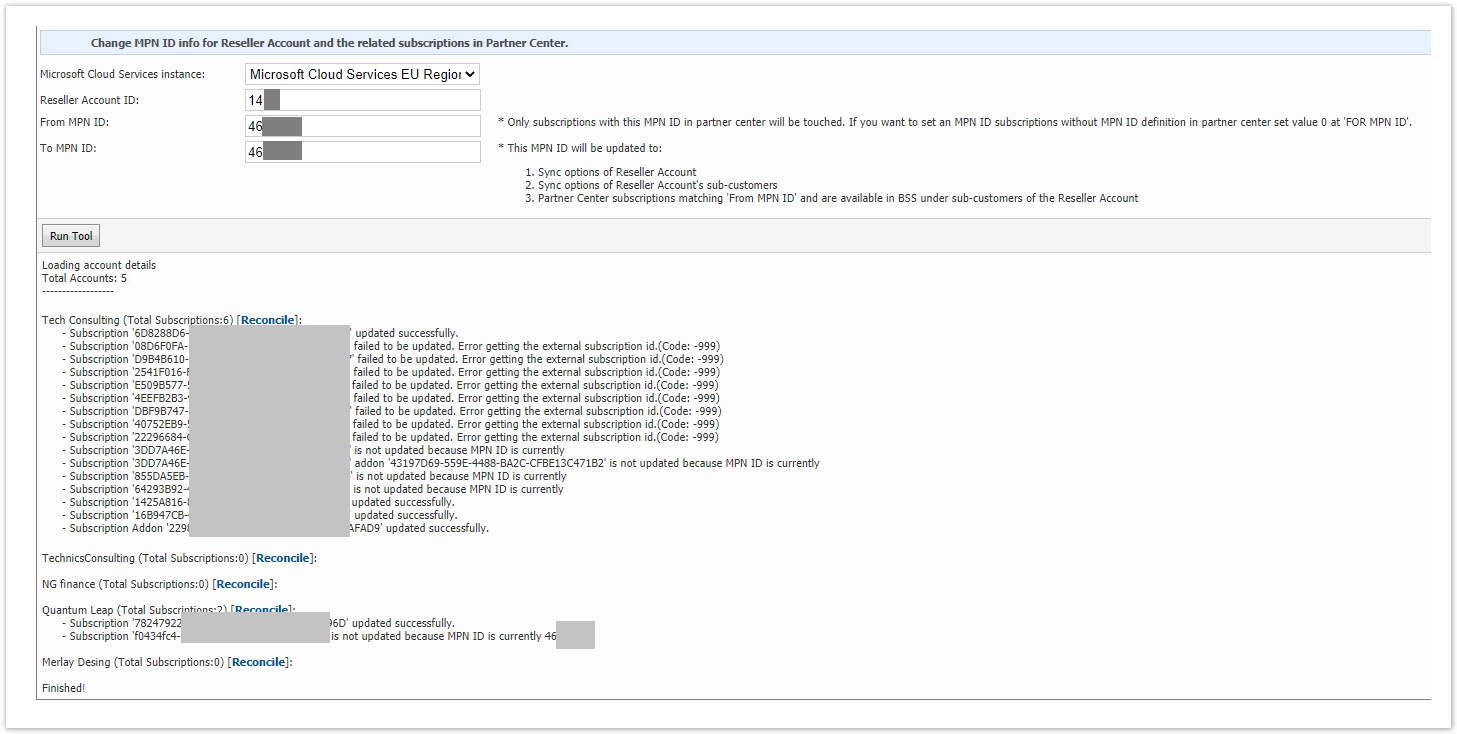
When a successful run of the tool is completed for a reseller account with end-customers that have their own subscriptions, a detailed log is displayed. This log displays the total accounts found under the specific reseller i.e. 'Total Accounts: 5'. Then, a full report of all the subscriptions and add-ons appear under each end-customer. The nature of the report is to inform the user if each subscription and add-on is updated or not. If it is not updated, it informs with its current MPN ID, which is not equal with the given MPN ID. - During the update, the log report is populated with information for each account. Next to each account found under the provided "From MPN ID" the user can find the link "Reconcile" which redirects the user to a new web browser tab that opens the reconciliation tool to check further information for the relations of the add-ons and the subscriptions per end-customer, between the BSS and the Microsoft Partner Center.
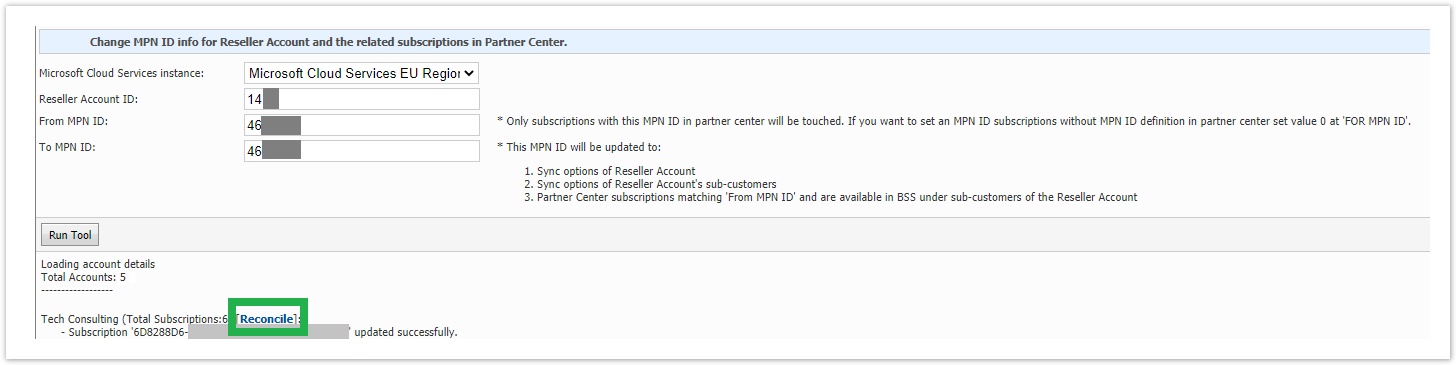
- After the update process has finished, a message "Finished!" is displayed, inside the log text-box element described above, which informs the user that the procedure was completed.
For more information regarding the actual update process of a reseller's MPN ID, please refer to the "Update MPN ID Actual Process" section of this page.