Reconciling Microsoft Subscriptions Quantities
For reconciling MS O365 BSS subscriptions with their Partner Center equivalents, we have implemented a tool called "Subscriptions Validation/Reconciliation" that is available in BSS Setup > Tools. The tool offers Partner Center details about each subscription, but more importantly, it validates BSS subscription vs Partner Center and reports the findings on a user-friendly interface. Additionally, it can be used to apply corrective actions if it detects an issue.
Reconciliation Options
On the field 'Validation With' you will see a drop-down list with 3 options. Each option will execute the process for a specific data set: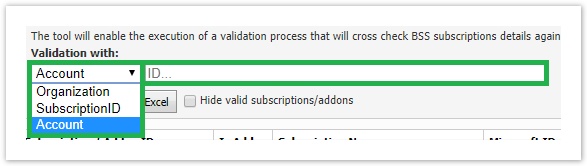
- Organization: The system will perform a check for all MS O365 & Azure subscriptions in the platform
- Subscription: The system will perform a check for a particular subscription. In order to locate the ID of a subscription, you must load the subscription in BSS and then locate the ID at the address bar of your browser and fill it in the field next to the drop-down list:
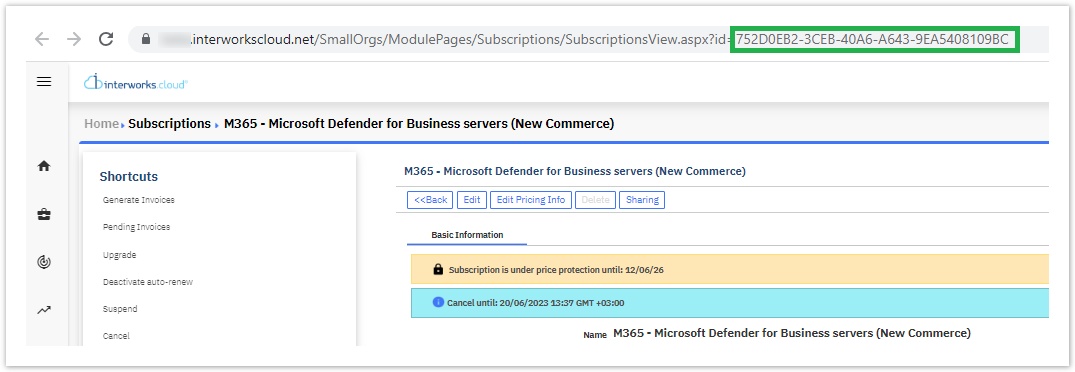
- Account: The system will perform a check for the subscriptions of a particular account. In order to locate the ID of an account, you must load the account in BSS and then locate the ID at the address bar of your browser and fill it in the field next to the drop-down list:
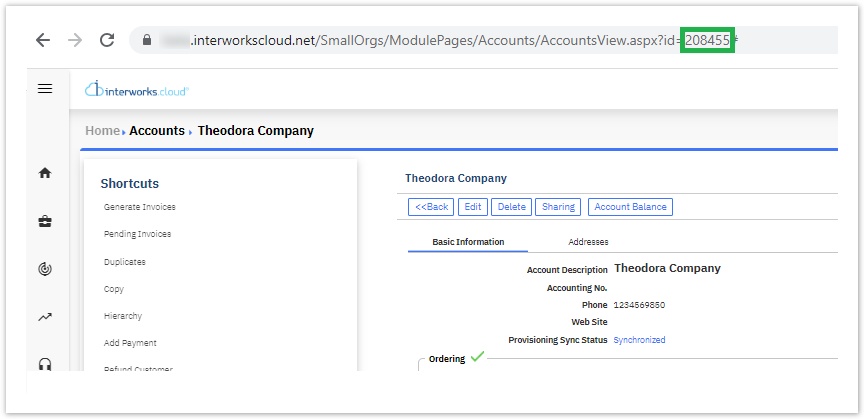
Results Set
For running the process, you must click 'Validate'. The results are displayed in a tabular form:

The validation process will return one line for each synchronized BSS subscription along with extra lines for each subscription add-on. The information we return for each subscription/add-on is the following:
- Subscription / Addon ID: The BSS subscription ID
- Is Addon: If the entry refers to a basic SU or to an Addon
- Subscription Name: The BSS subscription Name
- Microsoft ID: The partner center subscription ID
- Change: This option under the Microsoft ID column (per Subscription) allows the change of the Subscription ID to another existing and valid subscription ID from inside the Microsoft Partner Center.
- View Subscription: This option, when clicked, redirects you to the view page of that subscription.
- MS Start Date: partner center start date
- MS End Date: partner center end date
- OfferURI: Subscription product MS code
- Tenant ID: MS tenant ID
- Product Name: product name
- Quantity: quantity of subscription in BSS
- Status: Status of subscription in BSS
- Comments: reconciliation results (errors, warnings, etc)
The result table also contains two options per record:
- Change: a user can change the partner center subscription ID that is related to the BSS subscription.
- View Subscriptions: the system fetches subscription information from the partner center without linking it to BSS subscriptions (this view contains all the tenants subscriptions regardless of validation entity).
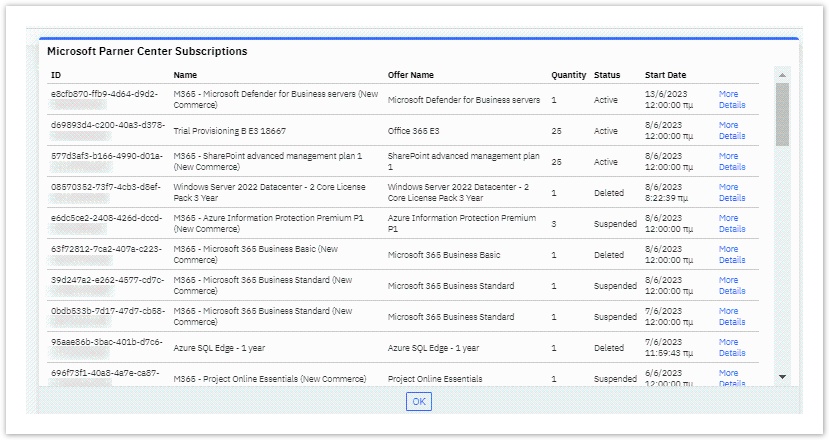
By hovering over the 'More Details' hyperlinked text in blue color, the toll will retrieve even more details from the Microsoft Partner Center: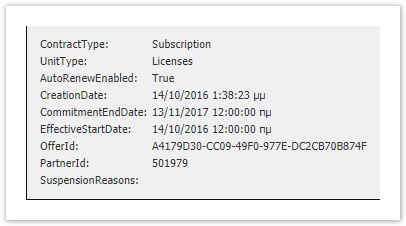
Reviewing the Results
The subscriptions that you must investigate further for provisioning problems, are the ones that their background color is red. For these subscriptions, we suggest to first run the tool for the specific account in order to have the full picture of what Office365 subscriptions you have for this customer in BSS and what in partner center.
Then by checking the status and the quantities of the subscriptions in both systems you can decide for the next steps.