Defining the Acronis Consumption Based Products
In interworks.cloud platform, the Acronis Cyber Protect Cloud (ACPC) product is defined by the "Acronis Cyber Protect Cloud" product type.
Getting the Product Type for Acronis Cyber Protect Cloud Products
After completing the activation of the Acronis Cyber Protect Cloud instance you should run the Get Services Definition in the Acronis Cyber Protect Cloud application Settings page. This action will create the Acronis Cyber Protect Cloud (ACPC) product type in your Cloud BSS. For more information on how to initiate the asynchronous running of the Get Services Definition process, please check the 'Get Services Definition' Action - Non Microsoft page.
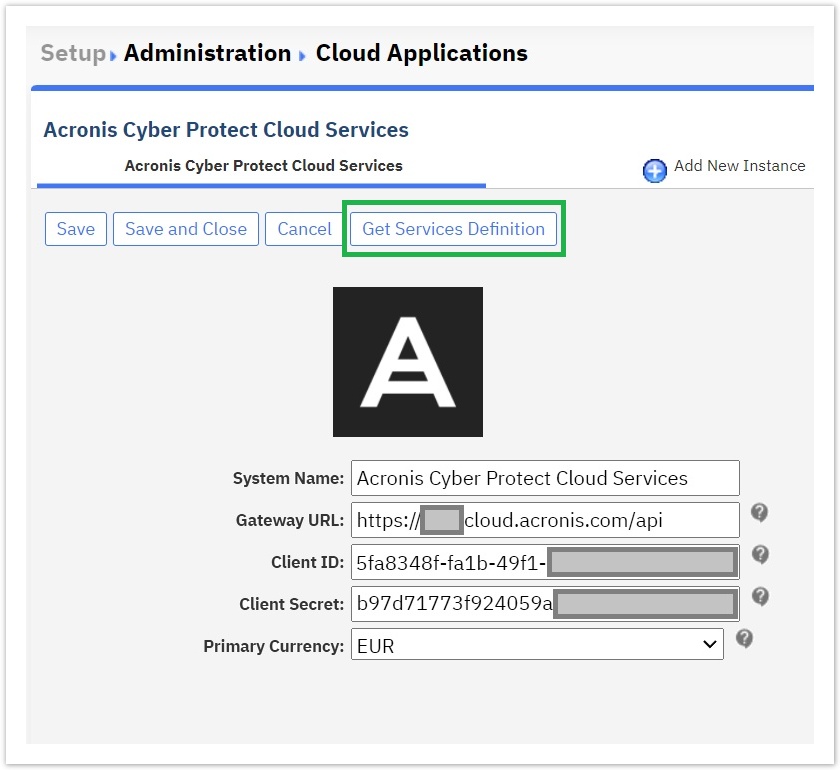
You can locate the Acronis Cyber Protect Cloud (ACPC) product type in BSS > Setup > Billing > Products > Product Types.
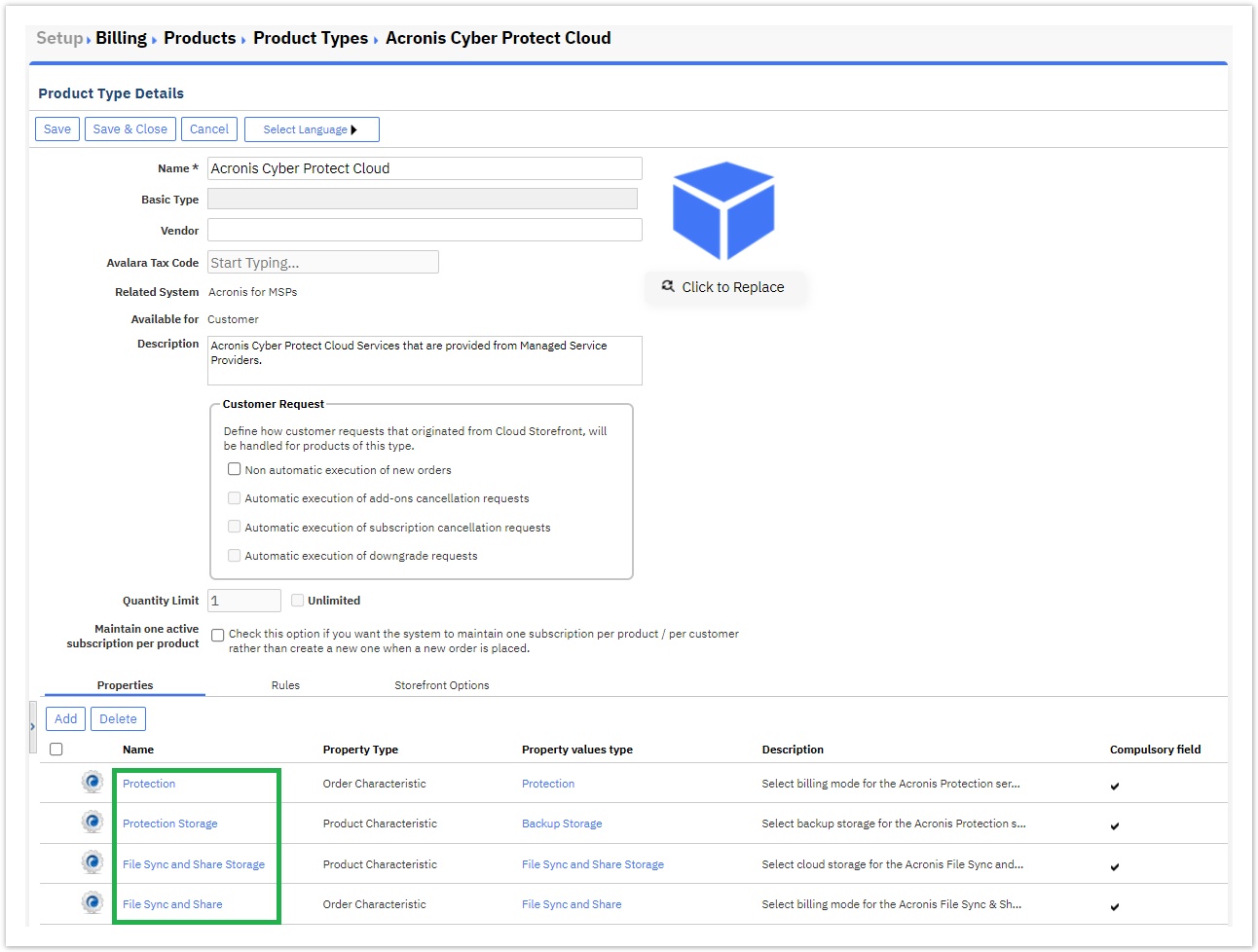
This product type has the four following properties:
- Protection: This is an order characteristic that contains two billing modes that Acronis provides. Per gigabyte and Per workload.
- Protection Storage: This is a product characteristic that fetches dynamically all the storages that the MSP supports for the Protection service. Storages can belong to the same or different locations [format example: Acronis Cloud (fes-eu3-baas.acronis.com)].
- File Sync and Share Storage: This is a product characteristic that fetches dynamically all the storages that the MSP supports for the File Sync & Share service. Storages can belong to the same or different locations [format example: Acronis Cloud (betacloud_s3)].
- File Sync and Share: This is an order characteristic that contains two licensing models that Acronis provides. Per gigabyte and Per user.
Understanding the Acronis Cyber Protect Cloud Product
The Acronis Cyber Protect Cloud product is essentially a single pay-per-use (PPU) container product that is created automatically in BSS during the Get Services Definition process.
Since the properties of that container product provide MSPs with a variety of choices and variations, MSPs can copy the product with type Acronis Cyber Protect Cloud and create variations of the product based on the different storage locations or different combinations of storages into the same location.
The default product (along with any copied variations) is only available to direct customers, resellers and their end-customers from their MSPs.
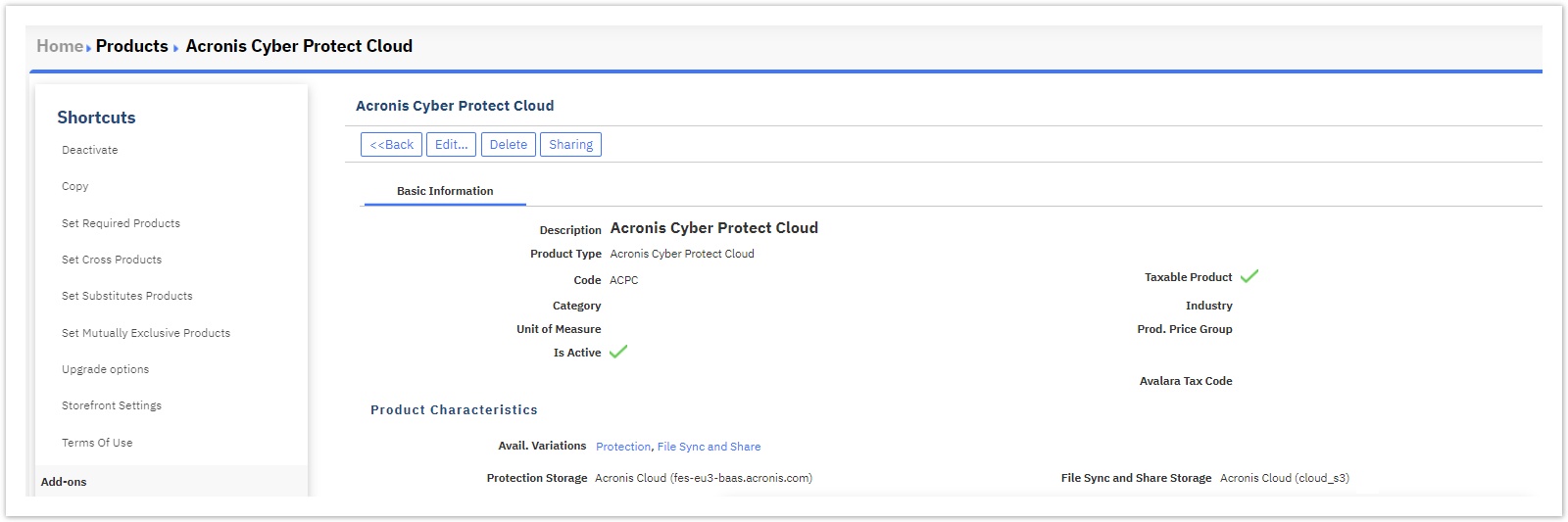
The Acronis Cyber Protect Cloud products' invoicing is being produced at the end of each month based on their latest consumption. Our BSS platform handles such products as pay-per-use (PPU) subscription products, meaning that their initial cost during the ordering process will be zero (0) and after the first month the PPU costs will be calculated and invoiced.
The Acronis Cyber Protect Cloud PPU container product appears in the Products List search results, having the code ACPC. 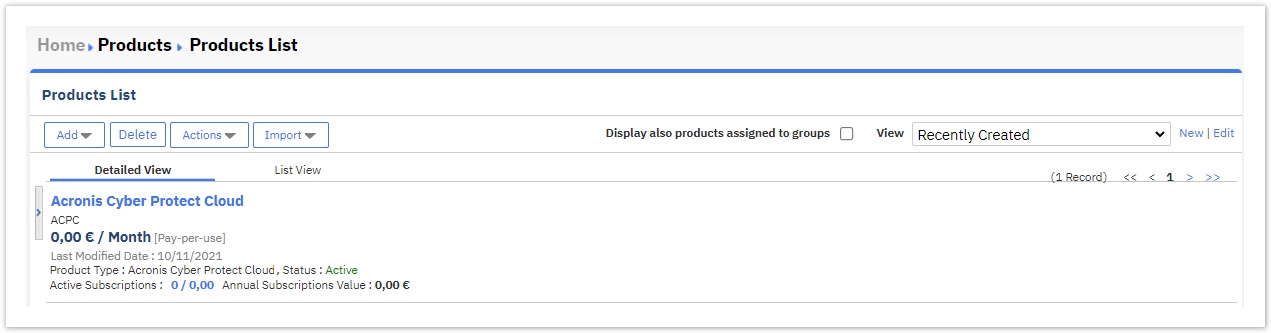
Creating Variations of the Default ACPC Product
For MSPs to provide the Cyber Protection and the File Sync & Share services to partners and customers, cloud storages must first be defined, via the Acronis Portal.
In Acronis, MSPs make available to their resellers all the available locations and storages for purchase by their end-customers while MSPs usually provide preconfigured locations and storages for their direct customers. Ordinarily, MSPs have one location and one storage per service for the same location.
In the following example, the default (automatically created) Acronis Cyber Protect Cloud product has as Protection Storage the Acronis Cloud (fes-eu2-baas.acronis.com) while the File Sync & Share Storage is the Acronis-hosted storage (cloud_s3).
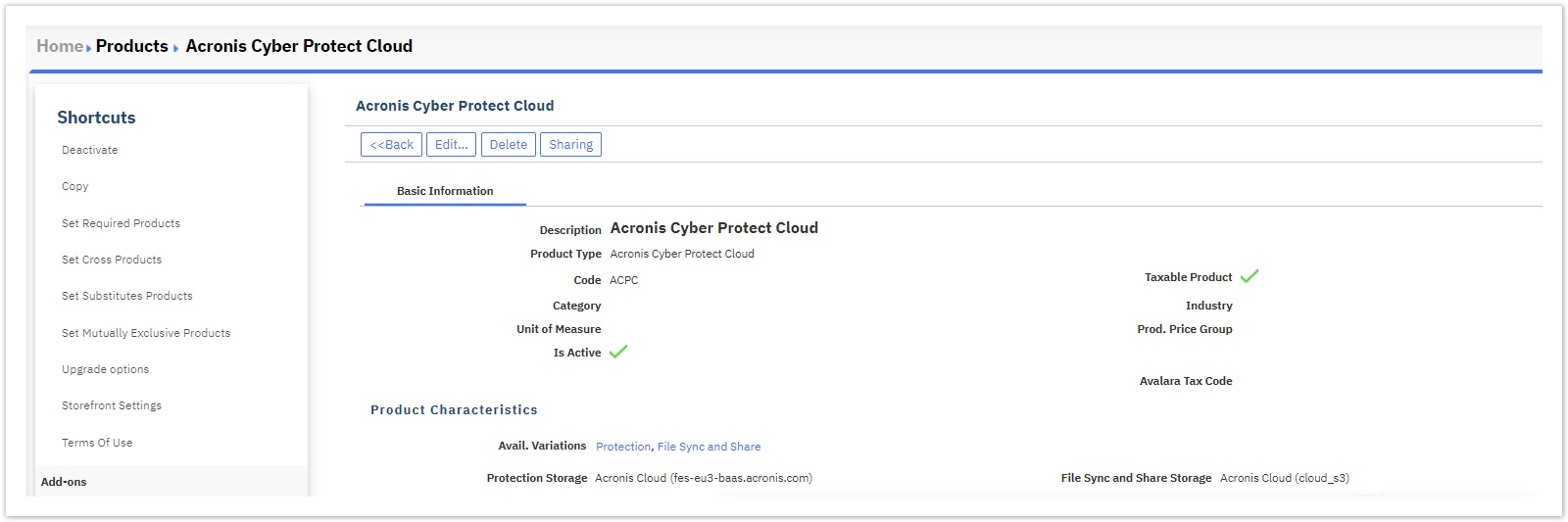
However, since MSPs can create variations of the default ACPC product, they are able to define different variations by copying the default ACPC product and editing its product characteristics just like in the following screenshot.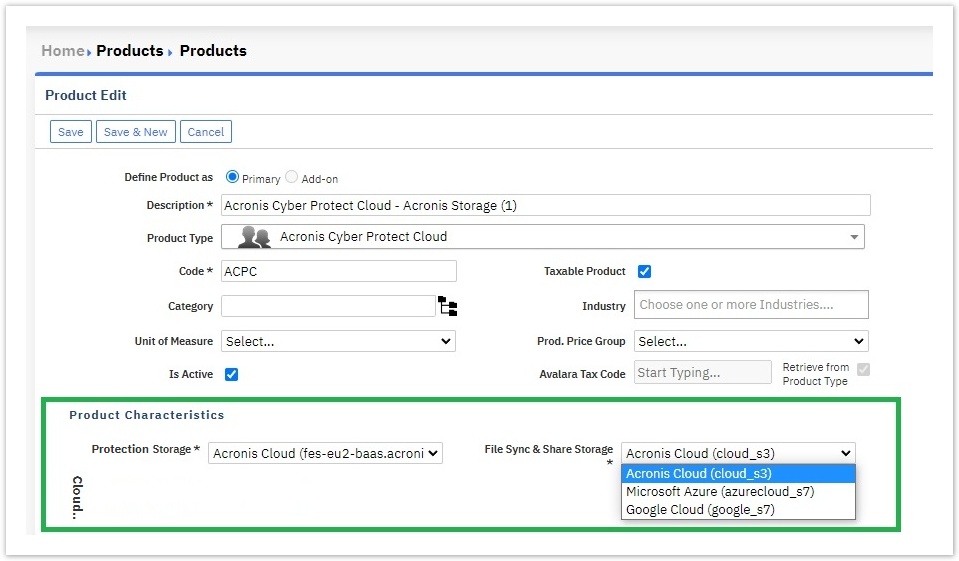
Consequently, based on the two Product Characteristics namely, Protection Storage, and File Sync and Share Storage, the MSPs can create different combinations such as the ones that follow:
PRODUCT1 - Acronis Cyber Protect Cloud Dalles: Protection Storage = Google Cloud (Dalles, Oregon, USA - uw1-gs01.google.com) with File Sync & Share Storage = Acronis-hosted storage (cloud_s3)
PRODUCT2 - Acronis Cyber Protect Cloud Montreal: Protection Storage = Acronis Cloud (Montreal, Quebec, Canada - nn1-ags01.google.com) with File Sync & Share Storage = Acronis-hosted storage (cloud_s3)
PRODUCT4 - Acronis Cyber Protect Cloud Belgium: Protection Storage = Microsoft Azure (bu12-aas01.azure.com) with File Sync & Share Storage = Microsoft Azure (bu12-aas01.azure.com)
In cases where the location of the Protection Storage offers extra services such as Disaster Recovery Infrastructure, we also provide you with this extra option.
Disaster Recovery Infrastructure is usually available in the Protection (Cloud) Storage locations of Acronis.
Setting Manually-Created Acronis ACPC Products as Mutually Exclusive
If you have created variations of the Acronis Cyber Protect Cloud product, you need to define that all those products, are mutually exclusive since they cannot co-exist under the same customer. For enforcing this rule, our system will not allow a direct customer to purchase an Acronis Cyber Protect Cloud product if they have already an active subscription for another Acronis Cyber Protect Cloud product.
For setting products that are mutually exclusive, the "Set Mutually Exclusive Products" action is utilized and can be found on the overview page of each Acronis Cyber Protection Cloud product. This action displays a pop-up for defining the products that are incompatible with the selected product. All you have to do is select all the Acronis Cyber Protect Cloud products from the list and Add them to the exclusion. You need to repeat this process for each one of the manually-created Acronis Cyber Protect Cloud products. For more information regarding the rules of Mutually Exclusive products, please proceed to the "Mutually Exclusive Products" page.
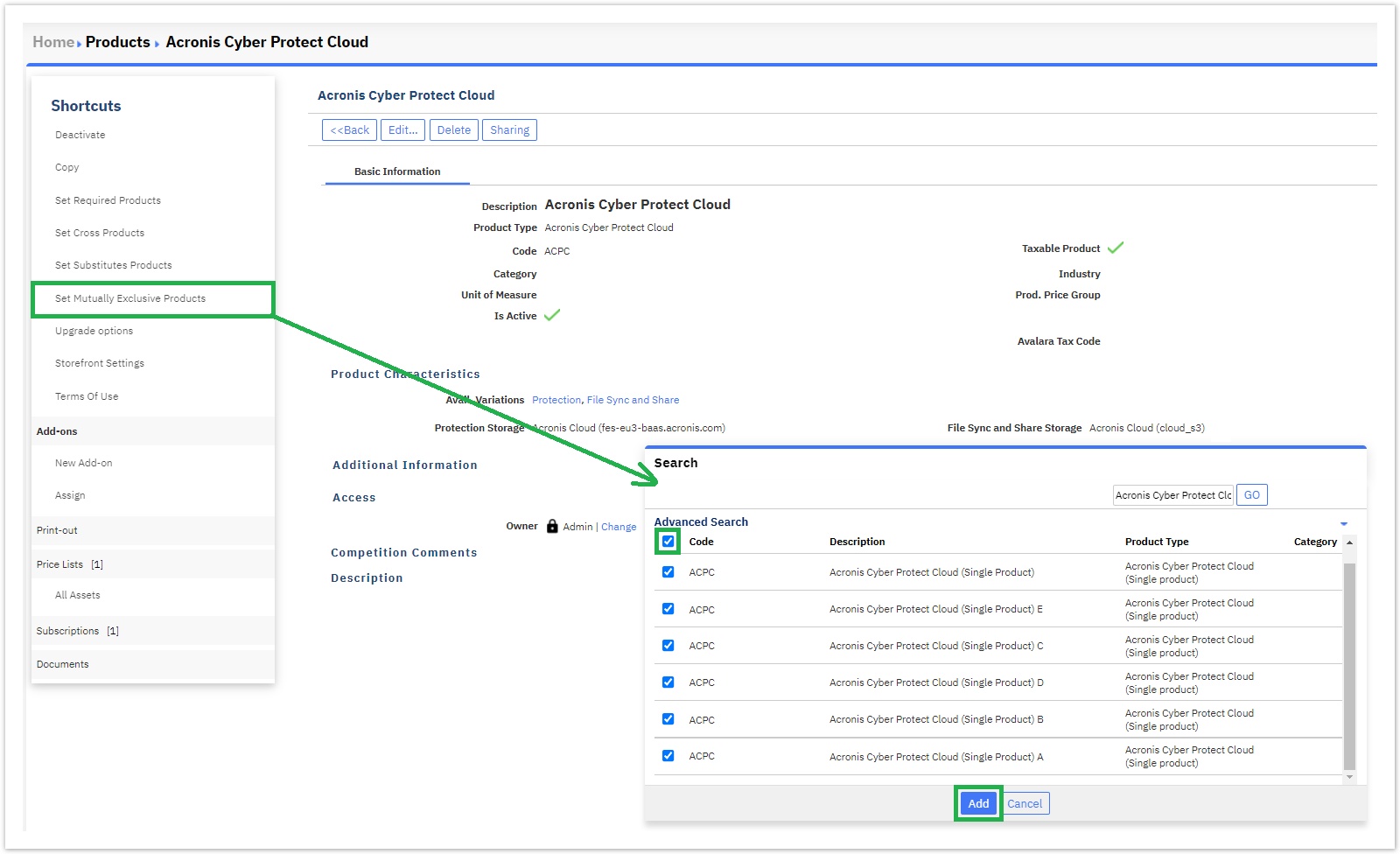
Adding Manually-Created Acronis ACPC Products to a Product Group
Since the MSP can create manually more than one Acronis Cyber Protect Cloud products, our suggestion is to create a product group that will contain all those products. To do so, please go to BSS > Billing > Products and click from the action button menu the Add > Add Product Group. Now, on the pop-up window that appears, create the product group as per the following screenshot.
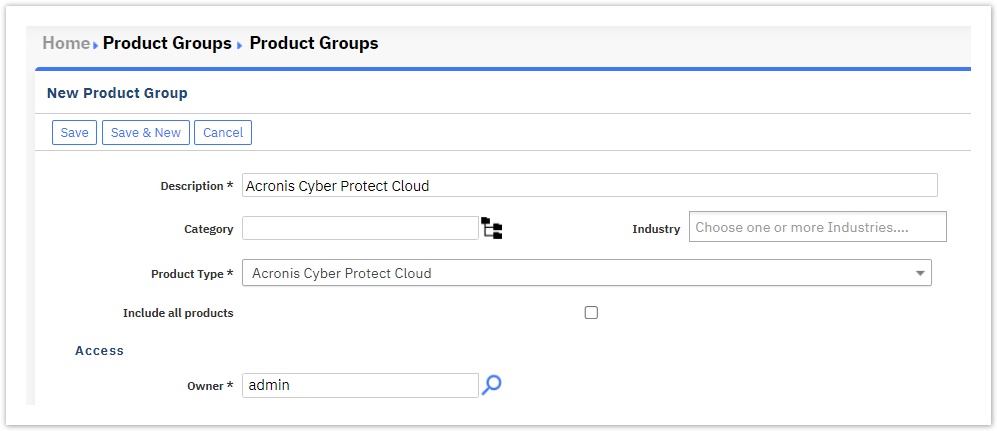
Description: Fill in a distinct name for the product group.
Category: Choose a pre-defined category from the folders' icon or create a new one for the product group to reside in.
Industry: Choose a pre-defined industry or create a new one for the product group to reside in.
Product Type: Choose the Acronis product type "Acronis Cyber Protect Cloud" from the Acronis instance that was created and updated via the Acronis Cyber Protect Cloud Service Manager.
Include all products: You can choose to enable this checkbox option in order to allow the system to automatically add the automatically created Acronis Cyber Protect Cloud product along with the ones that were created manually, under the product group. Otherwise, you can do it manually by assigning them yourself.
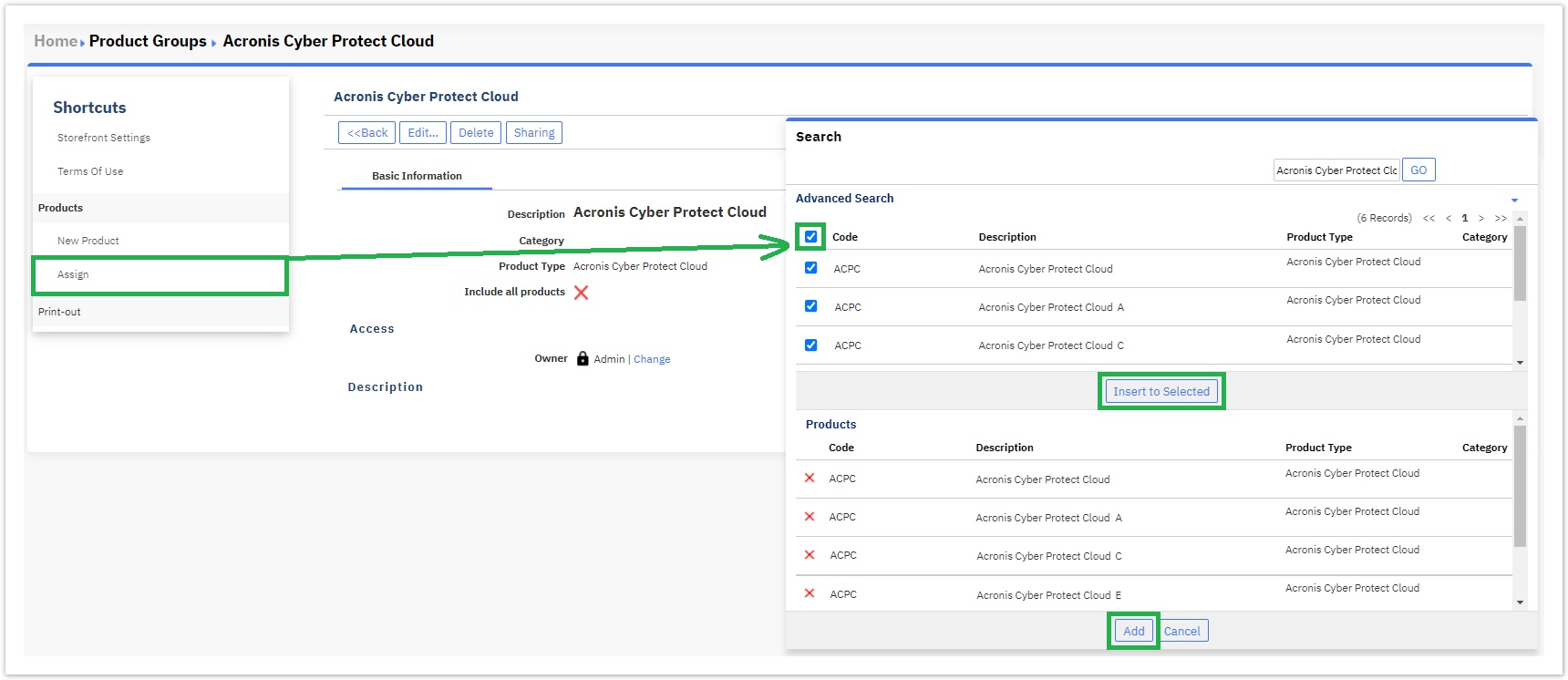
Afterwards, by saving the changes, a new Acronis Cyber Protect Cloud product group is created and the products are added to it either automatically or manually.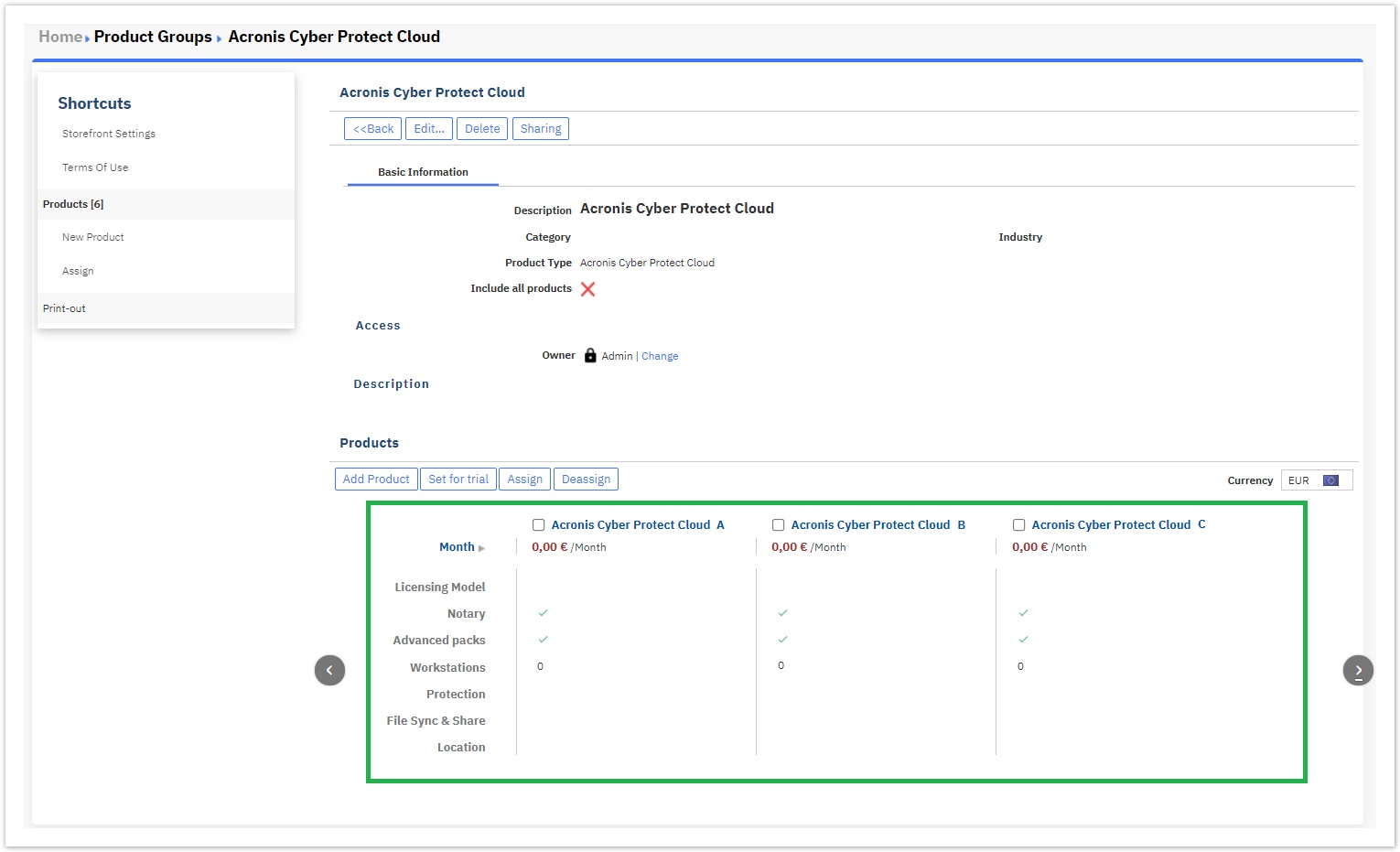
The last action to be done is to publish the product group to your Storefront. By clicking on the "Storefront Settings" Shortcuts' button, under the pop-up that appears, click to enable the checkbox "Publish to Storefront" and proceed to populate the marketing material of this product group.
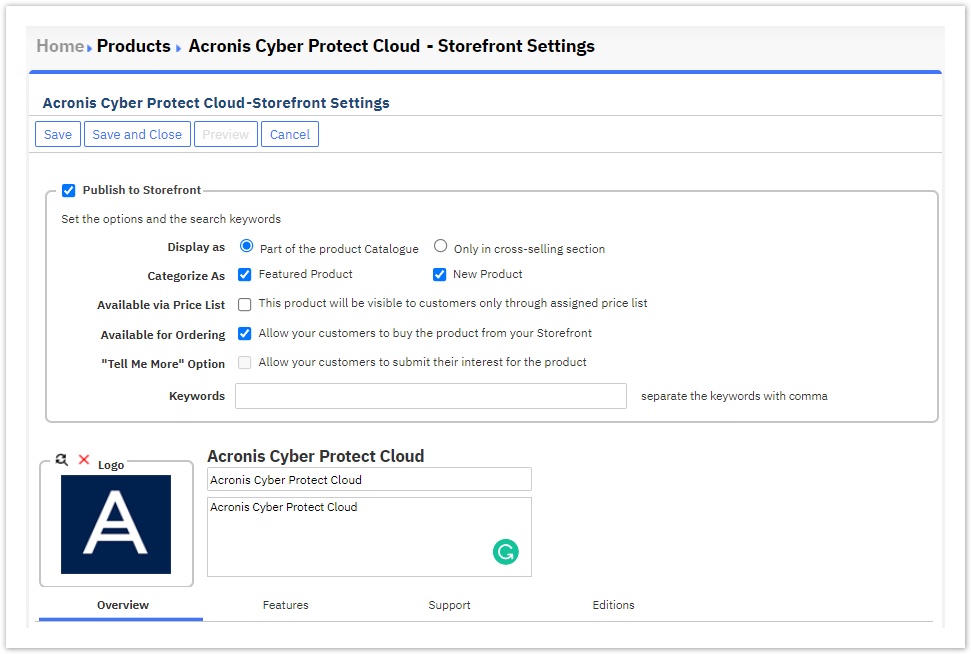
Lastly, save your changes so as to publish the product group to your Storefront successfully.