Billing an Acronis Consumption Based Product
Panagiotis Papanastasiou
Oleg Melnykov (Deactivated)
Apostolos Karakaxas
The billing process for an Acronis Cyber Protect Cloud (ACPC) product is similar to processes that are pay-per-use (PPU), also known as consumption-based. An analysis follows on what you should expect from the billing process of such a product along with an invoice example.
How the interworks.cloud Platform Bills an Acronis Cyber Protect Cloud Product
From the Acronis API, our system can understand which is your Acronis commitment tier. Based on your commitment tier, our system receives the cost prices (i.e what Acronis or your distributor will charge you) for the consumed Acronis services.
Since we can only collect cost prices from Acronis, the only billing option with which you, as an MSP, can bill your customers or your resellers is based on cost markup or margin meaning that you have to assign a price-list, as explained below.
Configuring the Pricing of Acronis ACPC Products
You have to set a cost margin or cost markup for the Acronis ACPC product(s) by adding them to the pricelists you have assigned to your customers or resellers. The process is the following::
- Locate the price list in which you want to add the ACPC product(s) in Billing > Price Lists.
- Go to Products tab and select Quick Add > Products. In the pop-up form, search for the Acronis Cyber Protect Cloud product, choose it, and click the "Insert to Selected" button.
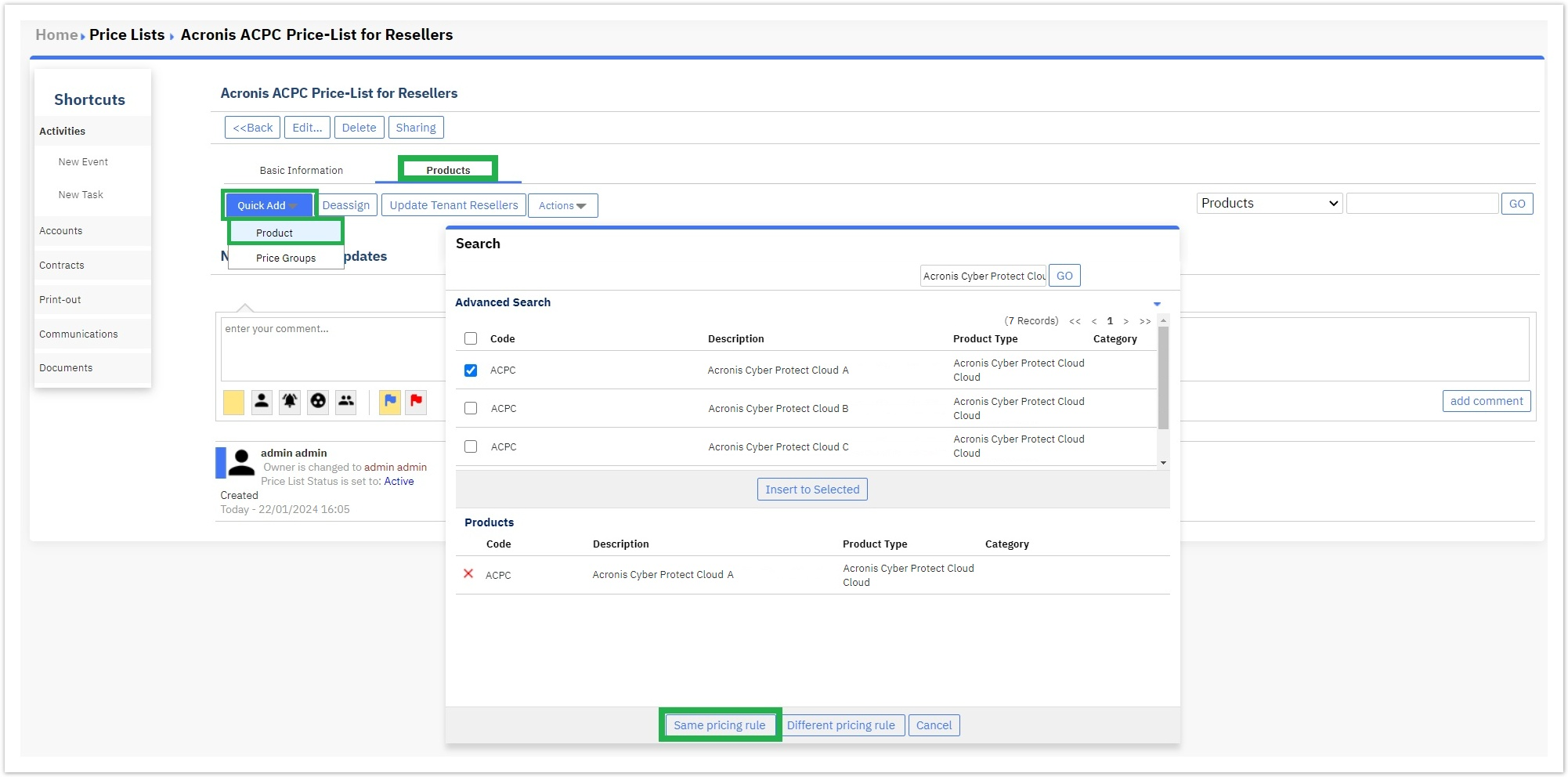
- Then, click the button "Same pricing rule" for defining the margin or markup you give for the Acronis ACPC product in the selected price list.
- When you add the Acronis ACPC product to one of your price lists, you should select as a pricing rule the "Percent Markup - Cost Price" or the "Percent Margin - Cost Price". The markup percentage or the margin percentage must be set to the field next to the pricing rule.

- That's it. You have successfully added a custom-priced Acronis ACPC product to your price list.
The percentage specified in the field Hybrid Storage Extra Charge is applied to the SKUs listed below:
Acronis Cyber Protect Cloud - Hybrid Storage (per GB) (SPBBMSENS)
Acronis Cyber Files Cloud - Hybrid Storage (per GB) (SP2AMSENS)
Advanced Disaster Recovery - Hybrid Storage (per GB) (SVFAMSENS)
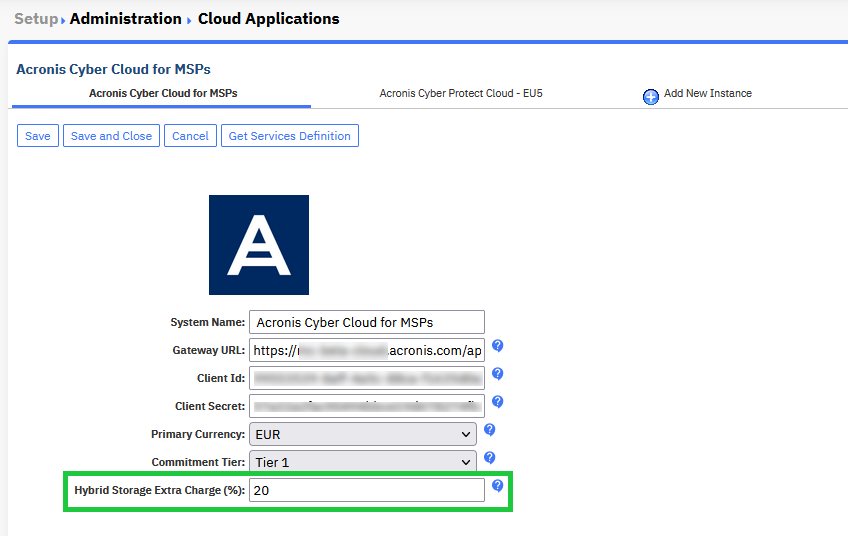
If their storage costs increase, the MSP can set an extra charge which will be applied to the price(s) specified in the pricelist.
E.g.:
For an MSP with a Tier-1 commitment, the cost for Acronis Cyber Protect Cloud - Hybrid Storage (per GB) (SKU: SPBBMSENS) is 0.068 / GB.The actual cost is higher, owing to resources which increase their costs for such (hybrid) products. Because of this, MSPs add a markup percentage on the instance, as seen in the figure above:
The MSP cost is calculated as follows:
0.068 + 0.068*0.2 = 0.0816 per GBThe resulting cost is the one to which the markup will be applied, as defined in the account pricelist.
If an MSP customer purchases based on a pricelist with a 10% markup, the customer will be charged:
0.0816/(1-0.1) = 0.9067 per GB
Invoicing an Acronis Cyber Protect Cloud Product
Your pay-per-use Acronis subscriptions are billed at the beginning of each calendar month for the previous month. All ACPC subscriptions are renewed at the end of each calendar month and the invoice for the consumption of the previous month is generated every 2nd of the next month.
Your customers and your resellers will know exactly what they pay for their Acronis ACPC subscriptions since the invoice generated will be analytical in order to accommodate the pay-as-you-go charges. In the following example, you can find such an analysis.

Support for Unofficial Acronis Currencies
The "Acronis Cyber Protect Cloud" Service Manager is responsible for returning the usages and the invoice items in the subscription currency that is retrieved from BSS. However, when a currency does not exist in the Acronis official price list, then no prices are available for depicting the usages and the invoices, other than the supported ones, which exist by default in the Acronis official price list and are the following:
EUR
USD
AUD
GBP
JPY
CAD
Consequently, the following guide can be utilized as a solution in order for you to support currencies other than those defined in the Acronis official price list.
As an MSP, you can begin by setting a primary currency on the "Acronis Cyber Protect Cloud" Service Manager's Instance Settings, for the Service Manager to understand which is the currency for which it must get the cost prices and convert those to another currency.
- By navigating to BSS Setup > Administration > System Options > Applications Setup and locating the cloud application Acronis Cyber Protect Cloud, you can click on the Settings button, next to it.

- Next, you need to choose the instance for which you wish to enable the support of unsupported currencies. In this example, we have chosen the first instance named "Acronis Cyber Protect Cloud Services". Inside this instance's settings, the drop-down menu named "Primary Currency" is where you must set the currency that you are billed from Acronis which must be included inside the Acronis official price list. This (required) field displays only the Acronis supported currencies, based on the Pricelist, by utilizing a three-letter mnemonic.

- After you have set the primary currency with which you are billed from Acronis, you then have to activate that currency in your organization, if it is not already activated. By navigating to BSS Setup > Administration > System Options > Select Currencies you can check if, for example, the euro (EUR) currency is your primary and activated currency.

If the currency is not in the list, you can locate it from the upper drop-down menu of available currencies and by providing the "Ordering" number (1) and clicking on the plus icon, you can add it to the list as your organization's primary currency.
icon, you can add it to the list as your organization's primary currency. - Lastly, you have to set the corresponding exchange rates, between the base/primary currency i.e. Euro (EUR) and the subscription (unsupported) currency that you wish to sell Acronis products with. By navigating to BSS Setup > Administration > System Options > Current Rates you can locate, for example, the exchange rate between the (EUR) currency and the (HRK) currency and set their respective exchange rate, by clicking on the respective "Current Rate" field and filling in the exchange rate with up to five decimals. Lastly, you need to click on the Update button in order for the exchange rate to be updated and saved.

The calculations for the sell and cost prices between the base/primary currency and the subscription currencies are automatically generated by the BSS platform, based on the provided exchange rates. Consequently, the latest prices are fed back to the BSS in order to be used for depicting usages and invoice items.