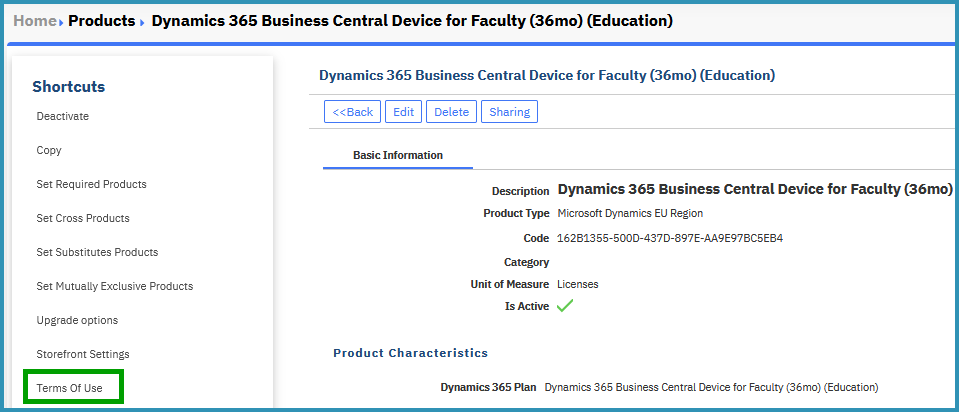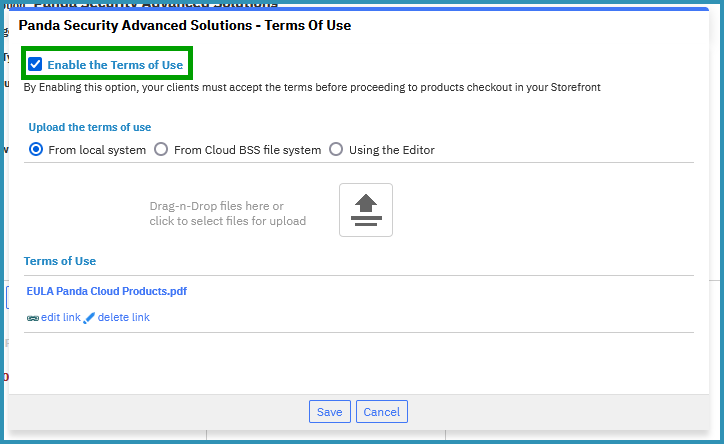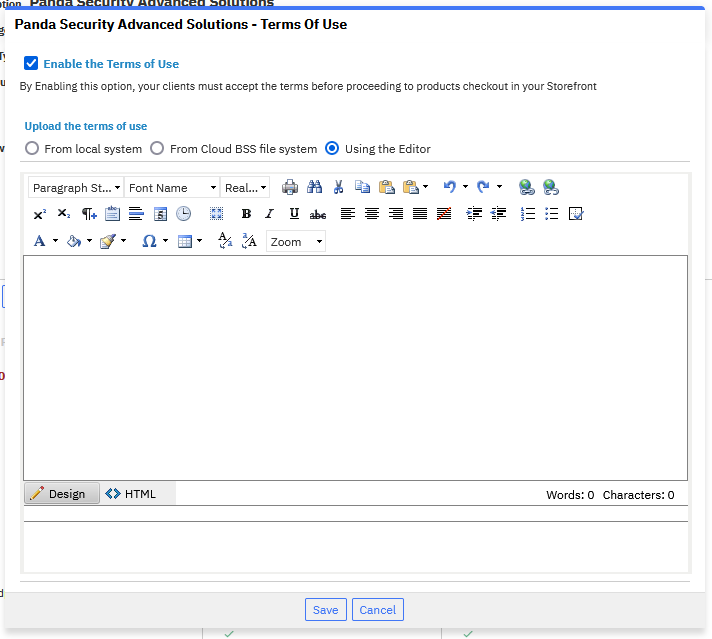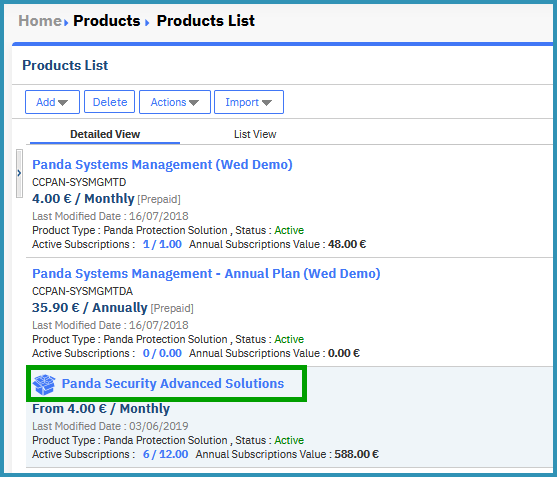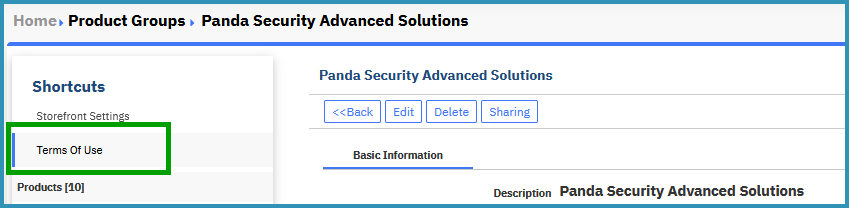/
Enable Terms of Use
Enable Terms of Use
, multiple selections available,
Related content
Privacy Policy & Terms of Use
Privacy Policy & Terms of Use
More like this
Setting the Free Period for a Product
Setting the Free Period for a Product
More like this
Activating Approval Step for self-registered users
Activating Approval Step for self-registered users
More like this
Publish to Storefront Basic Options
Publish to Storefront Basic Options
More like this
Managing Adobe Subscriptions & Add-ons
Managing Adobe Subscriptions & Add-ons
Read with this
Required Products
Required Products
More like this