Creating your Customers as Tenants in Adobe's Systems
Owned by Panagiotis Papanastasiou
Creating a Reseller as Tenant in Adobe's Systems
When a new account is created in Cloud BSS, it can be synced with Adobe by setting his Synchronization Options.
- Open the details page for the account you want to synchronize with Adobe.
- Press the link next to Provisioning Sync Status field. The pop-up with a list of the available provisioning systems will be displayed. Select Adobe Services > Sync Options.
- Set the following values:
- Parent Account: Leave it Empty.
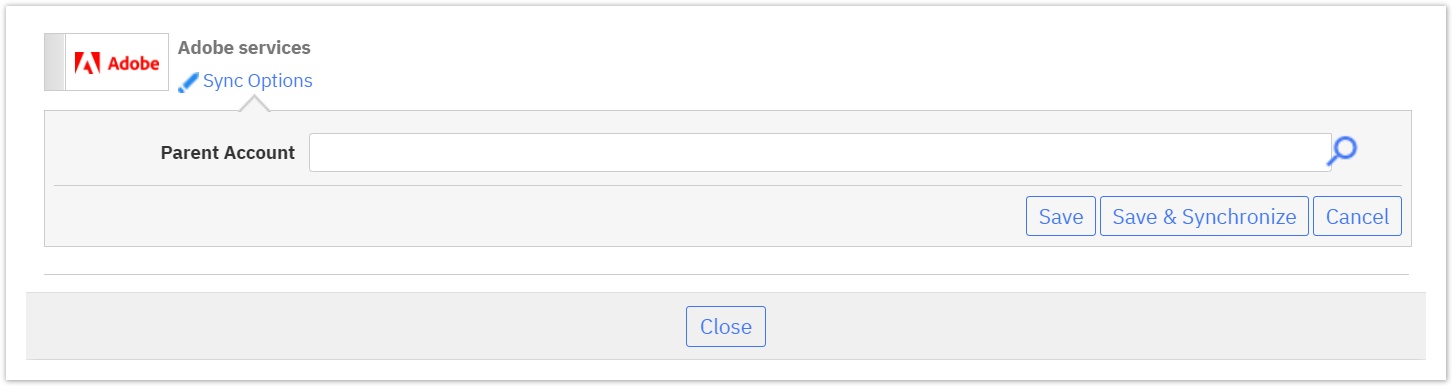
- Click on the Save & Synchronize button.
The provisioning actions are executed from our platform for the reseller. This means that the reseller will be created as a new tenant in Adobe's systems.
Creating an End-Customer of a Reseller as Tenant in Adobe's Systems
For syncing the end-customer of a reseller, do the following:
- Sync first the reseller of the end-customer with Adobe. Check the instructions in the previous paragraph.
- Open the details page of the account you want to synchronize with Adobe.
- Press the link next to Provisioning Sync Status field. The pop-up with a list of the available provisioning systems will be displayed. Select Adobe Services > Sync Options.
- Set the following values:
- Parent Account: This field will be pre-populated with the name of the end-customer's reseller if you have already synced the reseller with Adobe. Otherwise, you need to click on the magnifying glass icon and choose the name of the reseller from the list.
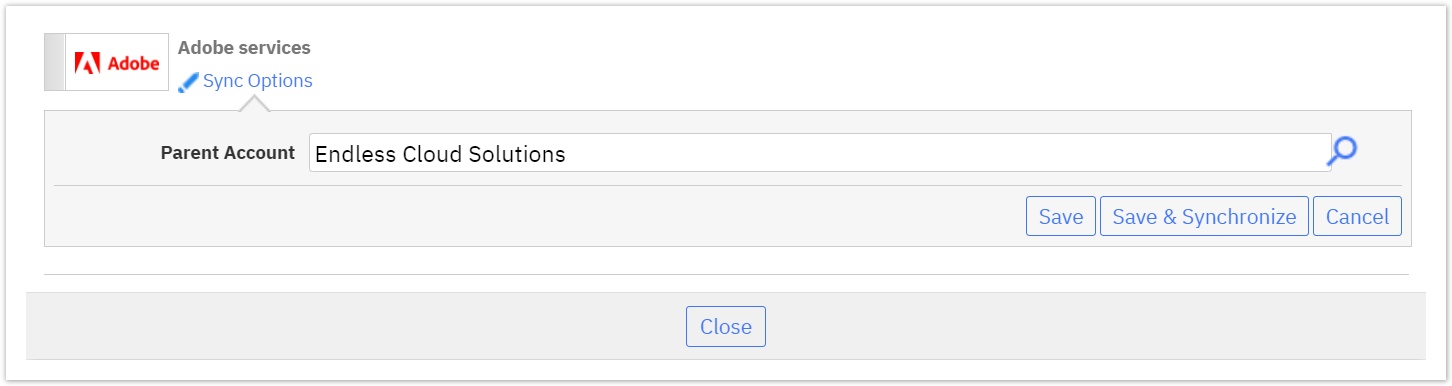
- Set the following values:
- Click on the Save & Synchronize button.
The end-customer will be created as a new tenant in Adobes systems underneath the reseller's tenant.