Define First Page Products
This page offers information on how you can define which products of your product catalogue will be displayed in the Home Page of your Storefront. Define which offers, featured and new products will be displayed in your Storefront.
Define Home Page Offers
A product is available to be included in Home Page Offers only when there is an active promotion linked to this product. To create a new promotion:
- Login to Cloud BSS and select Marketing → Promotions.
- Click on New
- Complete the details in the New Promotion page and select the product that this promotion Applies To.
- Click on Save.
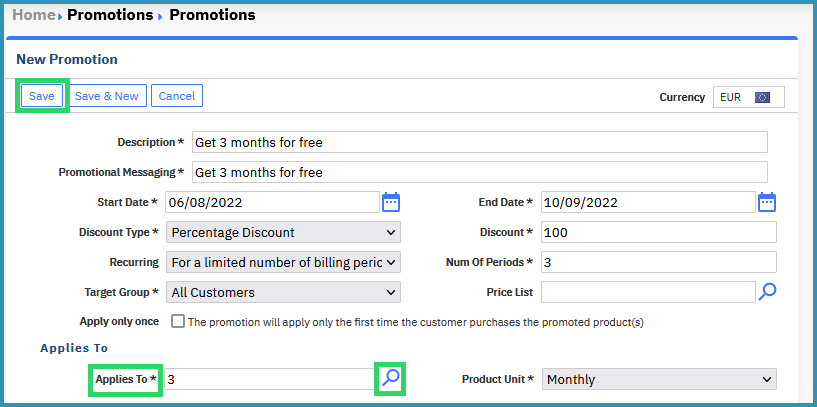
In order to define which products of your product catalogue will be displayed as offers in the Home Page of your Storefront:
- Login to Cloud BSS and select Setup → Administration → System Options → Storefront Configuration.
- Scroll down to Home Page Offers section and search for the products you wish to include in an offer.
- Use the blue arrows on the right, to configure the display order for the products selected.
- Once you finish configuring Home Page Offers, click on Save and the product offers will be displayed in the Home Page of your Storefront.
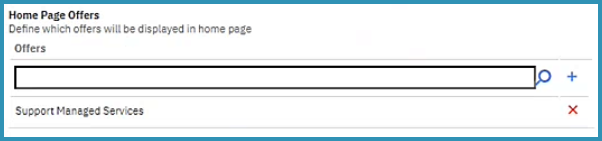
Define Home Page Featured Products
A product is available to be included in Home Page Featured Products, when you have previously designated it as Public to Storefront and categorized it as Featured Product. To configure the Storefront Settings of a particular product:
- Login to Cloud BSS and select Billing → Products.
- Select the product you wish.
- Click on Storefront Settings from the Shortcuts menu on the left.
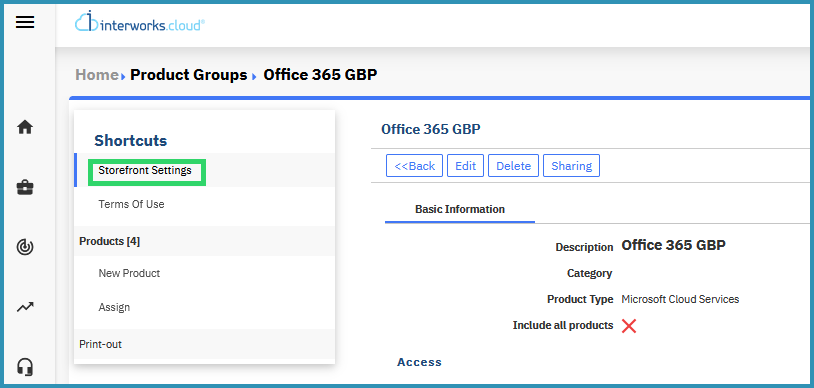
- Check Publish to Storefront and then check Featured Product. Click on Save.
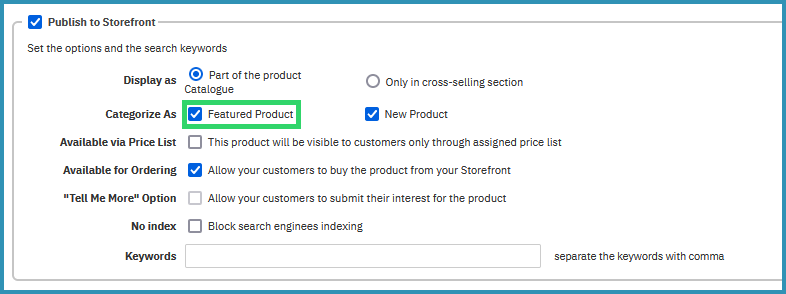
In order to define which featured products of your product catalogue will be displayed in Home Page:
- Go to Setup → Administration → System Options → Storefront Configuration settings and scroll down to Home Page Featured Products section.
- Search for the featured products you wish to display in Home Page.
- Use the blue arrows on the right, to configure the display order for the products selected, and click on Save.

Define Home Page New Products
A product is available to be included in Home Page New Products, when you have previously designated it as Public to Storefront and categorized it as New Product. In the Storefront Settings of this particular product, check Publish to Storefront, then check New Product and click on Save.
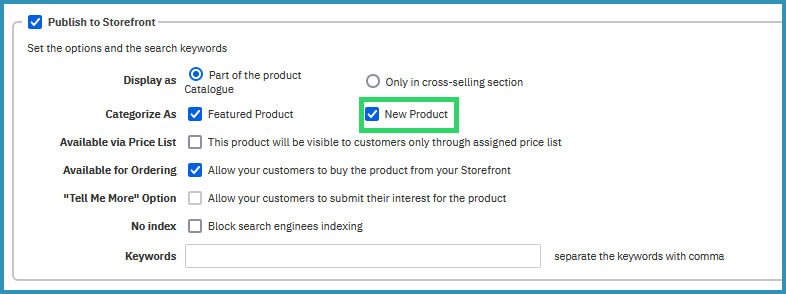
In order to define which products of your product catalogue will be displayed as New in the Home Page of your Storefront:
- Login to Cloud BSS and select Setup → Administration → System Options → Storefront Configuration.
- Check Enable New Products section.
- Scroll down to Home Page New Products section and search for the new products you wish to display in the Home Page of your Storefront.
- Use the blue arrows on the right, to configure the display order for the products selected, and click on Save.
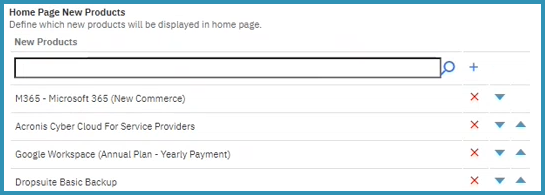
Enable Most Popular Products section
In order to display your best selling products in the Home Page of your Storefront:
- Login to Cloud BSS and select Setup → Administration → System Options → Storefront Configuration.
- Check Enable Most Popular Products section.
- Type the amount of days, weeks or months in the relative field, in order to define which orders will be taken into account for finding the most popular products.
- Once you finish configuring Storefront Settings, click on Save.

You can proceed by learning how to enable cross-selling products in your Storefront