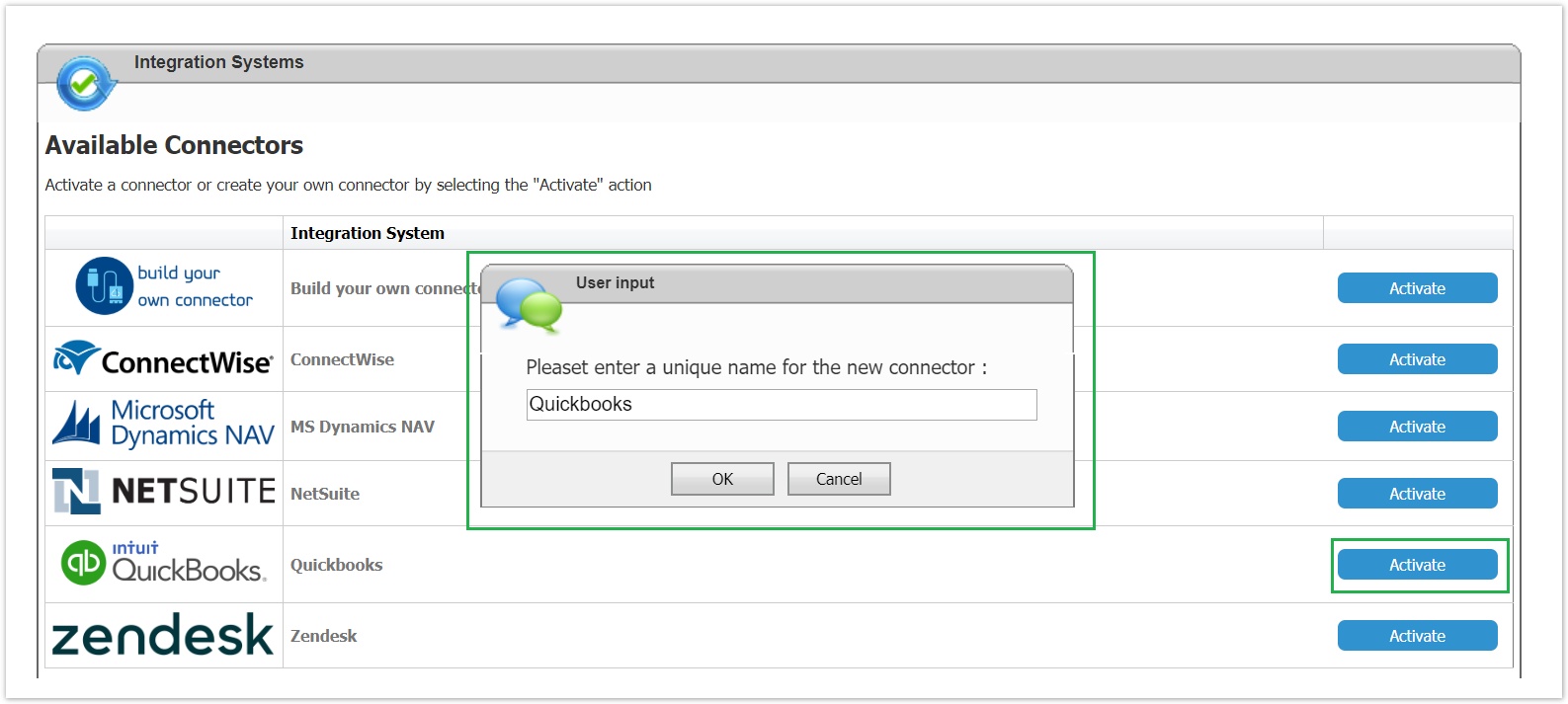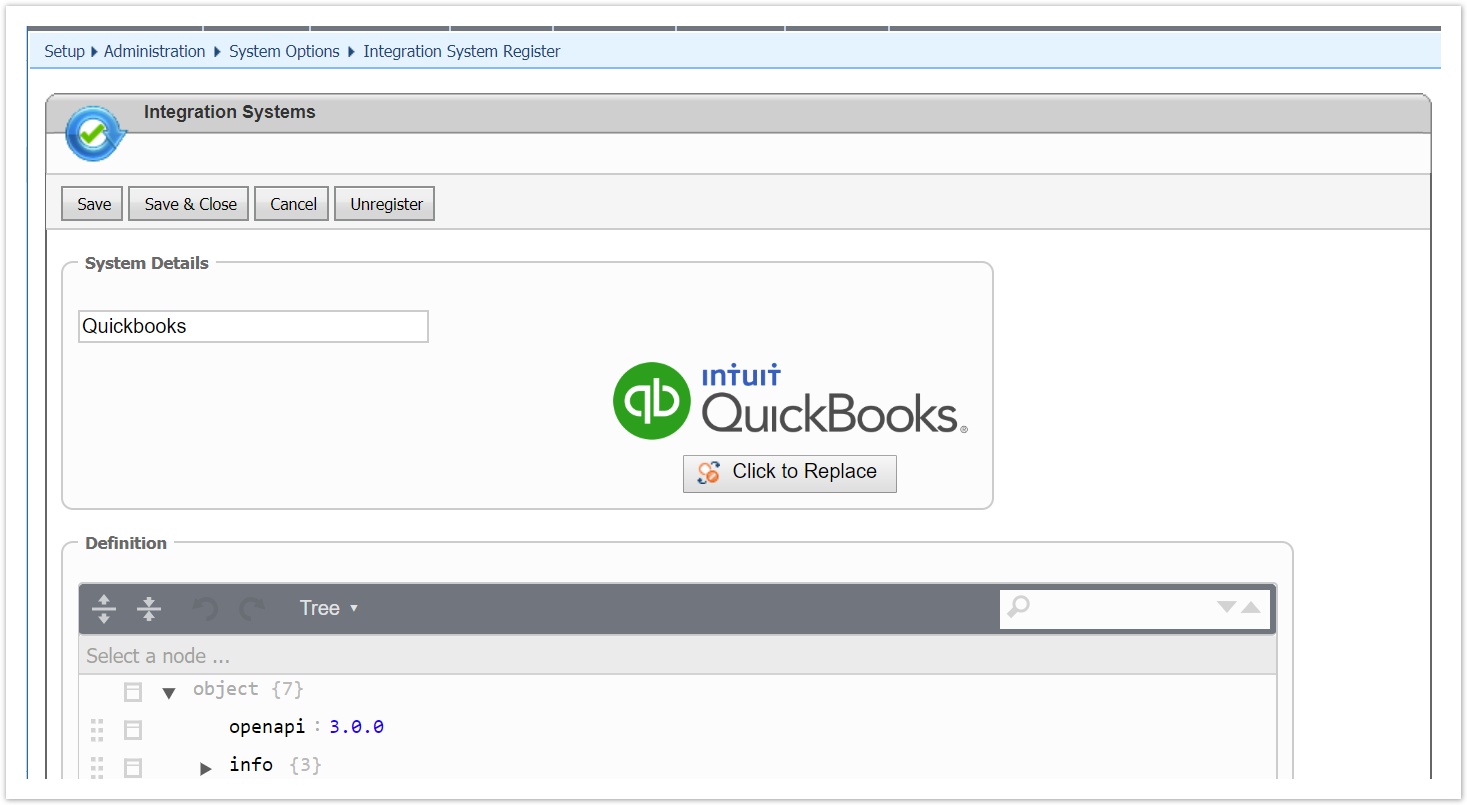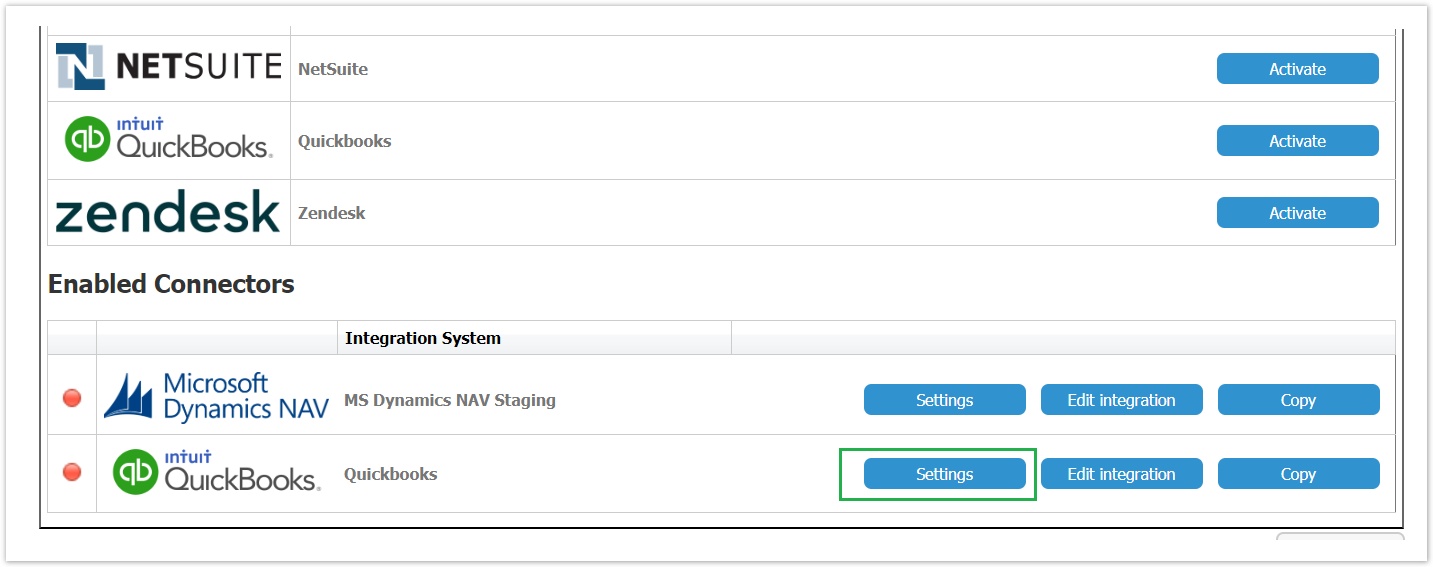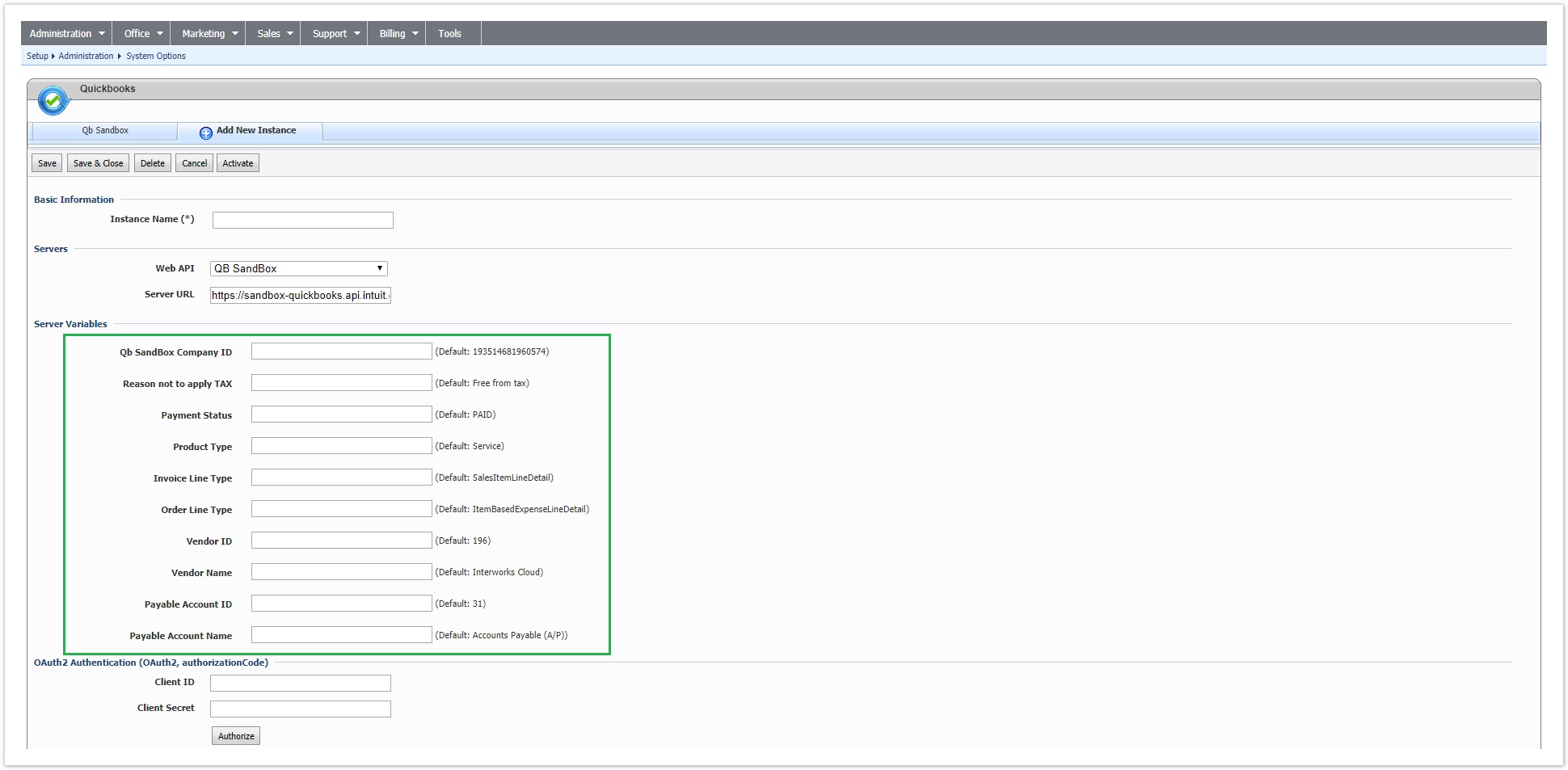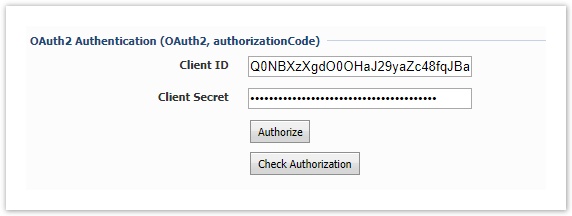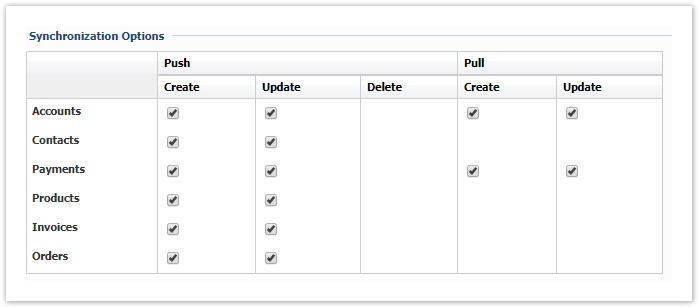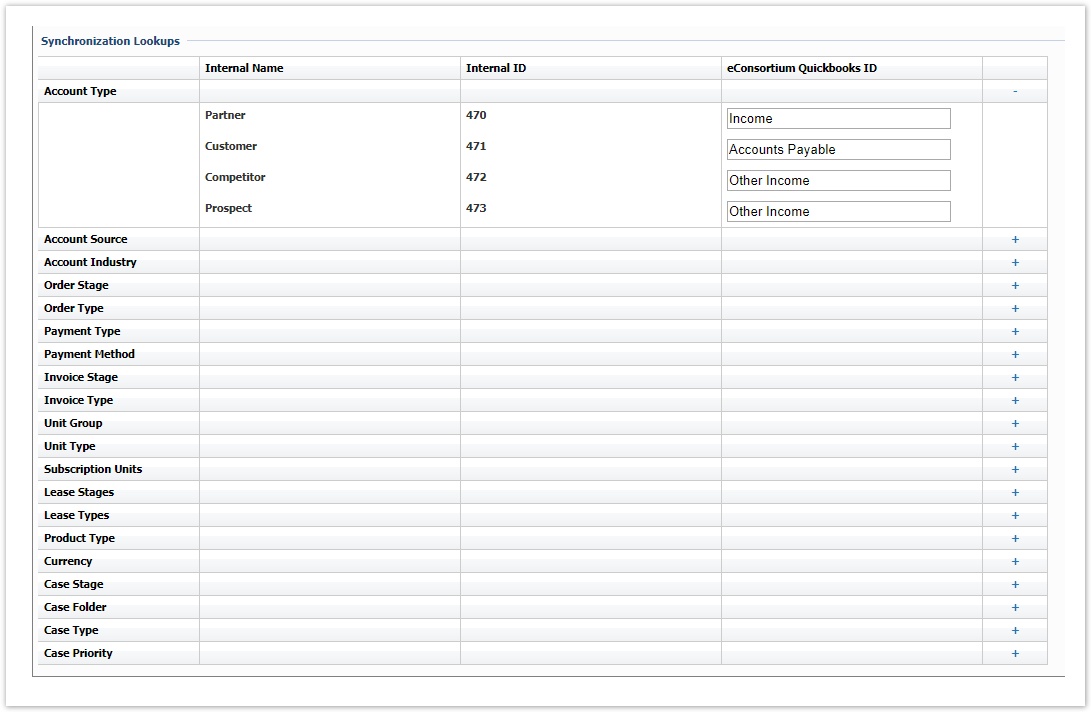Activating the Quickbooks Connector
The activation of the integration connector can be done from BSS Setup.For creating a new Quickbooks instance you must navigate to BSS > Setup > System Options > Systems Setup and select the Activate action for the Quickbooks connector. You will be asked to set a unique name for the new instance that will be created.
You will then redirected to the "Edit Integration" page of the new instance where you must press Save for the creation to be completed.
The new instance is now available in the list of "Enabled Connectors". From this section, by selecting "Settings" you can configure your instance.
Defining your Installation URL and the Server Variables
You enter a meaningful name for the instance and then select "Quickbooks Sandbox" or "Quickbooks Production" from the Web API drop-down list. Then enter your installation's Company ID and the Server Variables.
Some variables from Quickbooks cannot be mapped and therefore server variables must be used for this scope. The needed values are already defined in the installation but they should be overridden with correct values by using the provided text boxes. Below chapters include all defined variables along with an explanation and example for each one.
| Server Variable | Used for | Explanation |
|---|---|---|
| CompanyID | Authentication, Synchronization | The company ID from sandbox or production instance. Format will be like "193514681960574" |
Reason not to apply TAX | Customer | A simple reason on why Account will not be taxable. Used only when Customer on Qb will be set as non taxable |
Payment Status | Payment | Default value for Payments (Quickbooks always set to PAID for payment transactions) |
Product Type | Product | Default type of product. |
Invoice Line Type | Invoice | Default type of Invoice Item. |
Order Line Type | Order | Default type of Order Item. |
Vendor ID | Order | ID of the vendor that will be used for Orders imported from BSS |
Vendor Name | Order | Name of the vendor that will be used for Orders imported from BSS |
Payable Account ID | Order | ID of the "Account Payable" account that will be used for Orders imported from BSS |
Payable Account Name | Order | Name of the "Account Payable" account that will be used for Orders imported from BSS |
Authentication
A valid Client ID and Client Secret must be set in the corresponding textbox in order for BSS to be able to authenticate itself with Quickbooks.
Synchronization Options
This table presents all available operations for the supported entities. In order to be able to sync an entity, the corresponding action must be checked.
Synchronization Lookups
Lookups enable the mapping between entities that cannot be synced with the Integration Framework. For each of these entities, a table is available with all the available values in BSS. To map any of these entities and values the relevant value from the QuickBooks entity must be set, in order to be used during synchronization.
For the QuickBooks connector the following lookups must be set up:
| Push | Pull | ||||
|---|---|---|---|---|---|
| Account | Account Type → Quick Books Account Type Enum [Other Asset, Non-Posting, Fixed Asset, Equity, Accounts Payable, Income, Cost of Goods Sold, Accounts Receivable, Credit Card, Expense, Other Current Asset, Bank, Long Term Liability, Other Expense, Other Current Liability, Other Income] | ||||
| Contact | - | - | |||
| Product | - | - | |||
| Invoice | - | - | |||
| Invoice Items | - | - | |||
| Orders | - | - | |||
| Order Items | - | - | |||
| Payments | - | ||||
| Currency | - | - | |||
Below is an example of Payment Type lookup between BSS and QuickBooks