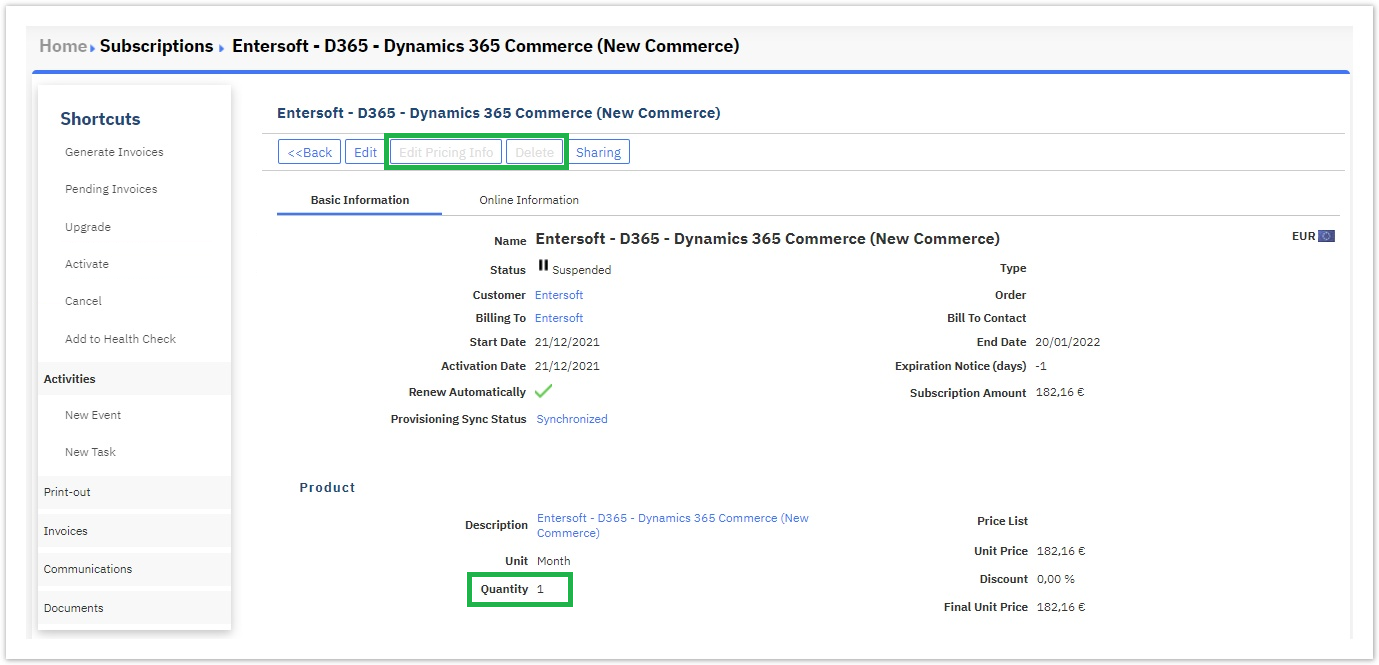Managing Suspended Subscriptions
In the following sections of this page, you will examine the method with which you can suspend as well as activate a suspended subscription but you will also find a procedure that assists you further by protecting you from unnecessary actions towards suspended subscriptions.
As a general rule, BSS users can suspend and then resume a subscription at any time without cancellation or termination. However, the billing continues during the suspension, while the delivery and provisioning of the services stop.
Suspending an Active Subscription
To suspend an active subscription, you need to proceed to the subscription's view page by first locating it from within the subscriptions' list, under the BSS > Billing > Subscriptions > Subscriptions List > "name of active subscription".
Then by selecting the active subscription that you wish to suspend, its view page is displayed, and under the Shortcuts menu, you can click on the Suspend option.

Re-Activating a Suspended Subscription
To re-activate a suspended subscription, you need to proceed to the subscription's view page by first locating it from within the subscriptions' list, under the BSS path: BSS > Billing > Subscriptions > Subscriptions List > "name of suspended subscription".
Then by selecting the suspended subscription that you wish to re-activate, its view page is displayed, and under the Shortcuts menu, you can click on the Activate option.

Non-Editable Entities After Suspending a Subscription
Once a subscription becomes suspended, some editable actions in its view page in BSS are deactivated.
More specifically, the menu options Edit Pricing Info, Delete, and Quantity change will no longer be editable, until the subscription is re-activated successfully