Bulk Migration of your Existing Customers & Subscriptions
Panagiotis Papanastasiou
For migrating your existing customers in the Microsoft Partner Center (MPC) and their subscriptions into your interworks.cloud BSS, we have implemented an import tool, called Import Customers Tool, which is used for importing one or more new partner center tenants into BSS, as well as importing one or more new subscriptions from the Microsoft Partner Center into an existing BSS account. This is particularly handy during the initialization of the system by a Microsoft Cloud Solution Provider (CSP) partner that has already started transacting through a CSP Channel. The tool supports Microsoft Tenant import under both CSP Direct (Tier 1) & CSP Indirect (Tier 2) partnership levels as well as Tenant resellers!
Compatible Subscription Types
The following subscription types are supported by the tool:
- Azure Plan subscriptions
- NCE Commercial subscriptions
- NCE Public Sector subscriptions
- Legacy Office 365 subscriptions (not yet available for end customers of Tenant resellers)
Access the Tool
To access the Office 365 Import Customers' Tool, navigate to BSS Setup > Tools and select Import Customers Tool.

Configure the Import Instance
The first step prior to running the import is to define the instance from which the process will begin importing the customers.
The Microsoft Cloud Services Instance is the drop-down field responsible for selecting from which Microsoft instance your customers will be imported. You may have one or more than one instances from which you can choose to import the customers. Additionally, instances usually contain either Direct CSPs or Indirect CSPs, but there are also cases where an instance can contain both types of CSPs. We provide an analysis of all kinds of instances.
For more information concerning the support of multiple instances by the BSS platform, please continue to the "Support for Multiple Partner Center Instances" page.

Choice of Single or Multiple Tenants' Import
After the instance is defined, we provide you with the ability to either migrate the data for only a specific Microsoft Customer by utilizing either the (Tenant ID) or the (Primary Domain) or mass migrate many Microsoft Customers (Tenant IDs) in order for you to have more control and options over the import process. The mass update is pre-selected by default.

Mass Customer Import Option: If you wish to mass migrate many Microsoft tenants, you can select the first option called Mass Microsoft Tenants update. Then you can proceed by clicking on the Get Hierarchy button.
Single Customer Import Option: If you wish to migrate only a specific Microsoft tenant, you can select the second option called Microsoft Tenant ID/ Primary Domain update. You are required to provide either a valid Tenant ID(GUID) to the corresponding text field in order for the "Get Hierarchy" process button to become active or the Primary Domain that this tenant resides in, and then be able to proceed by clicking it.
The "Get Hierarchy" process is analyzed in the following section of this page.
Get Hierarchy Process
Each time you wish to insert one or more MS tenants to BSS, the tool acquires the existing MS tenant(s) of a CSP and the corresponding subscriptions of the tenant(s) via the Get Hierarchy button, which essentially begins a "communication" (API call) with Microsoft's Partner Center (MPC) in order to collect everything relative to the chosen instance. Then the results from this "communication" are stored inside our database. Apart from MS tenant(s), we will also save their imported status as well as the status of their imported subscriptions. This means that you are able to operate this tool without repeating the communication with Microsoft since you can use the saved data to begin the import.
Therefore, by selecting the Instance, the mass, or single MS tenant update option, and then getting your MS tenant(s) with the Get Hierarchy button, you are one step closer to the actual import.

Upon clicking on the Get Hierarchy a loader is being displayed in order for you to have a visual representation of the process of the account(s)' and subscription(s)' collection.
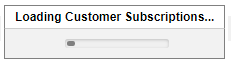
At the end of retrieving the data from Microsoft, a confirmation pop-up window is displayed, and the section's Last Update date and time get updated with the present date and time.

Click OK to proceed.
Analytical Guides for Tenants' Retrieval - Importing - Import Results & Billing
Please proceed to the following sub-pages in order to continue with your guidance on retrieval of MS tenants (Tier 1 / Tier 2), import of customer(s) and resellers' end-customer(s) as well as import results and billing.
Retrieve Direct CSP Tenants & Initiate Import for Customers: A guide on how to retrieve new Direct CSP tenants and import them into the BSS portal, as well as retrieve new subscriptions in MPC and import them to existing customers having BSS accounts.
- Retrieve Indirect CSP Tenants & Initiate Import for End-Customers: A guide on how to retrieve Indirect CSP tenants and import their end-customers into the BSS portal, as well as retrieve and manage Multi-Tier CSPs.
- Retrieve End Customers of a Tenant Reseller & Initiate the Import: A guide on how to retrieve end customers of Tenant resellers and import them along with their subscriptions into the BSS portal.
Import Results Page for Direct Customers & Indirect Reseller End Customers: A guide on how to see and interact with the import results.
Imported Subscriptions Billing: A guide on how the billing of the imported subscriptions is constituted.
Availability of Import Tool for Country Resellers
In case you are a BSS user in the tenant's organization, and you want the "Import Customers' Tool" in your organization to use the parent's Microsoft credentials and not yours, then refer to the cases bellow.
Country Tenant:
As a BSS user in a country tenant's organization I want the Import Customers Tool in my organization to use the Parent's MS credentials directly, without the need to copy them in my system. This means that the credentials of the parent's organization do not need to be transferred down to the tenant by having the tenant save the inherited Instance anymore.
Instead, when the system detects that this organization for this instance has a parent relationship, it retrieves the parent's credentials (e.g. token) and uses them for the Import Tool, without using the tenant's details.
- Business Scenario example:
As a BSS user in "parent's" organization, I renew the Token for my Microsoft Cloud Application. As a BSS user in a country tenant's organization I do not need to be informed of this change and subsequently "save" the inherited instance to get the latest details in order to use the Import Customers Tool. Instead, I am able to use it directly as the credentials are retrieved from the "parent".