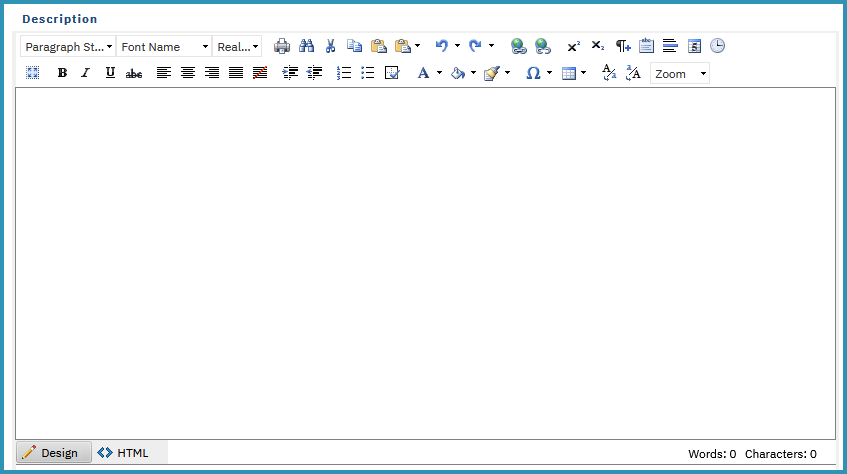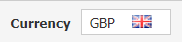Create an Account
Apostolos Karakaxas
Panagiotis Papanastasiou
Oleg Melnykov (Deactivated)
Niki Rousaki
Since our platform is customer-centric, Account as a platform entity is the elemental pillar on which numerous functions of the system rely on in order to accommodate many business scenarios.
The following analysis explains the aspects of the creation of a new Account inside the BSS platform, as well as clarify the options, the parameters and the features found on each section of the Account form, during its creation.
Creating an Account
There are 2 approaches in which BSS users can create Accounts inside the BSS platform. Please, have a look at both tabs that follow which depict these 2 approaches:
Another way of creating a new Account is via the Storefront during the registration process of a new user, as depicted below.

What is an Account in BSS
The Account entity, found within the BSS platform, represents the customer. Each Account is essentially a customer and in most cases a customer has one Account.
Customers, are usually companies or organizations and they will be the ones to consume the services that you will provide to them.
Furthermore, the Account dashboard provides links to all respective entities (contacts, orders, subscriptions, invoices, etc. ) and is the starting point for all customer activities.
Customer Types
In order to differentiate the customers based on their needs, we have created 3 distinct customer types, namely:
- The direct customer
- The reseller
- The reseller's customer (sub-customer)
Each of the 3 customer types has some significant differentiation factors against the others and depending on the type of the customer, some options within the Account entity can be adapted in order to accommodate the requirements and needs of the aforementioned customers. The following analysis describes those differences between the 3 types and the way those differences shape the Account dashboard accordingly.
Customer Types - Business Analysis
Customer Types | Billing Relation | Ordering | Marketplace Access | Brief Analysis | ||
|---|---|---|---|---|---|---|
Direct Customer | A Direct Customer is billed from you. | YES | YES | Is treated by the platform as a default customer. | ||
Reseller | A Reseller is billed from you and then he bills his sub customers. | YES | YES | Is treated by the platform as a 'broker' placed between a distributor and the end-customer, and has his customers relating to his Account entity. | ||
Reseller's Customer | Is billed from his Reseller. | NO | NO | Is treated by the platform as a customer of a reseller, and has his Account entity related to his reseller's Account. | ||
Account Currency Fields
Analysis of the currency fields found within an Account.
Currency Types & Account
An important element of any commercial relationship between a company and a customer is the currency in which the transactions and billing will be handled since the customer's currency might be different than that of the company's.
Consequently, the BSS platform bears both types of currencies, namely the 'Account Base Currency' and the 'Transaction Currency':
| Type: | Account Base Currency | Transaction Currency |
|---|---|---|
| Location: |
|
(Lower left corner of 'Ordering' options inside the Account form.) |
| Explanation: | The main currency used for the calculation of customer's balance, is the primary currency for BSS on which all transactions and invoices are handled. | The customer's currency which is the secondary currency for BSS, is used in order to illustrate the customer's local currency (inside the invoices) in relation to the primary currency that he is billed on. The conversion from the primary currency to the secondary is performed via the current exchange rate between the two currencies on invoice date. |
Account Entity Fields
Analysis of the basic fields found within an Account.
Basic Account Information
In this section of the Account entity, the user fills in general information about the customer.
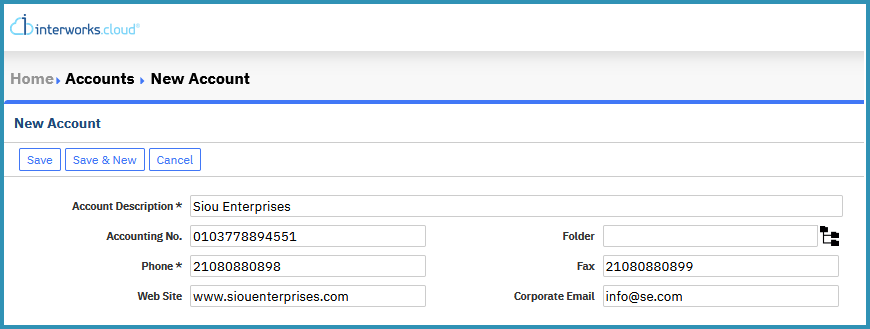
- Account Description*: The name of the customer. This field has a maximum limit of 200 characters.
- Accounting No.: This field can hold any information, such as a customer code from your back-office system. (Non auto-generated Field)
- Folder: This option allows you to import a customer inside a custom classification group which will help you in the future to detect that customer with ease.
- Phone*: The phone number of the customer. This field has a maximum limit of 50 characters.
- Fax: The fax number of the customer.
Web Site: By clicking it you will be redirected to the web page you have previously filled in.
Corporate Email: Main email of the customer. By clicking it you will open an email client.
Ordering & Billing Main Options
Analysis of the options offered when Enable Ordering is checked along with their differences.
Enable Ordering Option
In this section of the Account entity, the user sets up the billing profile of the customer.
The option 'Enable Ordering', when checked, provides the user with the ability to enable billing and set up one of the 3 customer types, analyzed previously. Please, click on each of the 3 tabs to browse through them:
- Set account ordering options: This option enables billing for the customer. The system will generate all charges directly on this customer, using the rules defined in the fields that are analyzed on page 'Account Ordering & Billing Options'.
- Define a 'Bill To' account: This option directs all billing for this customer to another account (usually a reseller account).
Demographic Fields
Analysis of the fields that synthesize the demographics of an Account.
Demographic Information
The demographics section is used to classify the Account using specific information. The fields can be dynamically created at the set up section.

- Type: The categorization of the customer.
- Industry: The industry that the customer operates in.
- Lead Source: The mean that brought the lead which ultimately became the customer.
Primary Address Fields & More
Analysis of the fields that synthesize the main address of the Account.
Address Information
The primary address section is used to indicate the billing address which the invoice will include upon its generation for the spesific customer. The address is bound to the customer.
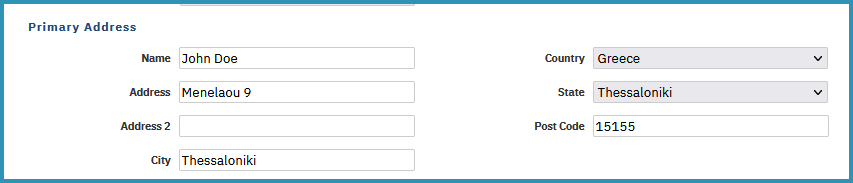
- Name: The name of the customer.
- Country: The country of the customer. (If this is the account's Billing Address, then it's a read-only field and its value is defined in the Enable Ordering field set.)
- Address*: The address of the customer.
- State: The state within the customer's country. (If this is the account's Billing Address, then it's a read-only field and its value is defined in the Enable Ordering field set.)
- Address 2: The extra field for the address of the customer.
- Post Code*: The postal code of the customer's address.
- City*: The city within the state within the country of the customer.
Adding Additional Address
From the (second) tab named 'Addresses', the BSS users can set as many addresses as they have for the customer (by clicking the 'New Address' button), but only one can be set as the Billing Address.
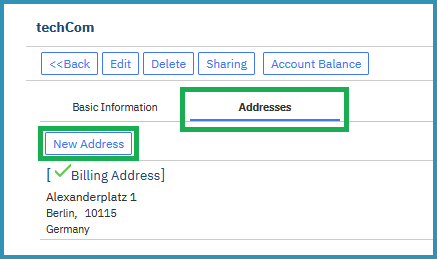
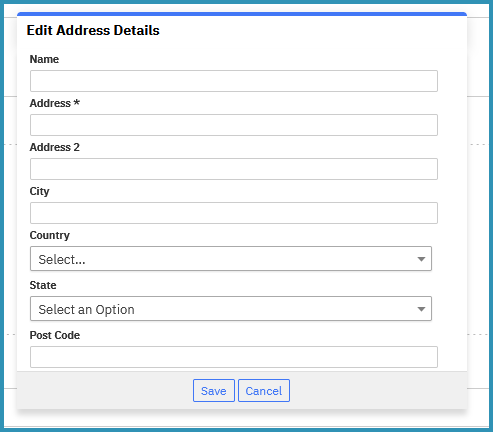
Upon filling in the new address details, as depicted on the second image and clicking the 'Save' button, the new address will be added and depicted under the first 'Billing Address'.
Additional Information Fields
Analysis of information fields that can refine and expound the depiction of extra information.
Additional Information & Custom Account Fields
The additional information section is used primarily for keeping extra information stored on the customer's Account form and might be helpful/useful in various situations where a BSS user is in search of customer information/details that are usually not common or not apparent with a first glance.
Example image of additional custom fields used for one of our customers:

Example of custom fields and their usage:
- Reseller Customer ID: This field provides quick access information about an ID and in particular a reseller ID that for example, you may have under your back-office platform.
Access Fields
Analysis of two fields concerning the Account's rights of access.
Access Information
In this section of the Account entity, the user chooses the 'Responsible User' for the Account as well as the 'Permission Rules' for all other users.

- Responsible User*: This option sets the BSS user responsible for the specific customer, which means that a responsible user is the account manager of the Account with full access and permission rights. In business operations terms a responsible user can for example delete a subscription from the Account he manages. (The user can search and select from a list of available BSS users' names.)
- Permission Rule: This rights and permissions option of the Account entity sets the level of interactivity BSS users (other than the Responsible User) can have with the Account, depending on the permission rule that they belong to. For example, a default permission rule such as the 'Common All', provides the users (belonging to that rule) with the access level rights to: read, write and delete content from the Account. However, a different more restrictive permission rule, designed for other users, might be chosen in order to allow only read rights to those users. If you don't set up a new permission rule, only the 'Responsible User' will have access to the Account.
Description Field
The 'Description' section is used for recording generic notes and information for future reference.