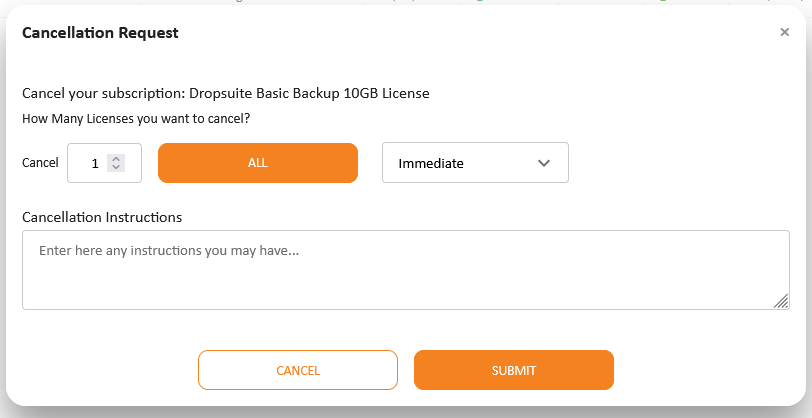The ordering process for Dropsuite product is similar with the process of any other cloud application. The customer can select any of the Dropsuite products you have published in your Storefront and add it in his basket. The customer can also purchase extra licenses or upgrade the basic backup plan.
Ordering from Storefront
When customers or resellers log in your Storefront, they can purchase Dropsuite products by adding them in the basket. Dropsuite products should be available to purchase under a specific category.

By selecting the "Add to Basket" button, Customers will be redirected to the following page for defining the licenses they want

The order will be completed by pressing Proceed to checkout. Upon basket check out, the following process will be executed:
- A new subscription will be created in Cloud BSS
- The logged in customer will be created as a new customer in Dropsuite systems.
- The licenses the customer purchased will be assigned to the according Dropsuite account.
- If this is the first order your reseller placed of a Dropsuite product, the reseller will receive:
A welcome email that is sent from our platform. This email includes reseller's username and DropSuite portal URLs.
- A "reset your password" email from Dropsuite for the reseller to setup his password and access Dropsuite portal.

Ordering extra licenses for Dropsuite Business Archiver and Business Backup plans
Your customers or your reseller can order extra licenses using the "Buy LIcenses" action that is available in the details page of a Dropsuite subscription in Storefront. For more details, please check Buying Extra Licenses from Subscriptions Details Page.
Upgrade / Downgrade Storage Licenses
The upgrade/downgrade action is available from the list of the subscription in the Billing section or from the subscription details page. For upgrading a Basic Backup plan you must do the following:
- Select the "Upgrade the subscription" action from the actions menu

- A pop-up with the upgrade options will be displayed. Select the preferred storage license.

- Click checkout for completing your upgrade.
Cancelling Dropsuite Subscriptions
To Cancel a Dropsuite subscription, select the three dots ... and then select Cancel the subscription in the menu.

Specify the amount of licenses in the confirmation dialog, and select Submit to confirm.
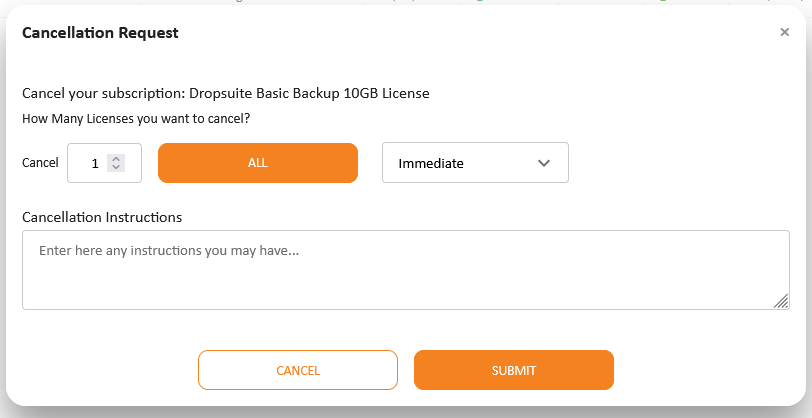
Managing Dropsuite Licenses from Storefront
When a customer purchases Dropsuite licenses, the administration of the licenses takes place through the Dropsuite Portal. The customer can find a shortcut to the Dropsuite Portal through the Workspace tab of your Storefront.

In Workspace there will be a section for the Dropsuite license. The setup link will direct the customer or the reseller to Dropsuite portal where he can login using the credentials he received via email.
Ordering from Cloud BSS
An account manager can purchase a Dropsuite product on behalf of his customers by placing an order directly Cloud BSS. The ordering process is exactly the same as for the rest cloud applications.

Upon creation of the order, the account manager must execute the order for the system to:
- Create the subscription in Cloud BSS
- Provision the Dropsuite product to the customer by allocating the purchased licenses to his Dropsuite account.
- If this is the first order you place on behalf of your reseller for a Dropsuite product, the reseller will receive:
- A welcome email that is sent from our platform. This email includes reseller's username and DropSuite portal URLs.
- A "reset your password" email from Dropsuite for the reseller to setup his password and access Dropsuite portal.