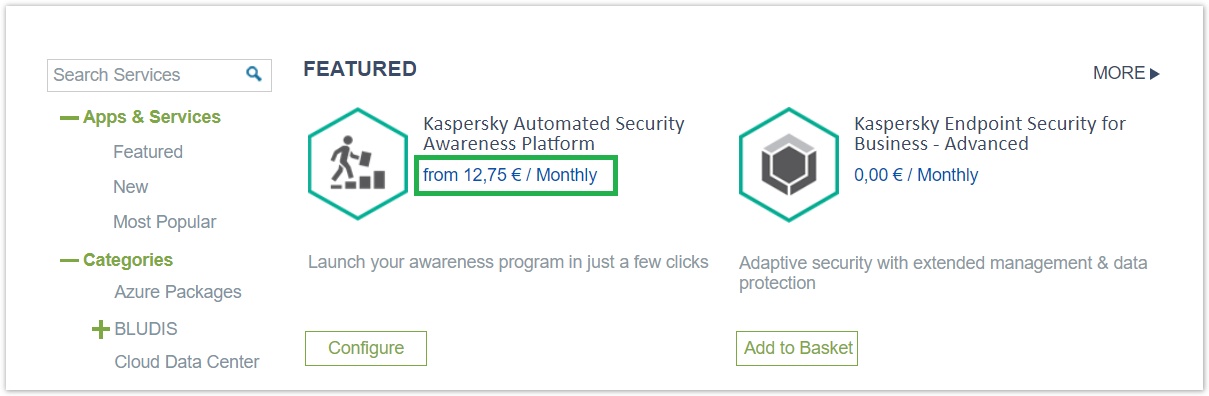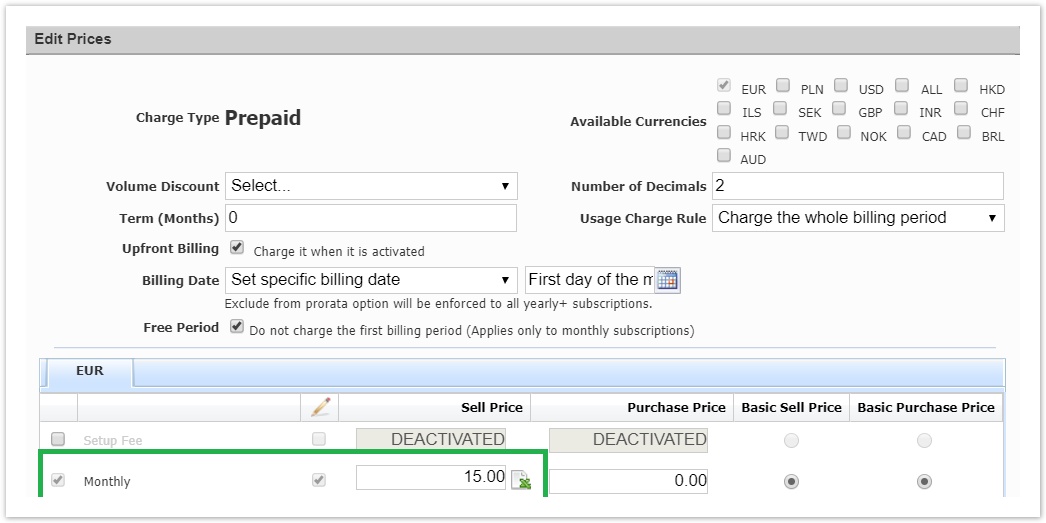Managing the Kaspersky Products
Haris Vagenas
Apostolos Karakaxas
Panagiotis Papanastasiou
After the integration with Kaspersky Labs takes place, the system will proceed to automatically generate the respective Kaspersky Labs services. The user can then configure the pricing and presentation aspects of the services. In addition, each time there are new services, the system will generate them through the 'Get Services Definition' process.
Kaspersky Labs Services Service Definition
The Kaspersky Services product type contains a product characteristic called "SKU" that represents the Stock Keeping Unit value for each product (the platform stores only the first part, for example KL4536XA from KL4536XA*MG). The complete SKU code is stored as the SKU product code (KL4536XA*MG) . Additionally, there is an order characteristic, "Seats" (number), that represents the number of licenses the user selects to buy on every order.
Product Type Characteristics
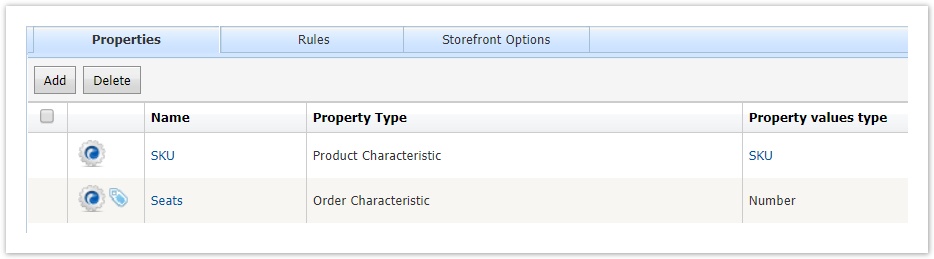
Product Code
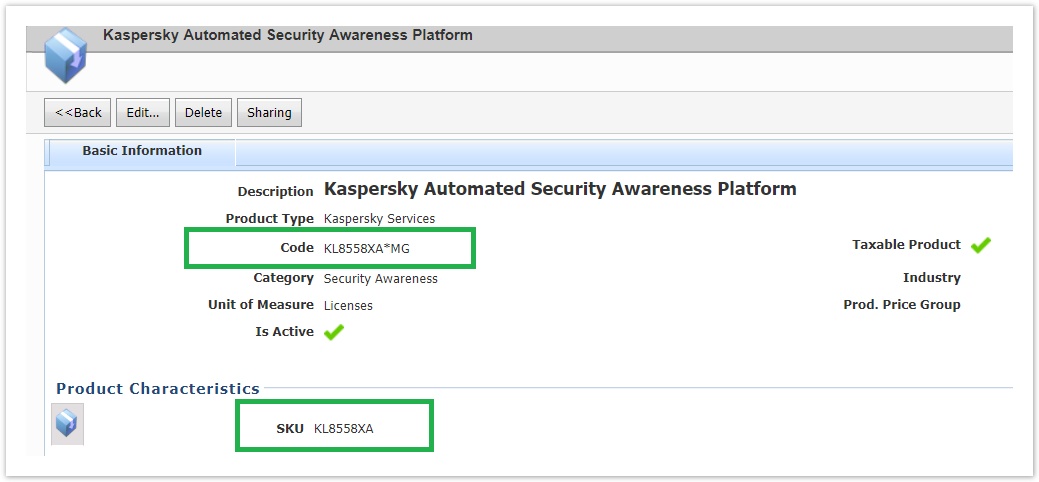
Pricing Kaspersky Labs Services
Each Kaspersky Lab Service shares the same basic, billing characteristics:
- Billing Day: 1st day of the month
- Usage Charge Rule: Charge the whole billing period
- Free period: Enabled
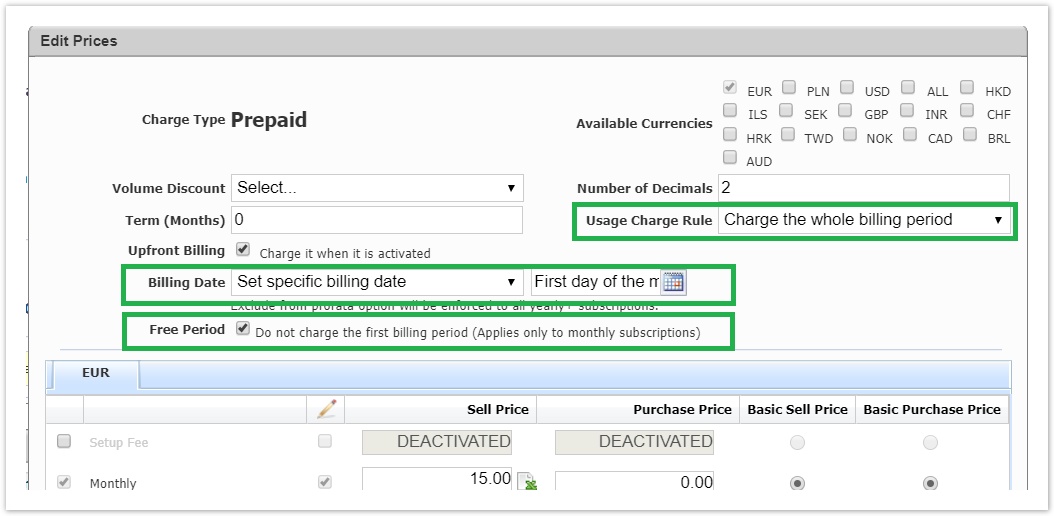
Furthermore, each service is related with an excel file through the "Pricing via Excel File" functionality. There are as many excel files as services, each file should contain the pricing range of only one service. The excel is utilized when the customer fills in any value at the 'Seat' order characteristic so that the system can project the correct price to the customer and include this price on the order.
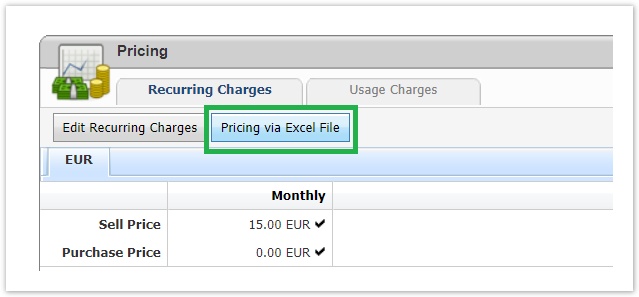
Pricing Excel Example:
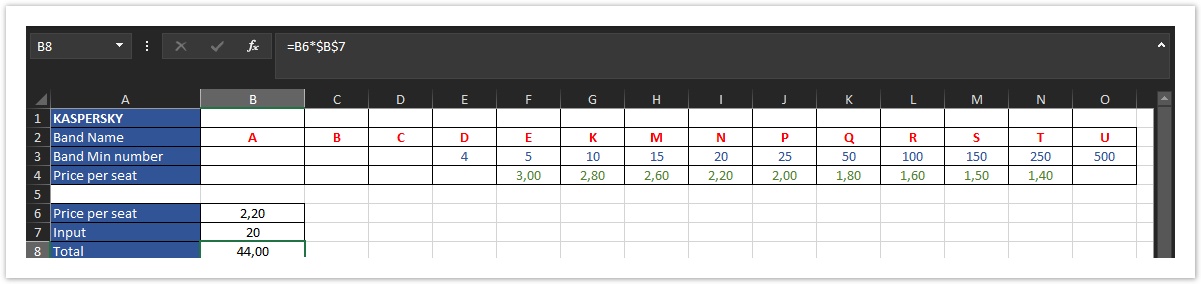
- Band Name: Each letter represents the specific band according to the license count
- Band Min Number: The number represents the minimum seat count for the respective band
- Price per Seat (A4): The price per band category
- Price per seat (A6): The input variable which calculates the band according to the input the customer makes to the 'Seat' (A7) order characteristic
- Input: The quantity of the order which is obtained during ordering as a value in the 'Seat' order characteristic
- Total: the result of the formula, which has as output the price according to band unit price.
In the "Pricing via Excel Price" pop-up form you should define the following:
- Upload the excel file and define in which sheet you have the prices tiers
- Define from which excel cell you get the Sheets the customer entered during ordering (B7 cell in the above mockup).
- Define from which excel cell you get the amount you need to charge (the B8 cell in the above mockup).
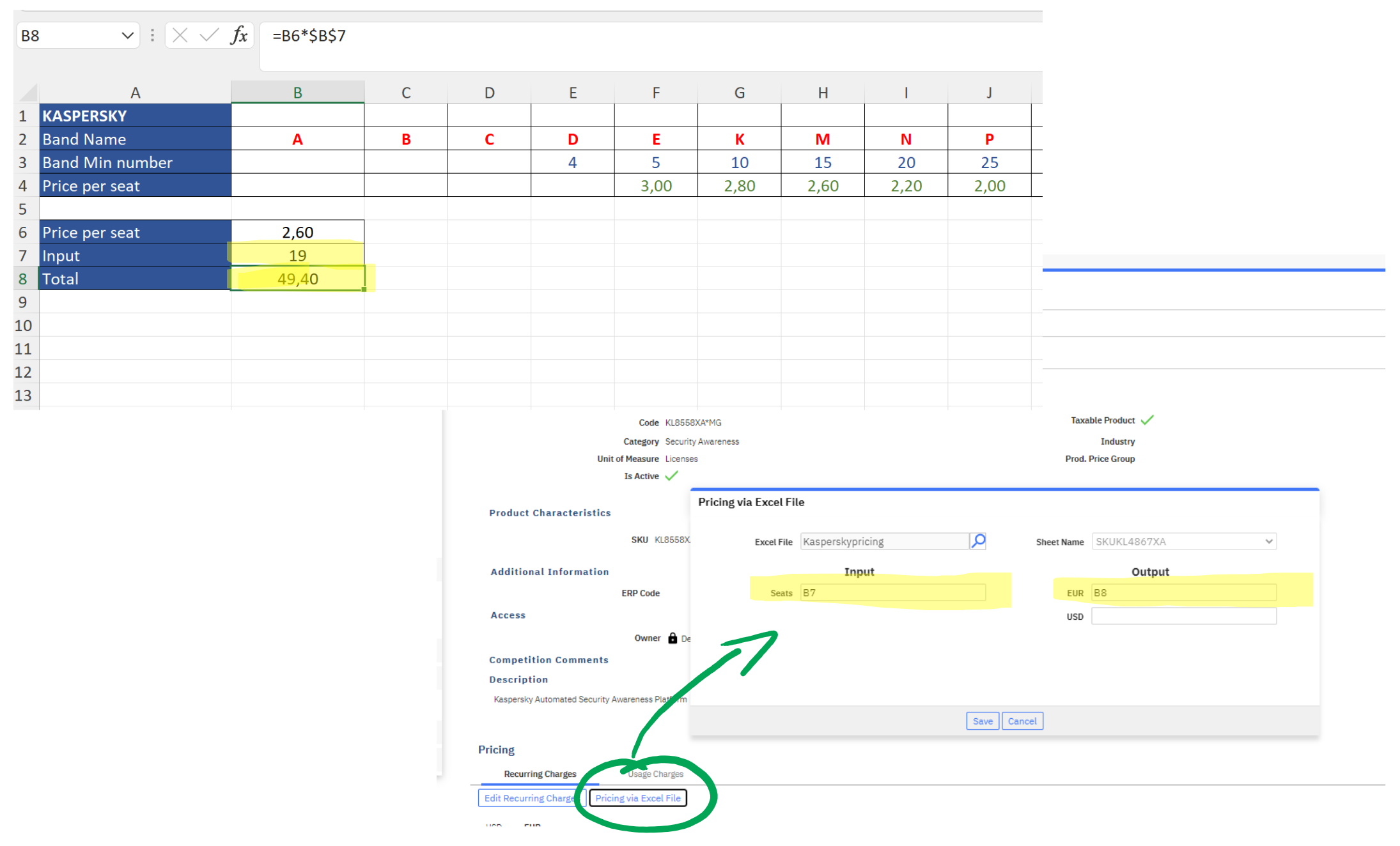
If the BSS administrator wishes to set a minimum price for the services, so that this is displayed on the Storefront before the customer selects anything, then this should be configured as a 'Sell Price' on the respective BSS pricing page. See the effect below. One service has a minimum price (which of course, includes any price-list pricing as well!) and one has not: