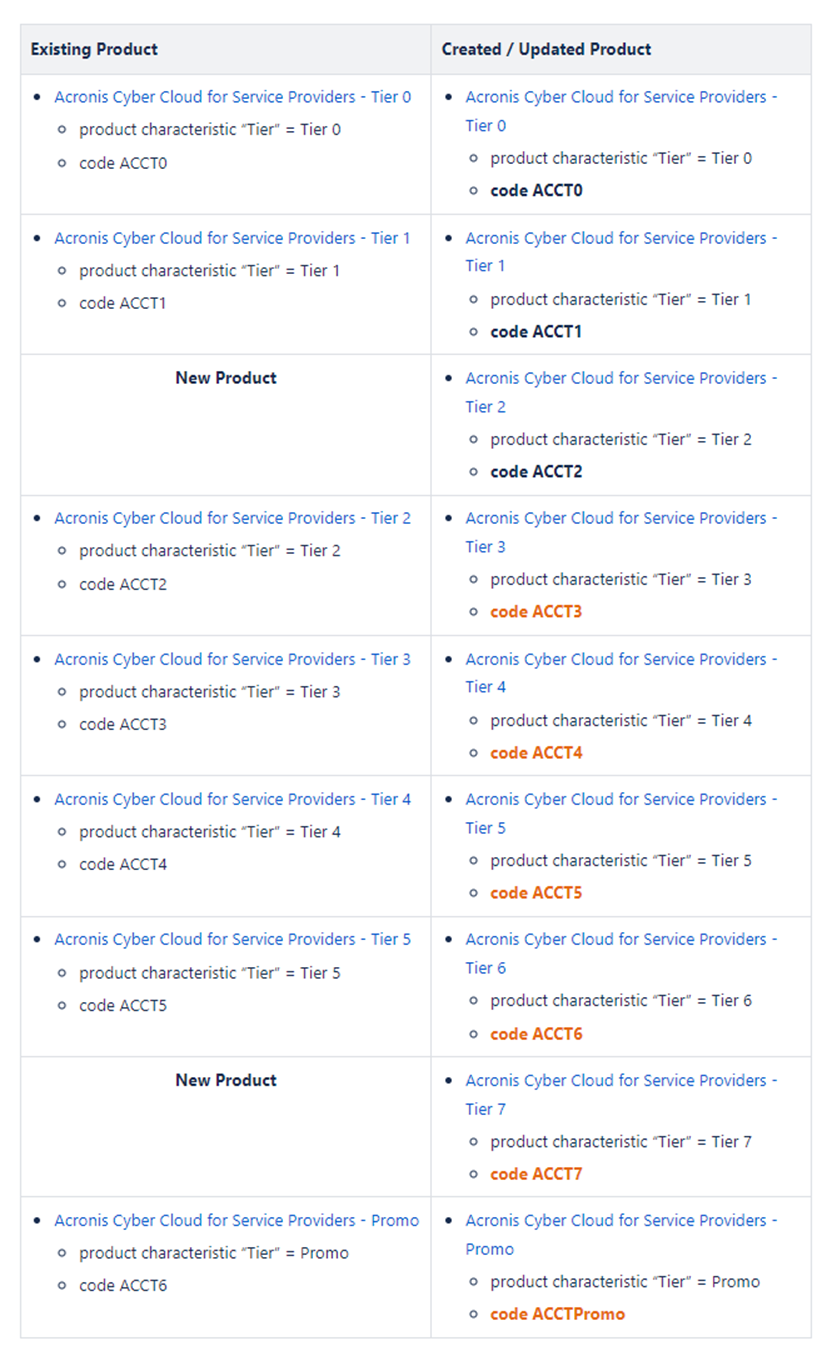Defining the Acronis CSP Contract Products
Panagiotis Papanastasiou
Oleg Melnykov (Deactivated)
Apostolos Karakaxas
In interworks.cloud platform, the Acronis CSP Contract products are defined by the "Acronis Cyber Cloud for Service Providers" product type under its nine distinct Tiers (one product per tier).
Getting the Product Type for Acronis Cyber Cloud Products
After completing the activation of the Acronis Cyber Cloud products for Distributors you should run the Get Services Definition in the Acronis Cyber Cloud Application Settings page. This action will create the Acronis Cyber Cloud for Service Providers (CCSP) product type in your Cloud BSS. For more information on how to initiate the asynchronous running of the Get Services Definition process, please check the 'Get Services Definition' Action page.

You can locate the Acronis Cyber Cloud for Service Providers (CCSP) product type in BSS > Setup > Billing > Products > Product Types.

This product type has the following property:
- Tier. This is a product characteristic that defines the Acronis tier of each product.
Product Billing Characteristics
When creating Acronis products, please note that Billing Date must be set to Set specific billing date and First day of the month. These options are set automatically only when products are created via Get Services Definition.

Understanding Contracts & Assigning Minimum Commitment Amounts Per Contract Product
The Acronis CSP Contract products are eight pay-per-use (PPU) contracts along with one Promo contract product.
- The first Acronis CSP Contract has a Minimum Commitment of zero(0) USD.
- The other seven Acronis CSP Contracts have a Minimum Commitment, ranging from 250 USD to 25,000 USD.
- The Acronis CSP Promo Contract product also has a Minimum Commitment of ninety nine(99) USD. **
Each of these products (except for the Promo) is classified to a certain Tier and as a result, seven distinct Tiers (with an actual Minimum Commitment) exist along with another Tier called "Promo"(unavailable after 01/11/2023). They offer great value under the form of a contract, instead of picking them individually, due to cost differences. These products are only available to Resellers from their Distributors.

The Acronis CSP Contract products' invoicing is being produced at the end of each month based on their latest consumption in relation to the Minimum Commitment. Our BSS platform handles such products as pay-per-use (PPU) subscription products, meaning that their initial cost during the ordering process will be zero (0) and after the first month the PPU costs will be calculated and invoiced, depending on the Minimum Commitment.
Example: Acronis CSP Contract product X has a Minimum Commitment of 1,000 USD, per month. Upon ordering it, the cost is zero (0).
- If at the end of the month your pay-per-use charges have summed up to a total of 850 USD, your monthly debit invoice will indicate the summed total usage charges of 850 USD but the payable amount will be the product's X minimum commitment of 1,000 USD even though your monthly total was less.
- On the contrary, if at the end of the month your pay-per-use charges have summed up to a total of 1,150 USD, meaning 150 USD above the minimum commitment of product X then the monthly debit invoice will not depict the amount of the minimum commitment. It will only depict the invoice items.
Hence, the logic of the Acronis Contract debit invoices is that when the latest usage costs are less than or equal to the Minimum Commitment, then the invoice will display in detail those costs as well as the remaining amount to reach the Minimum Commitment price, also known as "Minimum Commitment Amount Fee". Otherwise, when the latest usage costs exceed the Minimum Commitment, then the invoice will display in detail only those extra costs.
- For more elaborate invoicing information you can proceed to the "Billing an Acronis CSP based on his Contract#InvoicinganAcronisCSPContractProduct" page.
Since the minimum commitment is not automatically assigned to each contract product, during the "Get Services Definition" process, you need to manually assign them.
The following table identifies the eight-tier Acronis contract products(6 existing Tiers plus 2 new Tiers after January 2024) and the Promo contract product (unavailable after 01/11/2023) along with their corresponding minimum commitment per tier.
Acronis Contract Product in BSS | Minimum Commitment per Tier (Before January 2024) | Acronis Contract Product in BSS (After January 2024) | Minimum Commitment per Tier (After January 2024) | Image containing Existing & Updated Acronis SKUs with Tiers |
|---|---|---|---|---|
| Acronis Cyber Cloud for Service Providers - Tier 0 | 0 USD | Acronis Cyber Cloud for Service Providers - Tier 0 | 0 USD |
|
| Acronis Cyber Cloud for Service Providers - Tier 1 | 250 USD | Acronis Cyber Cloud for Service Providers - Tier 1 | 250 USD | |
| N/A | N/A | Acronis Cyber Cloud for Service Providers - Tier 2 | 500 USD | |
| Acronis Cyber Cloud for Service Providers - Tier 2 | 1,000 USD | Acronis Cyber Cloud for Service Providers - Tier 3 | 1,000 USD | |
| Acronis Cyber Cloud for Service Providers - Tier 3 | 2,000 USD | Acronis Cyber Cloud for Service Providers - Tier 4 | 2,000 USD | |
| Acronis Cyber Cloud for Service Providers - Tier 4 | 4,000 USD | Acronis Cyber Cloud for Service Providers - Tier 5 | 4,000 USD | |
| Acronis Cyber Cloud for Service Providers - Tier 5 | 10,000 USD | Acronis Cyber Cloud for Service Providers - Tier 6 | 10,000 USD | |
| N/A | N/A | Acronis Cyber Cloud for Service Providers - Tier 7 | 25,000 USD | |
| Acronis Cyber Cloud for Service Providers - Promo* | 99 USD | Acronis Cyber Cloud for Service Providers - Promo* | 99 USD |
*Promo Tier: It is available only to existing subscriptions created before the 1st of November, 2023. For new MSPs it is unavailable after the 1st of November, 2023.
To assign the minimum commitments to their corresponding Acronis Contract products in BSS, based on the table above, navigate to BSS > Billing > Products and utilize the Advanced Search option to search for the product type "Acronis Cyber Cloud for Service Providers".

All eight contract products, along with the Promo product (unavailable after 01/11/2023), will appear in the search results. 
All you have to do is repeat the following four steps for each contract product.
- Open the contract product.
- Click on the "Edit Recurring Charges" button located under the Pricing section of the product.
- Fill in the corresponding "Commitment Amount" of that contract product's tier to the respective field.
- Save the edit.
Setting Contract products as Mutually Exclusive
Afterwards, you need to define that all eight Acronis Contract products, along with the Promo product (unavailable after 01/11/2023), are mutually exclusive since they cannot co-exist under the same Service Provider (reseller). For enforcing this rule, our system will not allow a reseller to purchase an Acronis Contract product if he has already an active subscription for another Acronis Contract product.
For setting Contracts that are mutually exclusive, the "Set Mutually Exclusive Products" action is utilized and can be found on the overview page of each Acronis Contract product. This action displays a pop-up for defining the Contract products that are incompatible with the selected Contract product. All you have to do is select all the Contract products from the list and Add them to the exclusion. You need to repeat this process for each one of the eight Acronis Contract products along with the Promo product (unavailable after 01/11/2023). For more information regarding the rules of Mutually Exclusive products, please proceed to the "Mutually Exclusive Products" page.

Adding Acronis CSP Contract Products to a Product Group
Since there are eight such contract products from Acronis and one Promo product (unavailable after 01/11/2023), our suggestion is to create a product group that will contain all those products. To do so, please go to BSS > Billing > Products and click from the action button menu the Add > Add Product Group. Now, on the pop-up window that appears, create the product group as per the following screenshot.

Description: Fill in a distinct name for the product group.
Category: Choose a predefined category from the folders' icon or create a new one for the product group to reside in.
Industry: Choose a predefined industry or create a new one for the product group to reside in.
Product Type: Choose the Acronis product type "Acronis Cyber Cloud for Service Providers" from the Acronis instance that was created and updated via the Acronis Service Manager.
Include all products: You can choose to enable this checkbox option in order to allow the system to automatically add all eight Acronis CSP Contract products along with the Promo Contract product (unavailable after 01/11/2023) under the product group. Otherwise, you can do it manually by assigning them yourself.

Afterwards, by saving the changes, a new Acronis product group is created and the products are added to it either automatically or manually.
The last action to be done is to publish the product group to your Storefront. By clicking on the "Storefront Settings" Shortcuts' button, under the pop-up that appears, click to enable the checkbox "Publish to Storefront" and proceed to populate the marketing material of this product group.

Lastly, save your changes so as to publish the product group to your Storefront successfully.