Trial Products of Acronis CSP Contracts
Acronis allows its partners to offer free trials to CSPs who wish to evaluate the Acronis CSP Contract products and can convert these resellers to paid resellers at the end of the free period. Our platform automates the management of Acronis CSP Contract product trials by allowing your resellers to get a trial for the Acronis CSP Contract (Tier 0 - Tier 7) they wish to evaluate.
Enabling Trial for Acronis CSP Contract Products
When Acronis CSP contract products are created via the "Get Services Definition", a 30 day trial is suggested to be set on all Acronis CSP products (Tier 0 - Tier 7), from the distributor. However, this is not compulsory.
The trial option for a specific Acronis CSP Contract product can be enabled by activating the "Trial Period" option from the details page of any of the Acronis CSP products (Tier 0 - Tier 7).
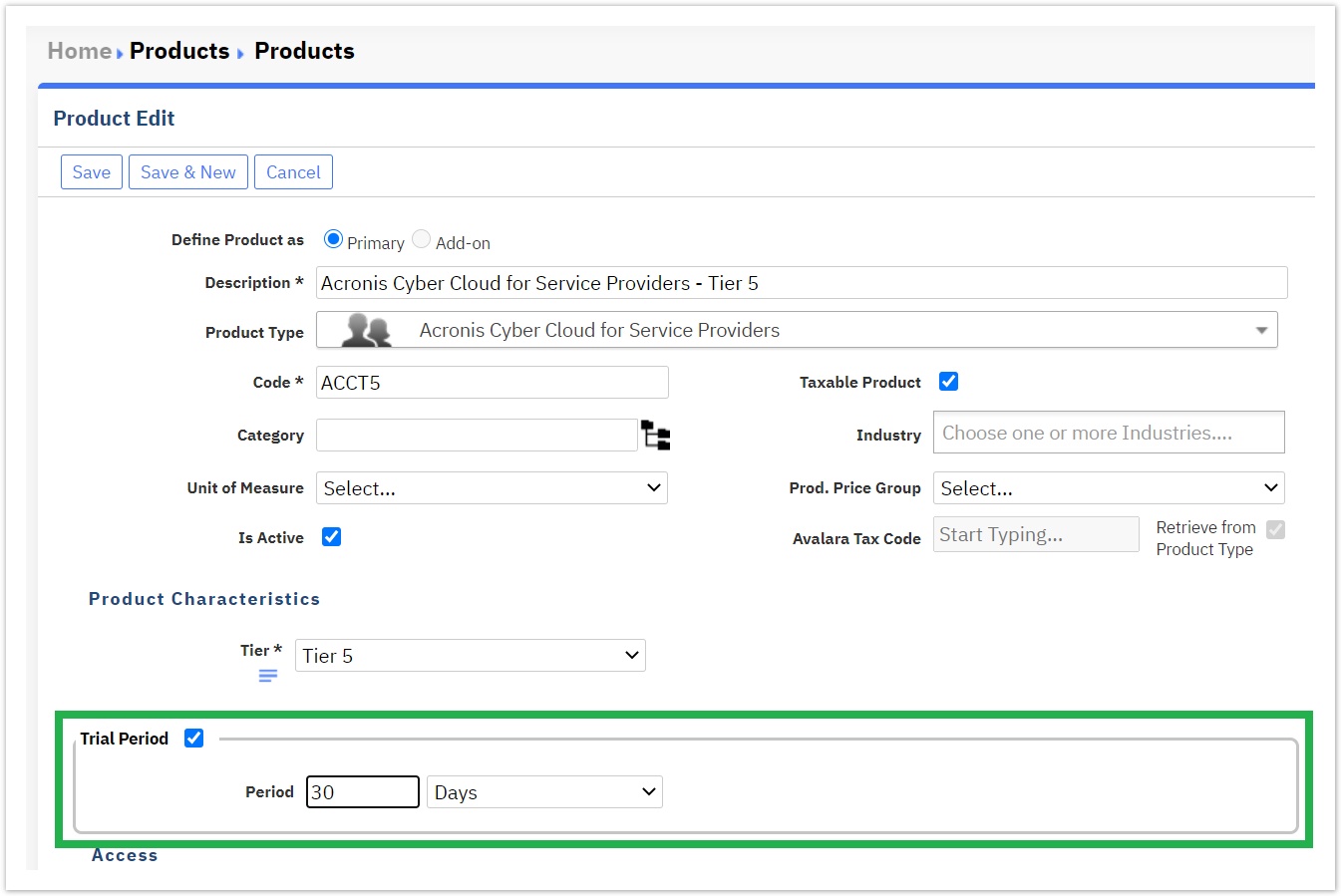
Requesting Acronis CSP Contract Product Trials
Your resellers will be able to evaluate an Acronis CSP Contract product by getting a free trial from your Storefront, once they click on the Try Service button.
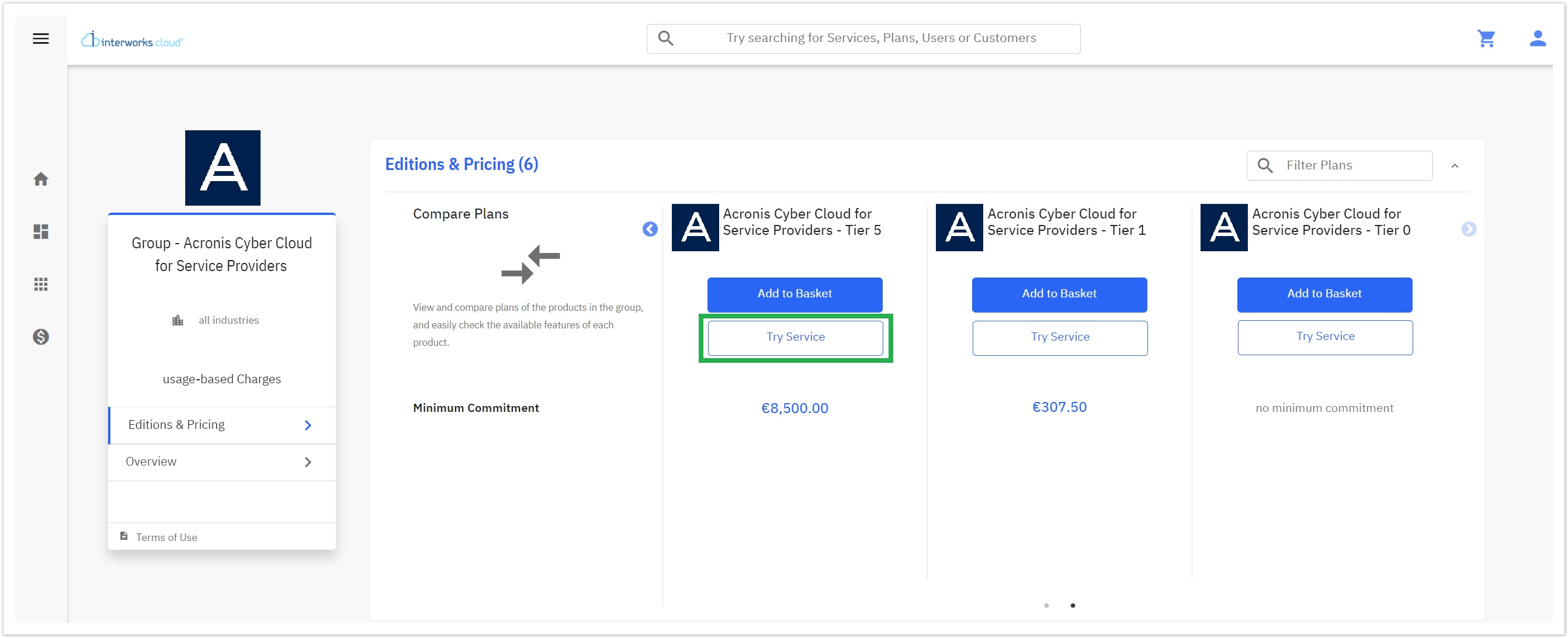
From BSS, you are able to provide a trial to your resellers by creating a trial subscription, once you click on the Request for Trial button, located under the Shortcuts' menu of the product's overview page.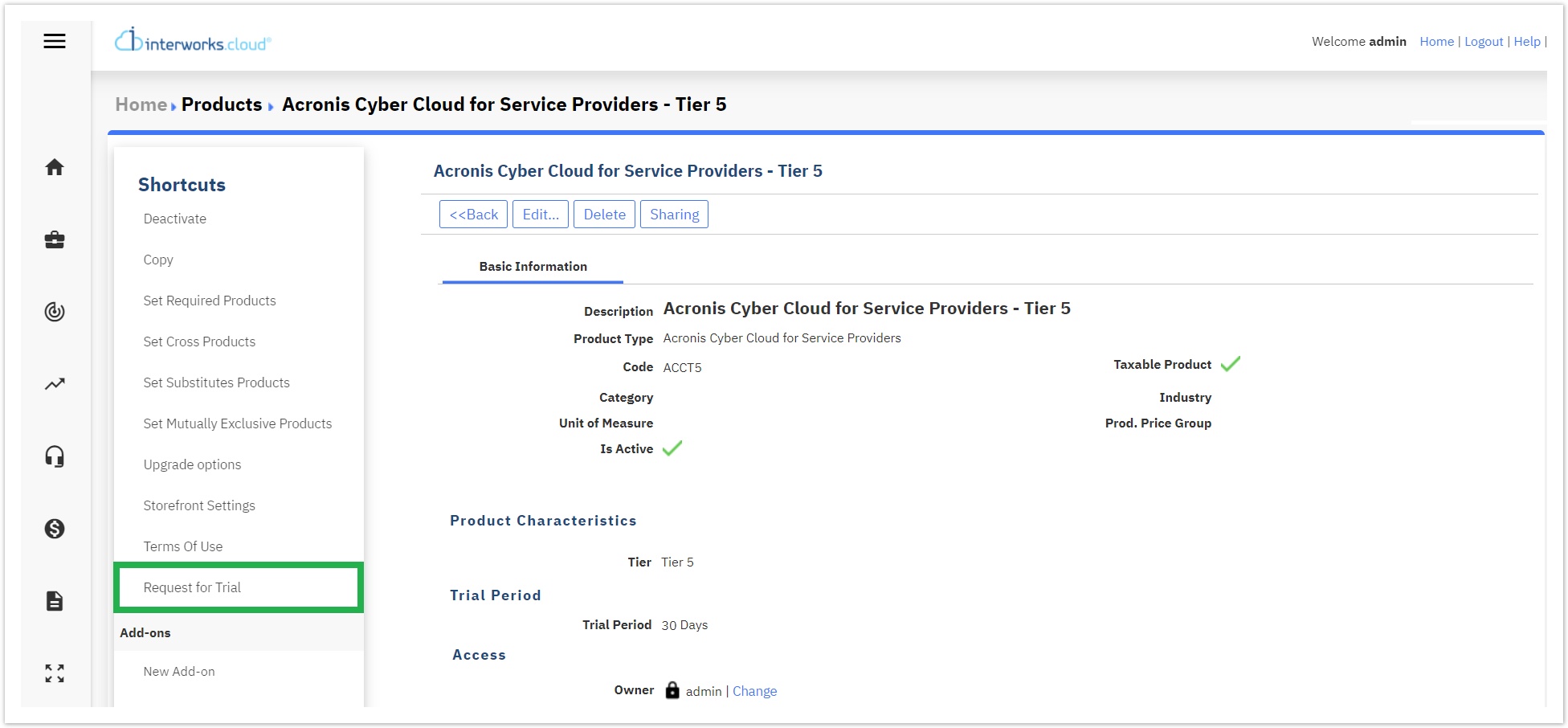
Trial Subscription Creation Flow
As previously analyzed, an Acronis CSP Contract Trial subscription is created via the Storefront Checkout or via BSS by creating a trial subscription. When a trial subscription is provisioned, the following actions take place:
If the reseller has been previously synchronized during his BSS account synchronization with “production” mode in Acronis, now his Acronis account is switched to “trial” mode. Otherwise, the reseller's BSS account is synchronized by default in his Acronis account as “trial” mode.
Then, the Acronis CSP Contract Trial subscription synchronization takes place.
Viewing Acronis CSP Contract Trial Subscriptions
- Storefront: By login into Storefront and navigating to Billing > Subscriptions > Trials you can witness a list of trial subscriptions and from there, you can click on the "Acronis Cyber Cloud for Service Providers - Tier 5" as in this example.
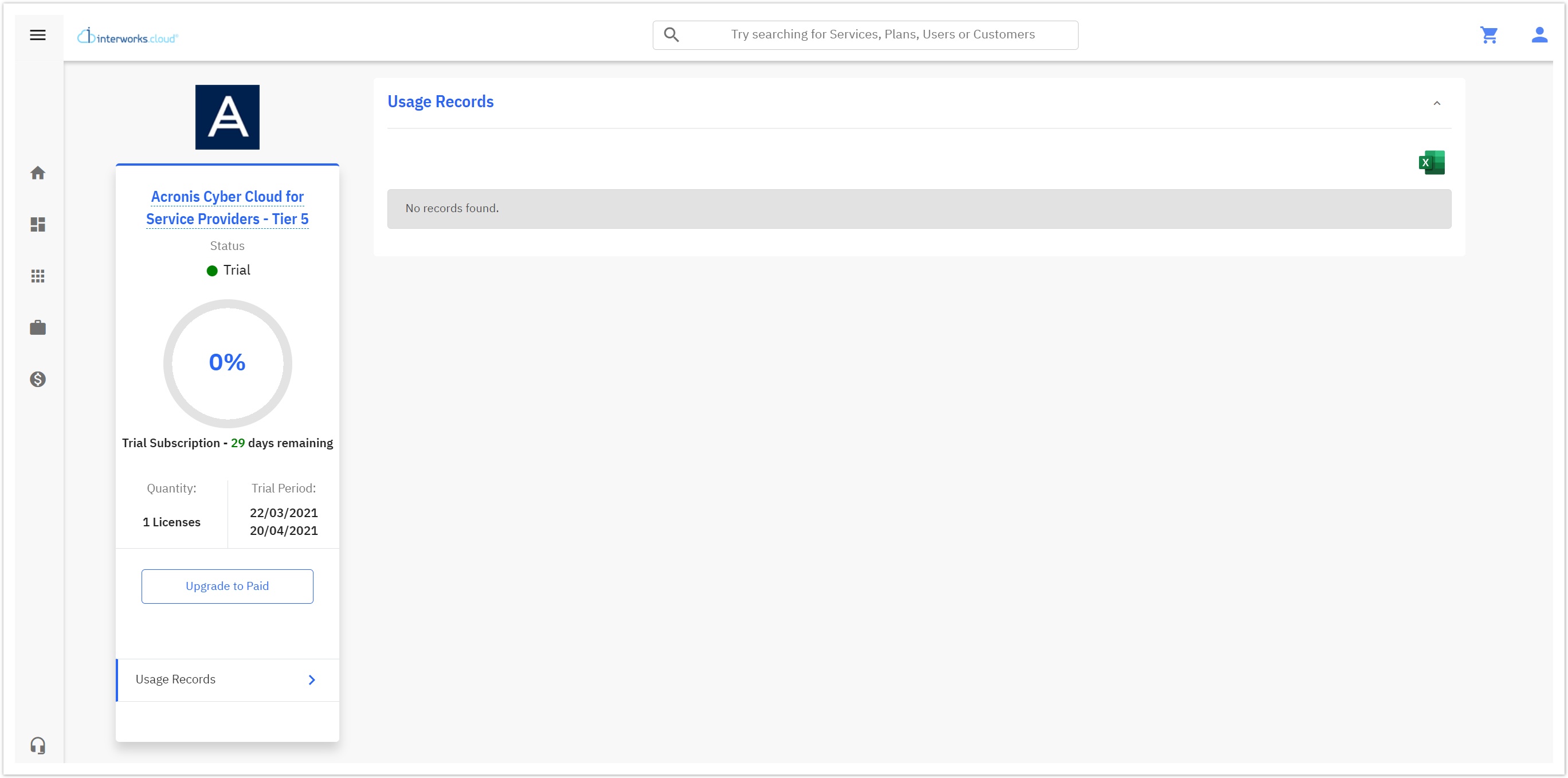
As you can witness from the above screenshot, the Commitment Amount is not displayed for the trial subscriptions and the Usages are displayed with no prices. Also, the name “Trial-” is displayed before each metered name of the Usage Records.
Acronis Trial Subscriptions are also displayed in the Storefront's Workspace.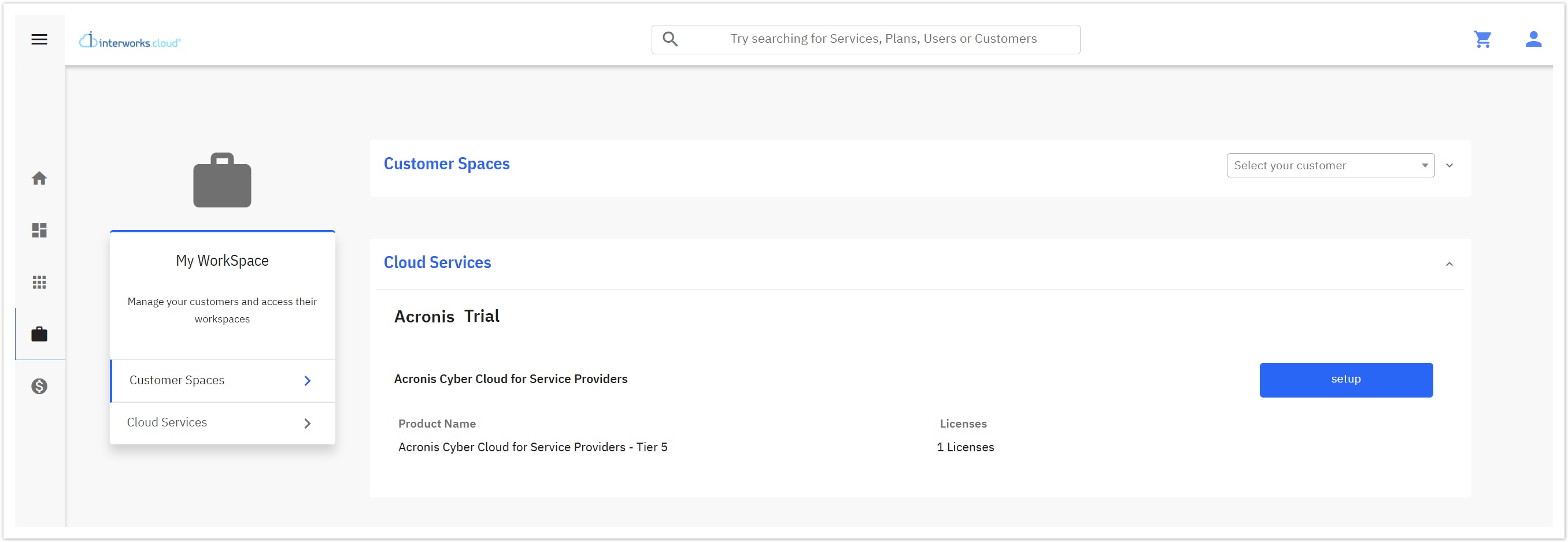
From here you can click on the setup button which redirects you to the Acronis portal in order to login into your Acronis account with your credentials. - BSS: By login into BSS and navigating to your Account overview page, and from there clicking on the Subscriptions button, located under the Shortcuts' menu.
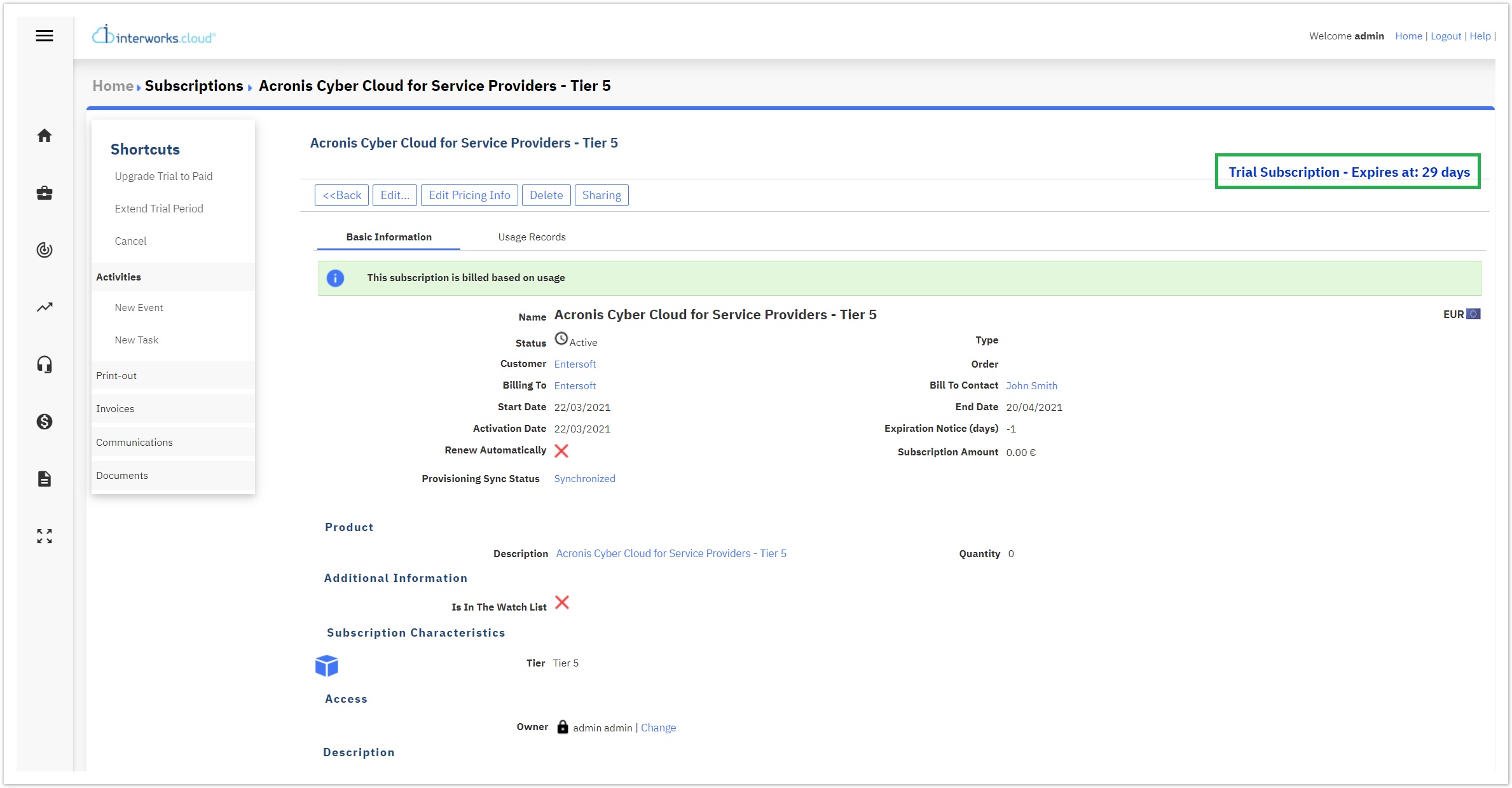
On the top right corner, you can witness the trial subscription expiration counter so that it is clear to the BSS user when will the trial expire.
As with any other trial product in the BSS platform, the options provided for a trial are the following: Upgrade to Paid, Extend Trial Period, and Cancel.
In the following sections of this page, you can find an analysis of all the aforementioned options.
Upgrading Trial Subscriptions to Paid
A trial subscription can be upgraded to paid via both the Storefront and the BSS platform. 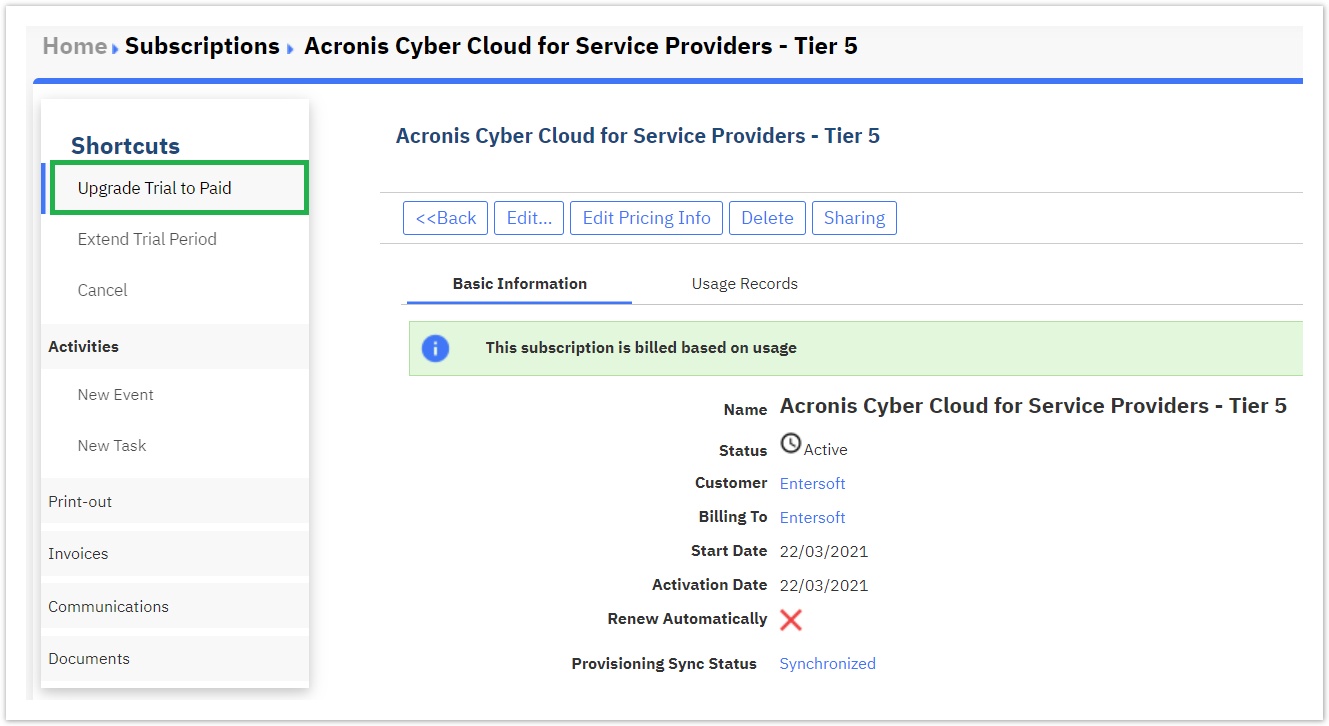
In the Storefront, resellers have to agree with the terms of use on checkout.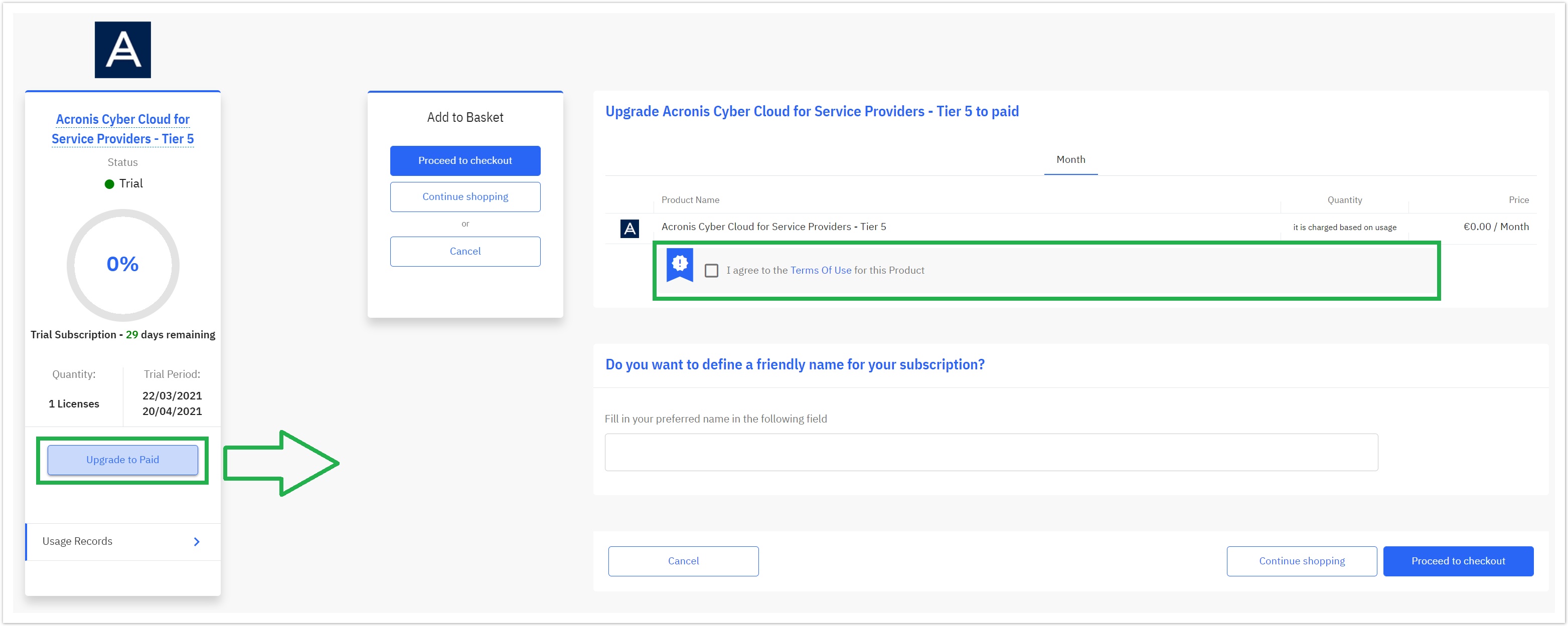
When the trial subscription is upgraded to paid, it is upgraded to "production" mode along with the Acronis tenant Account of the reseller, having its assigned Tier (which has already been set during the trial's creation).
If the reseller wishes to change Tier, he has to upgrade or downgrade his paid subscription to the preferable (tier) product.
Upgrading an Active Trial Subscription to Paid
When a subscription is upgraded to paid, during the paid subscription provisioning, the Acronis account tenant mode is switched from "trial" to "production".
Upgrading an Inactive Trial Subscription to Paid
When an inactive subscription is upgraded to paid, during the paid subscription provisioning, the Acronis account tenant is reinstated as "enabled" and the tenant mode is switched from "trial" to "production".
Extending an Acronis CSP Contract Trial Subscription
A trial subscription can be extended only via BSS, meaning that only a distributor is able to extend it. 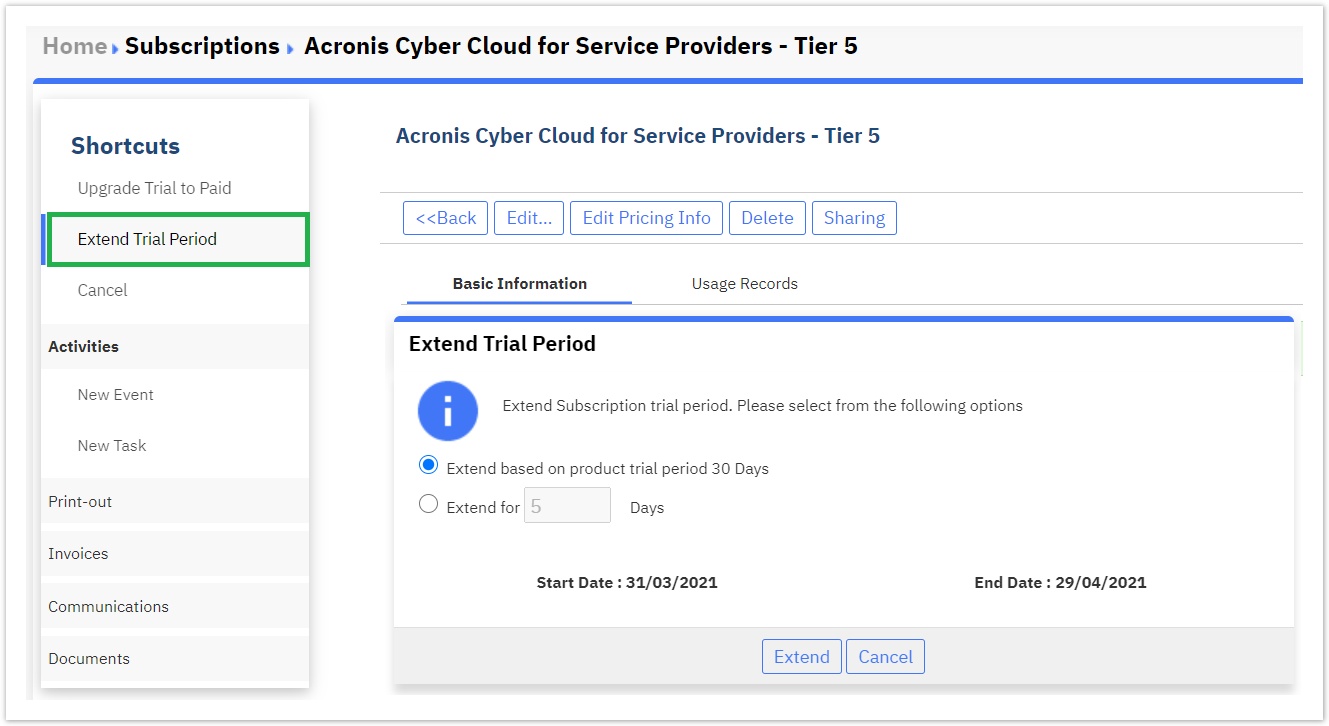
Please note, that by extending a trial, you change the trial subscription cycle.
For example: Current trial period 1/3/21 - 15/3/21 → Extend Trial for 2 days on 10/3/21 → A renewal is created for the initial period and the new billing cycle is 16/3/21 - 17/3/21 (future billing period). So, it is advisable for the distributors to extend the trials on the last day of the trial so that the billing period will not be a future date.
Cancelling a Trial Subscription
If a reseller cancels his trial subscription, he is not able anymore to upgrade that to a paid one, so he needs to proceed to a new purchase (for any Tier he wishes).
When an Acronis CSP Contract Trial subscription is cancelled, the Acronis tenant is updated to disabled.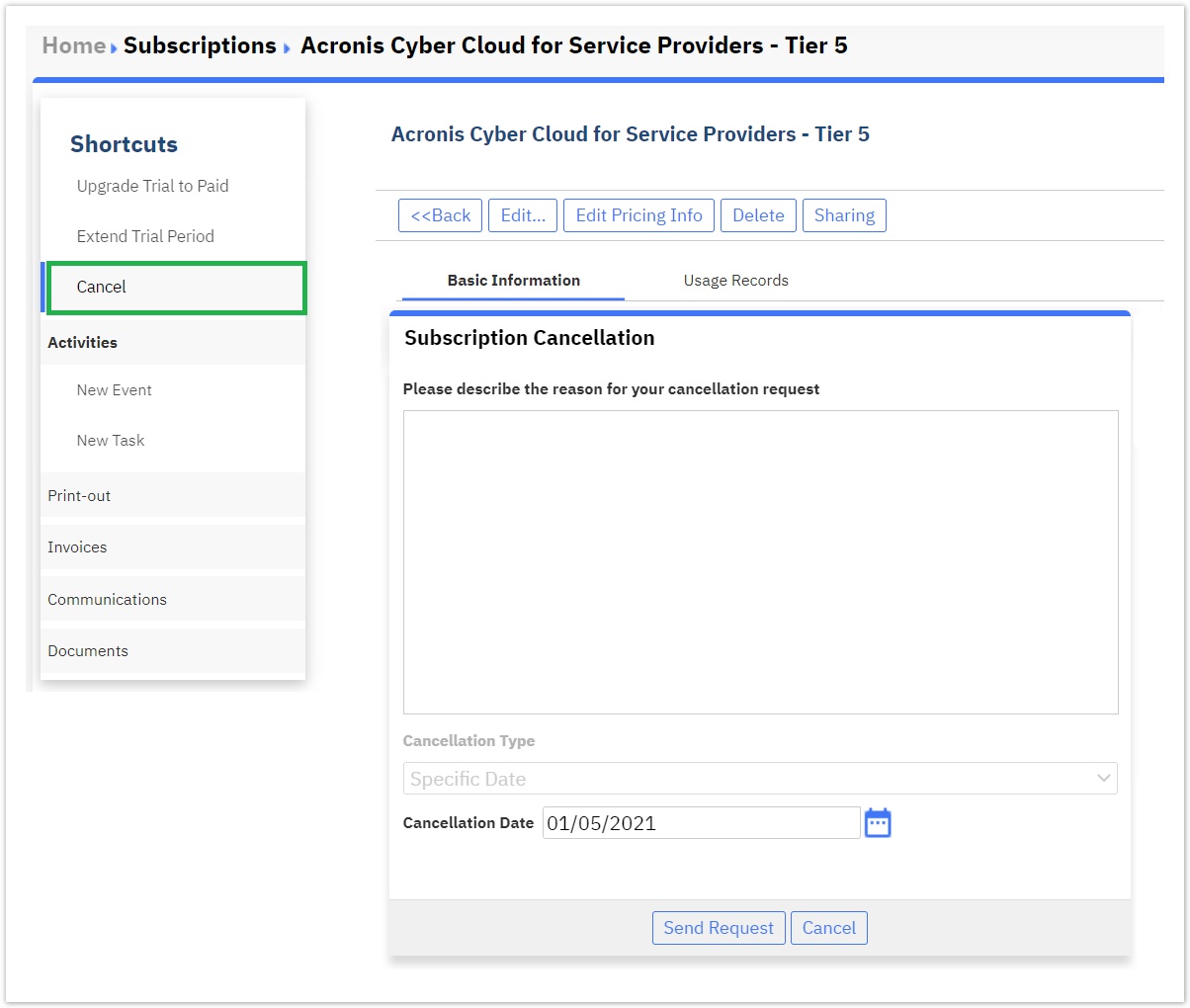
Expiration of a Trial Subscription
If a reseller's trial subscription expires without being upgraded to a paid one, he needs to proceed to a new purchase of a paid subscription (for any Tier he wishes).
When an Acronis CSP Contract Trial subscription is expired, the Acronis tenant account is updated to disabled.