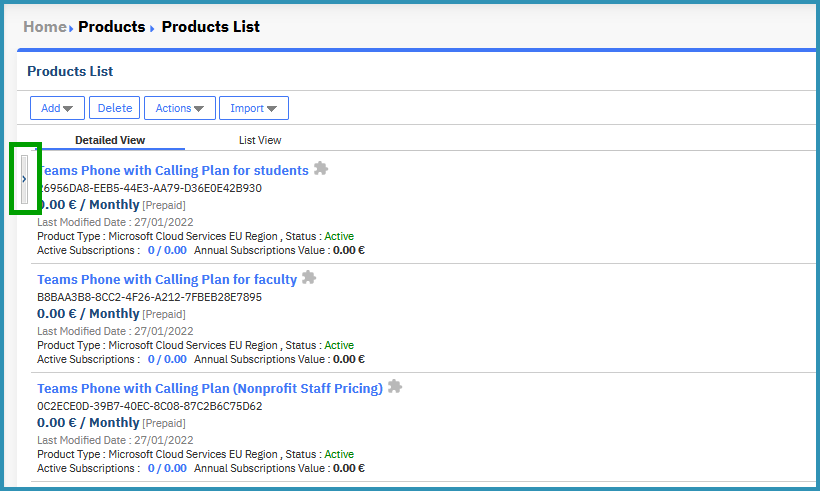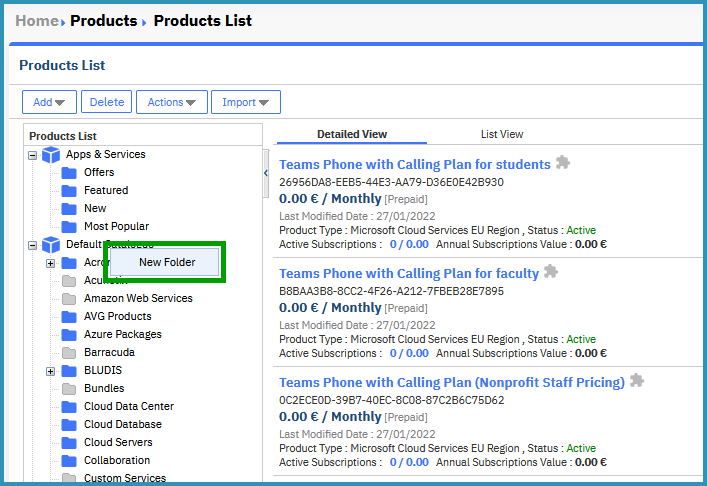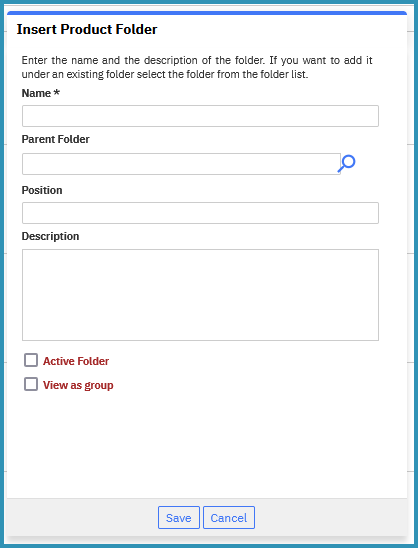/
Define Catalogue Categories
Define Catalogue Categories
, multiple selections available,
Related content
Updating the Microsoft Cloud Services Catalogue
Updating the Microsoft Cloud Services Catalogue
More like this
Understanding Product Types
Understanding Product Types
Read with this
Creating Products
Creating Products
Read with this
Add items to an Offer
Add items to an Offer
More like this
Working with Price Groups
Working with Price Groups
Read with this
Ordering Microsoft Software Subscription Products from BSS
Ordering Microsoft Software Subscription Products from BSS
More like this