Managing your ESD Licenses
When a customer purchases an ESD license, an asset record is created in our system similar to the subscription record that is created for a recurring product. In this page, we explain what information we keep in the asset record for each ESD license, what actions you can do for your ESD licenses and how you or your customers can manage them.
The ESD Asset Record
For every ESD license purchased by a customer, BSS creates an asset record. This record is accessible through the Billing > Assets module. The information we keep for each ESD license is the following:
- Customer and Billing To: For which customer is the license and which reseller is billed
- Status: Showcases if the ESD license is active or cancelled.
- Order: Which purchase order generated this asset record
- Purchase Date: When was the order placed
- Provisioning sync Status: This field is related with the provisioning request we sent to Microsoft
- Synchronized: The ESD purchase has been provisioned successfully and an ESD token has been generated
- Failed: We got an error from Microsoft API and no ESD token has been generated
- Unsynchronised: The provisioning action has been initiated for this asset.
- Product Information: Which ESD offering has been purchased and at which price
- ESD License related info:
- Token: The license key
- Token Status: The status of the ESD License. It can be one of the below
- Activated: This the initial status for all ESD licenses. The ESD license has been activated but not been used by the end customer.
- Redeemed: The ESD license has been activated and it is used by the end customer.
- Return Accepted: The ESD license was not used and the customer cancelled the license.
- Return Status: The status after the reseller requests for return. It can be either NONE if there is no cancel request or SUCCESSFUL if the return has been accepted by Microsoft.
- Link: The activation link of the ESD License.
- Activation Date: The date the ESD license has been redeemed by the customer. It will have a value only if the status of the asset changes to Redeemed

ESD Related Actions
In the ESD asset record page, in the Shortcuts menu, you can find the following actions:
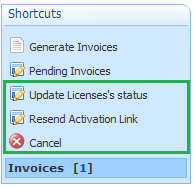
Update License status
Use this action for getting the current status of the ESD license. By selecting this action our system, by calling Microsoft API, gets the new status and updates the correspondent fields in the asset view page. Only the following status transitions are allowed for an ESD license.
- Activated → Redeemed
- The status will change to Redeemed
- The activation date will be updated with the date the customer redeemed the license.
- Activated → Return Accepted
- The status will change to Return Accepted
- The Return Status will change to SUCCESS.
- Activated → Redeemed
Resend Activation Link
This action resends to the customer the system notification "Welcome Microsoft ESD" than includes the ESD token and the activation link.
Cancel
This action cancels the ESD license. This action will be successful only if the ESD hasn't been redeemed by the customer. For more details, check please Cancelling an ESD License
How your Customers can View and Manage their ESD Licenses
Your customers or your resellers can view and manage their ESD license from your Marketplace.
Manage your Microsoft ESD license through My Workspace
When a customer has an active ESD license, in My workspace there will be a section for the customer to check ESD license status and request to receive again the activation link. The same functionality is also available for your reseller with the difference that they need to select first the customer in the Workspace first page.
By clicking more in the workspace quota, you can proceed to manage your ESD license with the available actions:
Update License's Status: By selecting this action, the ESD license status will be updated

Resend Activation Link: When you click on the "Resend Activation Link", a new notification is been resent to the requested account's email with the license token and the activation link of the asset.

After the actions has been completed you will get the below result:

Manage your Microsoft ESD license through Billing
The customer or the reseller can view a list of all his ESD licenses in the Billing tab in the Assets category.
The Assets section contains a list of all ESD licenses. Your reseller can also see the ESD licenses grouped per customer

The details page of an ESD license in Storefront includes all the information our system keeps as explained in paragraph The ESD Asset Record.
From this page the customer can also request to cancel the ESD license

Managing the ESD Licenses in BSS
The ESD licenses are stored in our system as asset records. You can find an asset if you navigate to BSS > Billing > Assets module or from the assets section that is available in the account details page.
The Assets section in Account Page
- Go to BSS > Office > Accounts > Locate and open the desired Account
- In the Shortcuts menu you will find a new Asset shortcut that will provide you quick access in the list of the Assets.

- When you enable an ESD License for an account, a new Assets section will appear under the account.
- You can have with one quick look the basic information about the assets:
- The Product/Service that has been enabled.
- The Quantity that has been purchased
- The unit type of this ESD license
- The date that the license has been purchased by the reseller
- The amount of the invoice

- You can have with one quick look the basic information about the assets:
- In this part, you can also do the following Actions.
- By selecting the drop-down menu you can have easy access to All, Active or Cancelled assets list of the account.

- Select an active asset and delete it

- By selecting the drop-down menu you can have easy access to All, Active or Cancelled assets list of the account.