Managing Google Workspace Users and Licenses
Your resellers can view and manage their customers' Google Workspace license from your Marketplace by accessing My workspace.
How a Reseller can Manage the Google Workspace Products for his End Customers
A reseller can view in his Workspace a list of all his customers.
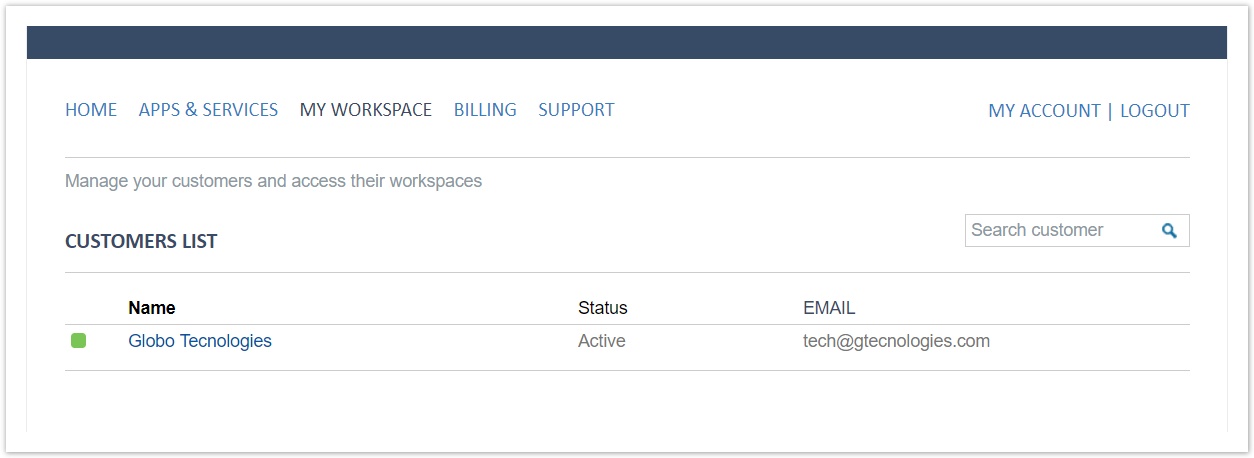
By clicking on one of his customers, he will be redirected to the end-customer's workspace. Each end-customer's workspace contains the setup options for all services provisioned.
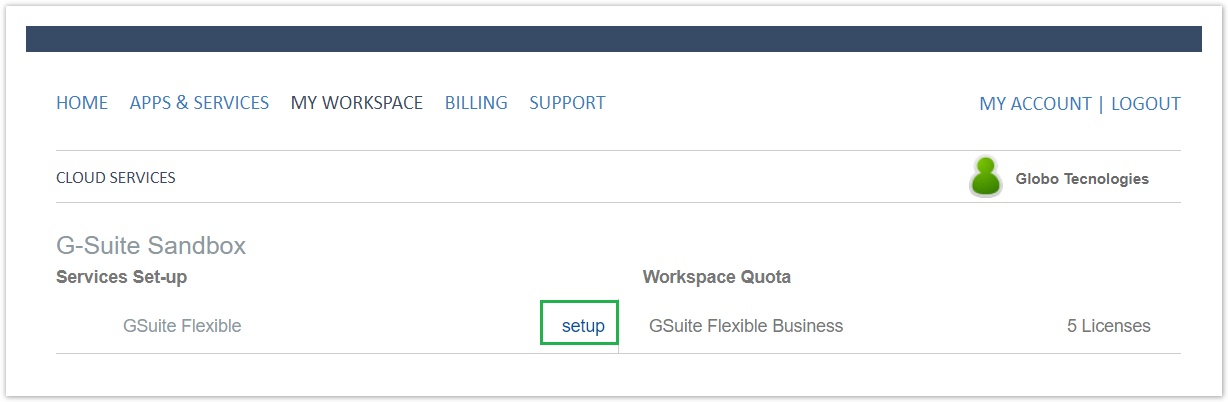
By clicking on the setup button, the reseller will be redirected to the customer's user list.
How your Customers can Add Users
The reseller can enable more users on behalf of his customer by:
- Clicking the button Add user at the customer's user list.
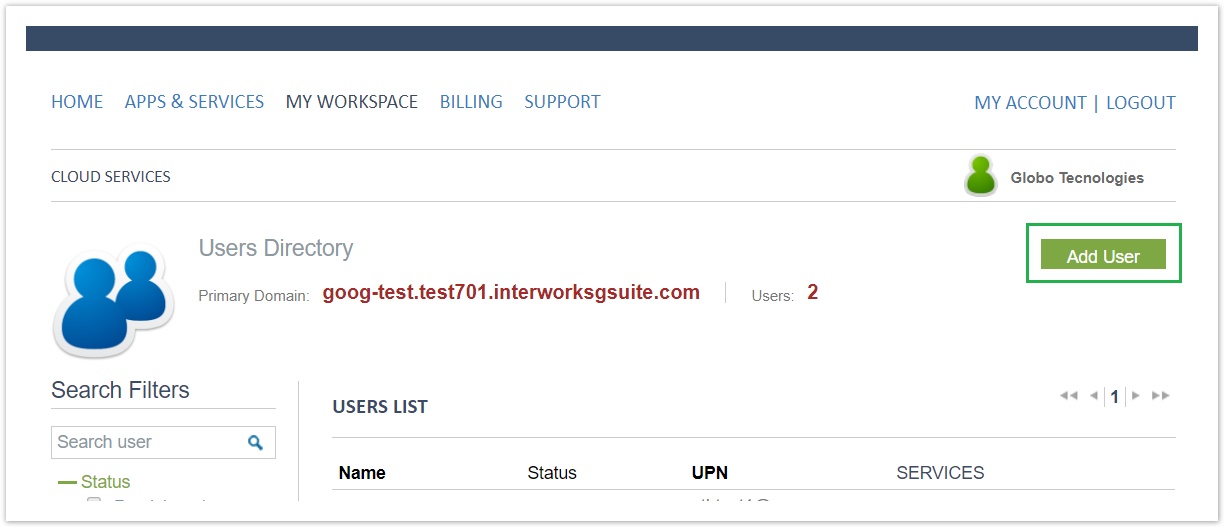
- Filling in pop-up fields with the user's details and click on Next.
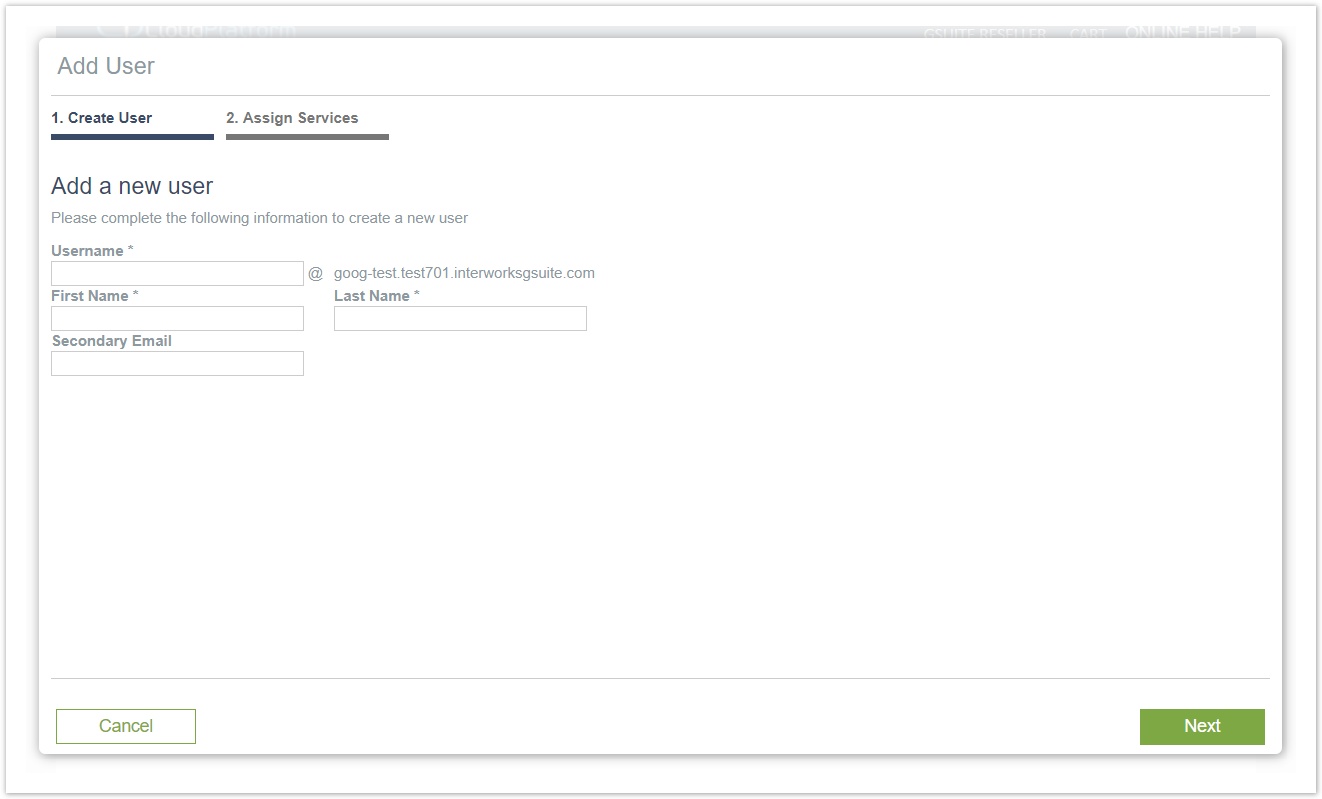
- Assigning the service to the user.
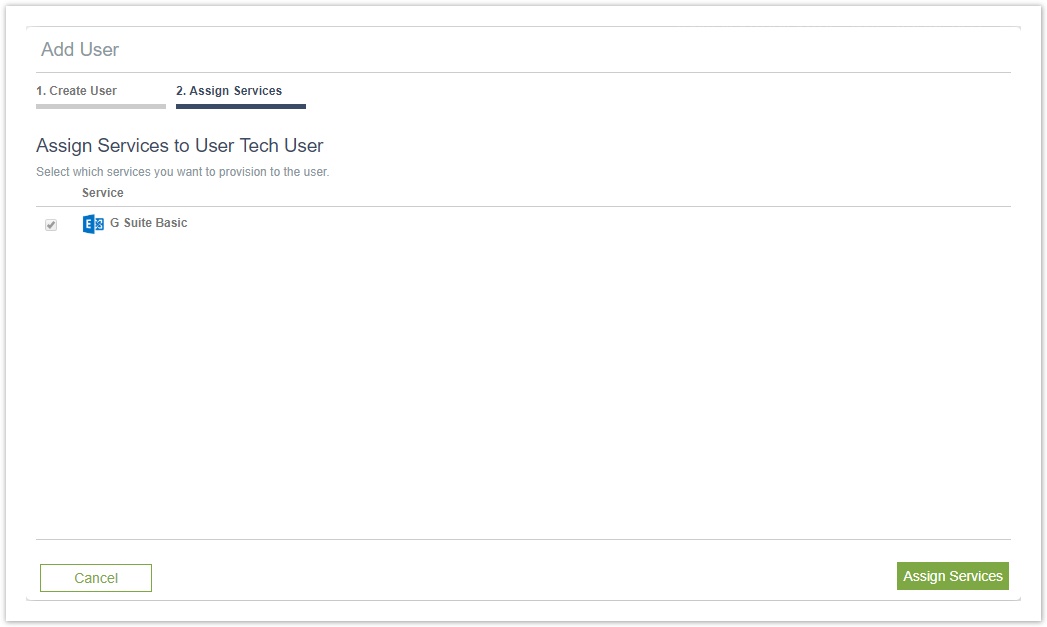
How to De-provision and Delete a User
The reseller can delete a user on behalf of his customer by:
- Clicking the option de-provision at the user's view.
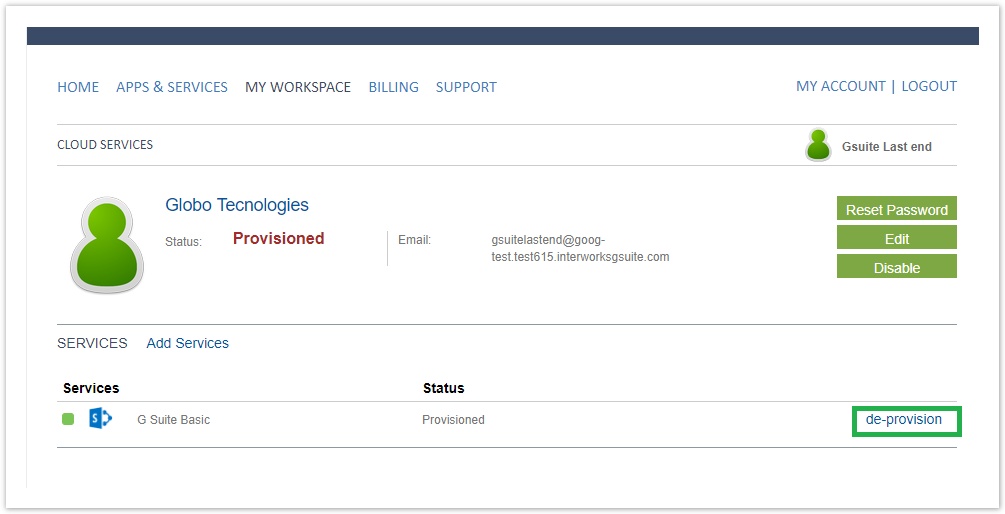
- Clicking the button Disable at the user's view.
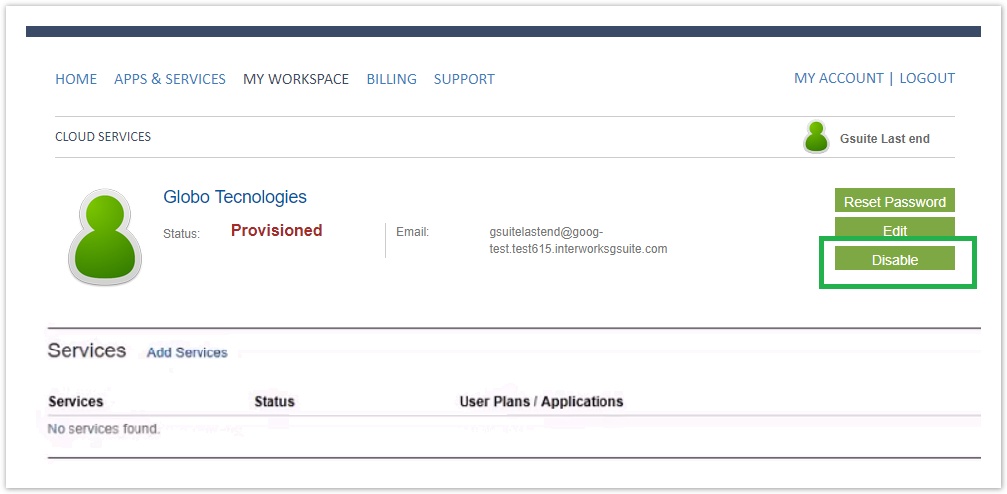
- Clicking the button Delete at the user's view.
Cancellation Process
When a Google Workspace subscription is cancelled in our system, the customer will no longer be available in your Google Workspace Reseller panel view. The customer will receive an email that he has 30 days to setup a direct billing relation with Google Workspace, otherwise his subscription will be suspended in 30 days.
Cancellation of Subscription with Add-on(s)
By following Google's Google Workspace instructions on cancelling a subscription that contains an add-on, the BSS user should first cancel the add-on prior to the subcription's cancellation. In case there are no add-ons to be canceled, the cancellation process of the subscription proceeds normally. Else, a notification message will be displayed saying that "There are active add-ons at the subscription that should be cancelled prior to the subscription's cancellation".