Add a POP or IMAP Email Account to Outlook
Owned by Panagiotis Koskeridis (Deactivated)
Introduction
A Hosted Exchange 2016 Basic email account could be access buy any email client that supports POP or IMAP protocols. This knowledge base article will clarify the required steps, in order to have an Basic account accessible from Outlook.
POP or IMAP Mailbox Setup
- Via Outlook, Select File > Add Account.
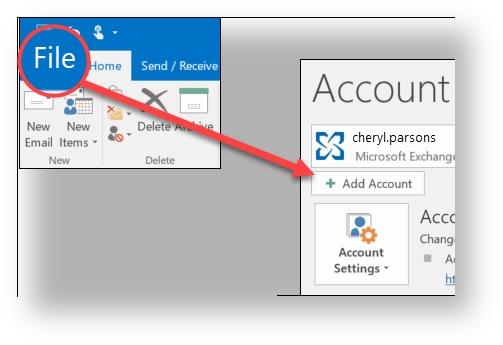
- On the pop window, enter the email address > select Advanced options > then check the box for "Let me set up my account manually" and select Connect.
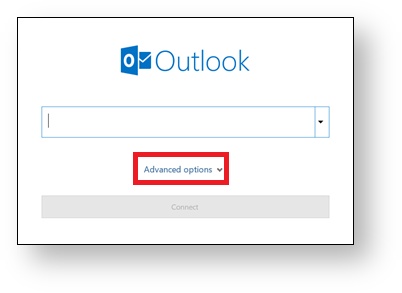
- Select the mailbox account type (POP or IMAP).
Populate the screen with all the needed settings. Enter the incoming and outgoing server settings and then select Next.
Incoming mail server: mail.interworkscloud.net Outgoing mail server: mail.interworkscloud.net More Settings: Outgoing Server tab -> option "My outgoing server (SMTP) requires authentication" must be checked.
Advanced tab -> option "This server requires an encrypted connection (SSL)" for Incoming server (POP3) must be checked.
Advanced tab -> type of encrypted connection must be set to TLS and port number for Outgoing server (SMTP) must be set to: 587- Enter the account password and then select Connect.
Useful/Related Articles
Exchange 2016 Configured Limits
Exchange 2016 Supported Clients
Conclusion
Following the above steps, any user is able to bring the Hosted Exchange 2016 experience on his Outlook Client.
