Add an Exchange Email Account to Desktop Outlook Client
Introduction
A Hosted Exchange 2016 email account could be access buy any email client that supports Microsoft Exchange. This knowledge base article will clarify the required steps, in order to have an Exchange account accessible from Outlook.
These steps are the same whether it is the first email account or additional email accounts to Outlook.
Exchange Mailbox Setup
Via Outlook, Select File > Add Account.
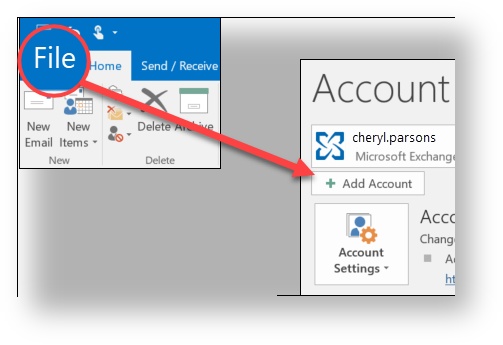
The following pop up window varies according to the version of Outlook.
For Outlook for Office 365 and Outlook 2016:
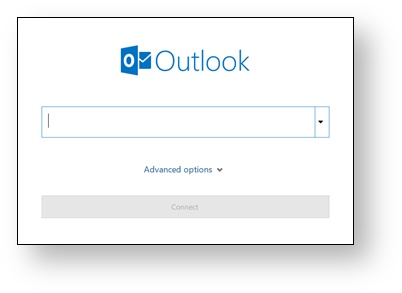
Enter the email address and click Connect.For Outlook versions 2013 and 2010 (SP2):
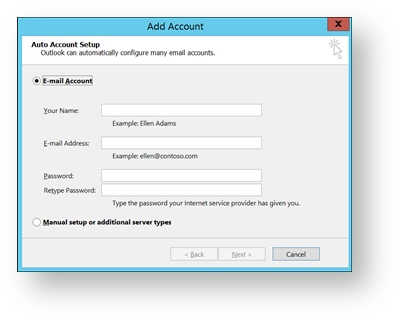
Enter the name, email address, and password, and click Next.
If prompted, enter account password again, then select OK > Finish to start using new email account in Outlook.
Useful/Related Articles
Exchange 2016 Configured Limits
Exchange 2016 Supported Clients
Conclusion
Following the above steps, any user is able to bring the Hosted Exchange 2016 experience on his Desktop.
