Add an Exchange Email Account to Mac Outlook Client
Introduction
A Hosted Exchange 2016 email account could be access buy any email client that supports Microsoft Exchange. This knowledge base article will clarify the required steps, in order to have an Exchange account accessible from Mac Outlook client.
Exchange Mailbox Setup
- Select Outlook > Preferences > Account.
Click the plus (+) sign > New Account.
Type the email address > Continue.
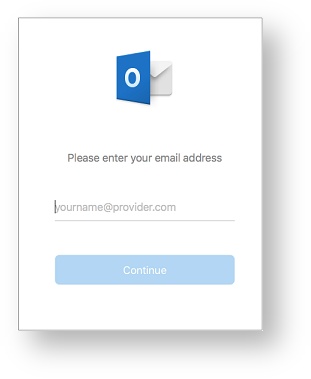
Type your password > Add Account.
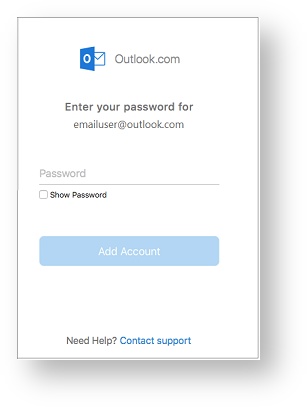
Select Done to start using Outlook for Mac.
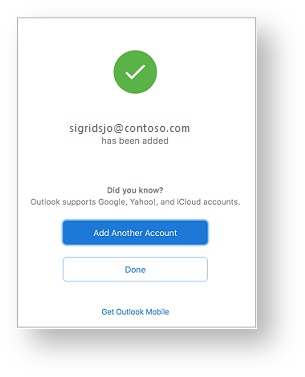
Adding More Email Accounts
Having one email account already configured, follow the steps below to add all subsequent email accounts:
Select Tools > Accounts.
Click the plus (+) sign > New Account.
Enter the email address of the account.
Follow the prompts to complete the account setup.
Useful/Related Articles
Exchange 2016 Configured Limits
Exchange 2016 Supported Clients
Conclusion
Following the above steps, any user is able to bring the Hosted Exchange 2016 experience on his Mac.
