Versions Compared
compared with
Key
- This line was added.
- This line was removed.
- Formatting was changed.
| Excerpt |
|---|
| By setting a credit limit of a customer, you can control the amount each customer has available for spending and have an overall control on each customer's orders. |
Setting the Credit Limit
For setting a credit limit, do the following:
- Navigate to Cloud BSS > Office> Accounts and add an account (or edit an existing one).
- The Enable Ordering checkbox must be activated in order to set a limit.

Type the amount of the Credit Limit. If you type 0, this means that the customer can never owe you.
Rw ui textbox macro type info What's the credit limit of the self-registered customers?
All self-registered customers in Storefront, have credit limit 0 by default. You have to enable credit card payments in Storefront, so that the customer can link a credit card and place an order. The orders will be executed after the clearing of the credit card.
- By checking the Unlimited checkbox, all orders will be executed, at the time the customer places them in Storefront, no matter how much he might owe you.
| Anchor | ||||
|---|---|---|---|---|
|
Understanding how Customer's Available Credit is Calculated
In Storefront, in section Billing, a customer can see his Available Credit (as long as the Unlimited checkbox is not activated).
 Image Removed
Image Removed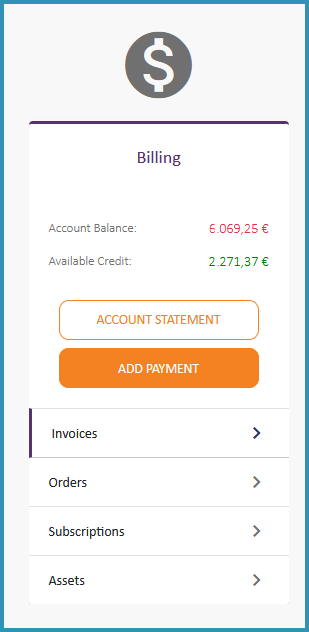 Image Added
Image Added
The Available Credit is calculated as:
| + Credit Limit set on Account |
| - Account Balance (In Account Balance, all generated invoices, credit invoices and payments are calculated) |
| - Estimated Charges of "On-End" subscriptions (i.e Azure Subscriptions) |
| = Available Credit |
Table of Contents
| Table of Contents | ||
|---|---|---|
|