Service Status
Panagiotis Koskeridis (Deactivated)
Introduction
The interworks.cloud Status.io, is a website that offers component subscriptions, in order our customers to be informed of health status or schedule maintenance . Component subscriptions are a great way to ensure that any subscriber is only getting the notifications that are relevant to his products. Through a simple process, the subscriber can choose the notifications of components that are in need to be received.
Subscription Process
In order to subscribe on interworks.cloud status page, visit status.interworks.cloud and hit the subscribe button located on the upper right corner.

Subscribe Options

The most common way for a user to subscribe to updates is through the Email option. After placing an active email address, a confirmation email will follow.
The user just need to click on it and the notification of any incident or maintenance will be land on this email address.
Confirmation did not arrive?
In case the confirmation mail did not arrive in 5 minutes, please check the junk/spam folder. Mark this conversation as not junk, so the rest of notifications will land on inbox for sure.
Webhook
Webhooks are HTTP POST requests that interworks.cloud Service Status send to the subscriber's endpoint.
RSS
Service Status of interworks.cloud provides RSS feed. The feed contains all past incidents and maintenances.
Calendar
The Calendar option allow users to subscribe to a calendar containing all of your status activity, incidents or maintenance. The calendar option uses the iCalendar format,
which is supported by most calendar applications.
What will be displayed in the calendar?
- All active and resolved incidents
- All active and completed maintenances
- All upcoming scheduled maintenances
Tip to be Updated!
A user is able to be subscribed using any combination or even all of the above tools!
Component Subscription
The user is able to manage his subscription and select the desired components to be notified. To manage the subscription, the user should select all the components
that he is interested in, right after the click on the received confirmation link or any time later.
Manage Components During the Subscription
Subscribers should keep in mind that it is nice to have only the needed components ticked to avoid being "spammed" by unwanted notifications.

Manage Components any Time
Click on 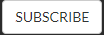 button and place the email used for the subscription. Then hit on Manage Existing Subscription.
button and place the email used for the subscription. Then hit on Manage Existing Subscription.

Finally, the 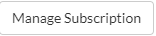 will be appeared. Click on it and a manage subscription link will be sent to the subscribed email address.
will be appeared. Click on it and a manage subscription link will be sent to the subscribed email address.
By clicking on the manage subscription link the component list along will the unsubscribe button will be shown on a new browser tab.
Conclusion
With the help of this article a user is able to subscribe with one or more ways (like both email and calendar) in order to receive notifications for possible incidents or any scheduled maintenance that affects his services or even check the status history of any component.
