Versions Compared
Key
- This line was added.
- This line was removed.
- Formatting was changed.
| Excerpt |
|---|
A reseller’s Affiliate Account is another customer account-type introduced in our BSS Platform platform to facilitate large reseller companies Microsoft Indirect Resellers to easily buy Microsoft services and licenses either for their business units ' personal use. At the same time, resellers have a better overview of those purchased services per department without logging into multiple BSS accounts. |
With the introduced customer account-type named Affiliate Account, a large reseller company can have one or more affiliate accounts under a lite reseller’s account in BSS, which means that those affiliate accounts will also be created in Microsoft Partner Center as tenant accounts without an MPNID. As a result, when it comes to billing the affiliate accounts' subscriptions, the lite reseller will be the “bill to“ account in BSS.
As a result of the introduced customer account-type
or for extra Microsoft tenants they are using for hosting solutions offered to their customers. The indirect resellers will now be able to create ad-hoc affiliate accounts when they place orders in your Storefront. As a result of the introduction of Affiliate Accounts, our platform currently supports the following |
“purchase” modes for a reseller:
|
|
|
|
|
|
Creating an Affiliate Account in BSS
In BSS, the creation process of such an account is similar to the end-customer’s account creation process.
The BSS user must navigate to BSS > Office > Accounts and click on the Add button, located on the menu options.
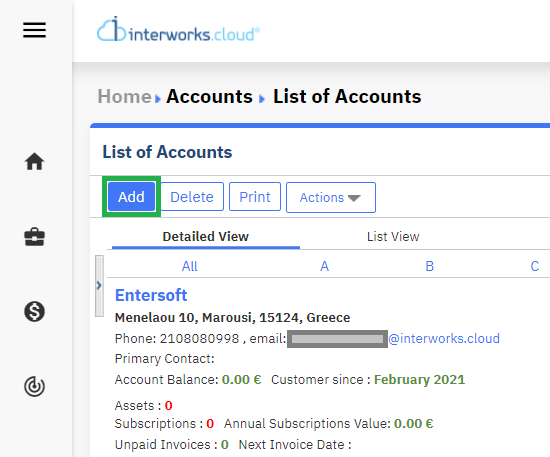 Image Removed
Image Removed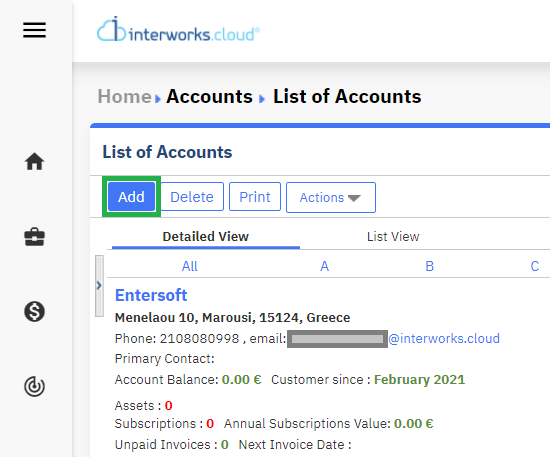 Image Added
Image Added
During the account creation, the BSS user must enable the “Ordering” check-box and then select the “Define a 'Bill To' account“ option.
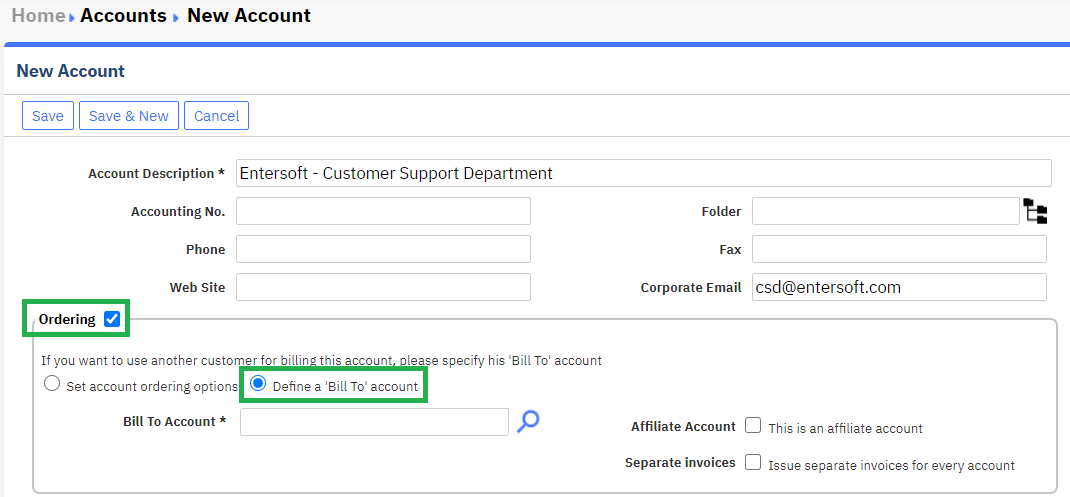 Image Removed
Image Removed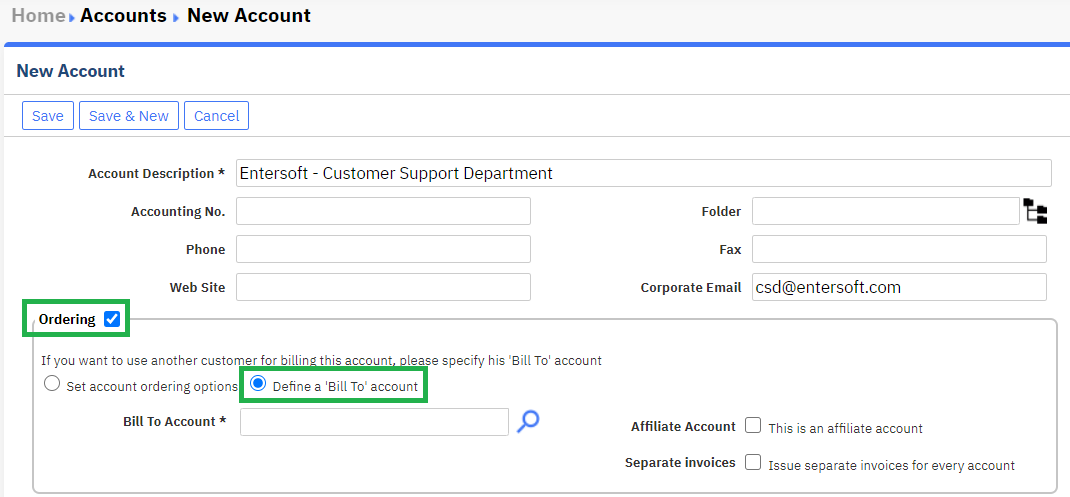 Image Added
Image AddedThen, the reseller must be selected from the “Bill To Account” drop-down menu, under which the Affiliate Account needs to be created, and lastly, the check-box named “Affiliate Account“ needs to be enabled. Please note that by default, the “Affiliate Account” check-box is disabled.
 Image Removed
Image Removed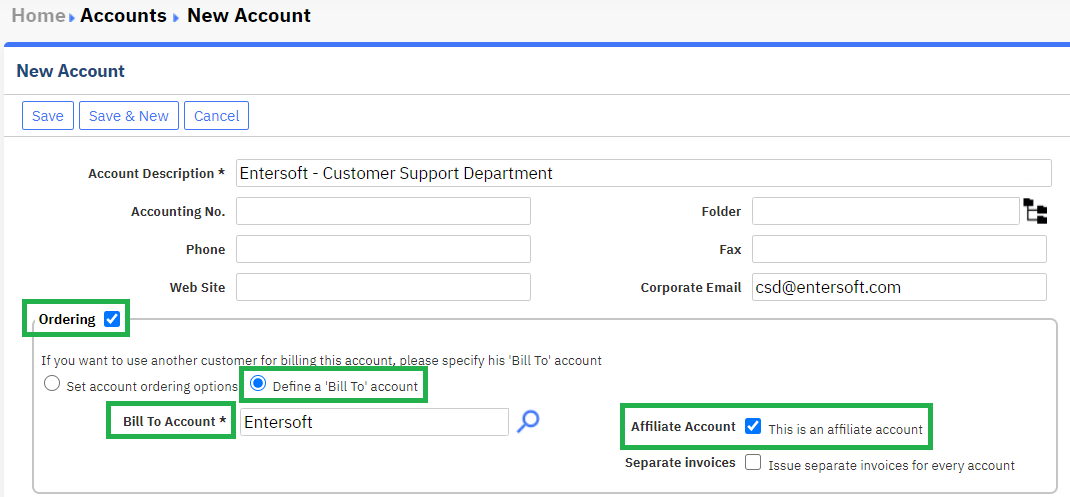 Image Added
Image AddedConsequently, if the BSS user enables this option, it is considered an affiliate account under the selected reseller. That means that, in essence, this account is the reseller himself. However, if the BSS user does not enable this option, the account will function as a simple end-customer of the selected reseller.
Editing an Affiliate Account
To avoid future problems with erroneous data in any Affiliate Account, the respective checkbox is not editable after the first save of the new Affiliate Account.
However, every other field and check-box is available to be edited.

Syncing an Affiliate Account in BSS
When the BSS user wishes to order a Microsoft product for the Affiliate Account, he must first sync the account using a new Domain Prefix.
| Rw ui textbox macro | ||
|---|---|---|
| ||
Please note that the Reseller MPNID field is not visible for Affiliate Accounts. |
After the successful synchronization, a new Tenant is created into the Microsoft Partner Center.
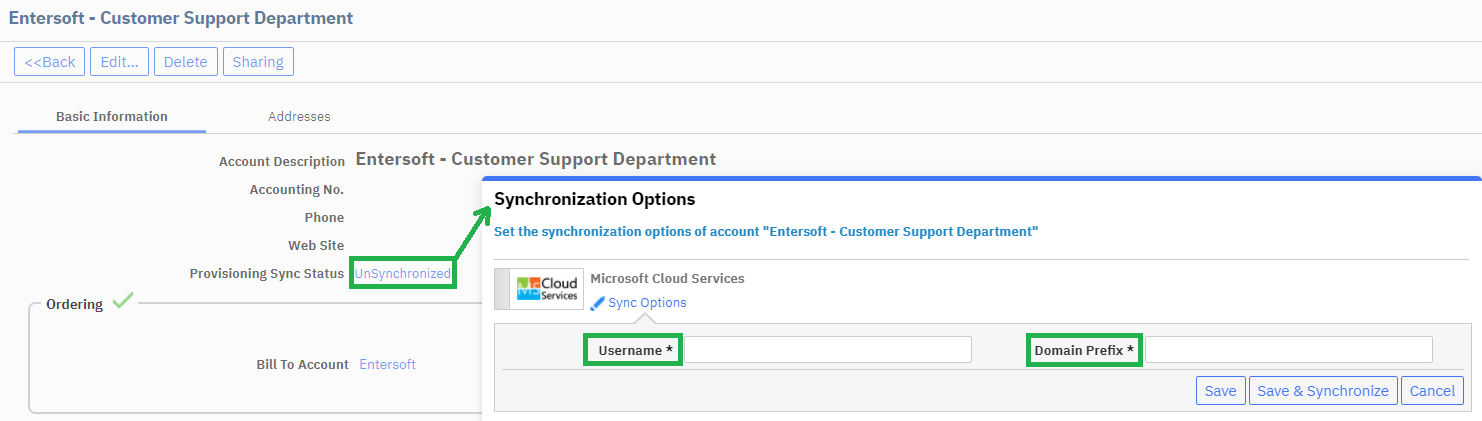
Order Execution and Subscription Creation for an Affiliate Account in BSS
When a new Microsoft subscription is created for a new customer, the first time, he is asked to sign the MCA agreement. The same validation will apply to the Affiliate Accounts. Moreover, the subscription that is created on the Microsoft Partner Center does not have an MPNID, even if the reseller account has one. As a result, Affiliate Accounts' subscriptions do not “send“ any MPNID to the Microsoft Partner Center.
Creating an Affiliate Account in Storefront
At the Basket item step of the checkout process, the Storefront user can choose the radio button “It is for personal usage“. Immediately afterwards,the drop-down menu changes to “Select your affiliate account“ and the clickable button changes its name to “New affiliate account”.
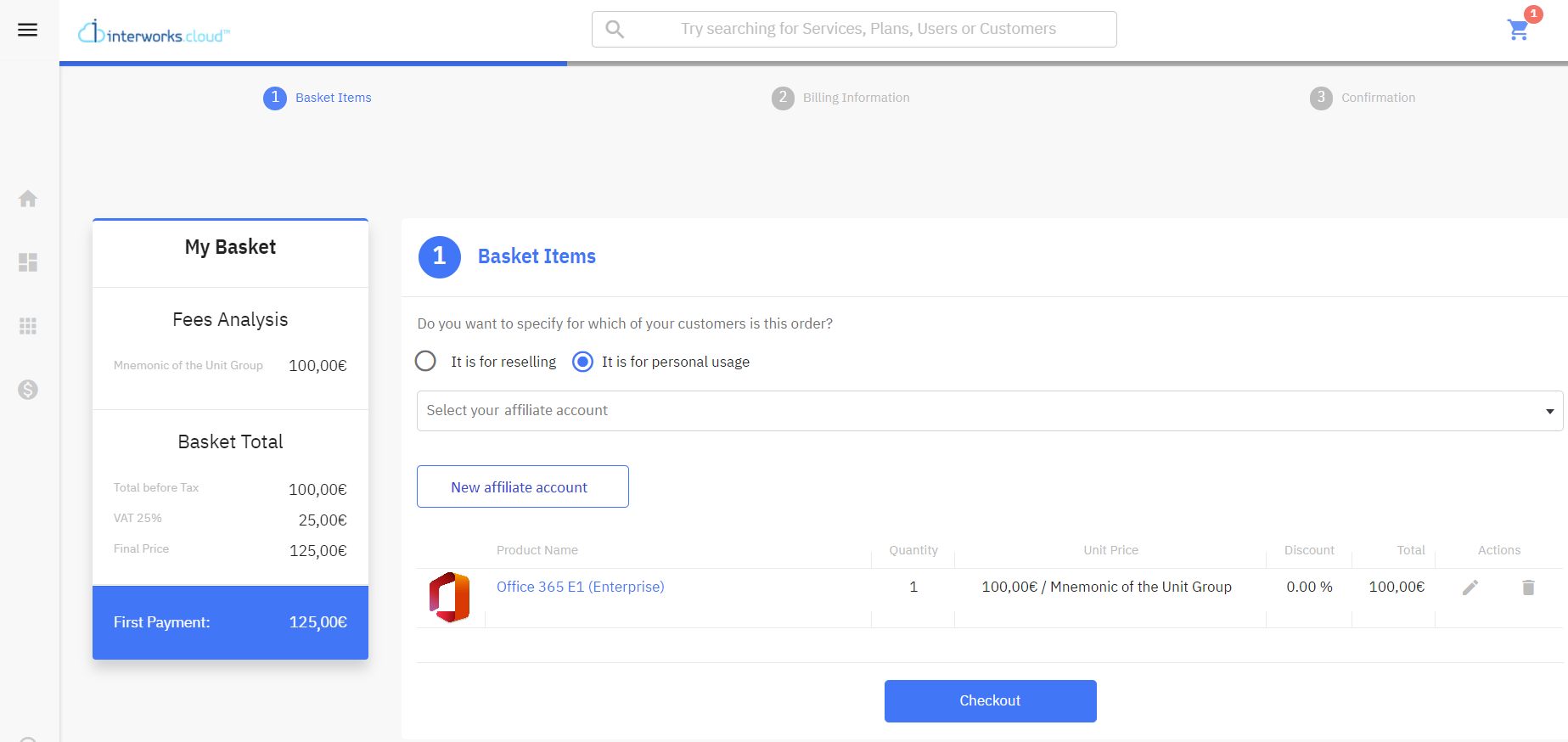
Once the Storefront user clicks on the “New affiliate account” button, the existing customer details section expands (including any custom fields). The Storefront user must populate at least the mandatory fields. Once the data are saved, the new Affiliate Account is created, and by going back to the BSS, the affiliate account check box should be enabled for that account.
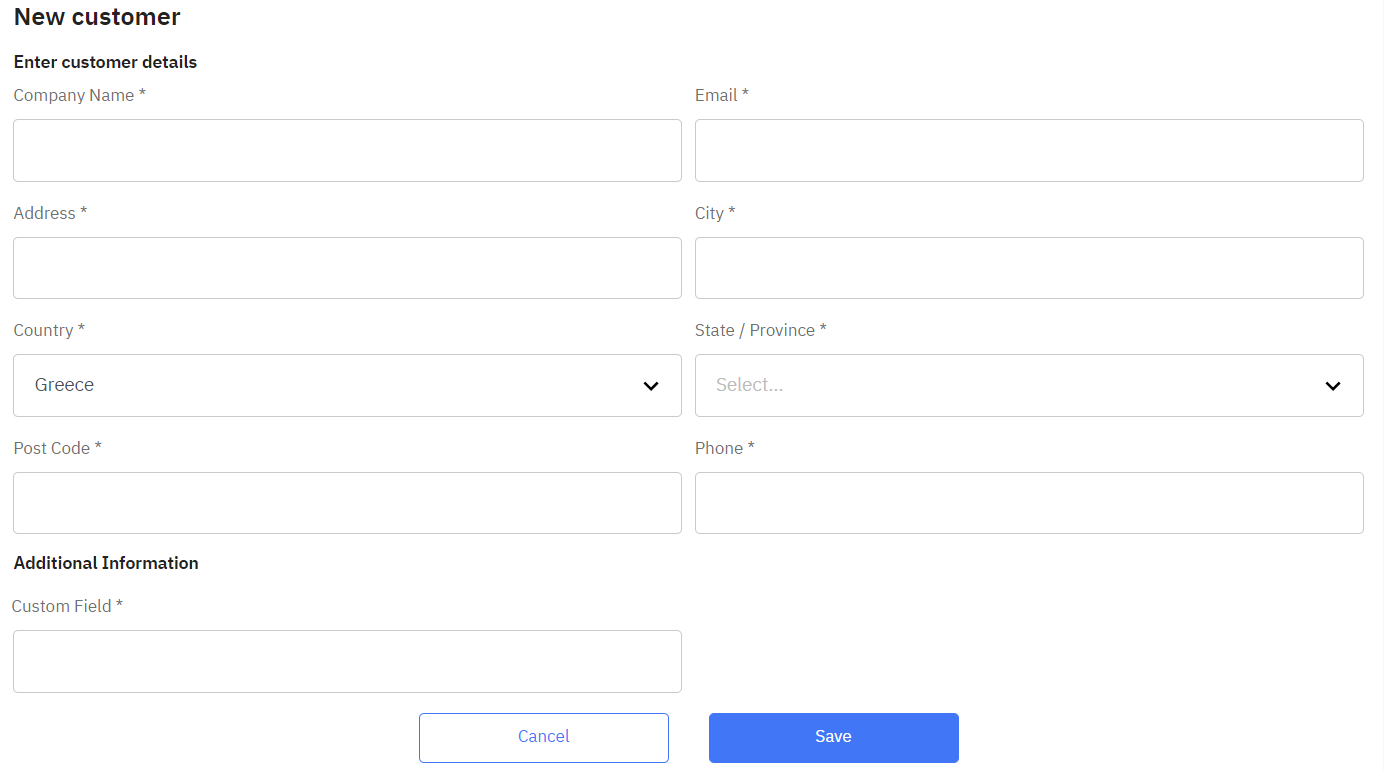
Checkout Process for an Affiliate Account in Storefront
During the The checkout process in Storefront, a reseller can:
Checkout for his own personal usage, when the radio button is set to “It is for personal usage“ and then the “Checkout” button is clicked.
Create a new Affiliate Account, when the radio button is set to “It is for personal usage“ and the “New Affiliate Account“ button is clicked. Then, on the account creation pop-up window, the required fields are filled in and saved. Afterwards, the checkout process for the new Affiliate Account can continue by clicking on the “Checkout” button.
Checkout for an existing Affiliate Account, when the Radio button is set to “It is for personal usage“ and from the drop-down list, an existing BSS Affiliate Accounts is selected, and then the “Checkout” button is clicked.
| type | info |
|---|
for an affiliate account is the same as a reseller's process to purchase for personal use.
The MCA agreement must be signed during the checkout process.
In the “Service Details” step, the MPN ID field will not be displayed since we treat the affiliate accounts the same way we
treat the resellers.
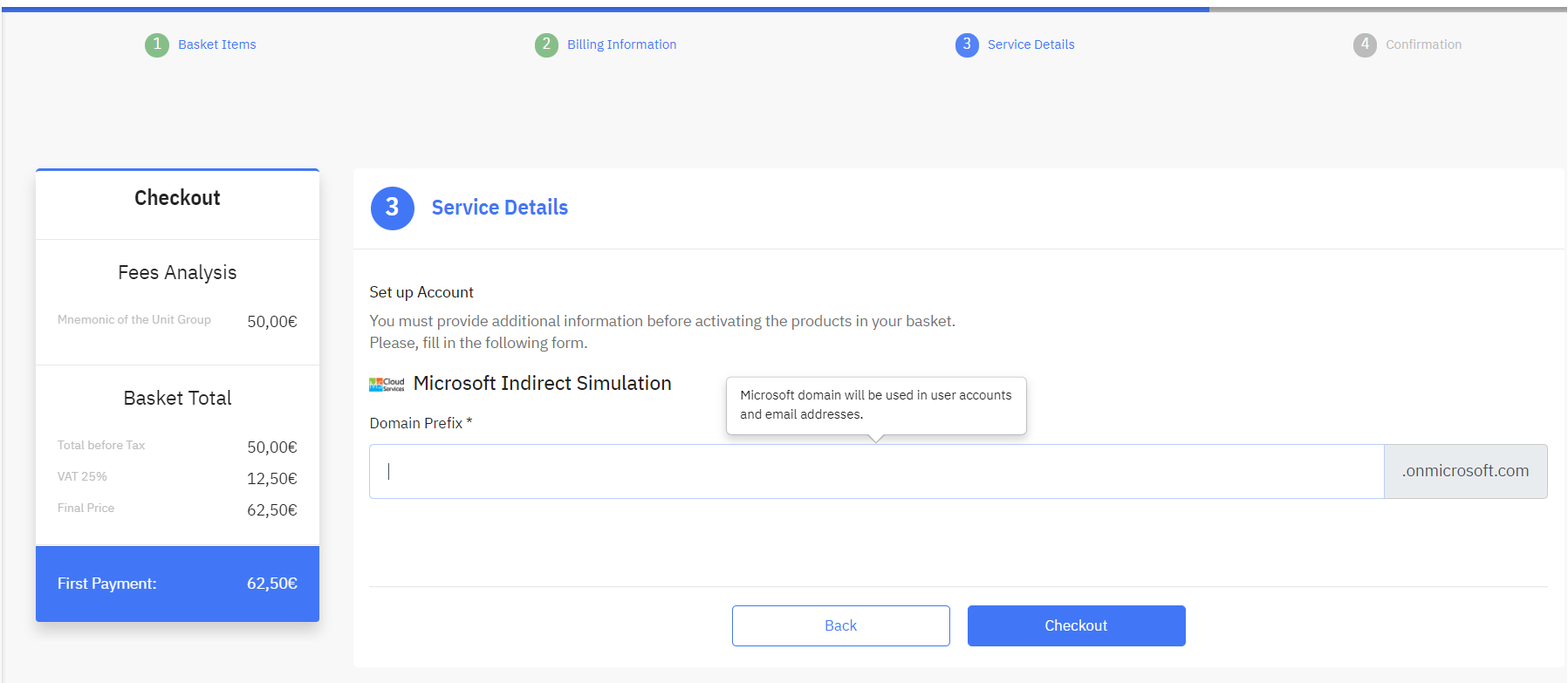 Image Removed
Image RemovedFor new accounts, either for personal usage or Affiliate, the MCA agreement must be signed at the next step during the checkout process.
Lite to Tenant Reseller
The Affiliate Accounts should not be moved to the tenant organization. These accounts belong to the reseller and remain at the parent organization.
Rw ui textbox macro
| type | info |
|---|
Reports, Notifications, and Advanced Search for Affiliate Accounts
Reports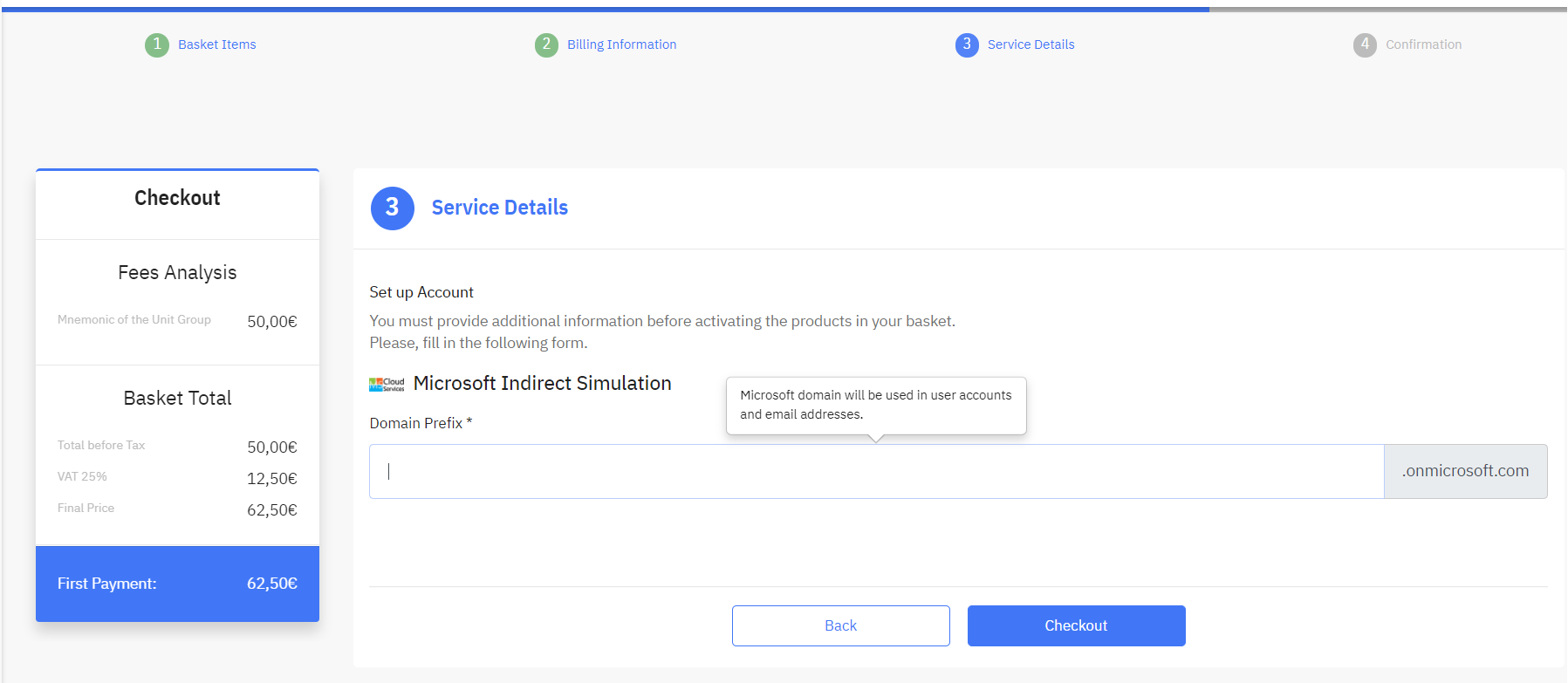 Image Added
Image AddedReporting and Notifications
The “isAffiliate” field is available in reports and notifications for identifying the affiliate accounts.
Reports: A report based on accounts includes the new field “isAffiliate“ at the reports columns and the report's criteria.
Notifications: The “isAffiliate“ field can be used as a merge field.
Email templates: The “isAffiliate“ field can be used as a merge field.
Printout templates: The “isAffiliate“ field can be used as a merge field.
Advanced search: The “isAffiliate“ field can be used as a column on the advanced search, resulting in the list view.
Table of Contents
| Table of Contents | ||
|---|---|---|
|
| Rw ui textbox macro | ||
|---|---|---|
| ||
The Affiliate Accounts are not copied to the tenant organization when a reseller is upgraded to a tenant reseller. These accounts belong to the reseller and remain at the parent organization. |