Versions Compared
| Version | Old Version 27 | New Version Current |
|---|---|---|
| Changes made by | ||
| Saved on |
Key
- This line was added.
- This line was removed.
- Formatting was changed.
| Excerpt |
|---|
| After completing the creation of the tenant reseller, you can proceed by transferring his customers in his BSS. |
Transfer Account Action
This action is available in the shortcut menu in reseller details page.
- Select the Transfer Accounts action from the Shortcuts menu
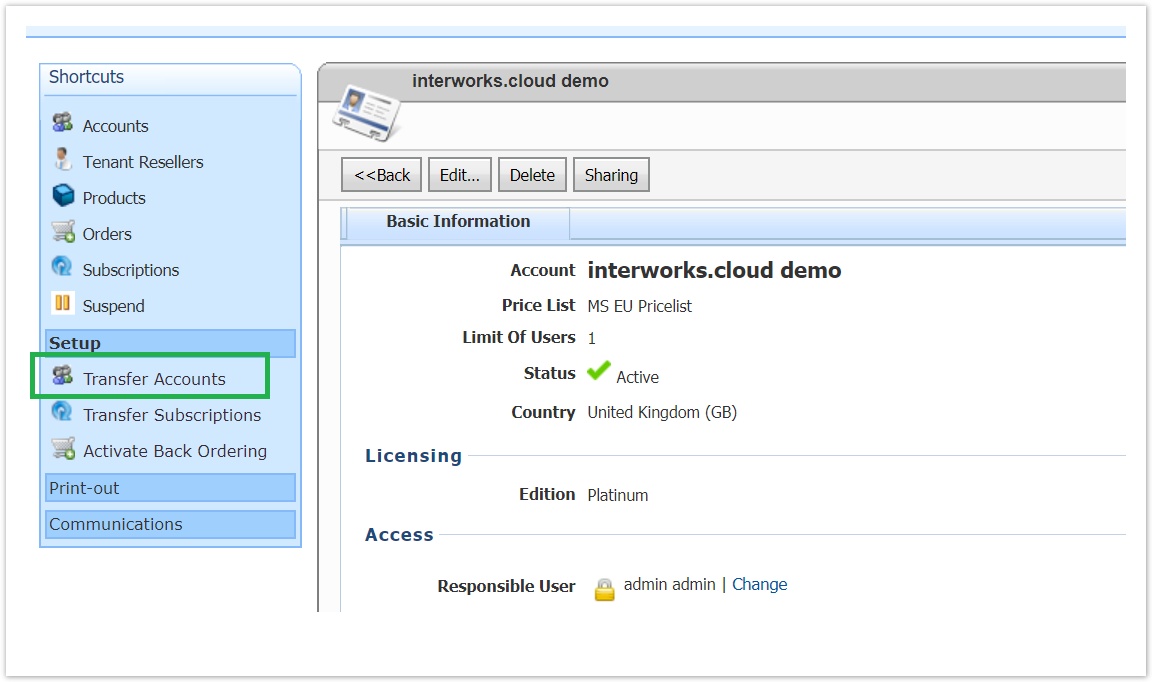 Image Removed
Image Removed Image Added
Image Added - By clicking this action, a pop-up will is displayed for selecting the customers you wish to move to reseller's BS. The customers' list consists of accounts that have the tenant reseller as a Bill To account and they haven't been already copied to reseller's BSS.
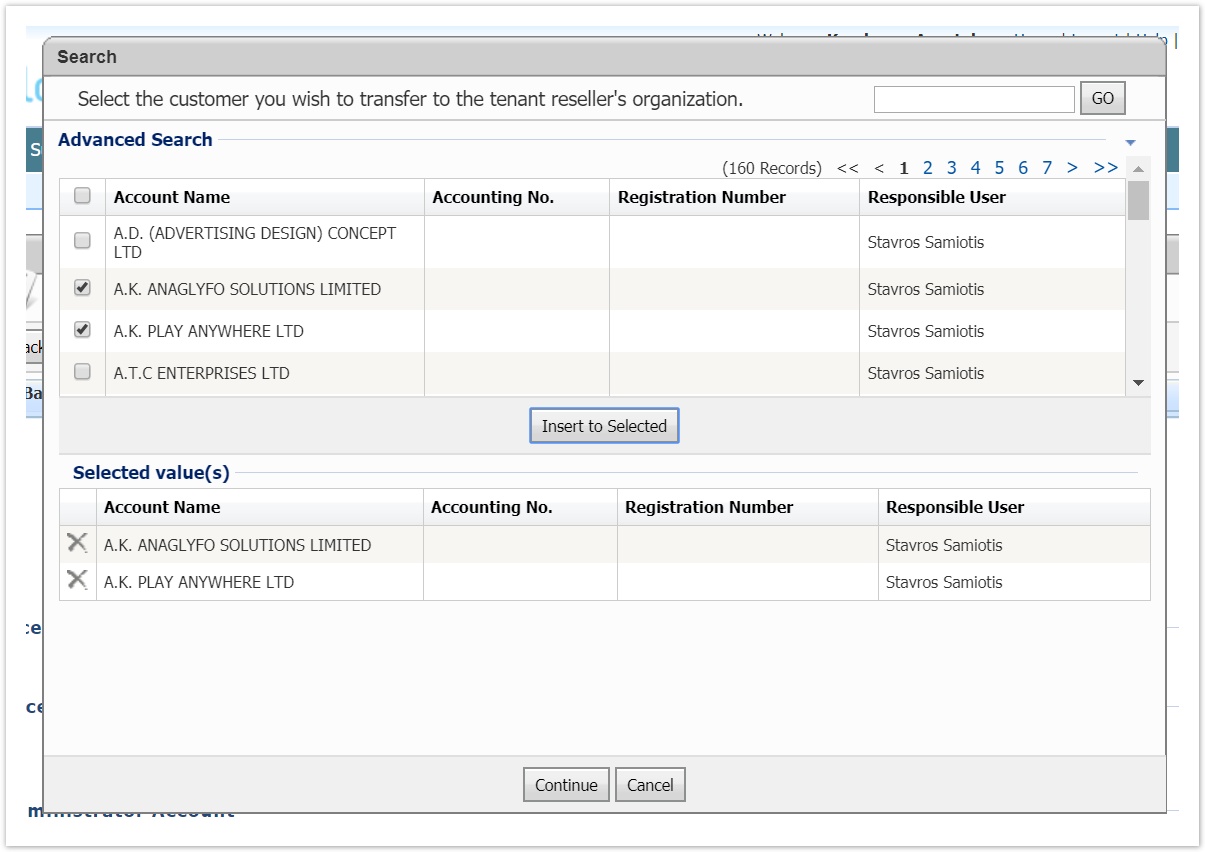 Image Removed
Image Removed Image Added
Image Added - Press continue for the confirmation pop-up to be displayed
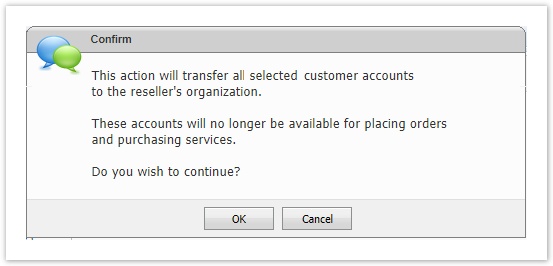 Image Removed
Image Removed Image Added
Image Added
By confirming this action, the process described in the following paragraph will be executed
Execution Process
- The accounts will be copied to reseller's BSS as described in the next paragraph
- The contacts of the accounts will be copied also in reseller's BSSThese accounts will no longer be available for placing orders and purchasing services. This means that the reseller will not be able to place an order on behalf of these customers in your Storefront nor a internal user from inside BSS.
The copied accounts will be displayed in your BSS with the following ribbon that means that this account is now managed by the reseller from his BSS. Check Copying Reseller Customers in Distributor BSS for understanding what actions you are allowed to do for these accounts.
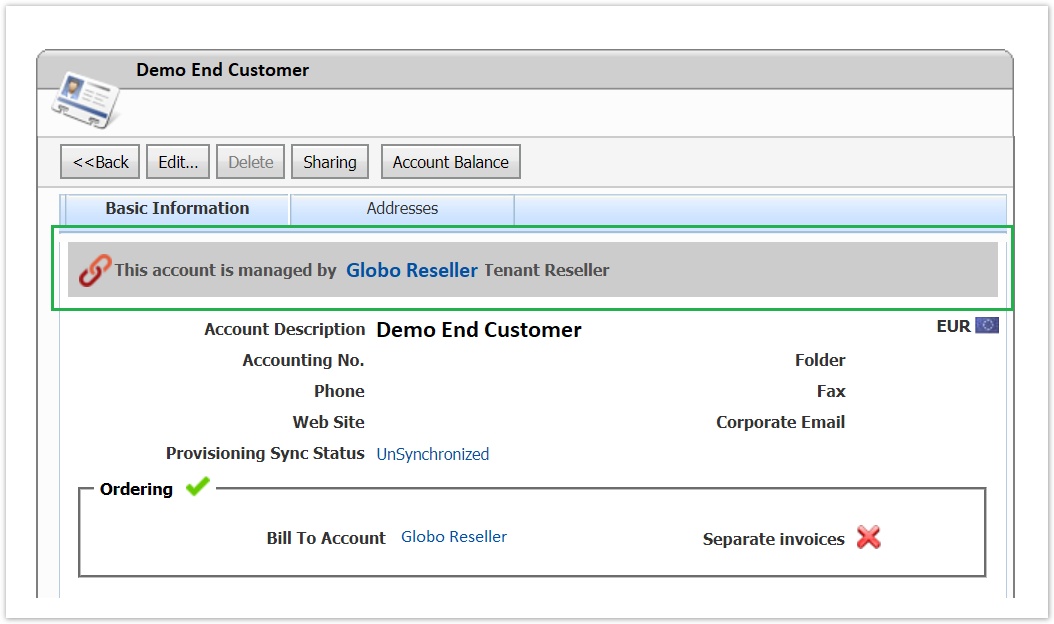 Image Removed
Image Removed Image Added
Image Added- All the orders you are having in your BSS for the copied accounts will be marked as "back-ordering" records. Check Creating Orders in Distributor BSS for understanding what actions your you are allowed to do for these records.
 Image Added
Image Added
| Rw ui textbox macro | ||
|---|---|---|
| ||
After the completion of this action your reseller will remain a lite reseller During this phase the reseller continues to be a lite reseller meaning he can continue to place orders in your Storefront even for the accounts that have been copied in his BSS. |
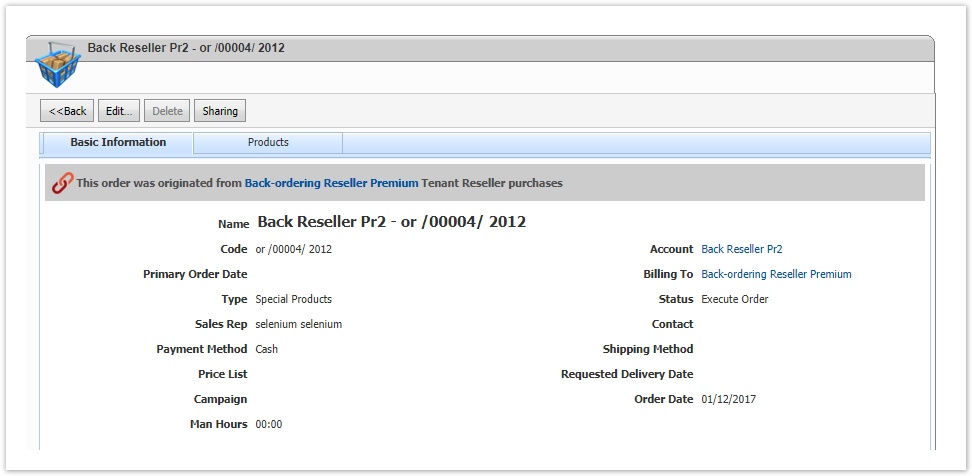 Image Removed
Image Removed
But you, as his distributor, you will not be able to create a new order or a new subscription for these accounts directly in your BSS since they will have been marked as "back-ordering" records and will be partially locked for you (steps #3 and #4) |
What actions are Allowed to the Reseller
The reseller can now view in his BSS the copied accounts and he can:
- Relate an account with a pricelist
- Define how an account is billed by defining his payment method, his credit limit and the rest ordering options
- Add account contacts
- He can continue to purchase services for these accounts from your Storefront
But he can't:
- Place an order for this account in his BSS
- Create a subscription for this account
- in his BSS
How an Account is Copied in Reseller's BSS
The accounts we create in reseller's BSS will have the following values:
- Generic Fields (name, email, industry etc.). We will copy all fields
- Custom Fields. We don’t copy them since we haven’t imported any custom fields in reseller’s BSS
- Ordering Options. The account will be marked as enabled for ordering and he will be defined as a direct customer of the reseller (i.e the option “set account ordering options” will be checked)
- Country. If for the account there is at least on address in your BSS, we will get the country from the first address and we'll use it as account's country. If there isn’t any address defined, we will upse use the country of the reseller as defined in your BSS.
State. The same rule that applies for the country field.
rw-ui-text-box size mediumtextbox-macro type note New country/state
In case the account has an address in a Country/State that was added in your BSS after the creation of the tenant reseller, when we transfer the account in reseller's BSS we will copy also the new country and/or state.
- Ordering Options.
- Enable Prorate Billing, Partial Charges Invoicing, Auto invoice notification, Taxation. For these fields we will use reseller's account billing options
- Credit Limit. Is set to 0
- Payment Method. If there is a default payment method in reseller's BSS we will use this one, otherwise the first payment method we will find in reseller's BSS.
- Enable Reselling. This is set to false
- Registration Number / Tax Authority / Trading Name / Business Activity. We leave them empty
- Access details
- Responsible User. It will be the reseller’s admin user, the first and only user that is created when the reseller's BSS is created.
- Permission Rule. The common rule that is created during tenant creation.
- Description. We leave it blank
- Addresses. We copy all addresses. The address used to get the country from, will be marked as Billing Address. If there are more than one, we will set as billing address the first one.
- Currency. The accounts will be created with the same currency that they have in your BSS. In case that currency is not activated in reseller's BSS, then the account will be created with the default currency of the tenant organization.
- Sync Options. The synchronization options that we copy are those that are related with the products the reseller can resell. We also copy the external ID and any other related system information.
- History line comment. All accounts that will get copied in reseller's BSS will have a history line comment on the date & time of creation noting that the account was transferred from the parent organization
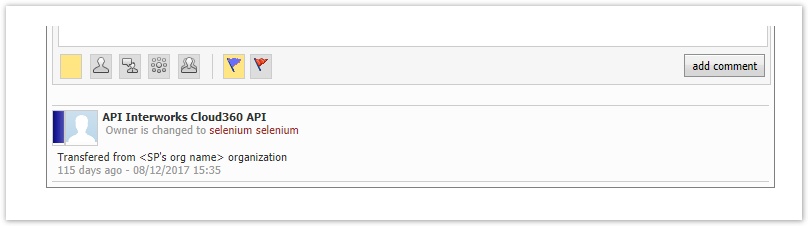 Image Removed
Image Removed Image Added
Image Added
Any other information (such orders, offers, tasks etc.) that exist in your BSS for reseller’s sub-accounts is not copied down reseller BSS.
Contacts Copy
We copy also the contacts of the accounts. The contacts we create in reseller's BSS will have the following values:
- Generic Fields. We copy all fields
- Custom Fields. We don’t copy them since we haven’t imported any custom fields in reseller’s BSS
- Access details. The same with the account.
- Storefront User. It is disabled.
- History line comment. All contacts that will get created in reseller BSS will have a history line comment on the date & time of creation noting that the contact was transferred from your BSS.
Table of Contents
| Table of Contents | ||
|---|---|---|
|
| rw-ui-texttextbox-boxmacro | ||
|---|---|---|
| ||
When this actions is available? When the tenant reseller is not suspended and the back ordering mechanism hasn't been activated yet. |
| Ui text box | ||
|---|---|---|
| ||
After this action the reseller continues to be a light reseller meaning he can continue to place orders in your Storefront but not for the copied accounts. Only for the accounts that haven't been copied yet or for new accounts. |
| Ui text boxrw-ui-textbox-macro | ||
|---|---|---|
| ||
You can run the Transfer Account action as many times as you wish You may select at any time to transfer some or all accounts from your BSS to reseller's BSS. That should happen in the transition period for the reseller, where the need is for the accounts to be present in the reseller's BSS but the back ordering mechanism hasn't been activated yet. |
...