Versions Compared
compared with
Key
- This line was added.
- This line was removed.
- Formatting was changed.
One of the capabilities that is offered from Interworks.cloud platform is the creation of basic resellers. A basic reseller is able to place orders via Storefront for end-customers as well as for their personal use.
Creating a Basic Reseller From BSS
Account Creation
To create a new lite Re-seller, follow the next instructions:
- Navigate to Office > Accounts and click Add option to the left.
 Image Removed
Image Removed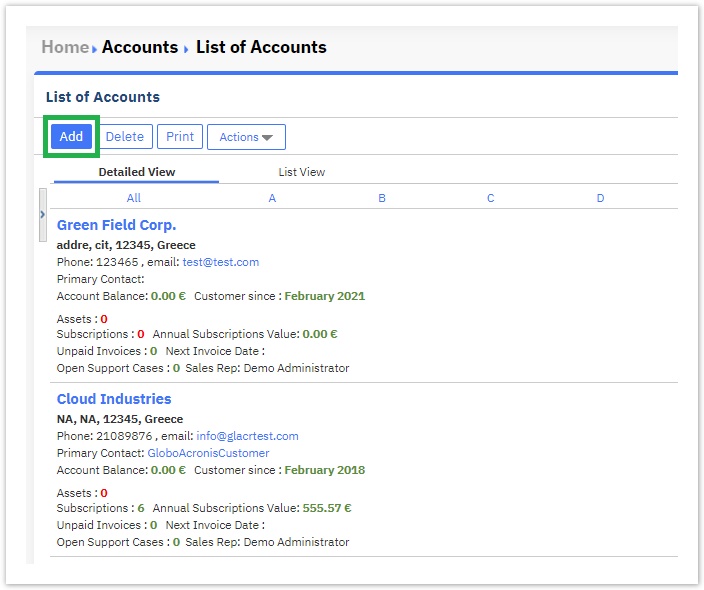 Image Added
Image Added - At the 'New Account' page page fill in the personal and billing details of the customer. Check the 'Enable Ordering' box box to activate the ordering facilities for this customer.
 Image Removed
Image Removed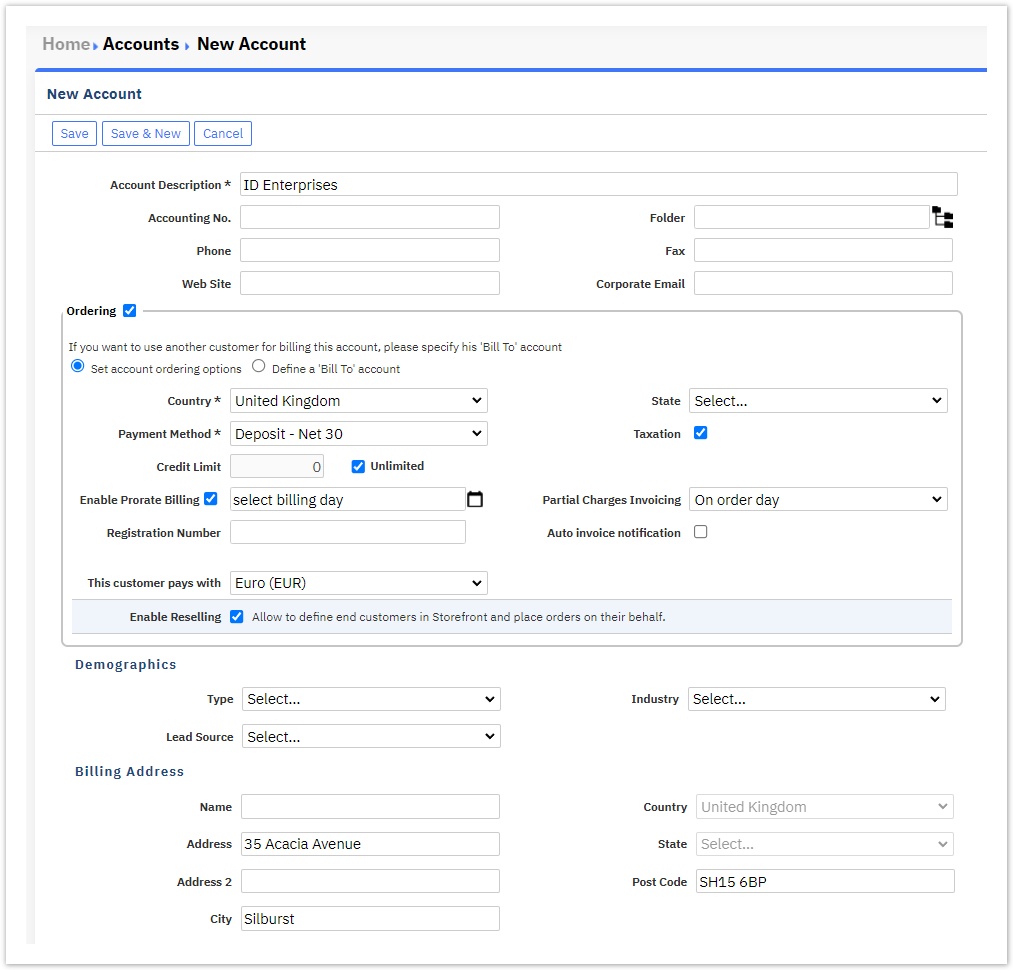 Image Added
Image Added- Credit Credit Limit : In this field you field, you can control the amount each lite Re-seller has available for spending for all end-customer orders. Fore For more details visit Setting Customer's Credit Limit.
- Enable Prorate Billing and Partial Charges Invoicing : These settings govern the billing scheme for this customer. You can visit Proration Settings for more information on available options.
- By clicking clicking the Enable Reselling box, you allow your customers have the re-selling option.
- Click 'Save' to the left. The lite re-seller is ready.
 Image Removed
Image Removed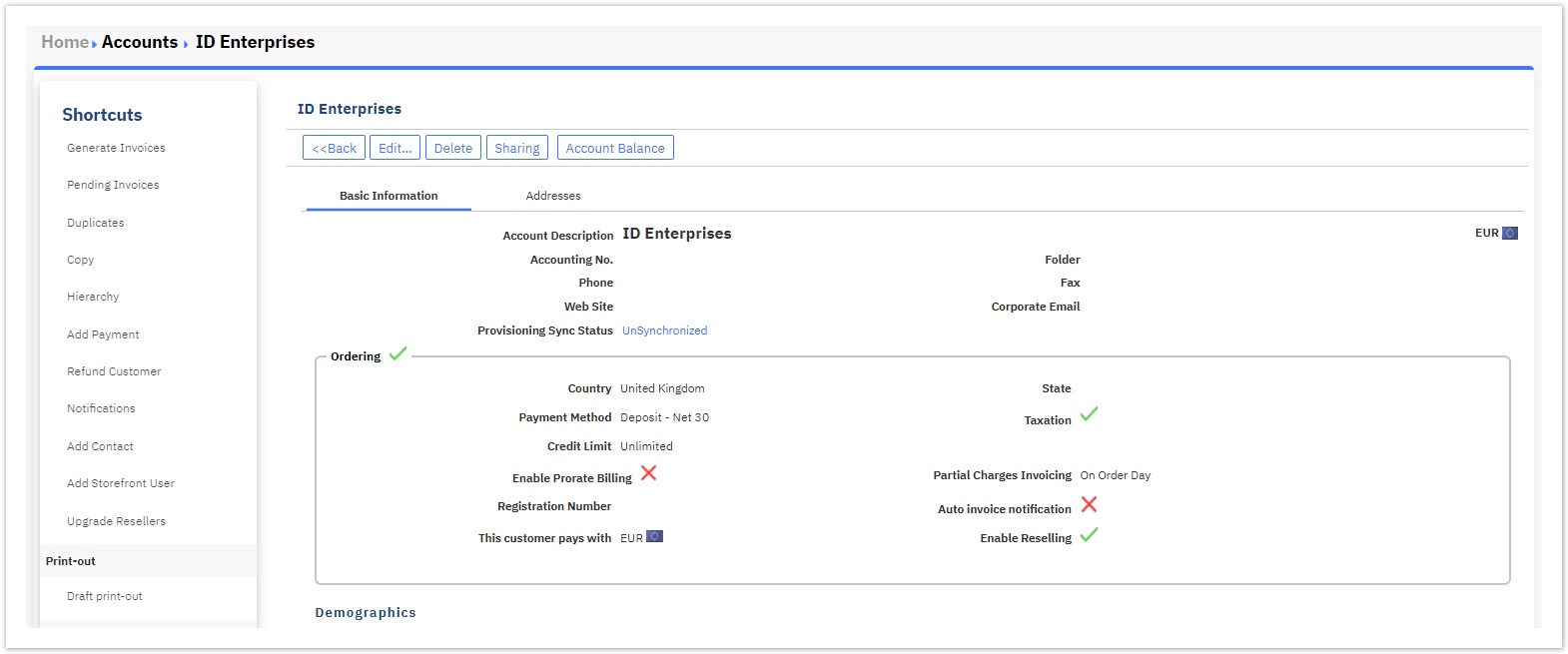 Image Added
Image Added - An important next action is to assign a price list to the lite reseller. Refer here for instructions on how to do that!
 Image Removed
Image Removed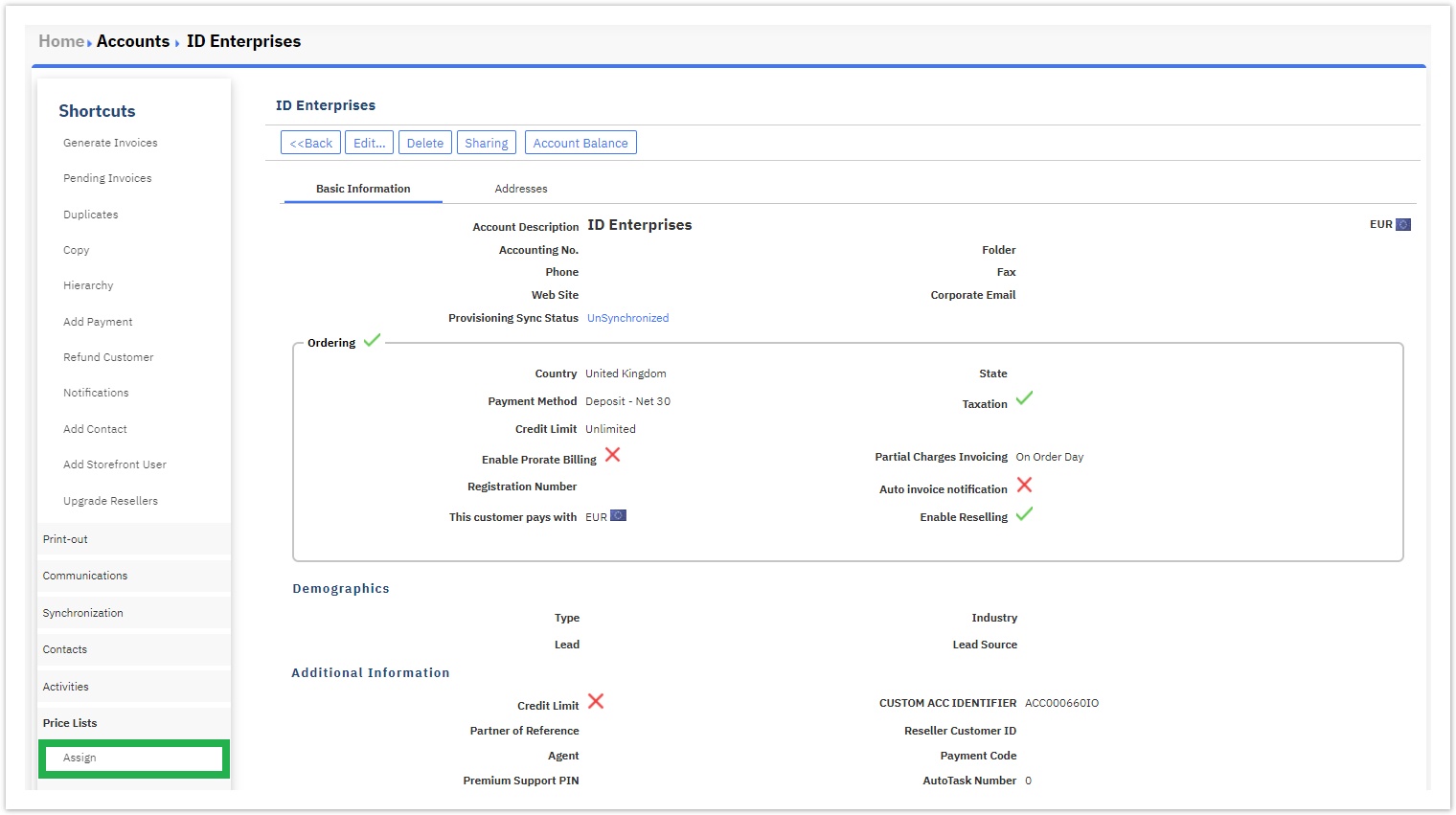 Image Added
Image Added
Enable the Basic Reseller to Access the Storefront
Once the account is ready, you must enable it for accessing Storefront. Check how, below:
- Load the Lite Reseller and click on 'the Add Contact' button.
 Image Removedd
Image Removedd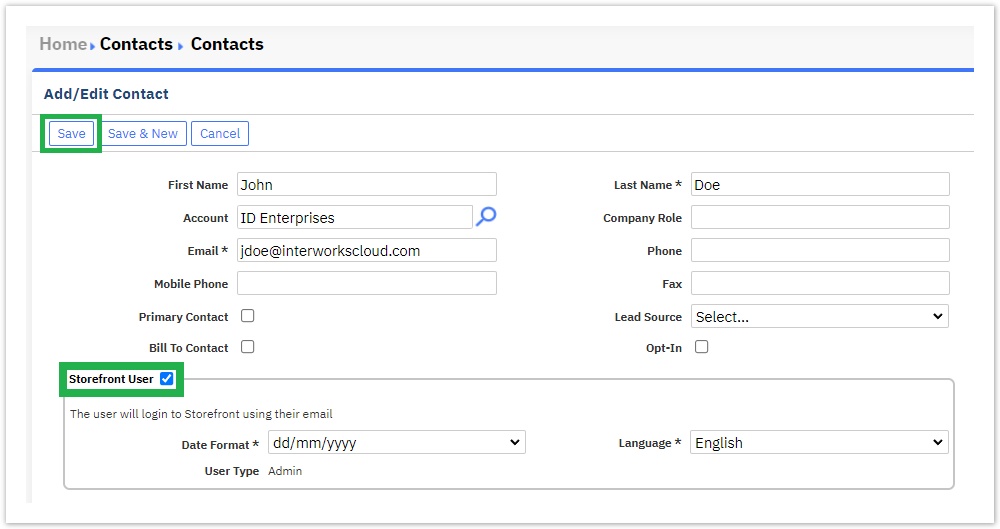 Image Added
Image Added
Fill in the details of the user, mark them as 'Storefront Users' and and click 'Save'on the Save button.
Concerning the user type of a Storefront user, by default, the type will be Admin for every contact that is Storefront enabled via BSS. For more information regarding the Storefront user types and user roles please proceed to the Role-Based Access for Storefront Users page. - The system will send the activation email to the user.
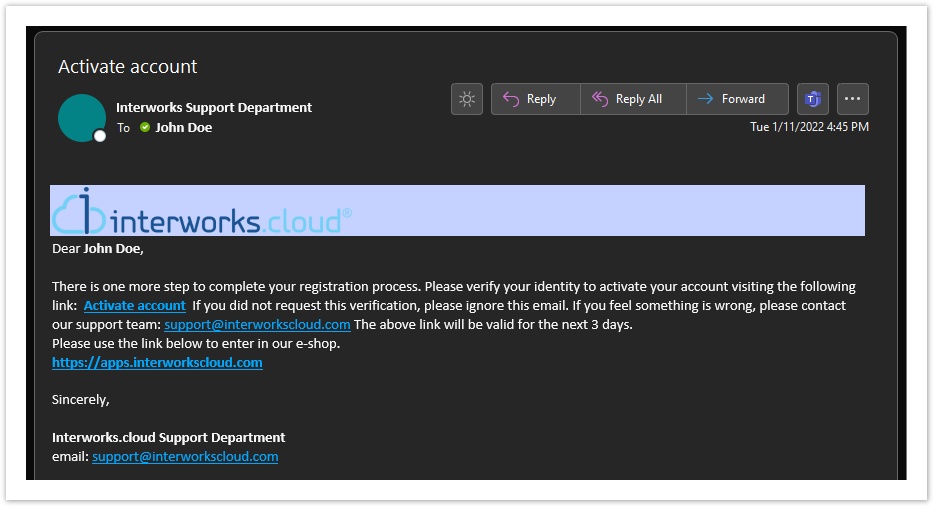 Image Added
Image Added - the The user will receive the email to activate the access to Storefront. When they follow the activation link the system will ask them to also insert the password.
 Image Removed
Image Removed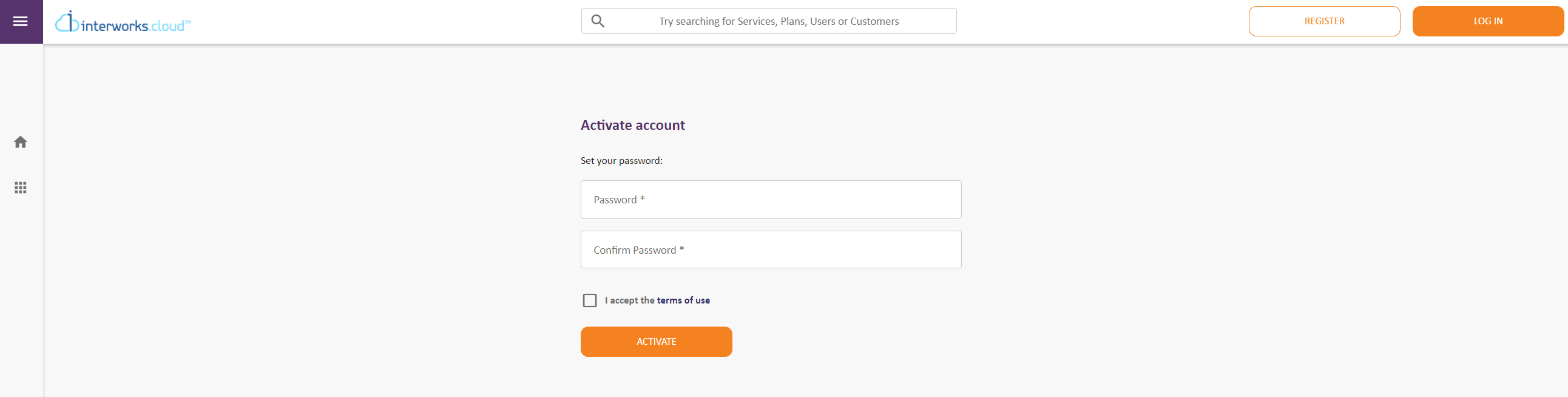 Image Added
Image Added - When the password is saved, the user receives another email concerning the successful activation of the Storefront account.
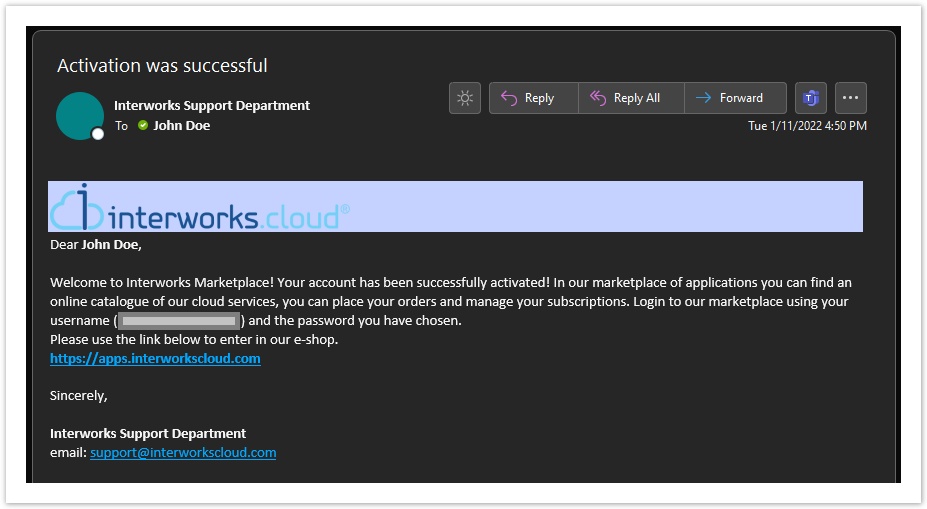 Image Added
Image Added - Consequently, the user can access the site with their email and password, by clicking either on the Log In or on the Login Now button.
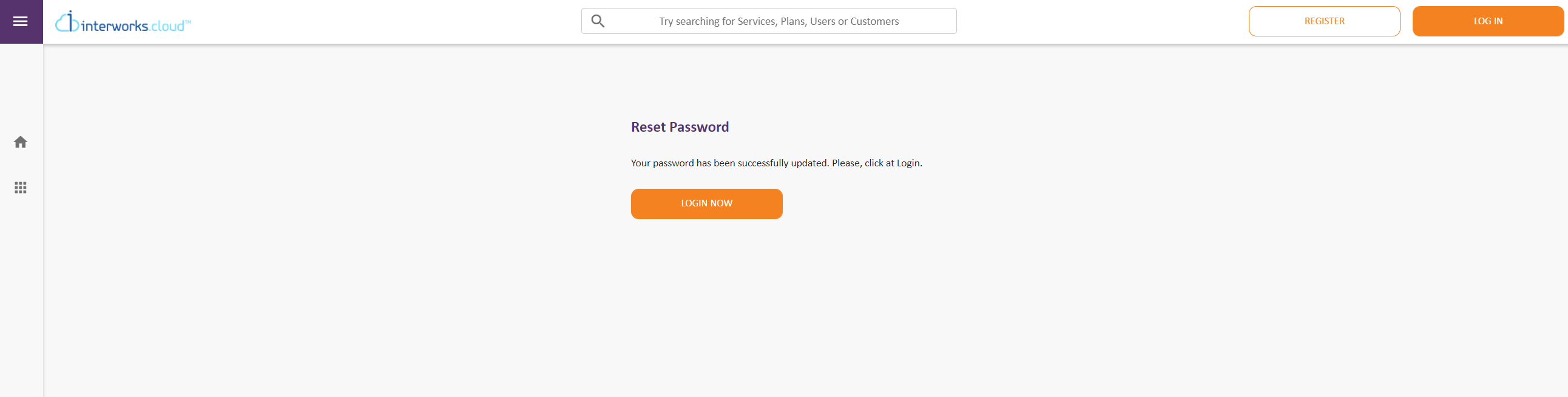 Image Added
Image Added
Table of Contents
| Table of Contents | ||
|---|---|---|
|