Whitelist/Blacklist
Introduction
Spamexperts is a service that interworks.cloud provides to it's clients in order for them to be able to log search their mail activities and manage whitelist/blacklist senders among others.
How to Manage Whitelists or Blacklists
A Whitelist is a list of domains or emails which are never marked as spam while a Blacklist is a list of domains or emails which are always treated as spam. By adding domains or emails to these lists, you can control which messages will be considered as spam or not.
From the SpamExperts dashboard, schroll down to Whitelist/Blacklist section.
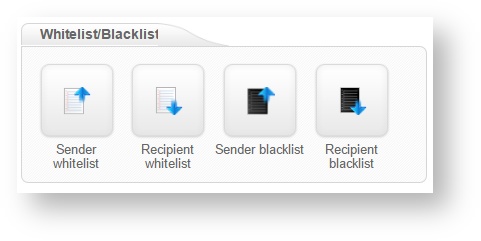
You can also click the corresponding tab on the menu bar to the left.
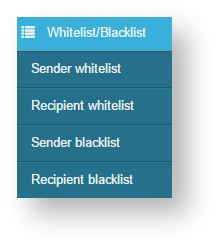
Sender Whitelist/Blacklist
Sender Whitelist
Click the Sender Whitelist to add trusted senders or domains whose messages will never be blocked. If you want to add a full domain, simply add the domain name without @.
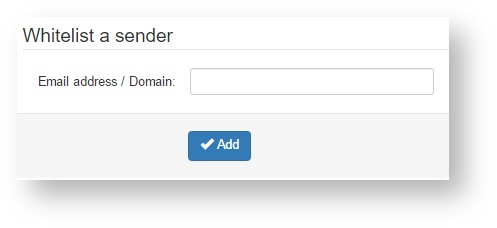
To remove a domain or email from Whitelist, select the sender, click Remove and Apply.
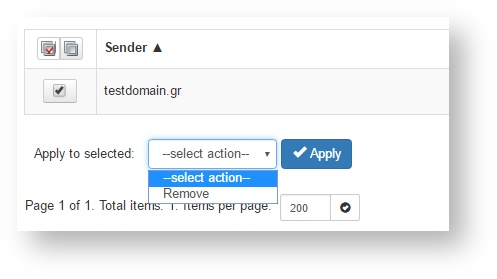
Sender Blacklist
Click the Sender Blacklist to add trusted senders or domains whose messages will always be blocked. If you want to add a full domain, simply add the domain name without @.
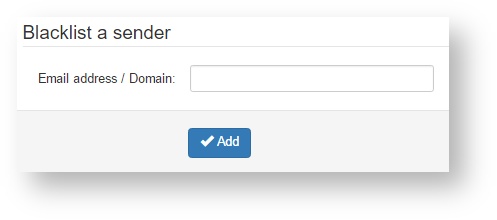
To remove a domain or email from Whitelist, select the sender, click Remove and Apply.
Recipient Whitelist/Blacklist
Recipient Whitelist
Click the Recipient Whitelist to disable spam filtering for one of your email addresses. Messages sent to whitelisted recipients will bypass all filters. It should be used only for exceptional cases such as abuse@testdomain.gr.
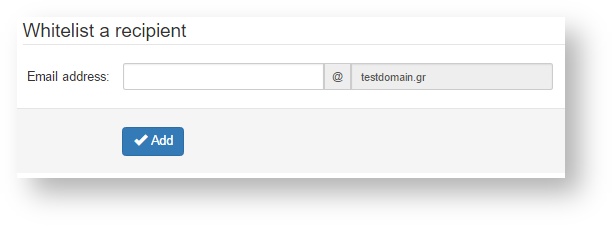
Enter the email address and click the Add button.
To remove an email from Recipient Whitelist, select the recipient email, click Remove and Apply.
Recipient Blacklist
Click the Recipient Blacklist to block all messages sent to one of your email addresses. All email to this address will be treated as spam and no email will be delivered. This setting is rare. It might be useful if you have an email which attracts spam and is not used.
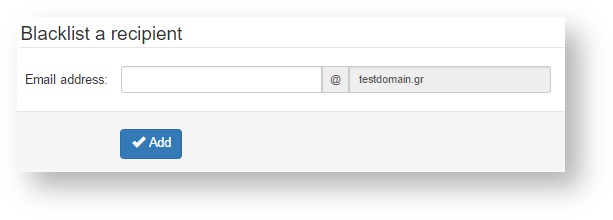
Enter the email address and click the Add button.
To remove an email from Recipient Blacklist, select the recipient email, click Remove and Apply.
For further support,
contact us at
