Log Search
Introduction
Below article describes the steps on how a user can easily search or check logs regarding an email communication between two or more entities.
Login to filter panel
The first thing the user must do is login to spam filter UI by following below link
which he will be greeted from below login screen.
Note
In order to have access to mentioned UI, the recently created or transferred domain to interworks.cloud must be registered to this filter from interworks.cloud support agents and they will create a user and pass it down to the administrator of this UI and domain.

As soon as the user enters, the dashboard with it's functions are visible, however in the interest of time this article will only discuss the incoming and outgoing log search which are found in the left pane of the UI so not every single function that is located on the dashboard will be explained here.
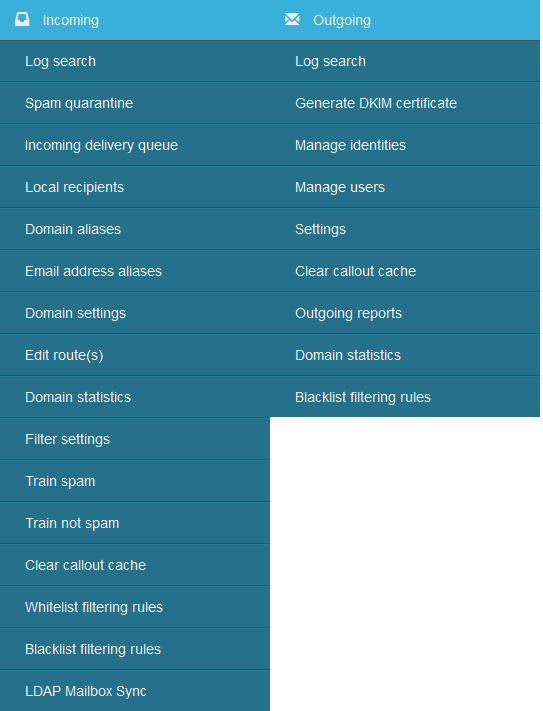
By simply clicking to Log search the user of this tool will be transferred to a log search UI which then can search logs for incoming transactions for this domain, meaning emails that that domain has received, or outgoing transactions for this domain meaning emails this domain has sent.
You can search the logs over the past 32 days, and apply various filters in both modes.

Conclusion
It is relatively simple to search logs on this useful tool and by doing so it can provide a view of what email is been filtered and for what reason.
For further support,
contact us at
