Create App Password (MFA)
Introduction
The moment multi-factor authentication is turned on for an organization, and the users (admins or not) are using apps that connect to their Office 365 account, they need to generate an app password so the app can connect to Office 365.
Below article describes the steps on how a user can easily create App Password (MFA).
Step 1 - Navigate to Office 365
From a web browser visit https://www.office.com
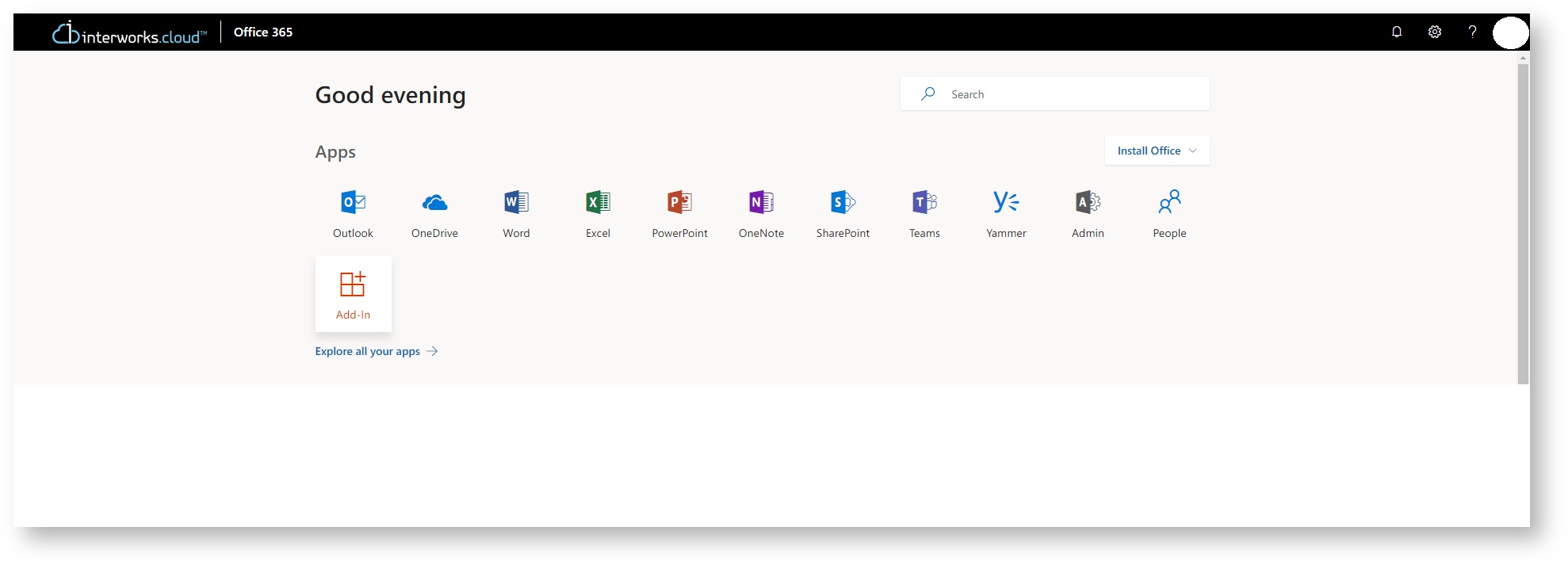
Step 2 - Navigate to My Account
Navigate to the top right corner and click on Avatar > My Account.
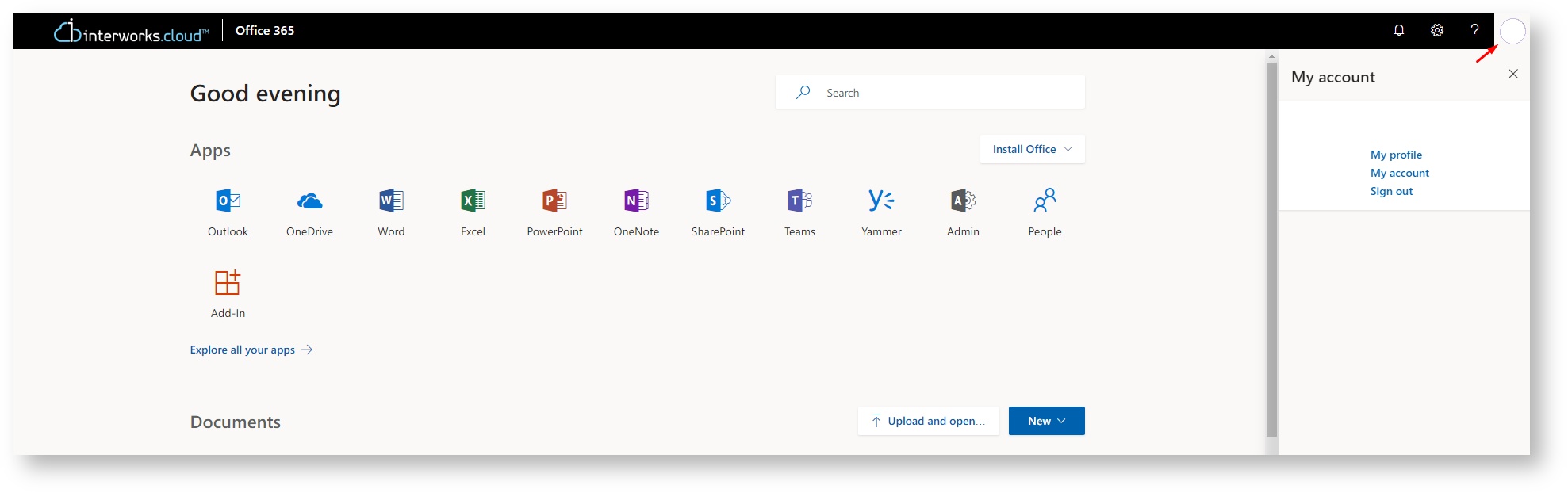
Step 3 - Navigate to Security & Privacy
Navigate to the left hand menu, click Security & Privacy > Create and manage app passwords.
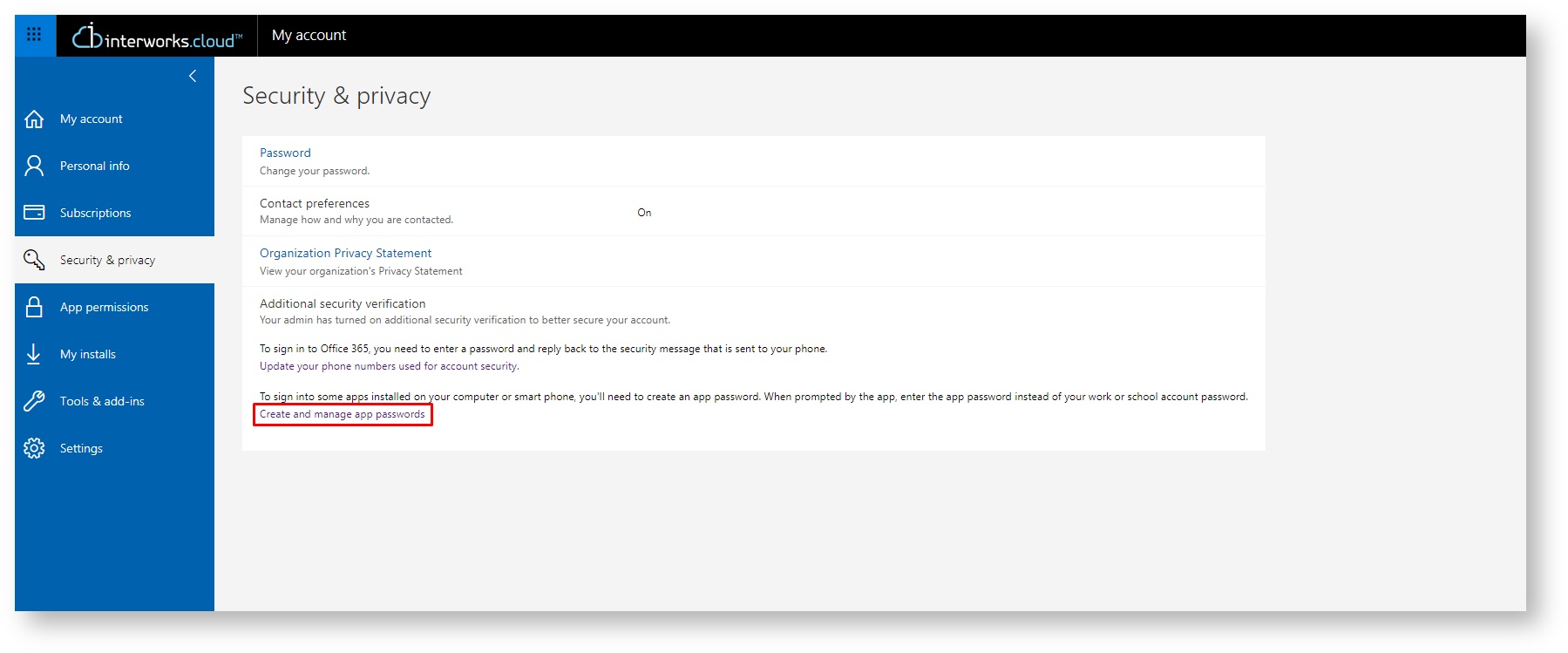
Step 4 - App passwords
Click Create, then enter the name of the app and click Next.
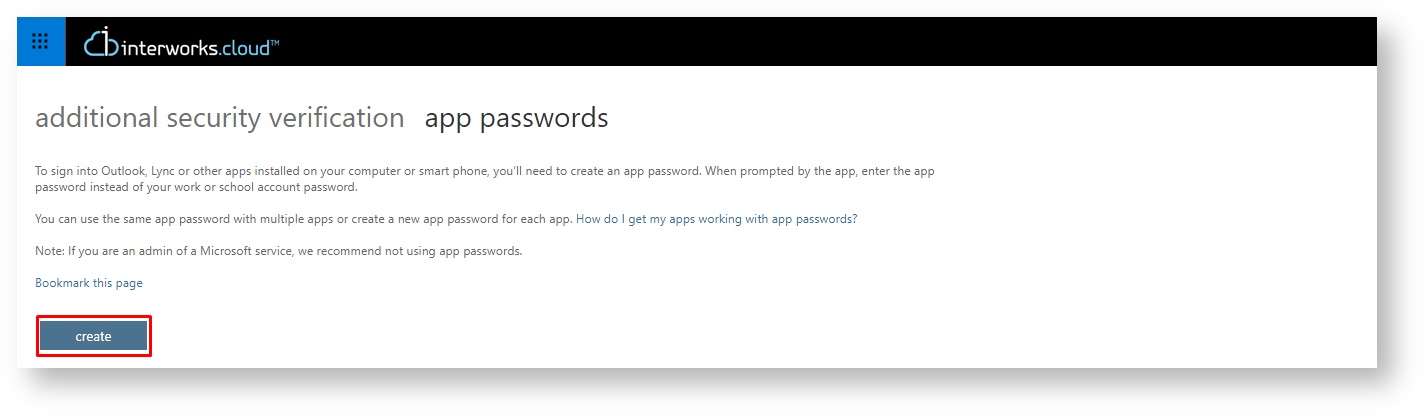
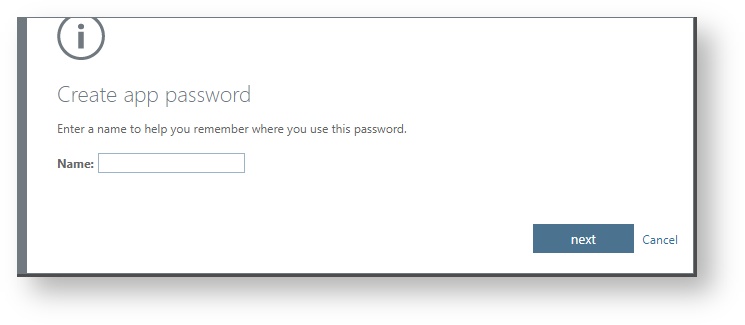
Note
A new app password is generated and appears on screen.
Step 5 - App Access
Use the generated password instead of main password, in order to log in on Outlook or SFB.
Conclusion
Having done reading this tutorial the knowledge about creating app password has been granted.
