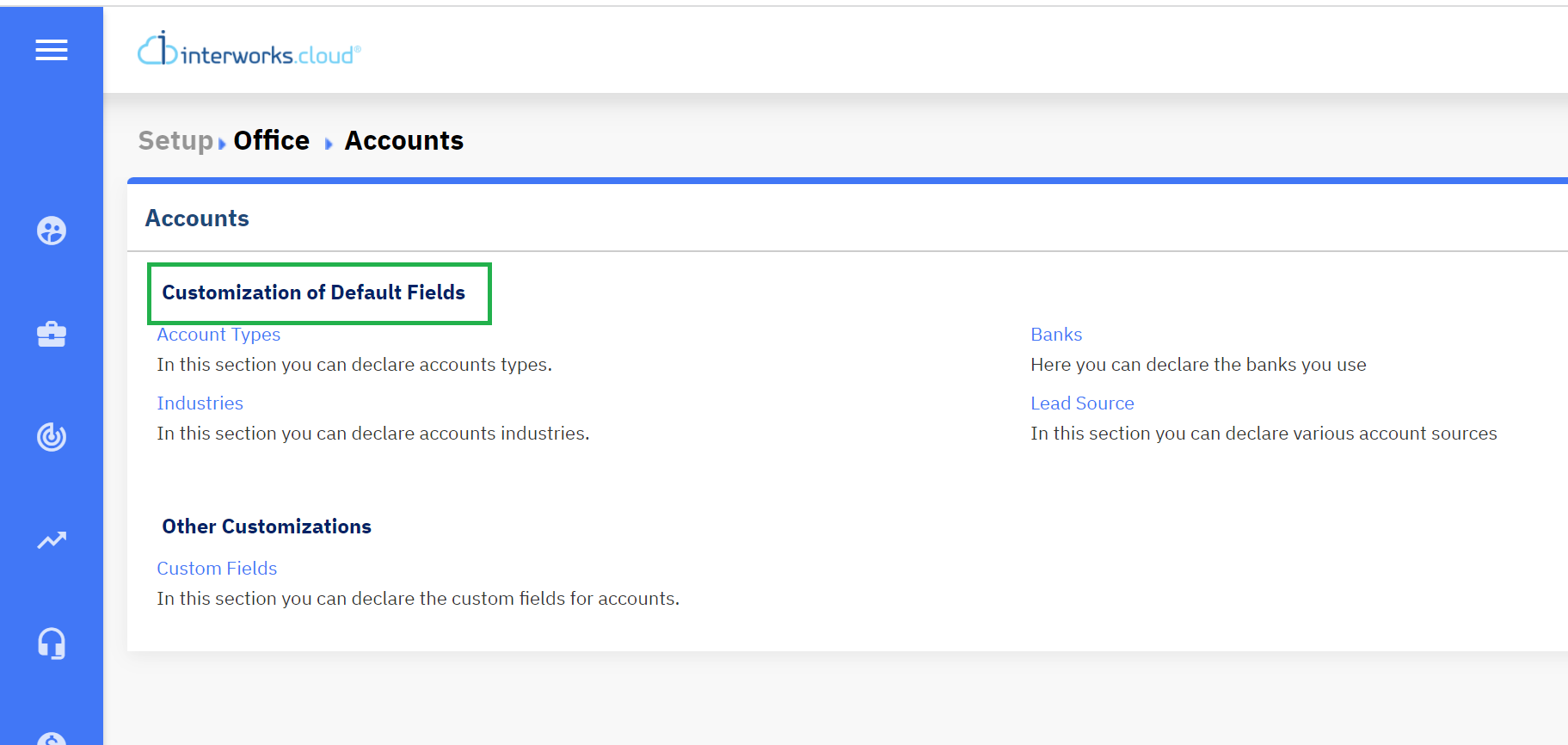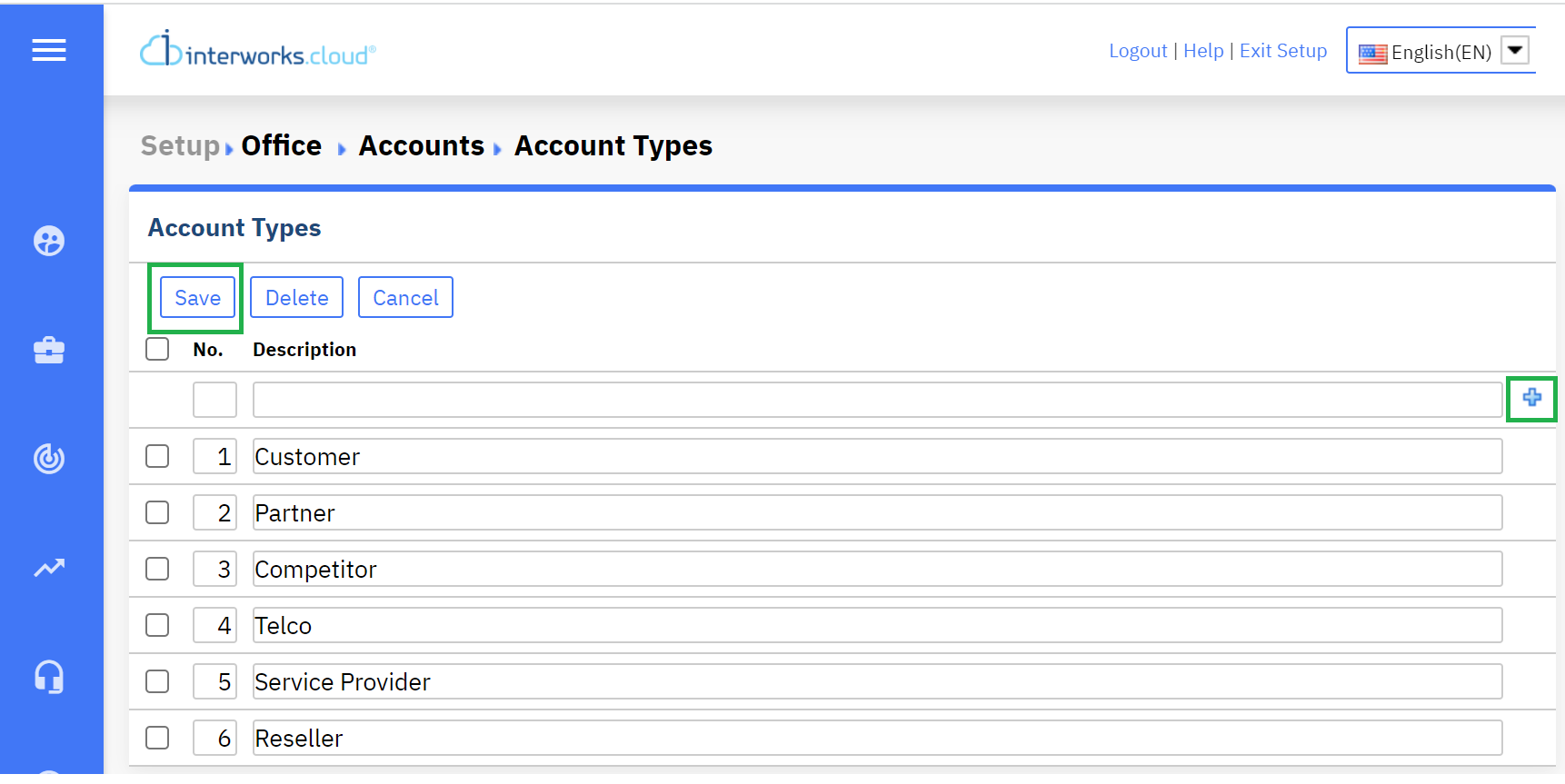| Excerpt |
|---|
Each object of interworks.cloud BSS (Accounts / Offers / Orders etc..) references a variety of out-of-the-box fields. As an interworks.cloud BSS administrator, you are able to proceed with the customization of all interworks.cloud BSS entities as you have been granted full access to the interworks.cloud BSS setup mode. Note that system fields cannot be removed and their label cannot be modified by any interworks.cloud BSS user. As an interworks.cloud BSS administrator user, you can only proceed with customizing their values according to your business needs. In contrast with system fields, custom fields are created by an administrator from scratch and can be added or removed at any time as they are fully editable. |
Edit or Add a Value to a System Field
...
Follow the instructions below to edit the system fields:
Login into interworks.cloud BSS and access the Set-up mode
Select the module you need (e.g. accounts contacts, invoices, subscriptions, etc.) and under the section "Customization of default fields" you will view the available customizations for the system fields. Select the system field whose values will be modified.
...
On the new page, a list of values is displayed. You can edit the values of the existing entries, or proceed to insert a new entry. To insert a new entry select a number, fill in the 'Description', choose a 'Default' field optional), and click the '+' icon.
Click 'Save'
| Rw ui textbox macro | ||
|---|---|---|
| ||
Keep in Mind! |
...
Table of Contents
...