Versions Compared
compared with
Key
- This line was added.
- This line was removed.
- Formatting was changed.
| Excerpt |
|---|
| This page offers information on how to enable the Terms of Use for a product or a product group in your Storefront. |
Enable Terms of Use on Stand Alone Product
In order to enable and configure the Terms of Use for a particular product or product type:
- Login to Cloud BSS and select Billing > Products.
- Select a product from the list of products available in your Storefront.
- Click on "Terms of Use" from the Shortcuts menu on the left.
.png?version=1&modificationDate=1605284484099&cacheVersion=1&api=v2&effects=border-simple,blur-border&width=300) Image Removed
Image Removed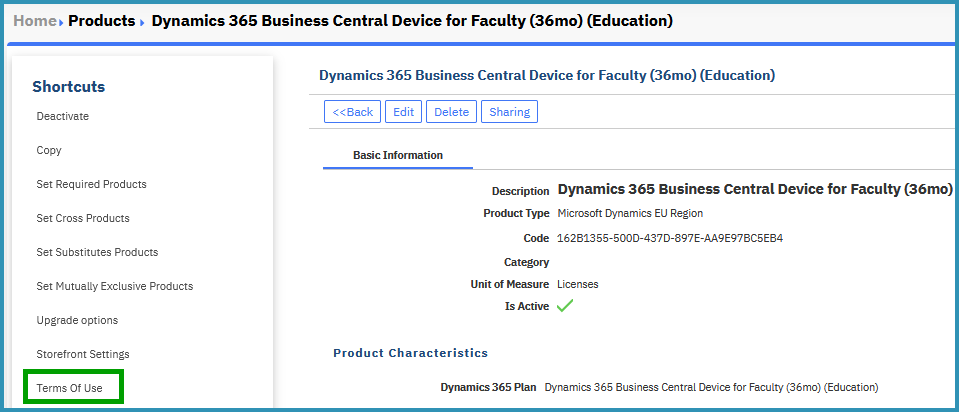 Image Added
Image Added - Check the "Enable the Terms of Use" option. By enabling this option, your customers must accept the terms of use for this product before proceeding to checkout in your Storefront.
.png?version=1&modificationDate=1605284530454&cacheVersion=1&api=v2&effects=border-simple,blur-border&width=550) Image Removed
Image Removed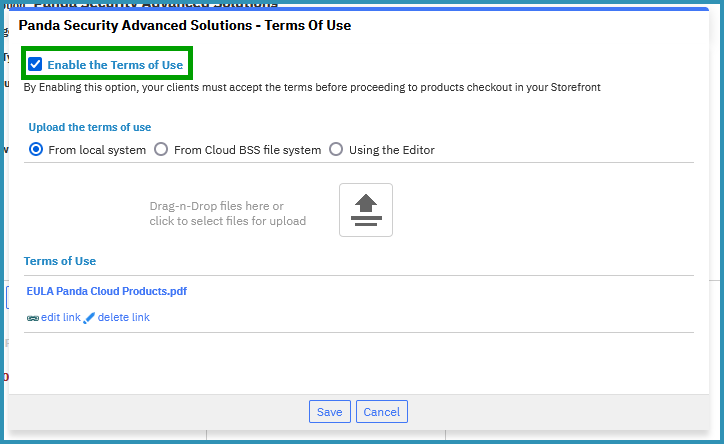 Image Added
Image Added - Upload the terms of use either From local system or From Cloud BSS file system or by Using the Editor and click on Save.
.png?version=1&modificationDate=1605284572237&cacheVersion=1&api=v2&effects=border-simple,blur-border&width=450) Image Removed
Image Removed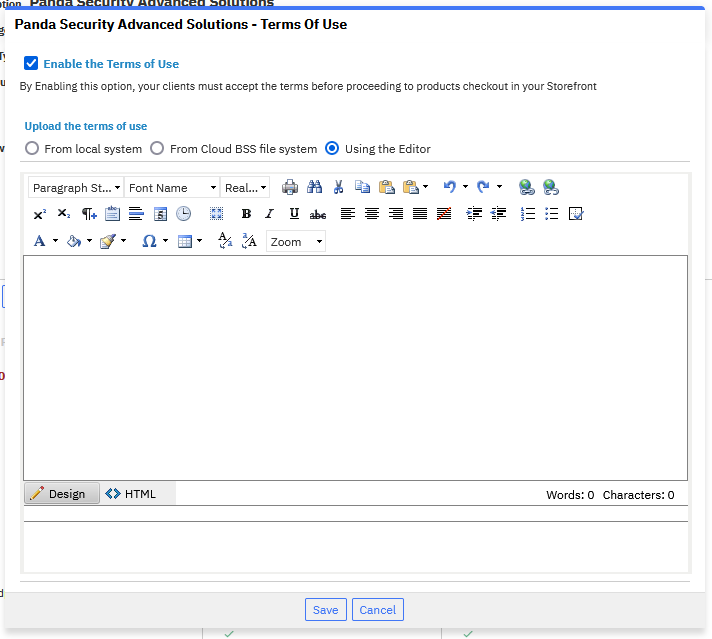 Image Added
Image Added
Enable Terms of Use on Product Groups
When one or more subscription products are grouped under a Product Group, then the 'Terms of Use' setting is found on the product group options page:
- Login to Cloud BSS and select Billing > Products.
- Select a product group from the list of products available in your Storefront. Note that a Product Group is marked with a blue box!
 Image Removed
Image Removed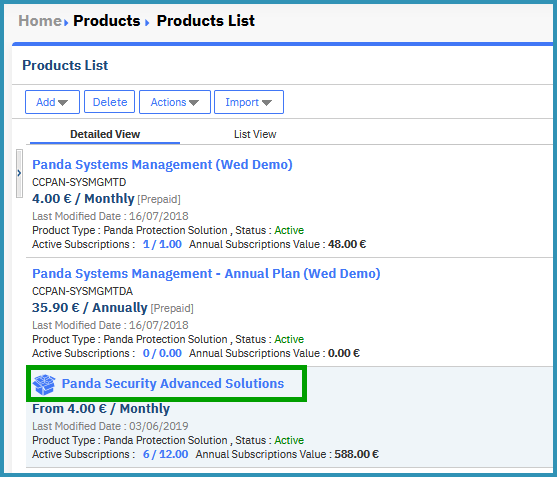 Image Added
Image Added - Click on "Terms of Use" from the Shortcuts menu on the left.
 Image Removed
Image Removed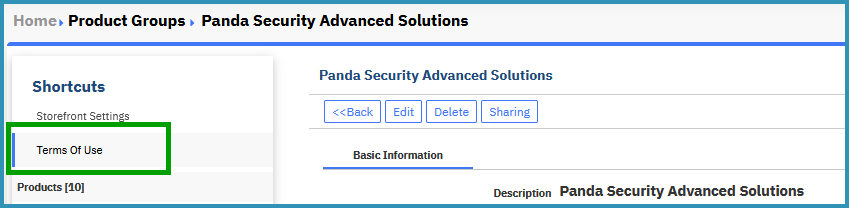 Image Added
Image Added
Table of Contents
| Table of Contents | ||||
|---|---|---|---|---|
|