Versions Compared
| Version | Old Version 35 | New Version Current |
|---|---|---|
| Changes made by | ||
| Saved on |
Key
- This line was added.
- This line was removed.
- Formatting was changed.
| Excerpt |
|---|
This page contains information on how to allow anonymous users to view the product catalogue you have published in your Storefront. Your Storefront can be public allowing anonymous to view your product catalogue or it can only be available to registered customers and resellers. |
Enable Anonymous Access
In order to Enable Anonymous Access , that will allow allows users to view your Product Catalogue product catalogue in the Storefront without logging in, follow the steps below
Login to Cloud BSS and select Setup > Administration > System Options >. To enable this:
- In the BSS, go to Setup → Administration → System Options → Storefront Configuration.
- Check "Enable Anonymous Access" to make your Product Catalogue accessible to anonymous users. In case you uncheck "Enable Anonymous Access", anonymous users will be prompted to the Login page when browsing for your Product Catalogue.
 Image Removed
Image Removed
 Image Added
Image Added
Display Prices to Anonymous Users
Upon enabling Anonymous Access to your Product Catalogue in Storefront, you You can choose whether to display Catalogue catalogue prices to anonymous users or not. In case you wish to make your Product Catalogue prices visible to anonymous users:
Go to Pricing Options and check ". To enable this:
- Check Show prices to anonymous visitors".
 Image Removed
Image Removed - To include taxes to in the prices shown in your Product Catalogue, go to , in the General section of Storefront Configuration and , check "Include Taxes in Prices". Notice that a field for tax selection appears next to Pricing Options.
 Image Removed
Image Removed
- .
 Image Added
Image Added - Then, to display the same prices to anonymous users, you may also check Show prices to anonymous visitors including the tax.
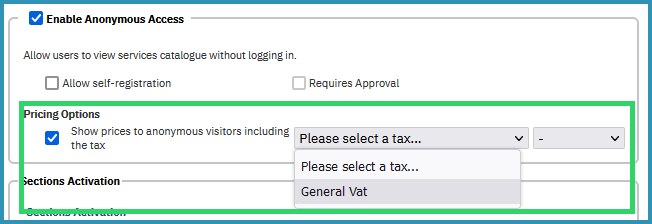 Image Added
Image Added
For more information on how to define taxes, please visit Taxes.
Select Default Language for your Storefront
In order to To select the default language for Anonymous Access of your Storefrontanonymous users:
- Go to Storefront Configuration > → General Tab
- Select the Default Language for your Organization from the drop-down list.
 Image Removed
Image Removed Image Added
Image Added
Upon self-registering, a user can modify the default language for browsing your Product Catalogue, by selecting select their preferred language from the list of languages that you have preset for your Organizationorganization.
You can proceed by learning how to allow anonymous users to self register in your Storefront Ui button color blue size small title Next url http://kb.interworkscloud.net/display/ICPD/Enable+Users+Self-Registration
Table of Contents
| Table of Contents | ||||
|---|---|---|---|---|
|