Versions Compared
compared with
Key
- This line was added.
- This line was removed.
- Formatting was changed.
| Excerpt |
|---|
| interworks.cloud offers a straightforward facility to configure the Stripe payment gateway. After acquiring your account to Stripe, you can activate it in your BSS for accepting credit card payments from your customers. |
Acquire Api Keys from Stripe Account
For getting the API Keys you should create a new account on stripe official site https://dashboard.stripe.com. After you have logged in you can find your api keys in Developers → API keys

| Ui text box | ||||
|---|---|---|---|---|
| ||||
You can use Test Mode or Live Mode keys by switching the "viewing test data" button. |
Configure Stripe as Payment Gateway
Follow the steps below for configuring Stripe gateway in your BSS:
Navigate to Setup > Administration > System options > Payment Gateways and click Add
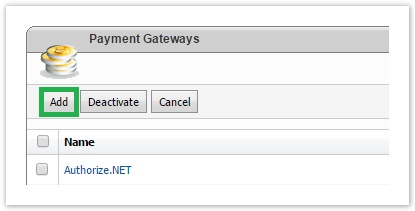
- Expand the drop down list and select Stripe
- A new pop-up screen will appear where you will fill in the test Stripe account details you collected from Stripe site.
- Enter the test and live keys that you have obtained from Stripe
- Define the payment types you would like to activate. The default option is credit card type, but if you merchant account support SEPA direct debit payments you can activate it by selecting the option "Bank Account". Check please Support for Stripe SEPA Direct Debit Payments for more details how you can accept bank account payments.

- Check the Is Active box
- Click Save Gateway

| Ui text box | ||||
|---|---|---|---|---|
| ||||
When you have completed the testing of the environment you can go Live by checking the Live Mode box. |
Now that the Stripe gateway is activated in Cloud BSS, the last step is to create a payment method that will use the Stripe gateway.
- Navigate to Setup > Administration > System Options > Payment Methods
- Create a new payment method of type Credit Card and Stripe as the selected Payment Gateway

Testing Stripe Payment Gateway
For testing the gateway, you must do the following:
- Make sure that you have unchecked the option "Live Mode" in the Stripe details page
- Testing credit cards: Use one of the following test credit cards included listed in https://stripe.com/docs/testing#cards
- Testing bank accounts: Select your country and use any of the test bank accounts listed in https://stripe.com/docs/testing#sources
Table of Contents
| Table of Contents | ||
|---|---|---|
|