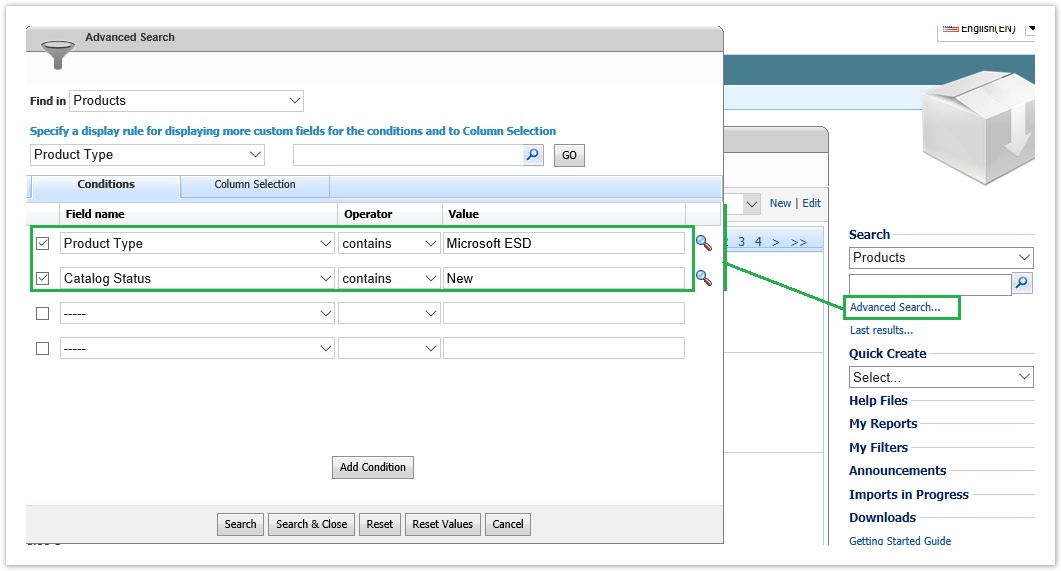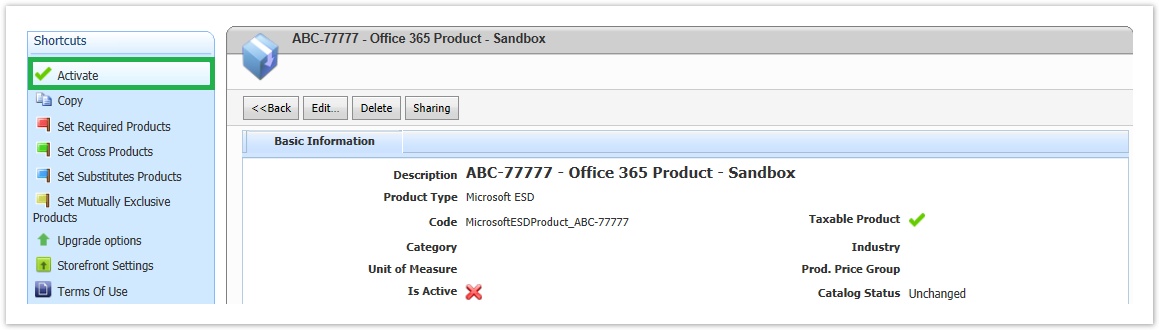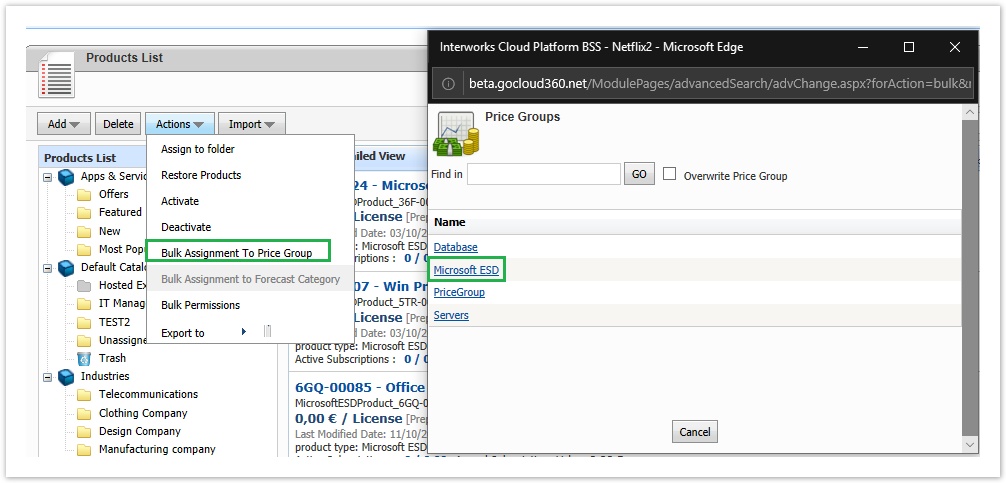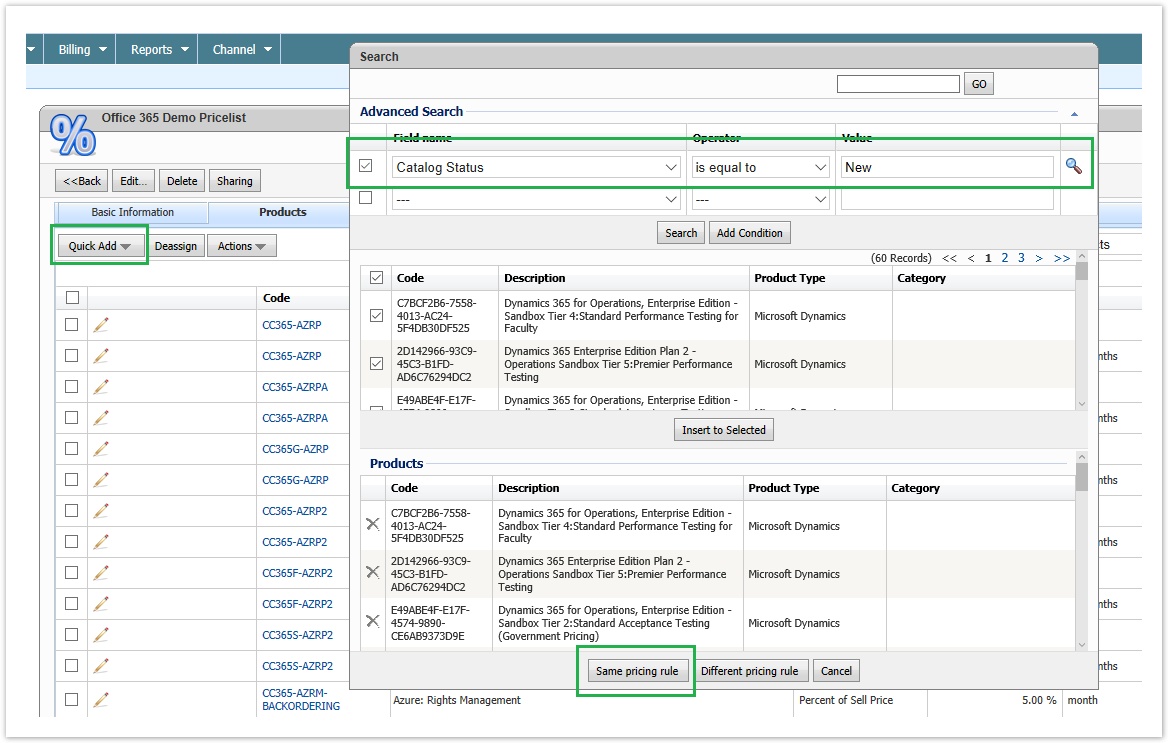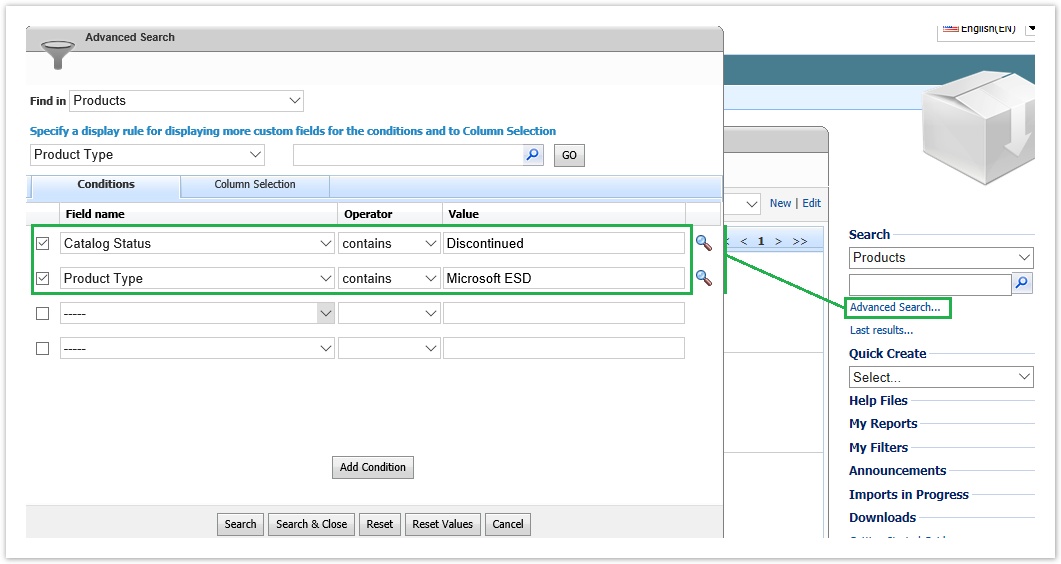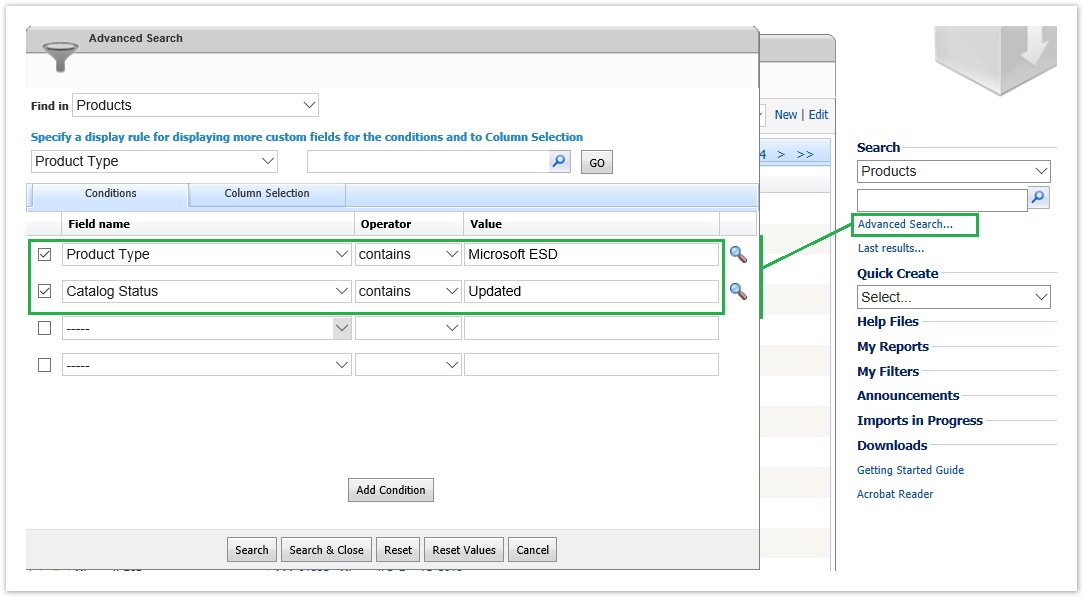The management of the updated products differs depending on the catalog status they have. Below are the actions you must do per case.
Managing the New ESD Products
You can find all new products created from the update process, by running the below Advanced Search in products list page.
The new products are created with the following options.
- Name. The name of the correspondent Microsoft ESD product
- Product Type. The product type created / updated from update process
- Code. This is Microsoft ESD Offer ID.
- Description. In this field we add some information we can get from Microsoft API. It includes a short description, Microsoft's offer URI, min and max quantities etc.
- Pricing Options. We set the following options for all new products:
- Charge Type: We set the chage as Prepaid since it is one time charge product
- Currency: We enable organization's default currency.
- Is Returnable Make sure this flag is enabled
- Prices. By default both purchase and sell price will be 0.00
- Storefront Settings. The new products are not published to Storefront
The actions you need to do for your new products are the following:
- Αctivate the desired products you want to sell.
- Update the prices on each product.
- Add the new products in your price lists.
If you are working with price groups (i.e you have defined your discounts by relating your price groups with your price lists), then you just need to assign the products to the appropriate price groups. This can be done from the Bulk Assignment To Price Group action from products list page.
If you have your products directly assigned to your price lists, then you can massively relate your new products with a specific price list by loading all your new products in the price list pop-up form using their catalog status as criteria. Then you can apply a common pricing rule for all your new products.
- Publish your products to your Storefront. If the new products are part of an existing product group (e.g. Microsoft Office 365 licenses ESD), then you just need to relate the new product with the correspondent product group. Otherwise, you need to publish it in your Storefront following the instruction explained in Publish a Product in Storefront user guide.
Managing Discontinued ESD Products
You can find all products marked as discontinued from the update process, by running the below Advanced Search in products list page.
What you need to do for these products is to de-activate them by selecting the Deactivate action from the products list.
Managing Updated Products
You can find all ESD products marked as updated from the update process, by running the below Advanced Search in products list page
For this products no action is required, we group them just for reviewing purposes.