- Created by Panagiotis Papanastasiou , last modified on May 08, 2023
-
 Translations
Translations
You are viewing an old version of this page. View the current version.
Compare with Current View Page History
« Previous Version 3 Next »
In interworks.cloud platform, Adobe products are defined based on one product type. Let us analyze the product type and its properties before reaching the analysis of the automatically generated container product.
Understanding the Adobe Product Type
After completing the activation of the Adobe Service Manager by running the Get Services Definition on the Adobe Application Settings page, one product type is created in the BSS, namely, the "Adobe Services". You can locate it by navigating to: BSS > Setup > Billing > Products > Product Types.
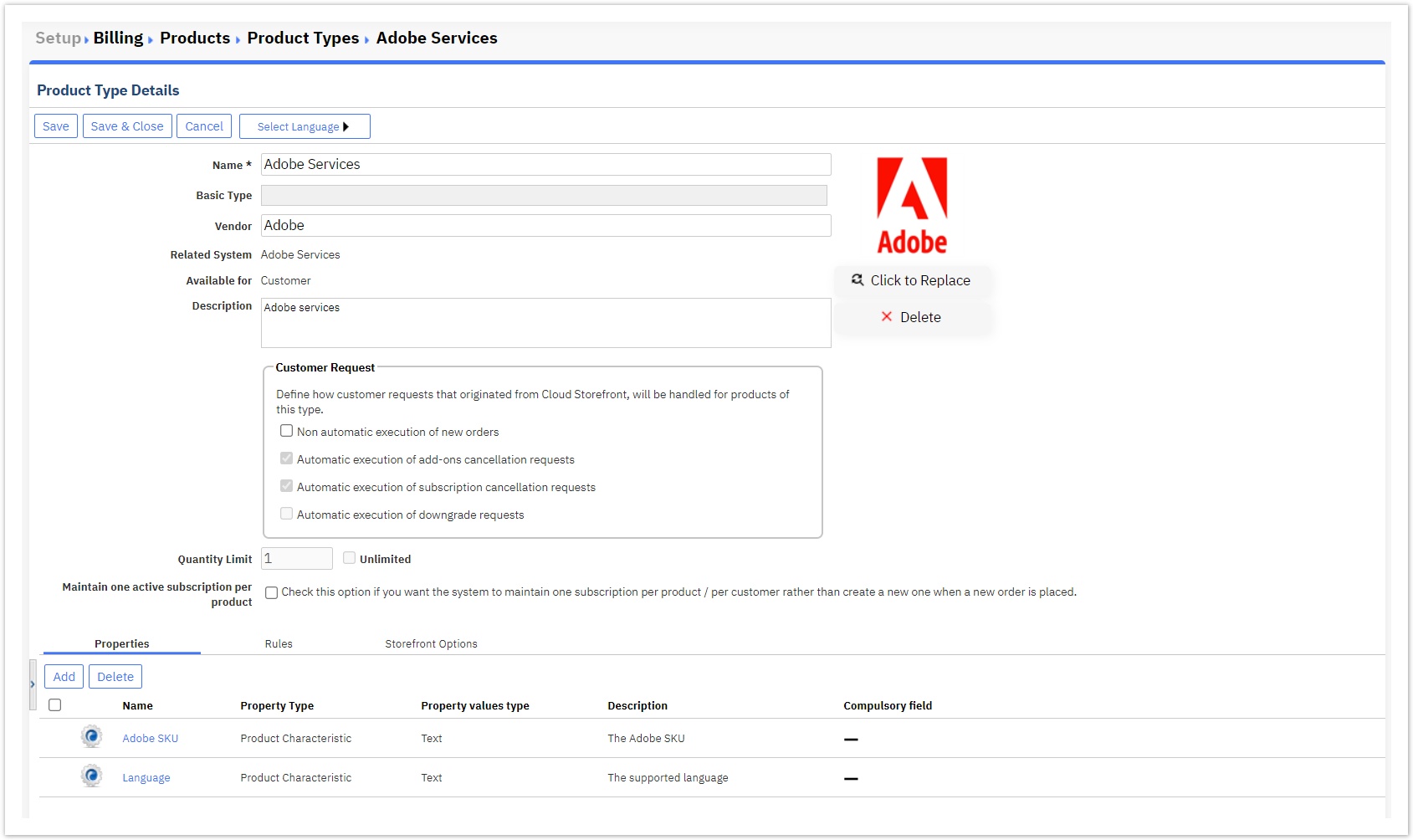
The product type's properties are the following:
- Adobe SKU: This product characteristic defines the ID of the product that is provisioned.
- Language: This product characteristic is utilized for information purposes and depicts whether an Adobe product supports a single language(EU English) or multiple(Multi European Languages).
Adobe Container Product
After the "Get Services Definition" process, an Adobe container product is automatically created by our system to accommodate the manually imported Adobe products from the provided Adobe Excel spreadsheet. Each manually added product corresponds to the respective product type.
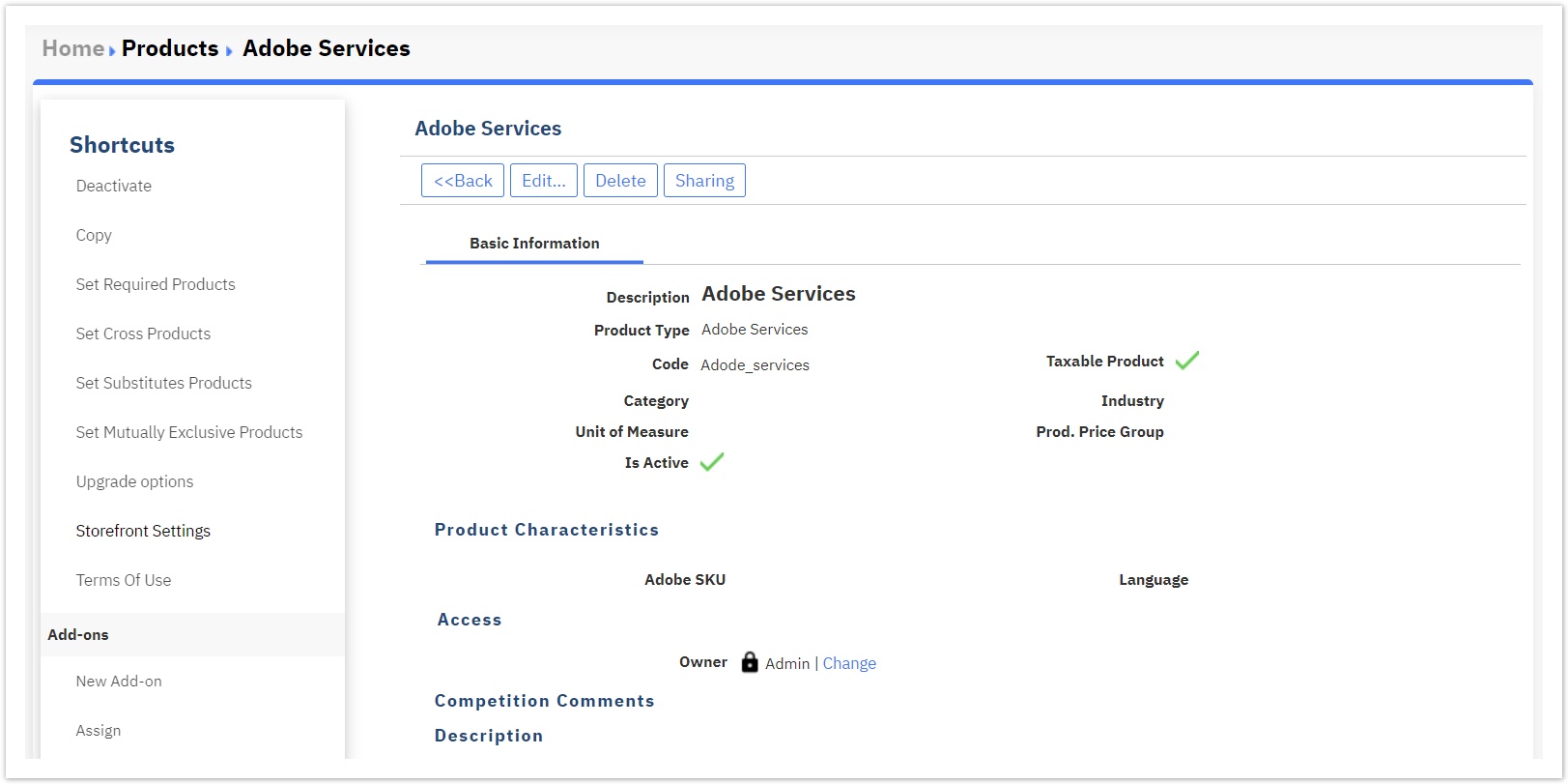
Adobe Product Categories
The Adobe VIP MP channel currently offers three main categories of Products. These are, the Teams, the Enterprise, and the Sign products.
- Adobe Teams Products: The Adobe Teams products contain the respective base product as well as some extra team-oriented services (at the company level) that enable collaboration features, such as online spaces, which enhance the sharing and reviewing capabilities that teams usually need.
- Adobe Enterprise Products: The Adobe Enterprise products contain the Adobe Teams product (mentioned previously) as well as more deployment and identity options that enable more setup options and identification-related security features. Therefore, there are even more options and more granular control available under the Enterprise version.
- Adobe Sign Products: The Adobe Sign products are offered to individuals and businesses that want to digitize their everyday operations by offering and utilizing enterprise-level security e-signature solutions. These Adobe products offer a range of scalable document e-signing solutions to meet the unique business needs of each end customer. For more information, please check the following section of this page concerning the types of Adobe Sign products.
Two Types of Adobe Sign Products
There are two types of Adobe Sign products, namely, Transactions and Licenses. This means that some Sign products are offered in the form of prepaid consumables, whereas others are offered in the form of subscription licenses. More specifically:
The Adobe Sign Transactions products are utilized as e-signature consumables that are prepaid, and after they have been used, they become void.
In the case of prepaid Sign Transactions, as long as they become used, they get consumed, meaning void. Therefore, customers have to re-purchase more transactions from the X product to fulfill their e-signing needs as time goes by. Consequently, on the one hand, these Sign products offer flexibility to companies that do not need to sign many e-documents on a constant monthly/yearly basis, but on the other hand, they might cause business interruptions since they need to be repurchased once they get depleted.
The Adobe Sign Licenses(NULs) products are utilized as licenses of subscriptions to e-signature services.
In the case of (subscription) Sign Licenses, as they become assigned to users for signing e-documents, for as long as the subscription’s end date is reached, they provide a constant uninterrupted service, meaning that they do not become void as consumables do. Therefore, customers can increase or decrease the number of licenses they require depending on the number of users that have e-signing needs. Consequently, on the one hand, these products offer companies uninterrupted services of signing e-documents on a constant monthly/yearly basis, but on the other hand, they might be a bit less flexible than the counterpart consumables.
Lastly, concerning the Adobe Sign products, there are three product families, namely, the Acrobat Sign for small business (only NULs), the Acrobat Sign Solutions for business (NULs + Transactions), and the Acrobat Sign Solutions for enterprises (NULs + Transactions).
Adobe Special Products
Adobe's official products price list contains certain products that are marked as Intro Offer or TLP Migration. These products are specially treated because they become available for sale only to specific customers that cover some of Adobe’s criteria.
Configuration for Selling Special Adobe Products
Please be kindly reminded that the BSS Platform, manages Adobe products as add-ons, so the following process must be followed if you want to sell these products. More specifically:
- Importing Intro Offer or TLP Migration Add-ons: Products (add-ons) are imported into your BSS catalog along with the other Adobe products with the standard import process. These products also have levels, like all other Adobe products. Since there is no purchase control automation, these products (add-ons) must not be Published to Storefront, since we do not want to make them available for purchase by anyone. You should control the purchase by doing the buying actions from the BSS, or you can leverage the Tell me more functionality.
Creating a subscription with Intro Offer or TLP Migration Add-ons: If a customer is eligible to purchase these products (non-automatic eligibility control by Adobe. You should check it with your commercial teams), then the BSS user can create the order/subscription through BSS with the requested Intro Offer or TLP Migration products (add-ons).
For more information concerning the renewals and seat increases of the Special Adobe Products, please visit the Managing Adobe Subscriptions & Add-ons - Automatic Renewal page and the Managing Adobe Subscriptions & Add-ons - Managing Adobe Add-ons in BSS page, respectively.
Table of Contents
- No labels
