- Created by Panagiotis Papanastasiou , last modified on Sept 03, 2020
-
-
 Translations
Translations
You are viewing an old version of this content. View the current version.
Compare with Current View Version History
« Previous Version 11 Next »
Current and historical data can help manage costs when analyzing usage and costs over time to identify trends. Trends are then used to forecast future spendings. For that reason, we have introduced a new section named "Cost Management" inside the Azure Plan Subscription-View page in the Storefront where we display all the Azure Plan's usages (current and previous consumption) as well as forecasts, by utilizing filters and groups.
Accessing the Cost Management of an Azure Plan Subscription
Under the Azure Plan Subscription-View page in Storefront, you can find the Cost Management sub-section, in which two main tabs are available to interact with. The first one being the Cost Management Table and the second one being the Cost Management Charts. Each tab offers slightly different viewpoints of the data related to an Azure Plan Subscription along with its entitlements in terms of their cost management. By default, the "Cost Management Charts" will appear first during the loading of the Subscription's view page. However, let's first analyze the Cost Management Table and then proceed to the Cost Management Charts.
Cost Management Table
In the Cost Management Table tab, you will find a table in which the cost management data are displayed on as well as four (drop-down list) filters that are available for differentiating the views of both the current and the previous consumption data on the aforementioned table. The first filter, called Scope, consists of the Azure Plan's entitlements. The second filter, called Billing Period, consists of the current as well as the previous billing periods displaying the data exactly as the Azure Portal. The third filter, called Granularity, consists of three sub-filters that define how detailed the view of the table data will be, and the fourth filter, called Group By, defines how the usages are being grouped and displayed on the table. 
- Scope: The "Scope" is a filter for the Storefront user to define which Entitlement consumption he wants to view. In a later date, the option to view an Azure Plan's Subscription consumption will be added.

- Entitlement's consumption. The value to be chosen from the drop-down list can be any Entitlement from a specific Azure Plan. Every time an "Entitlement" is selected in scope, all the resources contained within that Entitlement are being displayed on the Table view.
- Entitlement's consumption. The value to be chosen from the drop-down list can be any Entitlement from a specific Azure Plan. Every time an "Entitlement" is selected in scope, all the resources contained within that Entitlement are being displayed on the Table view.
- Billing Period: The "Billing Period" filter defines which usages are being displayed based on a specific period of time. In order for the Storefront user to be free to select a wide range of time (strictly within a year) of the Azure Plan's billing period, we have implemented a "Custom Date Range" where the Storefront user is able to select any start/end date he wishes, either in the future or in the past. If future dates are set within the "Custom Date Range" option, then the chart will depict only forecasts, which are explained further below.
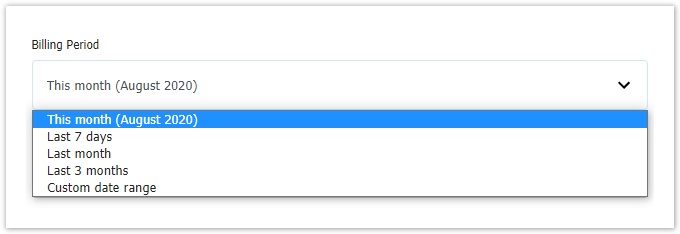
- This month (default): It depicts data from the first day of the current month until the current day.
- Last 7 days: It depicts data from the last six days as well as the current day. Please know that the current day might be partially or fully be depicted as a forecast bar.
- Last month: It depicts data from the past month.
- Last 3 months: It depicts data from the past three months.
Custom Date Range: With this option, you can choose your preferred (Start and End) dates from which you wish to depict data on the bar chart.
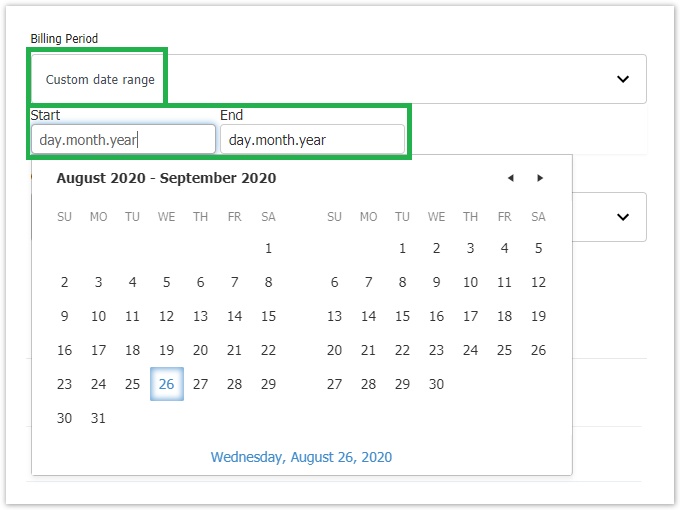
- Granularity: The "Granularity" filter defines the level of detail that the data on the table can present.
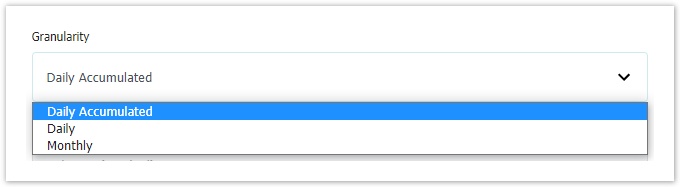
- Daily (default): This option depicts, for the selected billing period, the current consumption of each day.
- Daily Accumulated: This option depicts the daily cumulative consumption. This option is applicable only in the Chart view.
- Monthly: This option depicts, for the selected billing period, the consumption of each individual month. Each time the Storefront user changes the "Granularity" the table displays only the usages based on the chosen option. Therefore, when this option is selected, then the data are being grouped per month irrespectively of the "Billing Period".
- Group By: The "Granularity" filter defines how the usages are being displayed based on different groupings. The default and only grouping option currently is the Resource. Other grouping filters will be introduced later on.
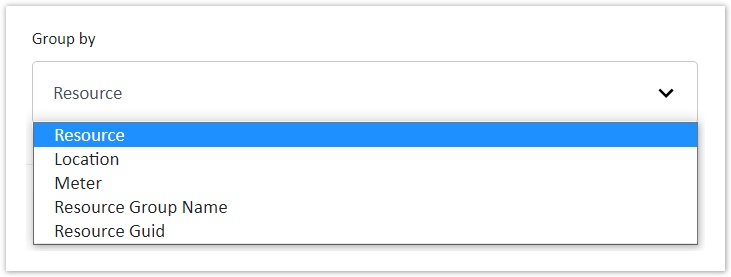
- Resource (default): The consumption on the table is displayed in seven distinct columns, namely: the Date, the Resource, the Resource type, the Location, the Resource Group Name, the Subscription Name and the Cost.
Partner Earned Credit (PEC) in Cost Management
When and if PEC has been applied to specific or all resources of an Azure Plan, we gather this information through an API to Microsoft. When PEC is applied, then a 15% discount is applied in the unit cost price (USD). As a result, a PEC column is displayed on the Table tab view when the "Scope" is a specific entitlement and when the "Group By" filter is set to Resource, since PEC is earned down to the Azure Plan resource level. PEC is also displayed for Resources consumed during the past billing periods, i.e. the last three months.
Cost Management Charts
In the Cost Management Charts tab, you will find the main bar chart as well as three(or less) pie-charts which, as a whole, represent the cost management data in a visualized way. This tab is selected by default during the first load of Azure Plan View in Storefront.
Cost Management Bar Chart
The bar chart consists of a horizontal axis and a vertical one. The horizontal axis of the graph always shows the time while the vertical always shows the cost, based on the account's culture.
All the bar chart's filters (Scope, Billing Period, Granularity, Group By) have the same default values as analyzed above.
However, there is an additional filter called Chart Type which defines how the chart will display the relevant data. For now, this filter has by default the value Column (Stacked). In later versions, more values will be added.
Forecast on Bar Chart
The reason for the existence of forecasts is to display an estimated prediction of upcoming spendings within a chosen "Billing Period", based on trends. Forecasts, therefore, provide the Storefront user with an indication to better manage the resources of the chosen entitlement in the future. There are cases where a forecast can appear during the current day. This means that the final updates of data consumption from Microsoft for the current day have not yet been arrived and calculated by the system.

Since we display the days in the horizontal axis of the whole month, for the future days we show stacked columns for a forecast of every entitlement. The forecast for each entitlement is placed in green color. For instance, we display the cost of "Entitlement 1" in light blue color and the corresponding Forecast of "Entitlement 1" in light green.
When mouse hovering over a specific stack, we display a block with the name, the forecasted cost amount, and the date of the entitlement in bold as exemplified in the following image: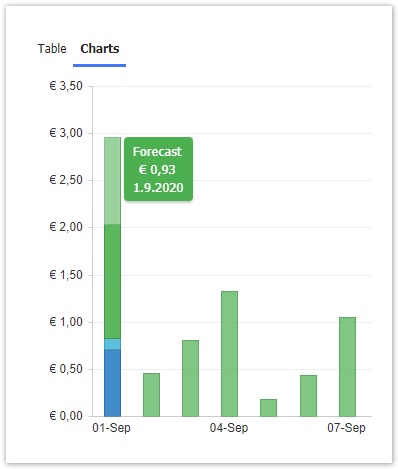
Cost Management Pie Charts
Under the basic bar-chart, there are also additional pie charts in order for the user to view the usages already consumed per service name, per location or per recourse group name. These pie charts change only when the scope is changed and/or when the billing period is changed since they have their own grouping by default.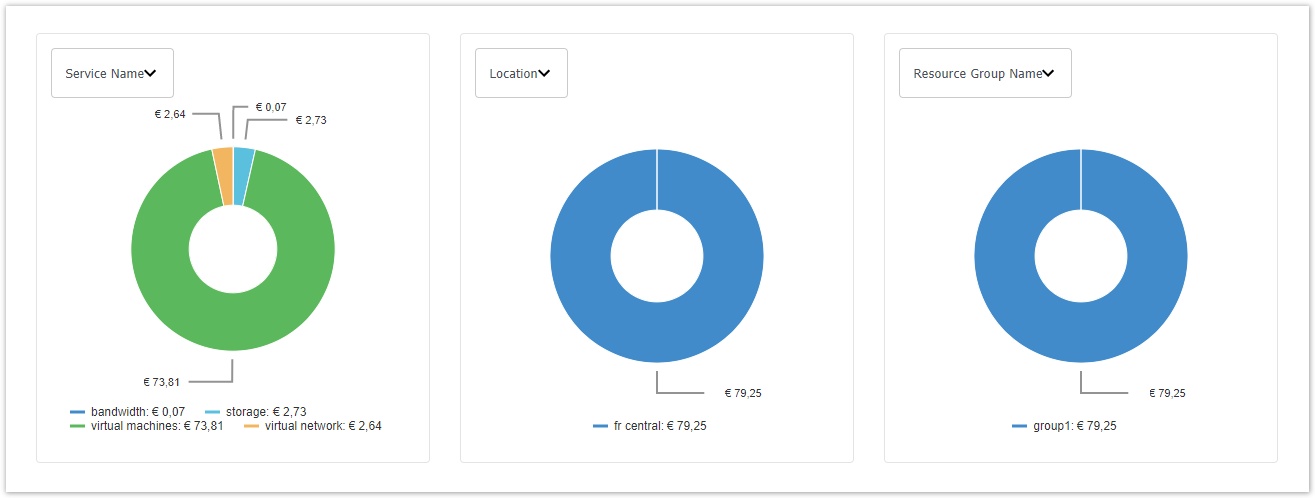
When the scope is an entitlement, as per the above screenshot, three distinct pie charts are being displayed and show the cost consumed until now. This is also part of the default view when the user is redirected to the Azure Plan subscription's view during the first load of the Cost Management.
Every pie consists of:
- A filter for grouping.
- Relevant data and indicators.
- A legend for the pie chart's data.
Usage Costs Calculation
For the usage costs, appearing in the cost management section, the calculation is the following:
The unit price of Microsoft (in USD) is applied in addition to the Microsoft Foreign Exchange Rate per resource. Then the price-list discount (markup/margin) is applied (if any exists), with taxes (if any), and is then rounded up to two decimals. The price will be shown on the Storefront user's currency. As we do not keep historical data about price-list discounts, we will apply in usage cost the current price-list discount.
Export Azure Plan's historical data of usages through Subscription View
The cost management section contains also an excel icon, where the Storefront user is able to export and download the selected data from the Table view. The file's name consists of the following data <Scope's name_BillingPeriod.xlsx> i.e. "Azure_Entitlement_Last_7_days". In an upcoming release, the file name will change to "Azure_Entitlement_01-08-2020_to_31-09-2020". Please note that the excel file contains one worksheet. 
The summary of the information listed in the worksheet are defined based on the selected "Group by" option. For example, the following information are listed when the selected "Group by" option is Resource:
- Date: is the name of Azure Plan or Entitlement selected
- Resource: is the name of the resource.
- Partner Earned Credit: is the indicator (TRUE/FALSE) on whether the PEC is enabled or not.
- Resource Type: is the type of resource.
- Location: based on the value selected in the Billing Period Filter
- Resource Group Name: is the name of the resource group in which the resource belongs to.
- Service Name: is the name of the service, i.e. storage, bandwidth, virtual network, virtual machines.
- Meter: is the name of the meter, i.e. the name of the activity of the service that was running and therefore charged.
- Cost: is the cost of the service for that date.
- Currency: is the currency of the charge.
Cost Management in Tenant Resellers
The Cost Management section is displayed with the same rules as in the Azure Plan Subscription view, in the Tenant's Storefront. The "Resource" usage costs are displayed based on the parent's pricelist discount plus the pricelist discount defined in the Tenant's organization.
Table of Contents
- No labels