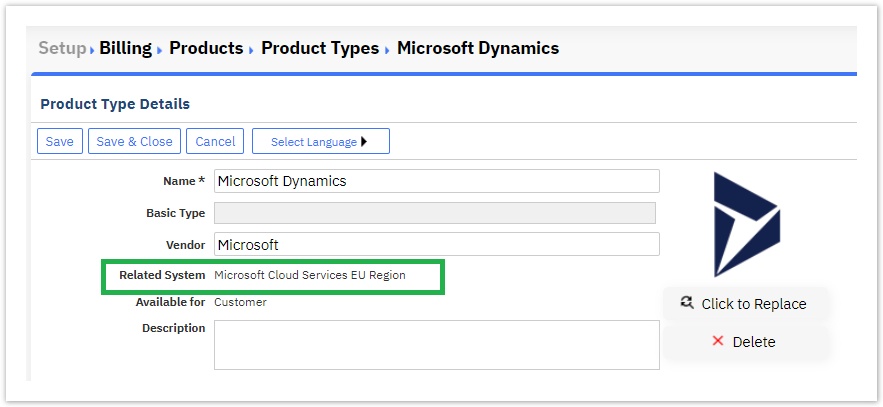Versions Compared
Key
- This line was added.
- This line was removed.
- Formatting was changed.
| Excerpt |
|---|
| For updating your MS cloud services catalog with the changes Microsoft has done (e.g new or discontinued plans and add-ons), you must run the Get Services Definition in BSS Setup > Administration > System Options > Applications Setup > Microsoft Cloud Services > Settings. |
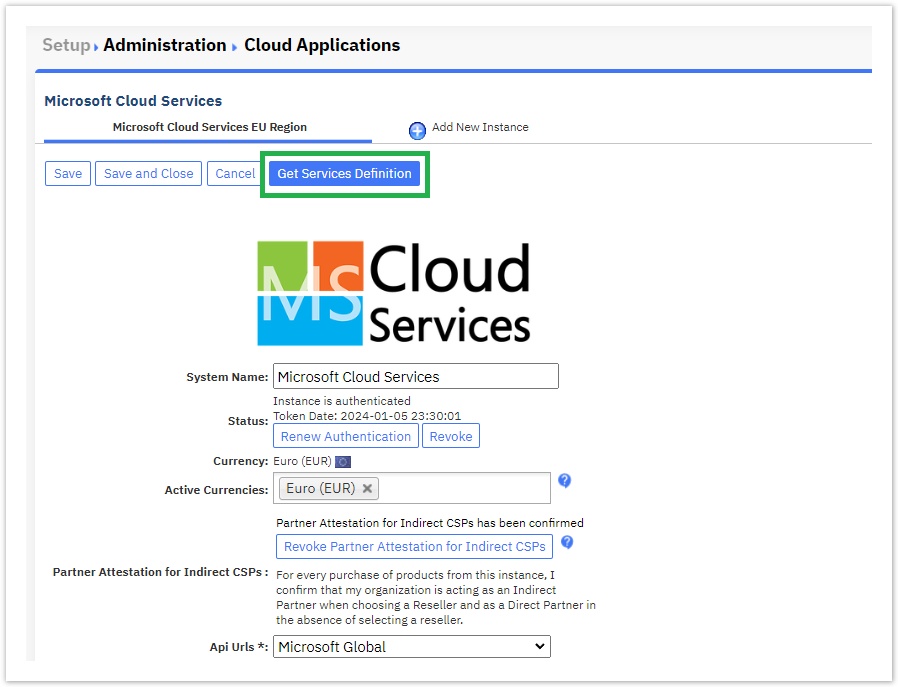
| Rw ui textbox macro | ||
|---|---|---|
| ||
How often should I update my Microsoft Catalog? Microsoft updates its catalog every 1st of the month by introducing new offers and discontinuing old ones. So, we suggest running the update every 1st of the month for getting all the updates. |
This action will do the following:
1 - Creation / Update of MS cloud services product types
It will create the MS Cloud services product types (if it's the first time you are running this action) or it will update them by adding the offer URIs of the new plans and add-ons in the correspondent product type attributes. The product types that will be created in your system will be the following:
- Microsoft Cloud Services. This product type includes all O365 plans and add-ons apart for the Microsoft Dynamics plans
- Microsoft Dynamics. This product type includes all Dynamics plans and add-ons
- Microsoft Azure. This product type is for Azure service
- Microsoft Azure Reserved Instances. The product type for the Azure reservations offerings
- Microsoft Software Subscriptions. The product type for the Software subscriptions plans.
These product types can be found in BSS Setup > Billing > Product Types
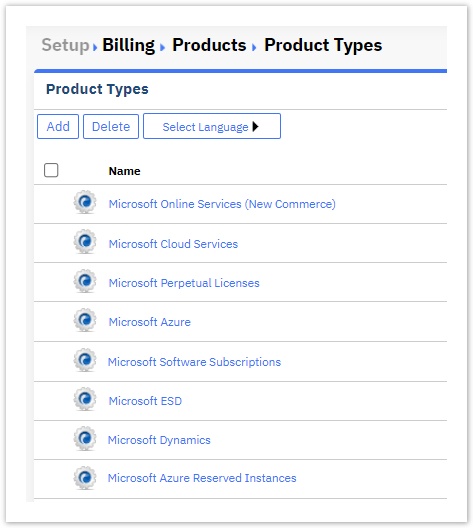
Each product type consists of 2 drop-down properties: one for the available plans and one for the available add-ons
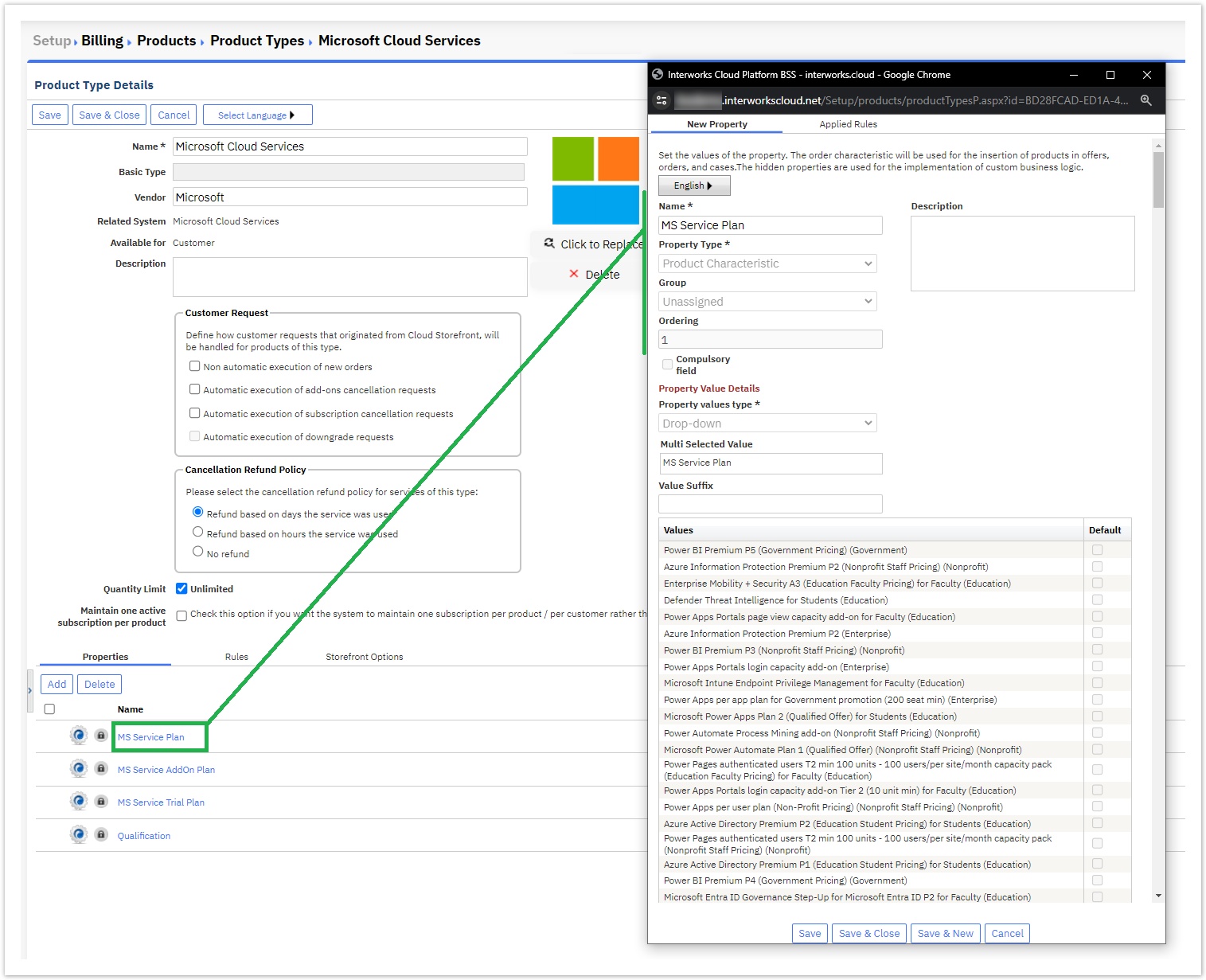
| Rw ui textbox macro | ||
|---|---|---|
| ||
Don't forget to rename your product types if you have activated multiple Partner Center accounts in your Cloud BSS If you have activated multiple Partner Center instances in your Cloud BSS, we suggest renaming your product types to match the correspondent partner center account for your ease of use. For every partner center you have activated, an identical set of product types is generated. We suggest to rename them using as a suffix the regional partner center account. Which product type is related with which partner center account can be found from the Related System field.
|
2 - Update the list of Microsoft products in your Cloud BSS
The Get Services Definition will check Microsoft products and add-ons you have in your Cloud BSS and it will:
- Add in your Cloud BSS any missing new plans and add-ons.
Categorize each new plan and add-on as government, nonprofit, education and commercial plan. This information is kept in "Qualification" property and the available values are "Education", "Nonprofit", "GovernmentCommunityCloud" and empty value for the commercial plans.
Rw ui textbox macro type info A plan can belong to more than one category and in this scenario the values are separated with "," (e.g. "Education, Nonprofit").
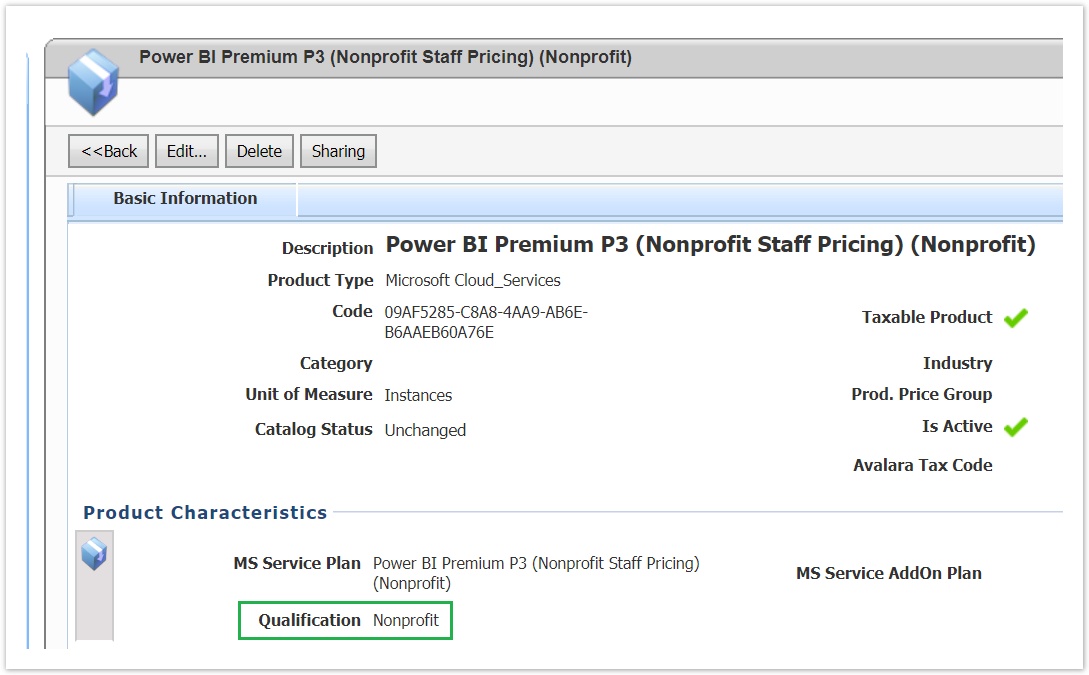 Image Removed
Image Removed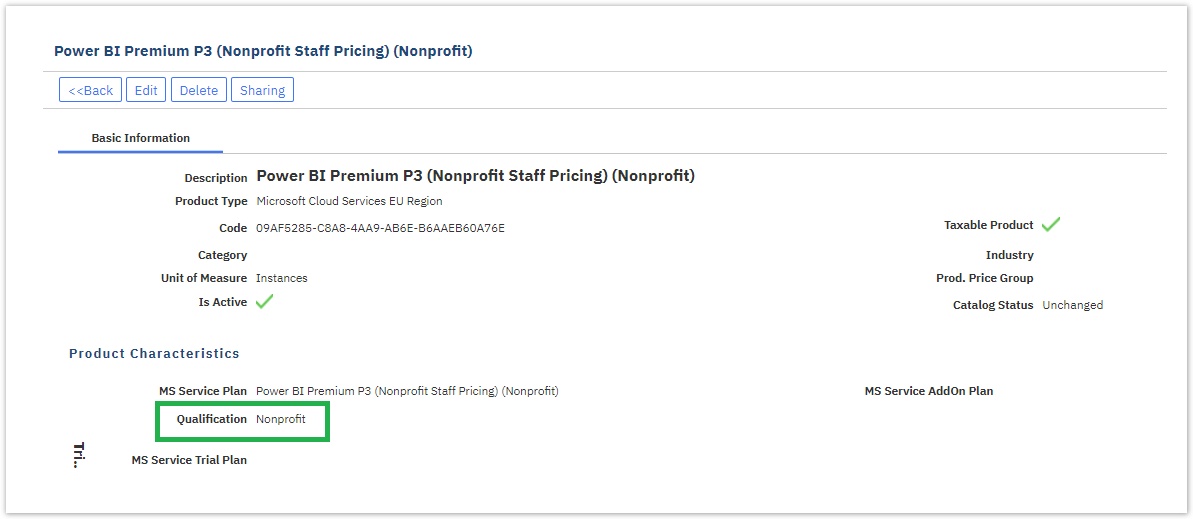 Image Added
Image Added- Activate the trial option for the Office 365 products that are eligible for free trial. For more details, check please: Microsoft Office 365 Trials
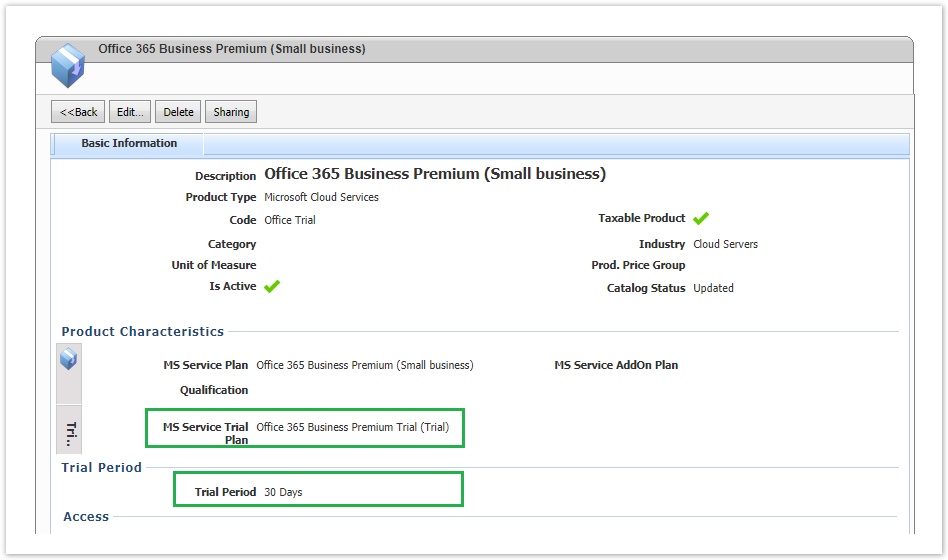 Image Removed
Image Removed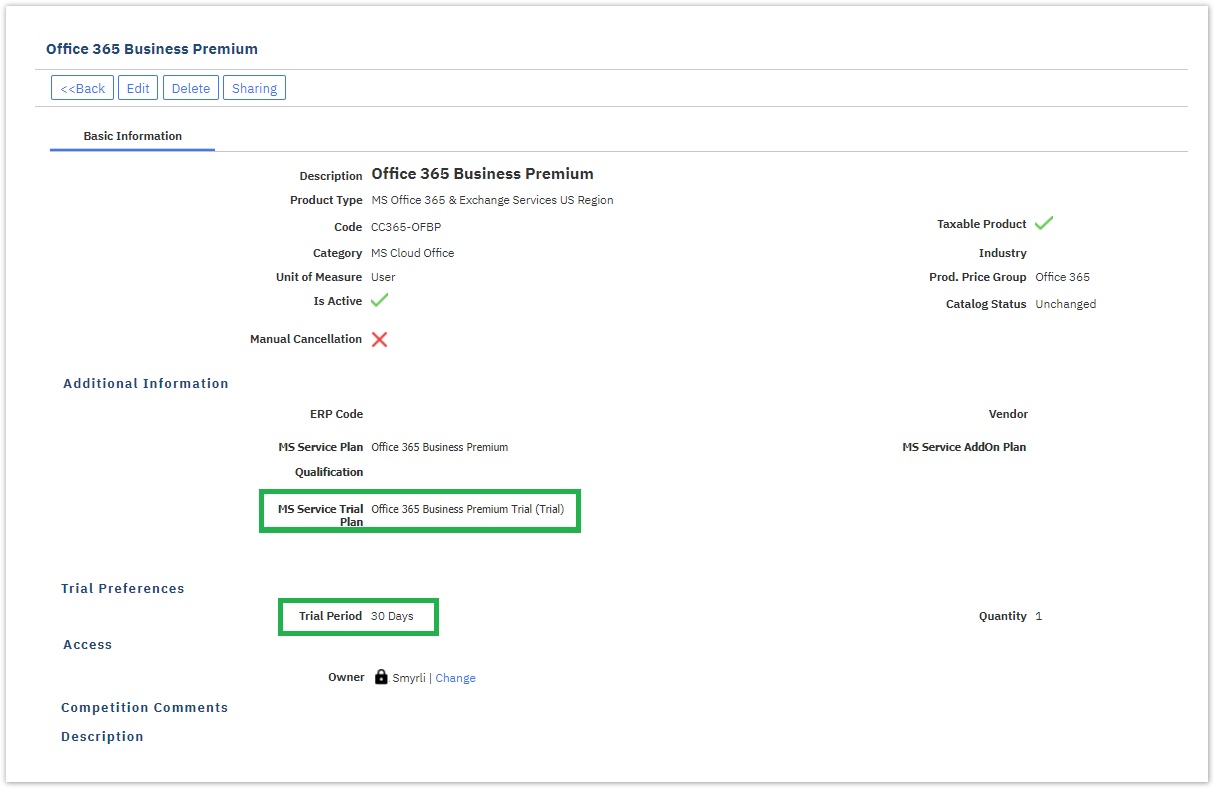 Image Added
Image Added - Activate the annual billing cycle for the Microsoft products that support it. For more details, please check Annual Billing Option for Microsoft Products.
- Relate both prerequisite and dependent add-ons with the correct products . This action will be performed not only for the new add-ons but for the existing ones too. If an existing add-on is now related to a new plan, the system will relate them. Also, if an add-on is no longer related to a plan the system will de-associate them.
- Keep the relation between prerequisite and dependent add-ons. There are Microsoft plans that have prerequisite and dependent add-ons. Example of such plans are Microsoft 365 E1 and Microsoft 365 E3 which both have the Phone System as prerequisite add-on and Calling Plans as a dependent addon.
- Update products and add-ons names using the catalog language you selected. This action will be applied to existing products and add-ons too.
- Products that Microsoft has discontinued will be marked in your BSS as discontinued.
Upon completion of the process, you will be informed what changes have been applied to your catalog from the following pop-up:
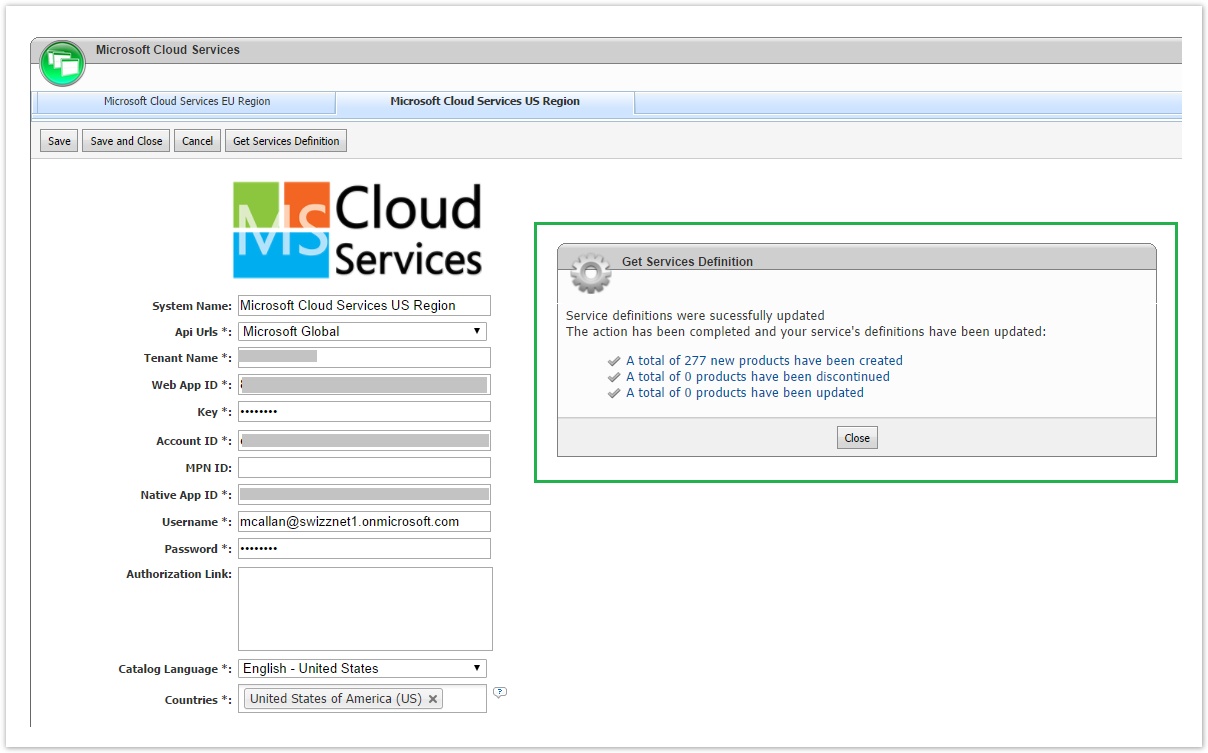 Image Removed
Image Removed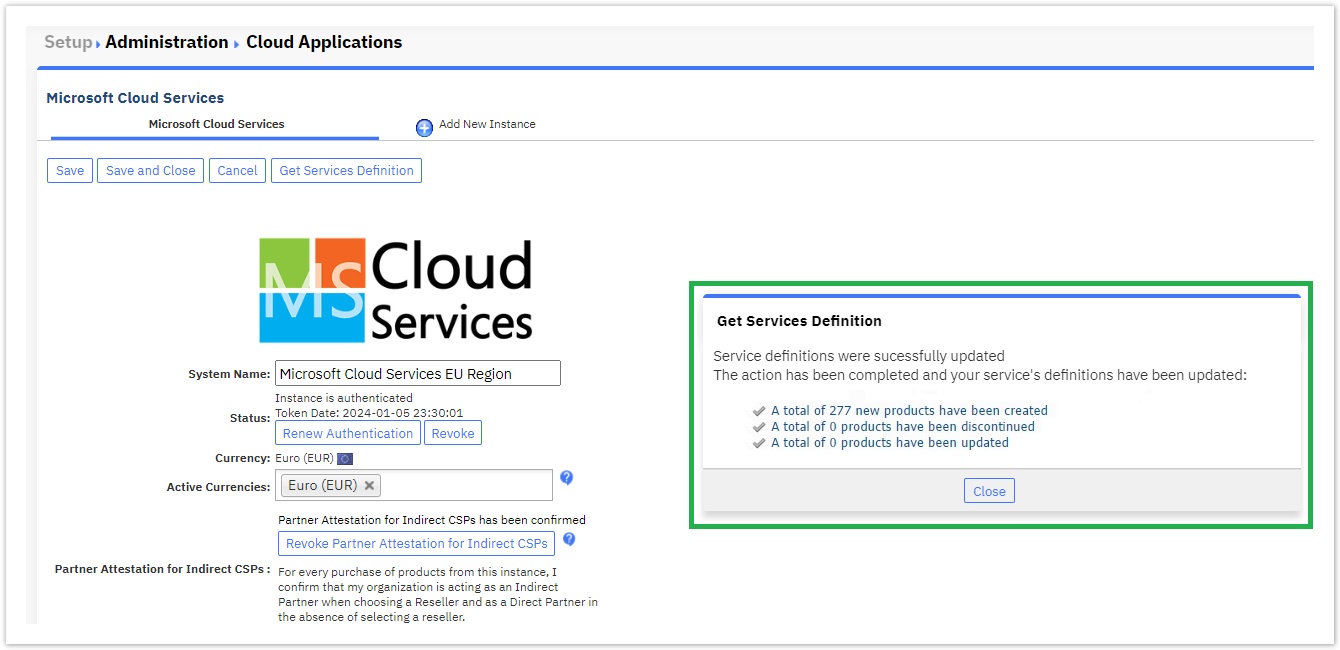 Image Added
Image Added
The pop-up displays 3 links:
- A link for viewing the new products and add-ons added in your BSS.
- A link for viewing for which existing products or add-ons there are changes regarding their relation. We mark as updated:
- the products that their list of available add-ons has changed.
- The add-ons that the list f the related products has changed.
- A link for viewing which products and add-ons have been marked as discontinued.
These links are actually links to system views we added in products module. In BSS > Billing > Products List you can find these links in View drop-down
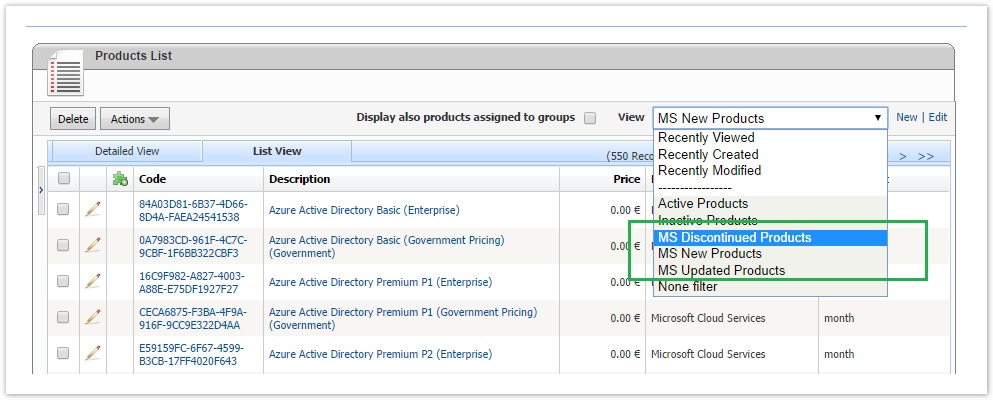 Image Removed
Image Removed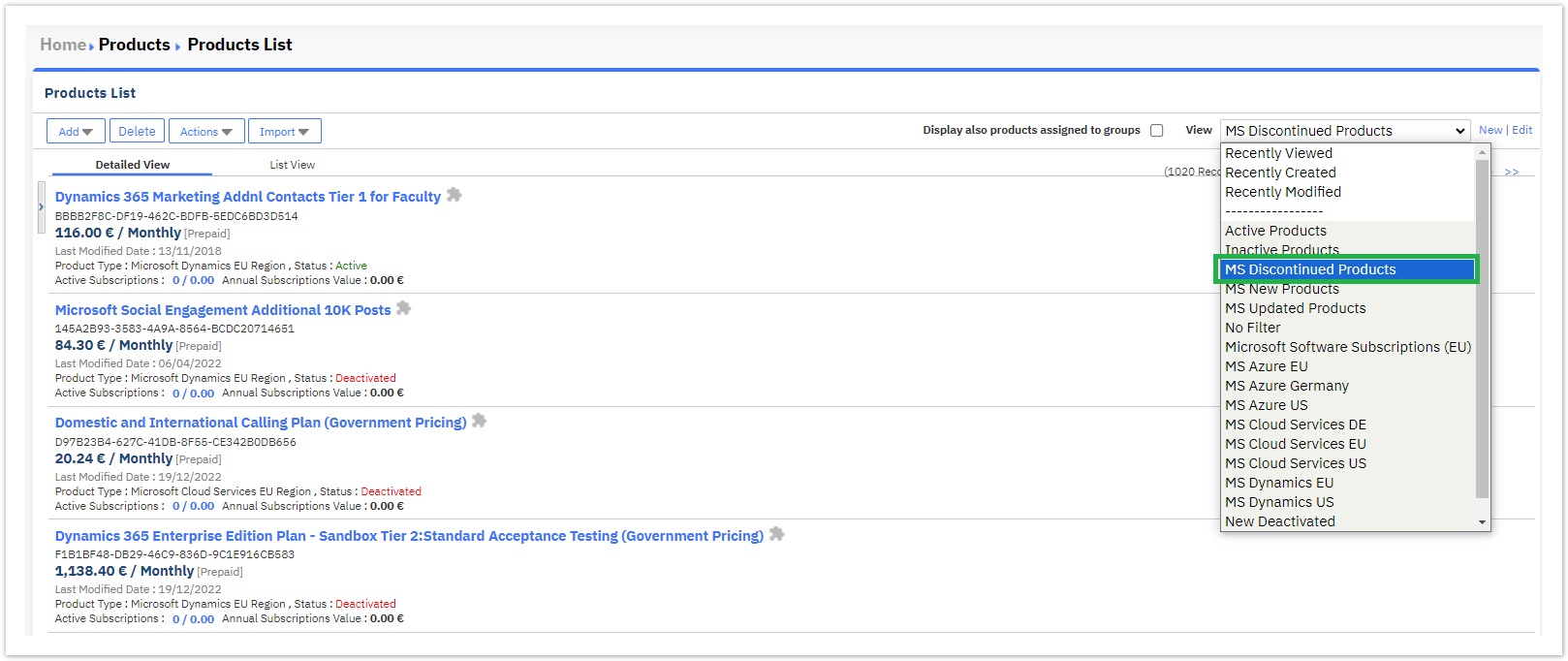 Image Added
Image Added
For supporting these new system filters and for being able to use our reporting engine for finding these updated products, we introduced the Catalog Status field for the products. This field can have one of the following values: New, Updated, Discontinued or Unchanged.
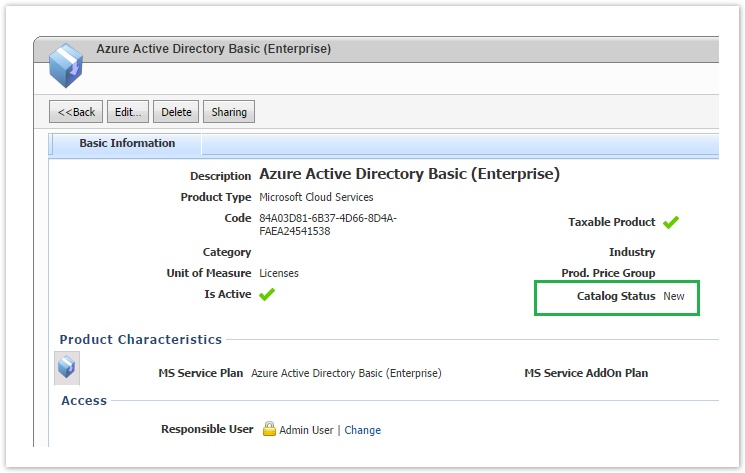 Image Removed
Image Removed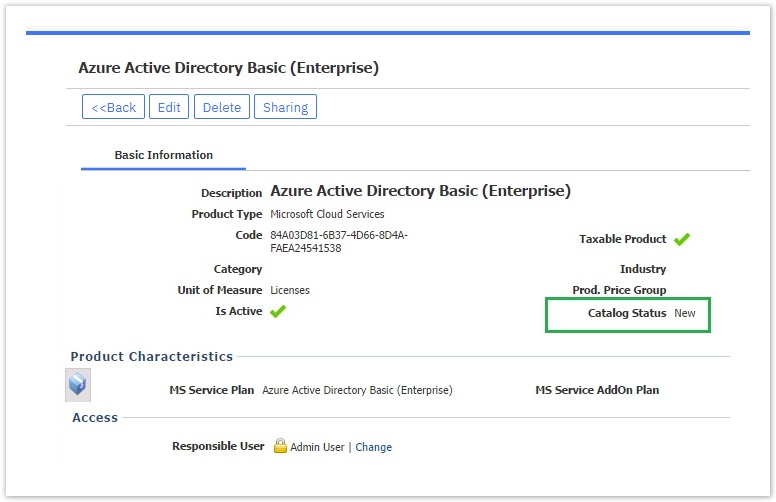 Image Added
Image Added
| Rw ui textbox macro | ||
|---|---|---|
| ||
When does the catalog status change? The catalog status of the products and add-ons changes every time you run the Get Services Definition action. The status is reset every time you run the automatic update process for denoting what are the changes from the last update. So, if you run the update process two successive times, the second time the status of a new product will change to unchanged since there will be no difference for this product between the two runs. |
Last Update Timestamp
When the update process is complete, the system adds in the Setting's page a note with the Last Update date and time. This information is also displayed in the Get Services Definition pop-up page.
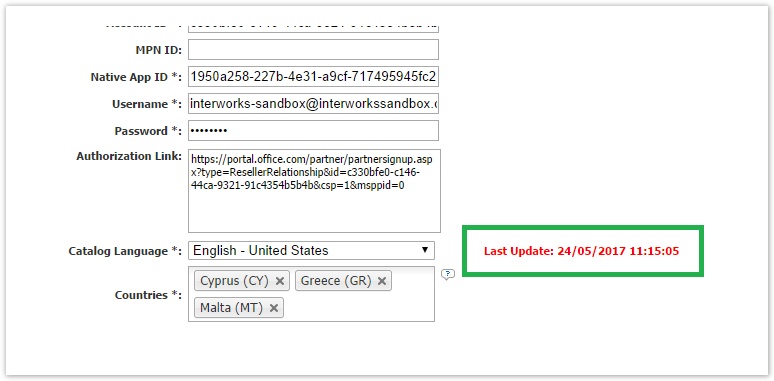
This information is important for avoiding any unnecessary updates that will reset the catalog status of the products.
You can proceed by learning how to manage the updated products Ui button color blue size small title Next url http://kb.interworks.cloud/display/ICPD/Managing+the+Updated+Products
Table of Contents
| Table of Contents | ||
|---|---|---|
|
Watch Here The Related Training Video
| Widget Connector | ||
|---|---|---|
|