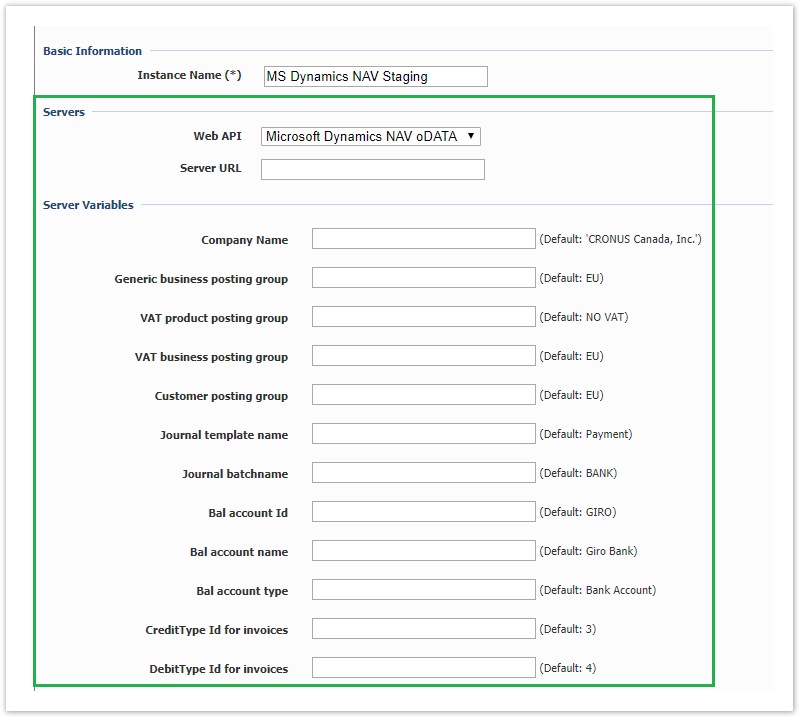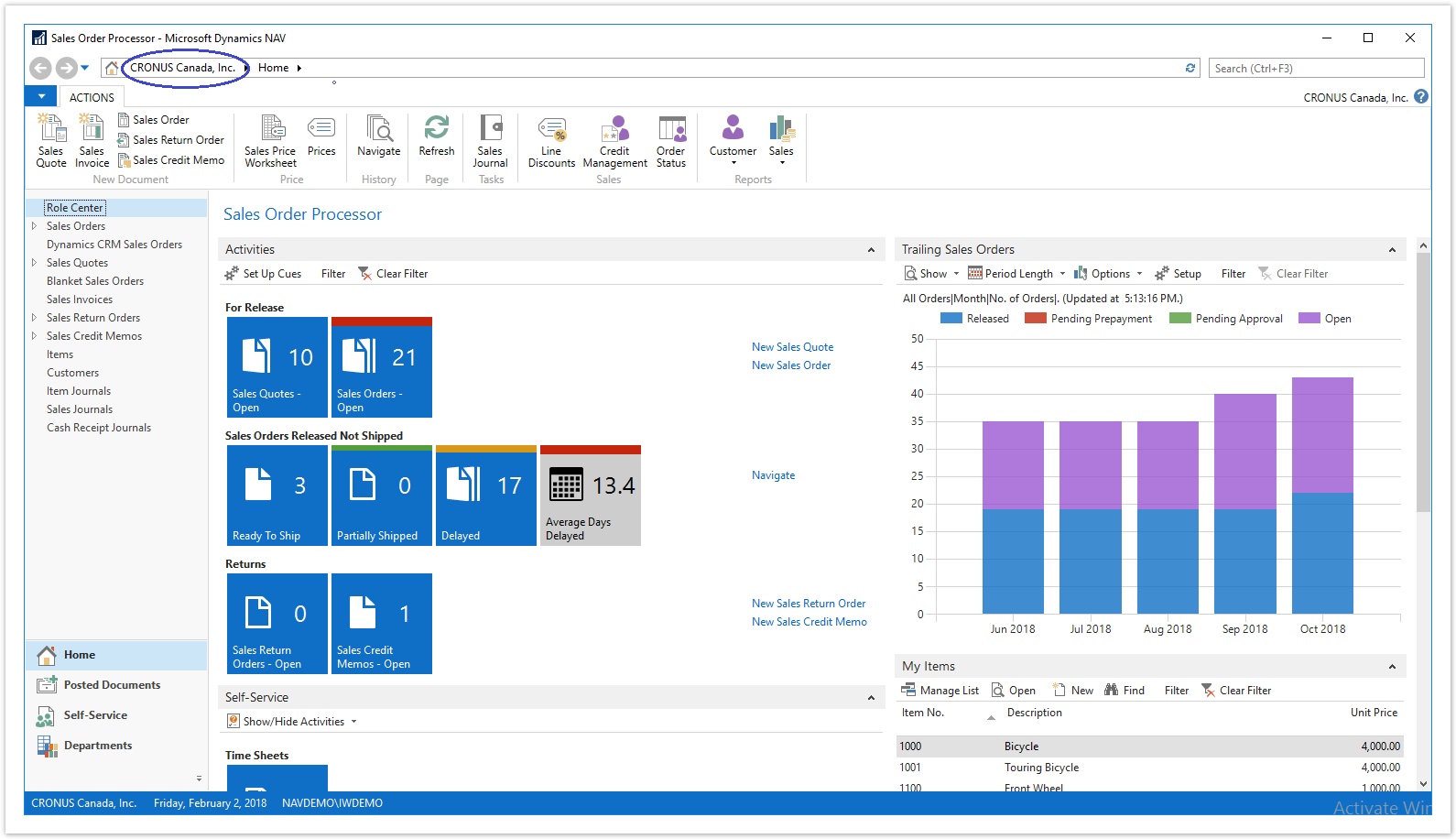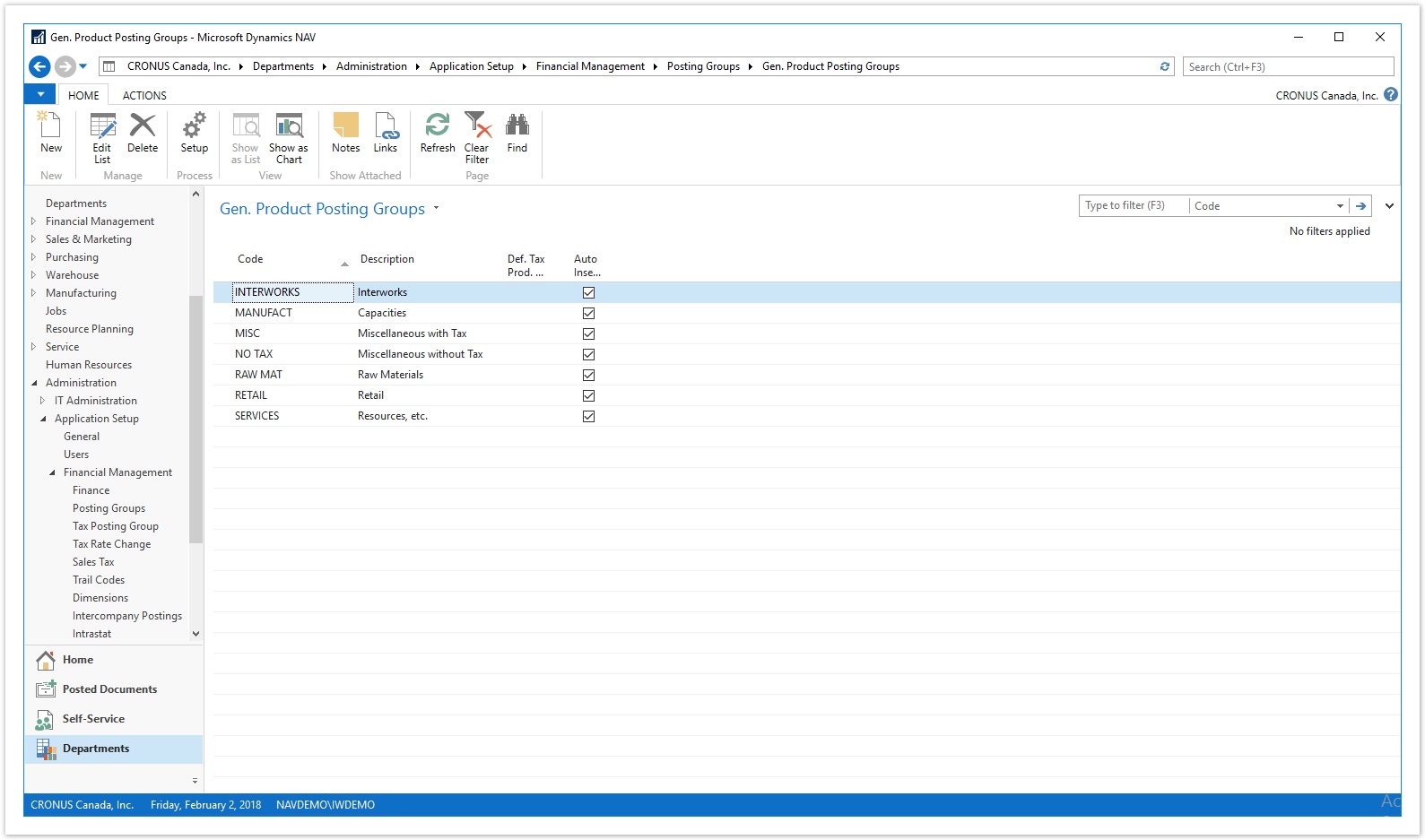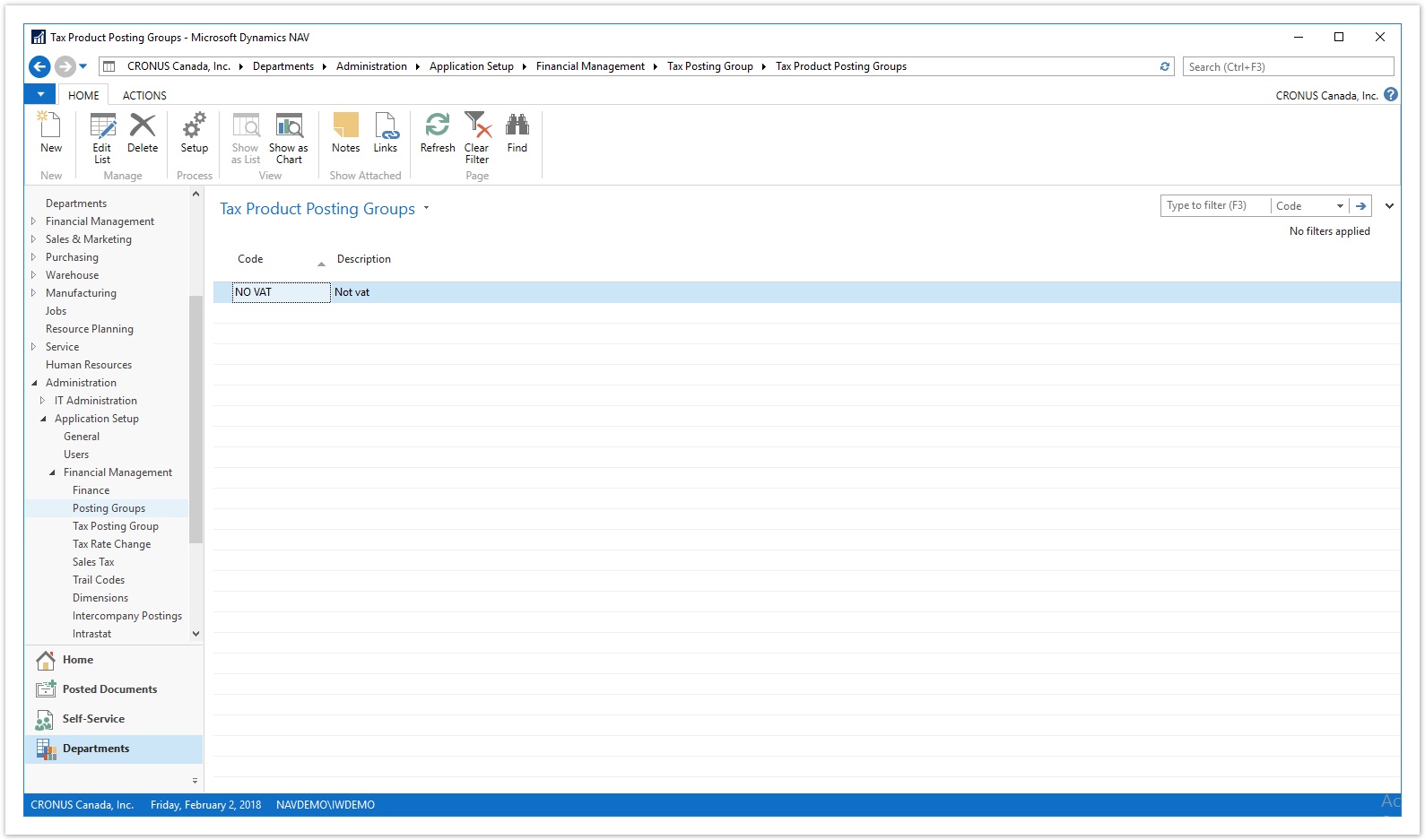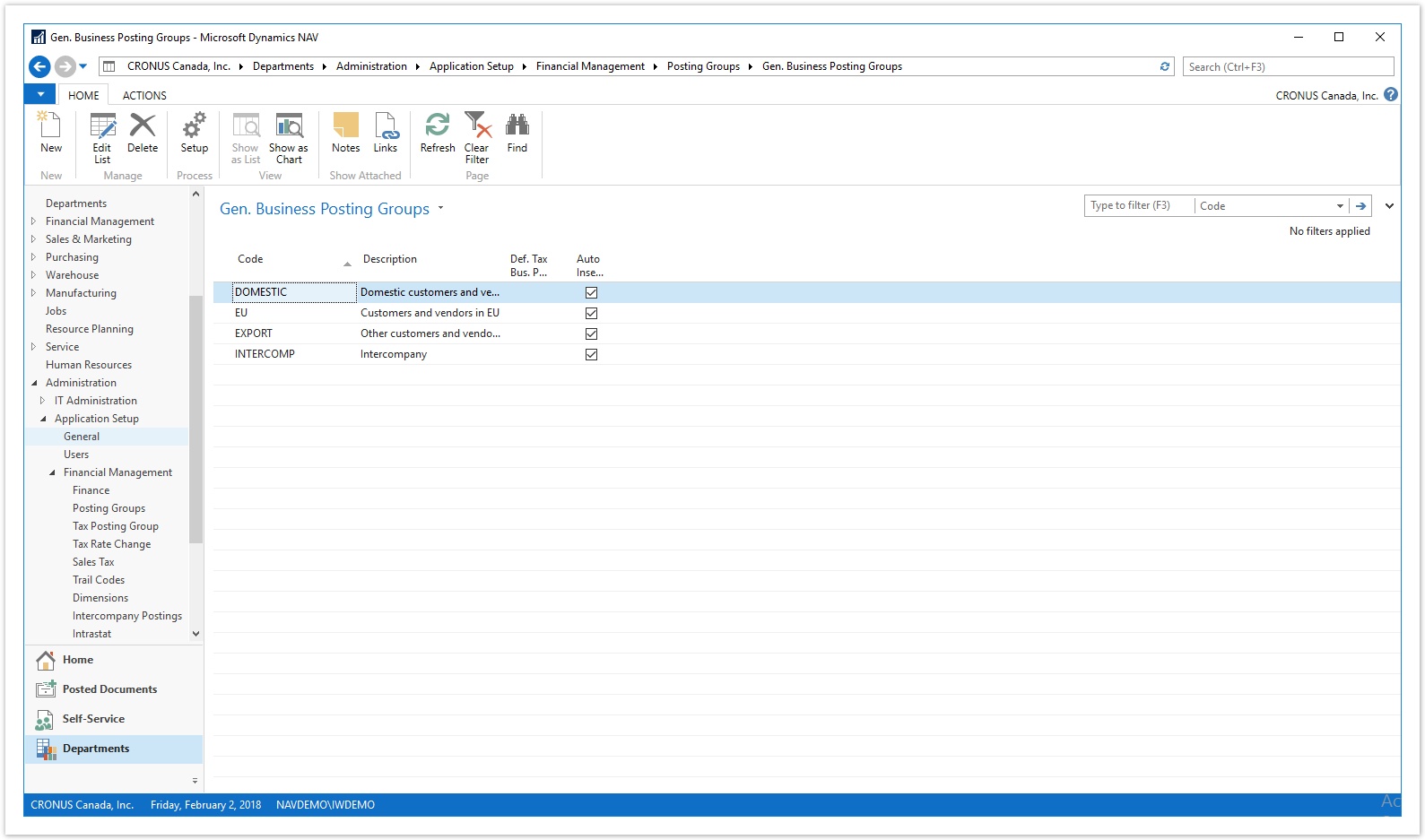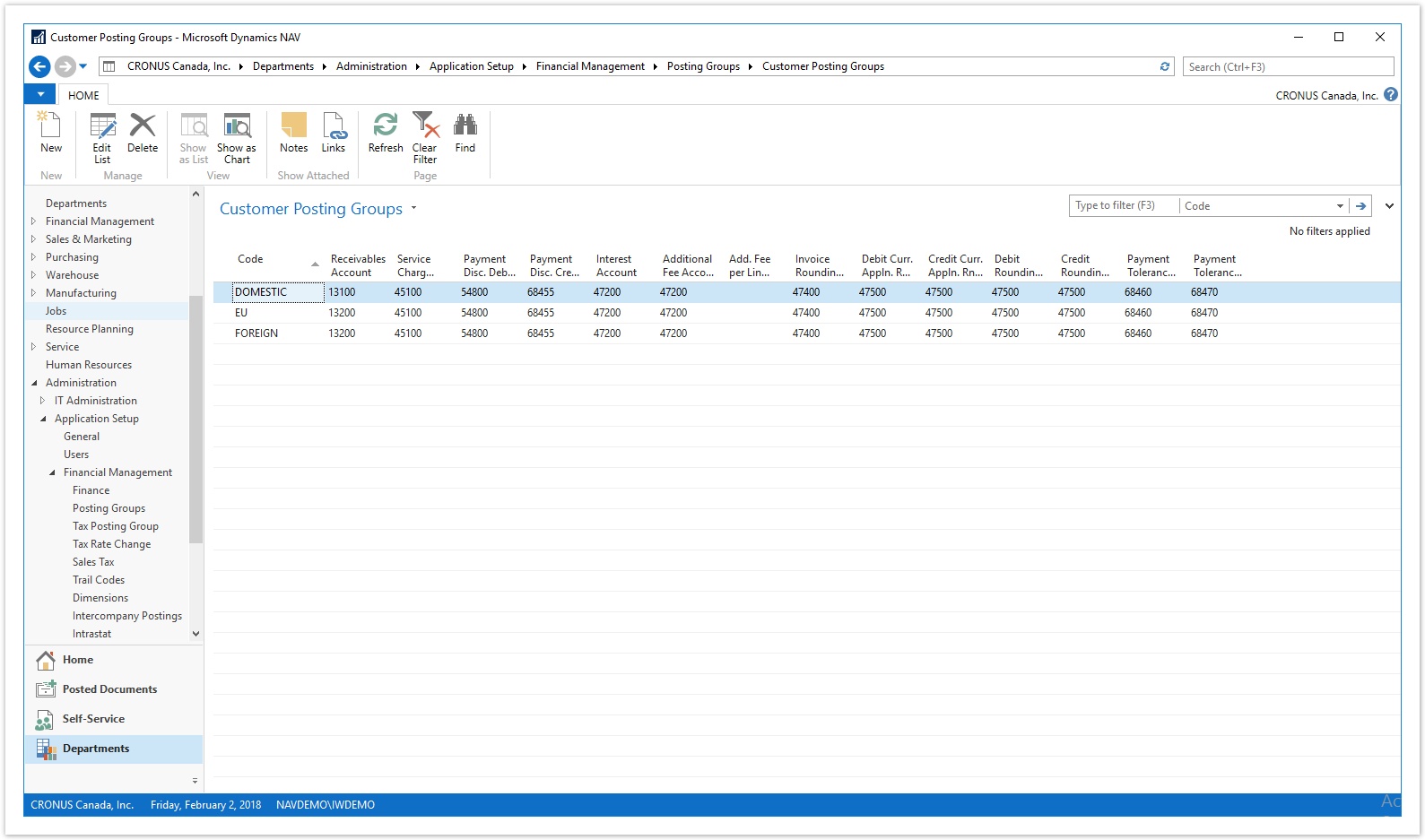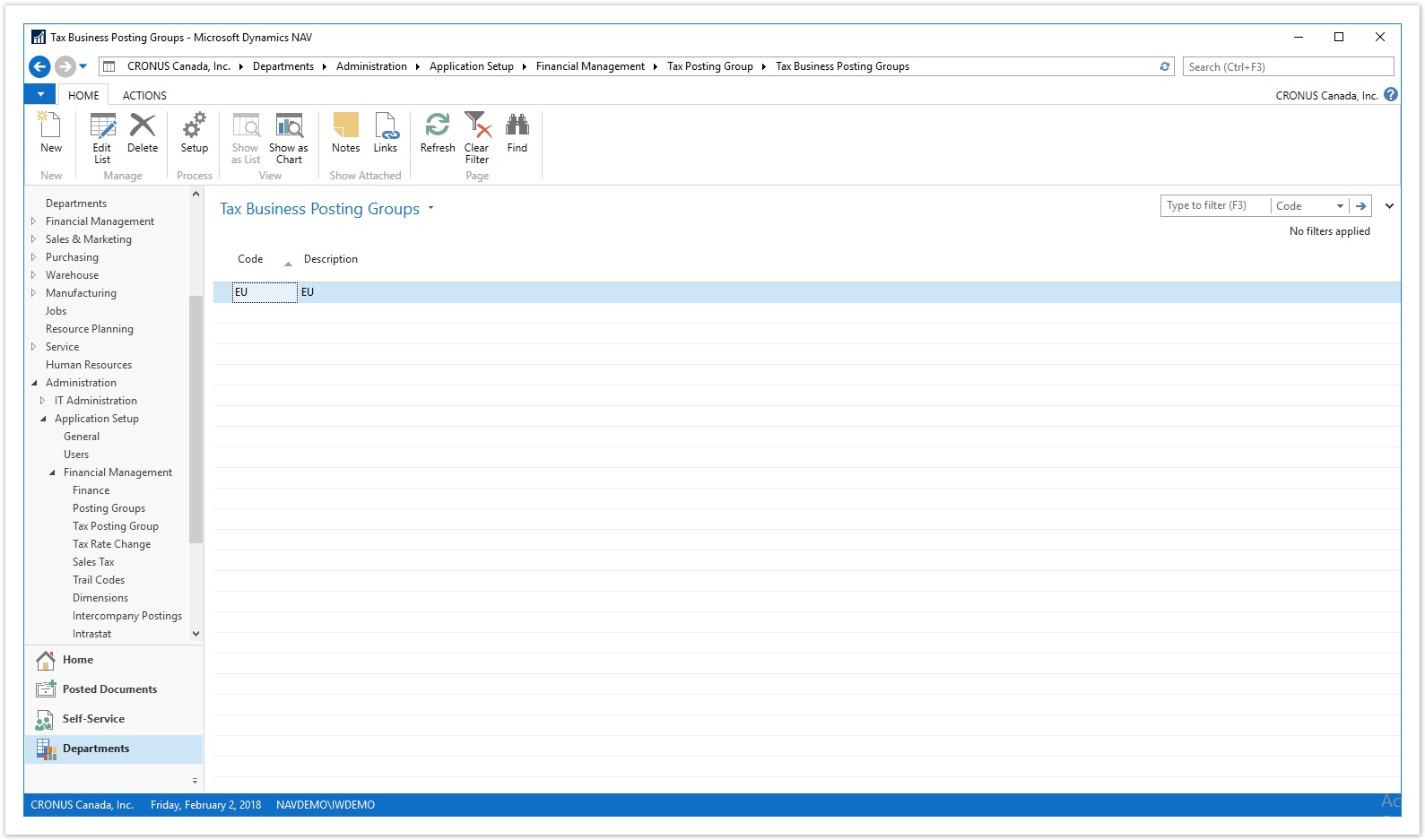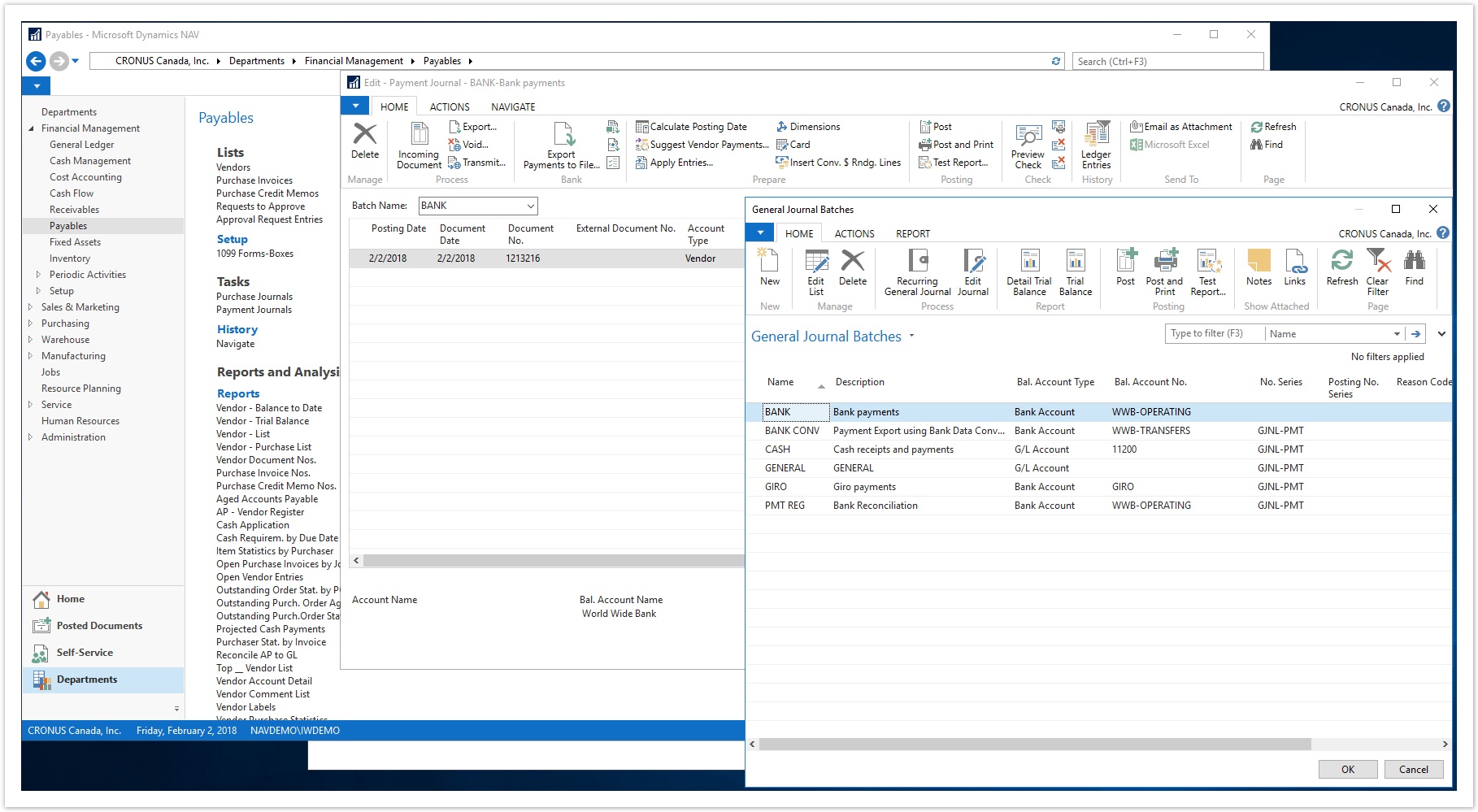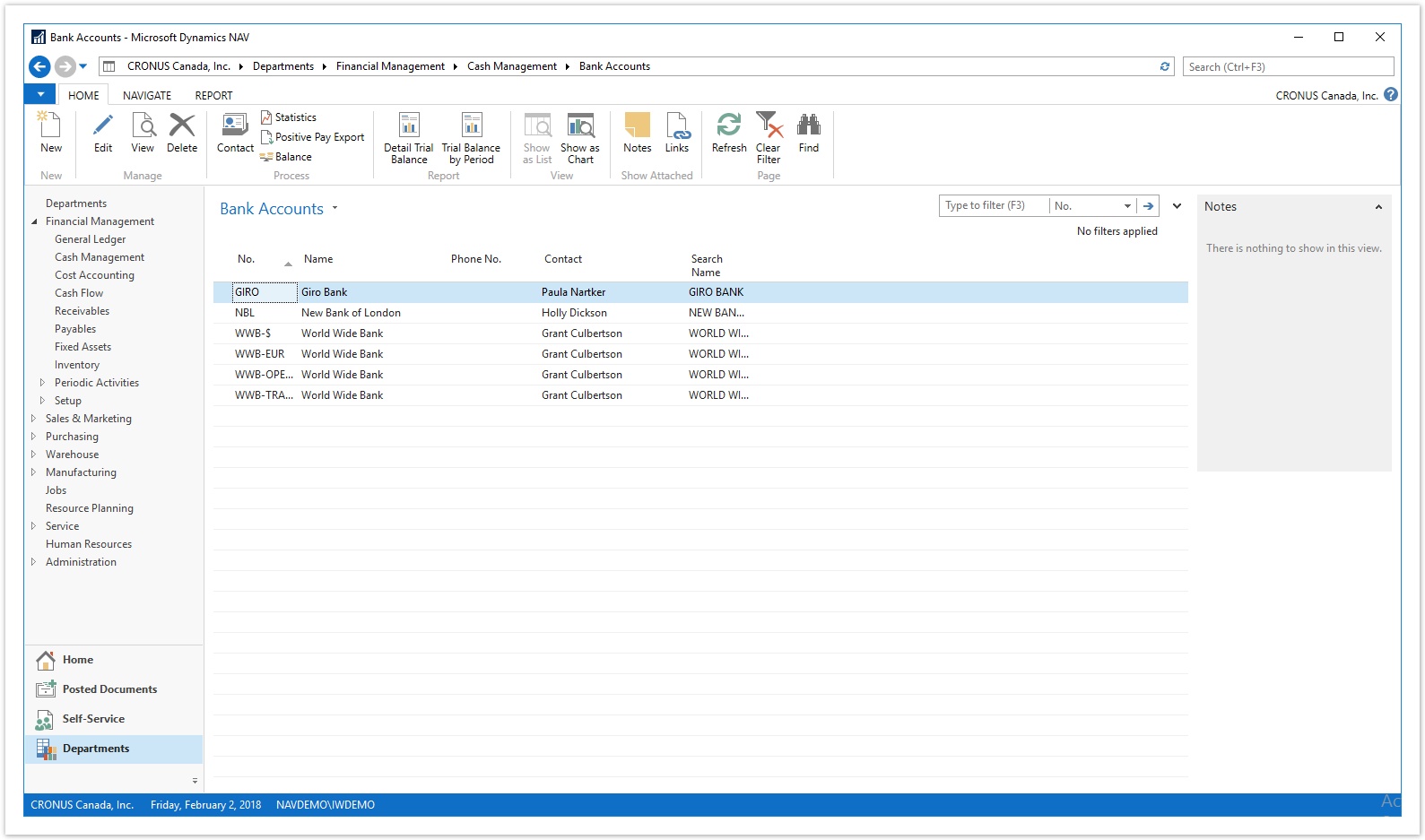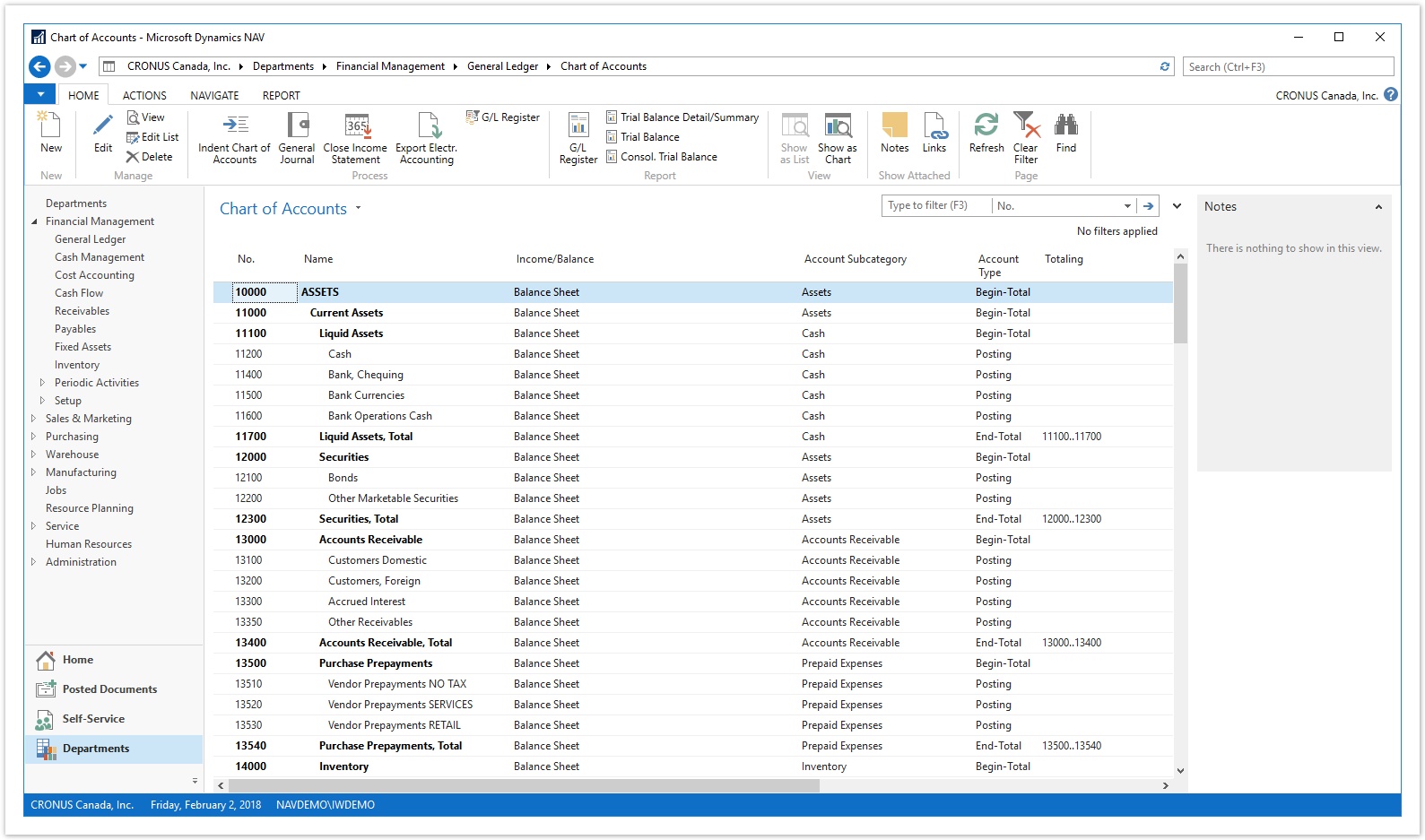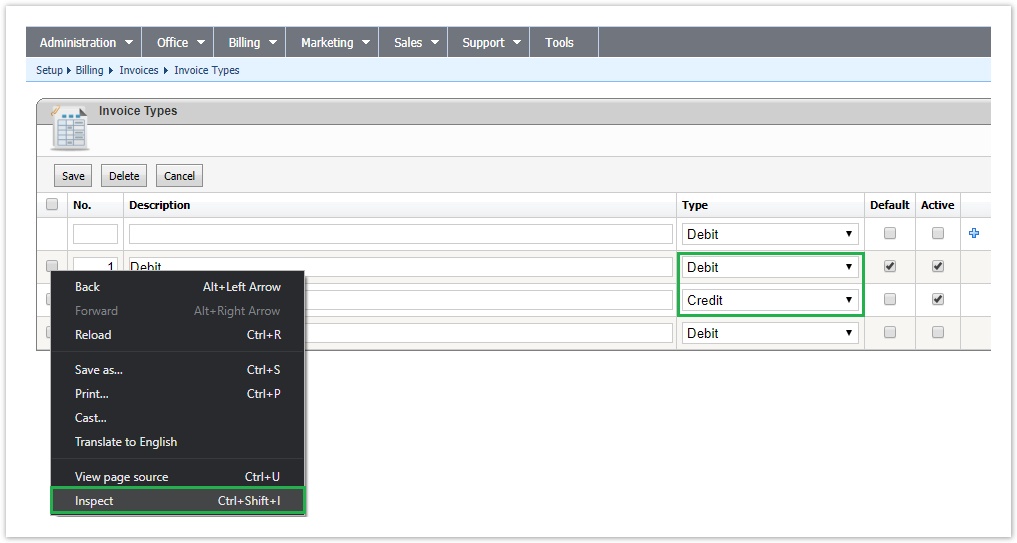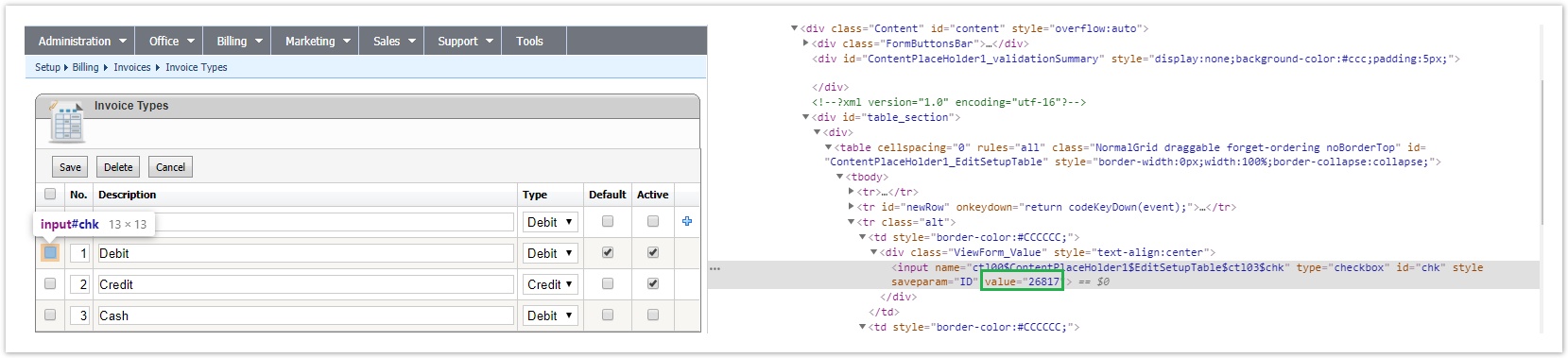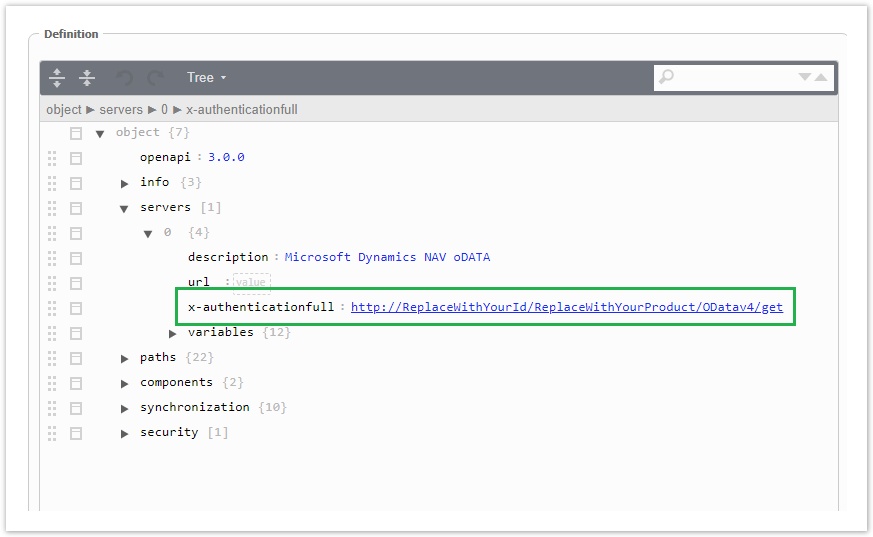| Excerpt |
|---|
| The activation of the integration connector can be done from BSS Setup. For creating a new NAV instance you must navigate to BSS > Setup > System Options > Systems Setup and select the Activate action for the NAV connector. You will be asked to set a unique name for the new instance that will be created. |
...
You enter a meaningful name for the instance and then select "MS Dynamics NAV oDATA" from the Web API drop-down list. Then enter your installation's Server URL and the Server Variables
| rw-ui-texttextbox-box | |||
|---|---|---|---|
| macro | |||
| |||
If MS Dynamics NAV is installed on-premise on the same network as BSS and the default MS Dynamics NAV settings are set, |
...
| Server Variable | Used For |
|---|---|
Generic product posting group | Products synchronization |
Generic business posting group | Accounts synchronization |
VAT product posting group | Products synchronization |
VAT business posting group | Accounts synchronization |
Customer posting group | Accounts synchronization |
Journal template name | Payments Synchronization |
Journal batchname | Payments Synchronization |
Bal account Id | Payments Synchronization |
Bal account name | Payments Synchronization |
| Bal account type | Payments Synchronization |
| rw-ui-tabs-macro | |||||||||||||||||||||||||||
|---|---|---|---|---|---|---|---|---|---|---|---|---|---|---|---|---|---|---|---|---|---|---|---|---|---|---|---|
ui
Since MS Dynamics NAV can be installed with multiple companies in the same server, company variable must be used in the Web API url in order to be able to authenticate to the correct MS Dynamics NAV instance.
Product Posting Group / VAT product postingProduct Posting Group These values are mainly used for product synchronization (and every model that contains product such an invoice). In order to identify the correct values or add new ones, the MS Dynamics NAV administrator must navigate to Departments → Administration → Application Setup → Financial Management → Posting Groups and Tax Posting Groups respectively. ui
Generic business posting group / Customer posting Group These values are mainly used for customer/account synchronization (and every model that contains product such an invoice). In order to identify the correct values or add new ones MS Dynamics NAV administrator must navigate to Departments → Administration → Application Setup → Financial Management → Posting Groups. Example of Generic business posting group Example of Customer posting group
This value is mainly used for customer/account synchronization and order . In order to identify the correct values or add new ones MS Dynamics NAV administrator must navigate to Departments → Administration → Application Setup → Financial Management → Tax Business Posting Groups. Example of VAT business group
Bal Account Id \ Bal Account Name \ Bal Account Type \ Journal Template Name \ Journal Batch Name These values are only used for pushing payments from BSS to MS Dynamics NAV and specifically on the path for updating payments. In order to identify the correct value for Journal Batch Name or add new one MS Dynamics NAV administrator must navigate to Departments → Financial Management → Payables → Payment Journals. A list of available payment journals will appear. By clicking on the Batch Name drop-down menu a new window will popup that presents all the available General Journal Batches. From this window administrator can identify or add new entries for
Example of General Journal Batches In order to identify the Bank Account Name or the G/L Account name MS Dynamics NAV administrator must navigate to Departments → Financial Management → Cash Management → Bank Accounts , Departments → Financial Management → General Ledger → Chart of Accounts respectively. Example of Bank Accounts Example of G/L Accounts
CreditType Id for invoices/ DebitType Id for invoices Navigate to BSS > Setup > Billing > Invoices > Invoice Types right click on the checkbox of the desired invoice type and select Inspect Element for a Debit or Credit type In the related inspection results, locate the value that you need to add. |
Authentication
...
A valid username and password must be set in the corresponding textbox in order for BSS to be able to authenticate itself with the MS Dynamics NAV. On ready-to-use instance only the default authentication method of MS Dynamics NAV is supported (Basic Authentication / Network Credentials).
...
A valid x-authenticationfull url should be filled in the JSON transformation in order to be able to check Authentication. The URL must be the same with the Server URL but with the part "/Company({company})" replaced with "/get".
i.e a valid format is http://192.168.1.23:7048/DynamicsNAV100/ODataV4/get
| rw-ui-text-box | size | medium|
|---|---|---|
| textbox-macro | ||
| ||
Check Authorization is only available for MS Dynamics with ODataV4 enabled. |
...