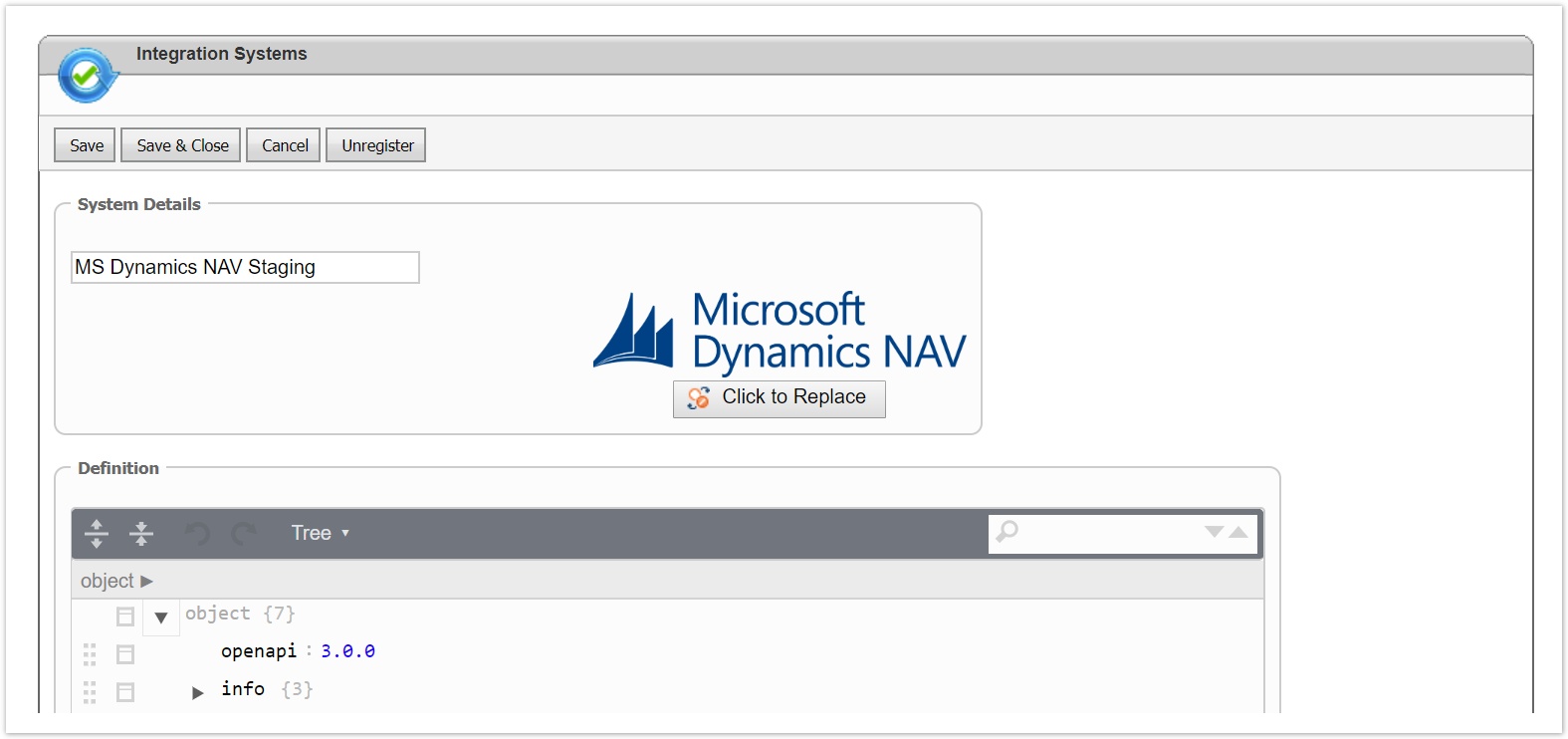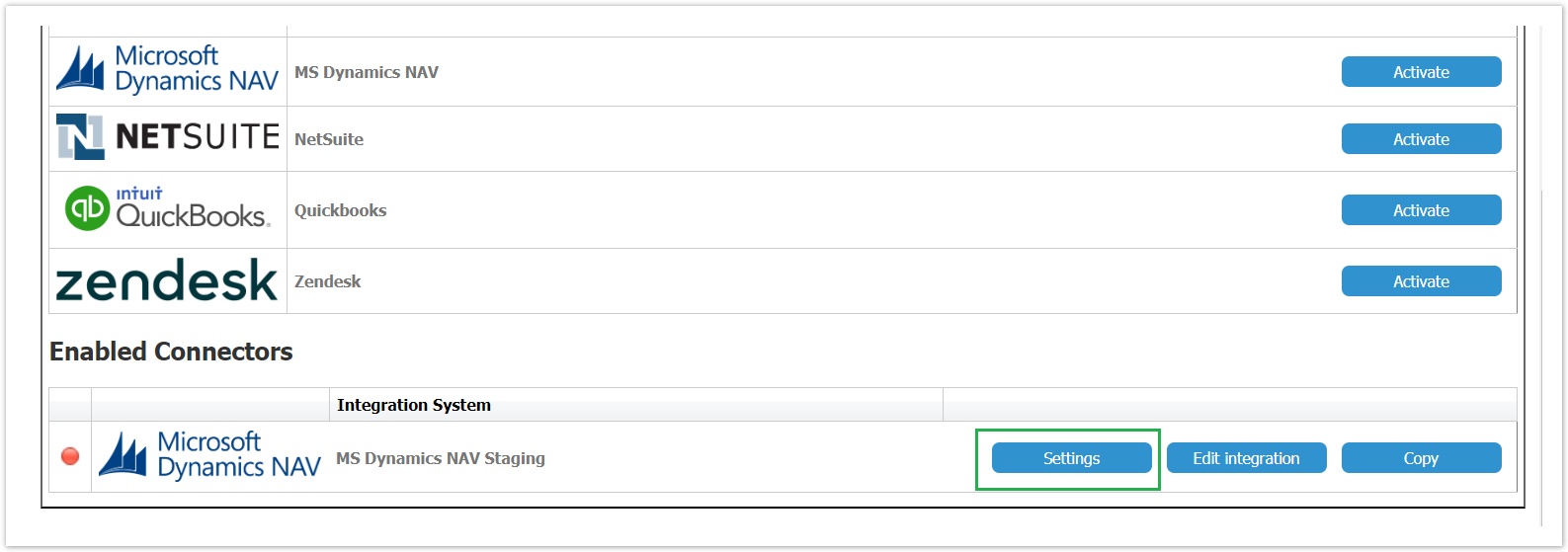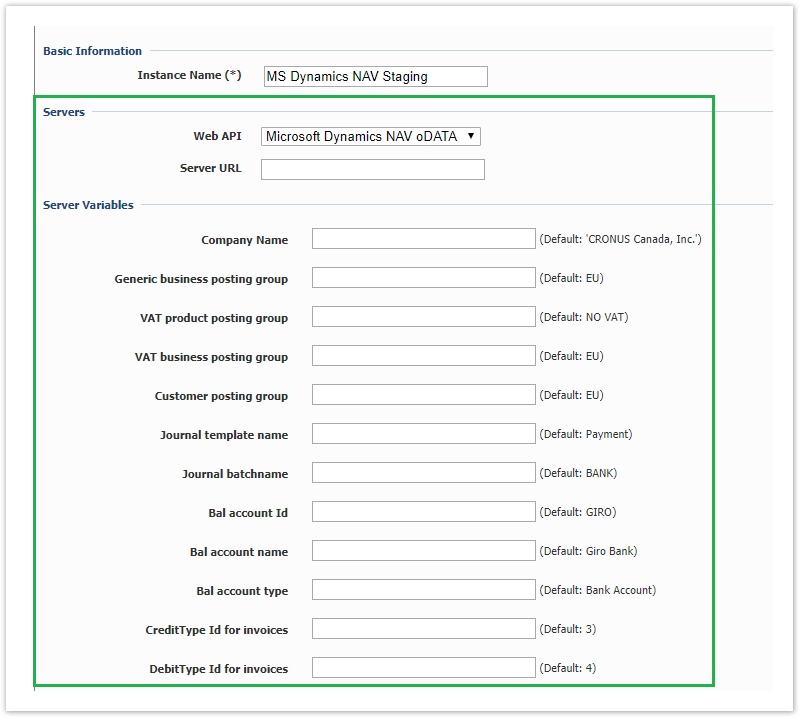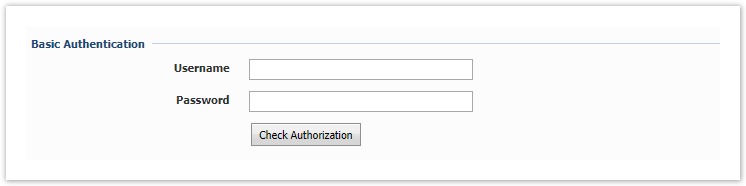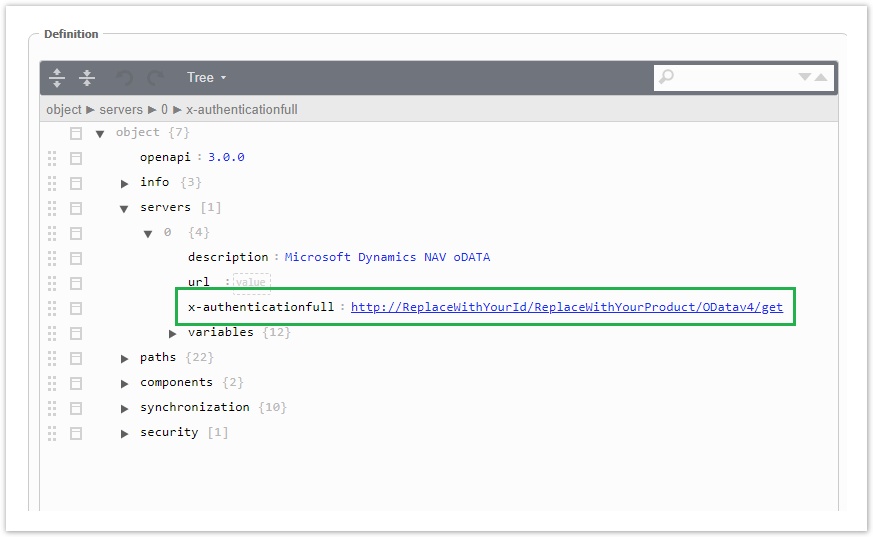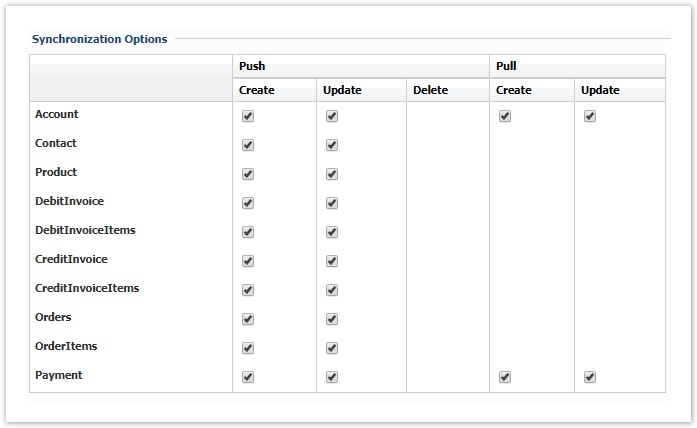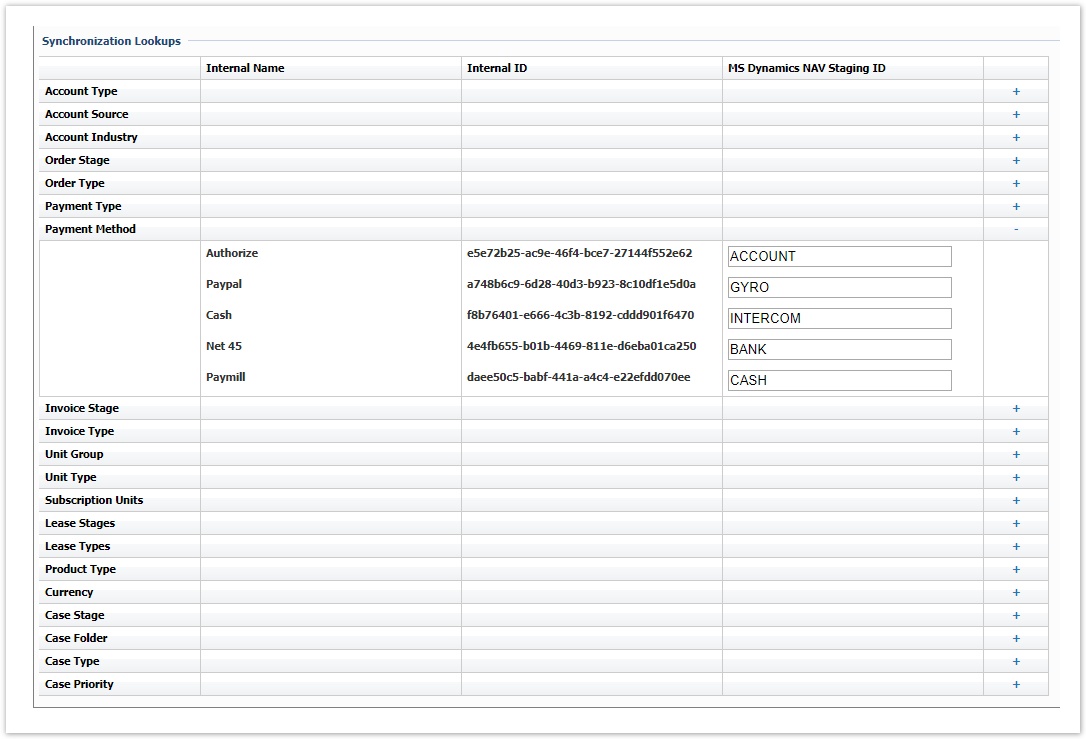Activating the MS Dynamics NAV Connector
The activation of the integration connector can be done from BSS Setup. For creating a new NAV instance you must navigate to BSS > Setup > System Options > Systems Setup and select the Activate action for the NAV connector. You will be asked to set a unique name for the new instance that will be created.
You will then redirected to the "Edit Integration" page of the new instance where you must press Save for the creation to be completed.
The new instance is now available in the list of "Enabled Connectors". From this section, by selecting "Settings" you can configure your instance.
Defining your Installation URL and the Server Variables
You enter a meaningful name for the instance and then select "MS Dynamics NAV oDATA" from the Web API drop-down list. Then enter your installation's Server URL and the Server Variables
Some variables from MS Dynamics NAV cannot be mapped and therefore server variables must be used for this scope. The needed values are already defined in the installation but they can be overridden by using the provided text boxes. Below chapters include all defined variables along with an explanation and example for each one.
| Server Variable | Used For |
|---|---|
Generic product posting group | Products synchronization |
Generic business posting group | Accounts synchronization |
VAT product posting group | Products synchronization |
VAT business posting group | Accounts synchronization |
Customer posting group | Accounts synchronization |
Journal template name | Payments Synchronization |
Journal batchname | Payments Synchronization |
Bal account Id | Payments Synchronization |
Bal account name | Payments Synchronization |
| Bal account type | Payments Synchronization |
Authentication
A valid username and password must be set in the corresponding textbox in order for BSS to be able to authenticate itself with the MS Dynamics NAV. On ready-to-use instance only the default authentication method of MS Dynamics NAV is supported (Basic Authentication / Network Credentials).
Check Authorization
A valid x-authenticationfull url should be filled in the JSON transformation in order to be able to check Authentication. The URL must be the same with the Server URL but with the part "/Company({company})" replaced with "/get".
i.e a valid format is http://192.168.1.23:7048/DynamicsNAV100/ODataV4/get
Synchronization Options
This table presents all available operations for the supported entities. In order to be able to sync an entity, the corresponding action must be checked.
Synchronization Lookups
Lookups enable the mapping between entities that cannot be synced with Integration Framework. For each of these entities a table is available with all the available values in BSS. To map any of these entities and values the relevant value from the MS Dynamics NAV entity must be set, in order to be used during synchronization.
For the NAV connector the following lookups must be setup:
| Push | Pull | ||||
|---|---|---|---|---|---|
| Account | - | ||||
| Contact | - | - | |||
| Product | - | - | |||
| Invoice | - | - | |||
| Invoice Items | - | - | |||
| Orders | - | - | |||
| Order Items | - | - | |||
| Payments | - | ||||
| Currency | Currency → Currency_Code | Currency → Currency_Code | |||
Below is an example of Payment Type lookup between BSS and MS Dynamics