Versions Compared
compared with
Key
- This line was added.
- This line was removed.
- Formatting was changed.
| rw-ui-text-box | size | medium|
|---|---|---|
| textbox-macro | ||
| ||
This functionality is available only for the unpaid debit invoices. |
| Excerpt |
|---|
For applying a discount to an invoice that has already been issued, you must add a discount line. Using a discount line you can amend invoice total bypassing any pricing rules you have defined for the customer and the services. |
Adding a Discount Line in Existing Invoice
For adding a discount line, do the following:
- Navigate to Billing > Invoices to find all the invoices.
- Click on the invoice of your choice.
- Click on Add Invoice Discount option.

- The follow following popup will appear.
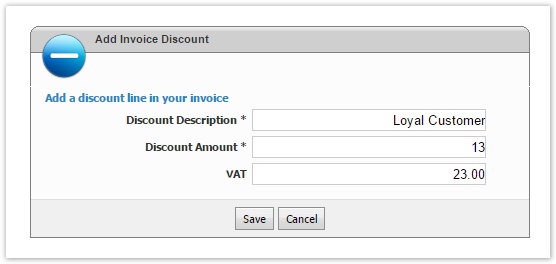
• Discount Description : Add a description of the discount.
• Discount Amount : Add the amount (not rate) of the invoice discount.
• VAT : Declare the rate for each tax you have defined in setup. Check taxes documentation for understanding how you can define taxation. - Save the pop-up
The discount line will be visible in Invoice Items tab. It will be added at the bottom of the items list.

Table of Contents
| Table of Contents | ||
|---|---|---|
|
Understanding how "Discount Line" is Applied
The discount amount is detacted deducted by the invoice total. If you define a tax rate, this amount will be detacted deducted by the invoice tax amount. In the following paradign paradigm, the discoun discount line is for 13€ with VAT = 23%.
- Before discount line
- Total Before Tax: 100€
- VAT: 23 €
- Final Price: 123 €
- After discount line
- Total Before Tax: 87€ (100€ - 13€ = 87€)
- VAT: 20.01€ (23€ - 2,99€ = 20,01€)
- Final Price: 107.01 €