Versions Compared
compared with
Key
- This line was added.
- This line was removed.
- Formatting was changed.
| Excerpt |
|---|
| This page explains how the product manager can create the catalogue categories. |
Create a New Category
For creating a new catalogue category, do the following:
- Navigate to Cloud BSS > Billing > Products
- Open the catalogue categories
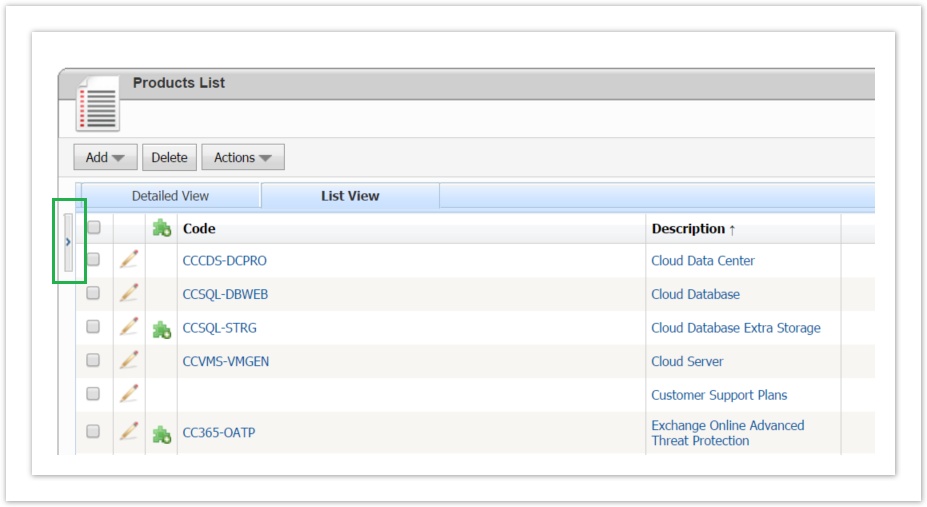 Image Removed
Image Removed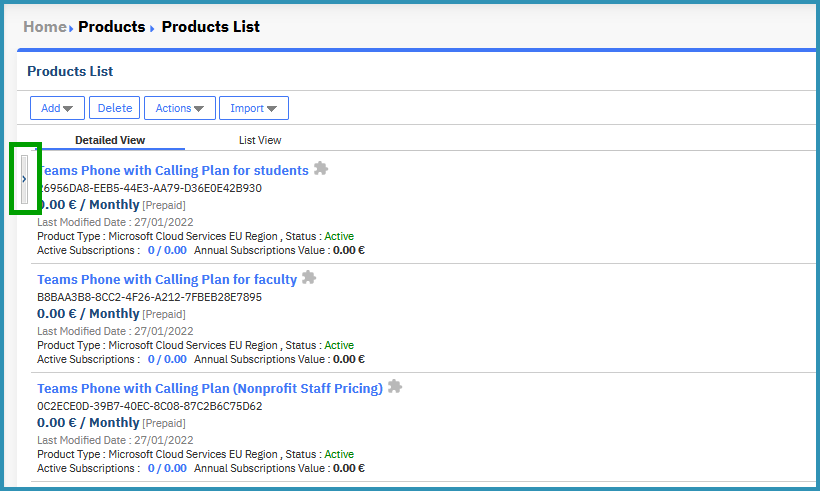 Image Added
Image Added - Right Click on Catalogue and select New Folder
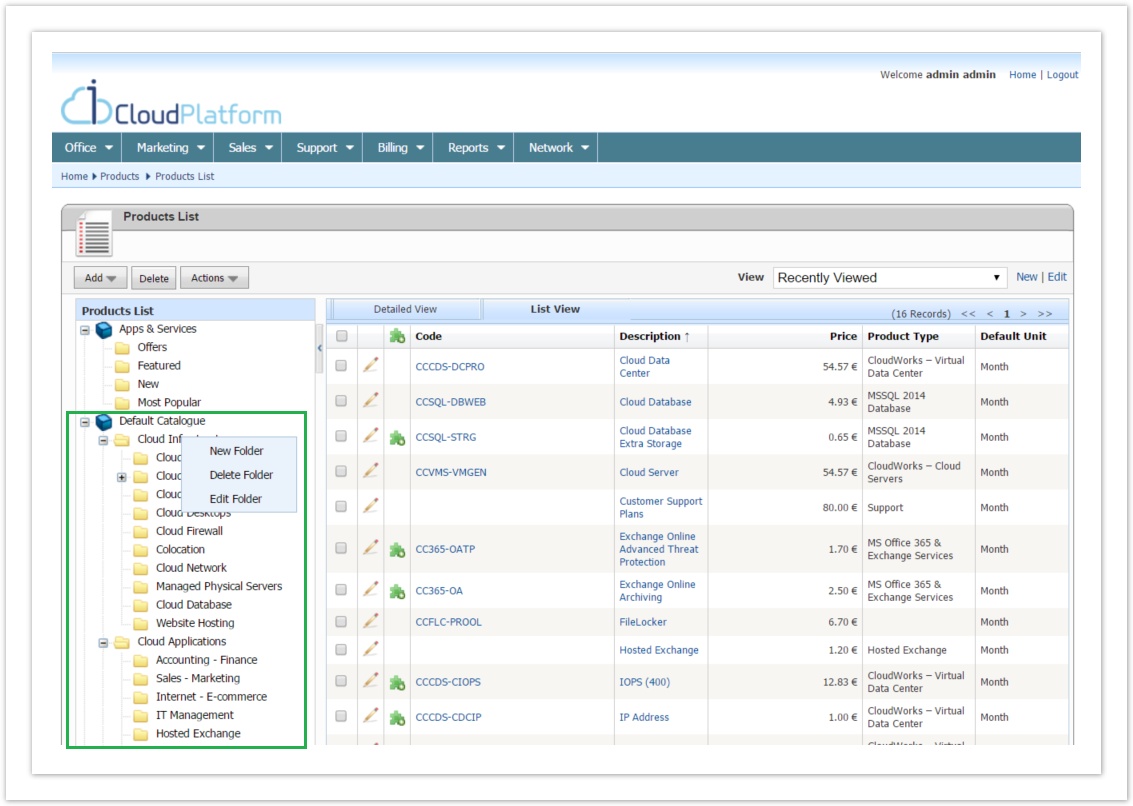 Image Removed
Image Removed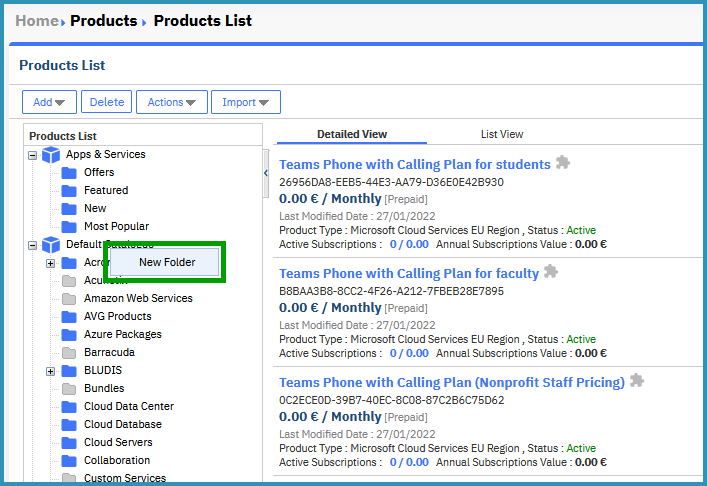 Image Added
Image Added - Create the category by defining:
- Name: The category name
- Parent Folder: Which is the parent category. If the category is a root category, select from search icon the value "Default Catalogue"
- Position: The position inside parent category
- Description: A description of the category
- Active Folder flag. If a category is not active, then all category's products are not available for ordering
- View as group. Enable this option if you want the items of an offer or an order to be grouped automatically by catalogue category
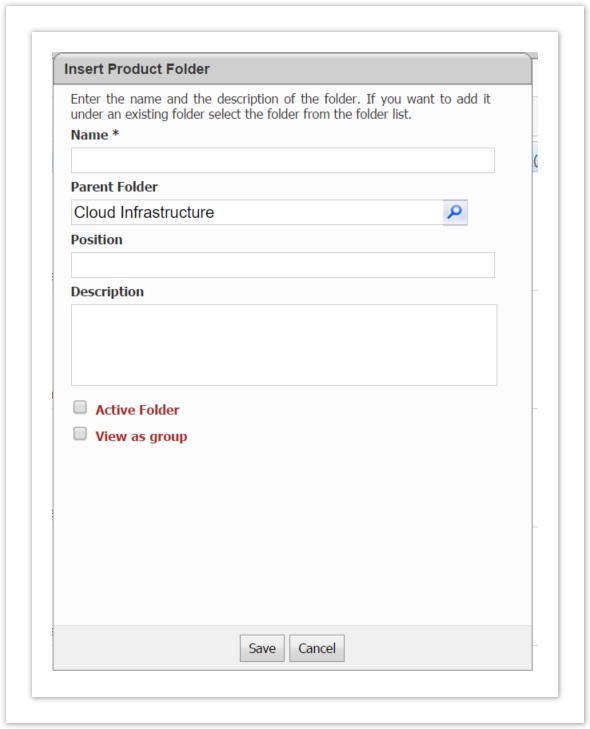 Image Removed
Image Removed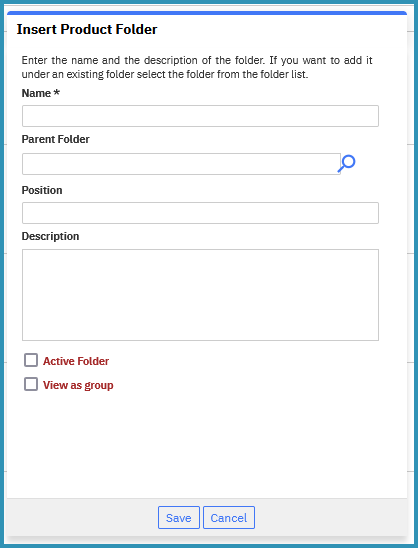 Image Added
Image Added
- Save the form
Edit a Category
For editing a category, right click on category name an select Edit Folder. In the pop-up tou can change any of the fields described in previous paragraph
Delete a Category
For deleting a category, right click on category name an select Delete Folder. When a category is deleted, all related products are moved to folder Unassigned
Table of Contents
| Table of Contents | ||
|---|---|---|
|