Versions Compared
Key
- This line was added.
- This line was removed.
- Formatting was changed.
| Excerpt |
|---|
| This page offers information on how to Publish a Product Group in Storefront. Learn how to configure the Storefront Settings of a Product Group. |
Configure the Storefront Settings of a Product Group
In case you want to offer your customers a number of plans for the same service (e.g. Mailbox plans), then you need to create a Product Group and create Products under this Product Group.
A product group is marked with the icon.
icon.
In order to configure the Storefront Settings of a particular Product Group of your Storefront, follow the steps below:
- Login to Cloud BSS and select Billing > Products.
- Select a Product Group from the list of Products available in your Storefront.
- Click on "Storefront Settings" from the Shortcuts menu on the left.
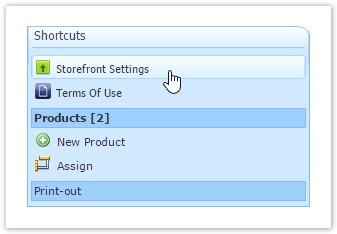 Image Removed
Image Removed Image Added
Image Added - In order to add a product in this Product Group click on "New Product".
The Storefront Settings page of a product group is similar to that of a product. Check the page Define the Marketing Material of your Product (old) for details.
The only difference is that here there is an extra tab, concerning Editions.
Product Editions Settings
In the Editions tab, in the Products section you will find the Products included in this Product Group.
You are able to drag and drop the Products in order to sort which Product will appear first in Storefront. Next to each Product there is a box where you can add a Short Description for this Product. Once you finish configuring Editions, click on "Save Editions Options".
Gliffy
 Image Added
Image AddedYou can proceed by learning how to create a Comparison Matrix for the Editions of a Product Group Ui button color blue size small title Next url http://kb.interworkscloud.net/display/ICPD/Create+a+Comparison+Matrix+for+the+Editions+of+a+Product+Group
| color | blue |
|---|---|
| size | small |
| title | Next |
| url | http://kb.interworkscloud.net/display/ICPD/Create+a+Comparison+Matrix+for+the+Editions+of+a+Product+Group |
Table of Contents
| Table of Contents | ||||
|---|---|---|---|---|
|