Versions Compared
Key
- This line was added.
- This line was removed.
- Formatting was changed.
| Excerpt |
|---|
In this page you can find information and rules concerning the management of your local and external identity provider accounts via the Storefront. |
Since the interworks.cloud platform can be integrated with external authentication services, providing registration/login capabilities for Storefront users, we have introduced a handy tool for the Storefront users to manage their connected “external identity provider” accounts as well as the “local login” account, from within the Storefront.
How to Locate the Login Options
The tool is found inside the section named “Login Options” which is located under the “My Account” page in Storefront.
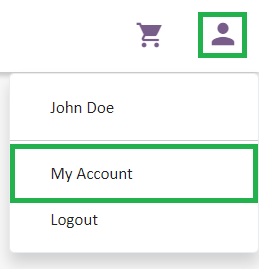
The “Login Options” section presents the user with alternative ways to log in to the Storefront.
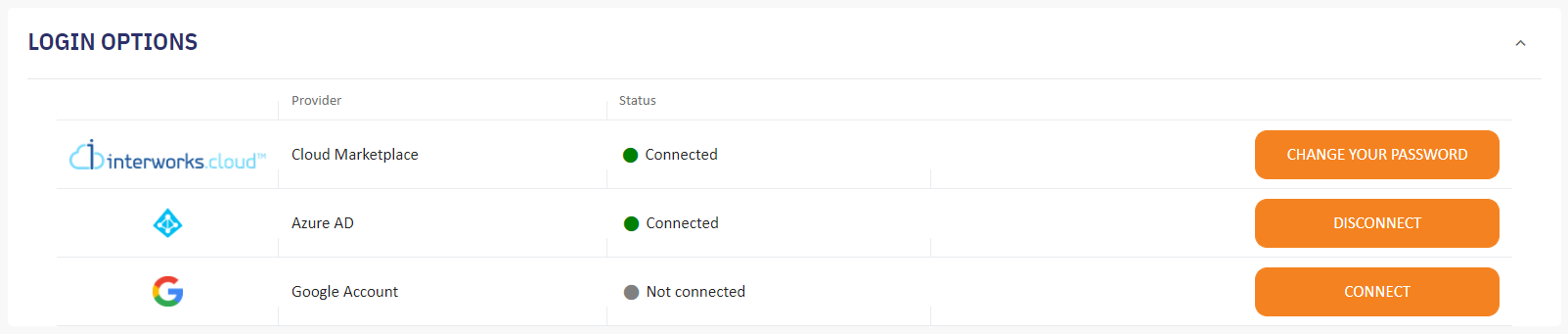
From this section, the Storefront users can manage their Identity Provider (IdP) accounts, be that local or external, by either connecting or disconnecting them. Please note that this section is displayed only during the following two scenarios:
Two External Login IdPs: The “Local login” option is deactivated from BSS, and at least two external IdPs are activated and displayed on Storefront.
Local login + one or more External loginlogins: The “Local login” option is activated from BSS, and at least one external IdP is activated and displayed on Storefront.
External Identity Providers can be set up on the BSS platform as explained in the External Authentication - Single Sign-On(SSO) page.
Two External Login Identity Providers
| Status | ||||
|---|---|---|---|---|
|
A Storefront user, that is logged in via one external IdP and has another IdP available and connected with the Storefront, can see the following screen, by clicking on the profile icon, located on the upper right corner of the screen, and then select the “My Account“ option. Once the “My Account” page loads, the Login Options section is visible under the My Profile section.
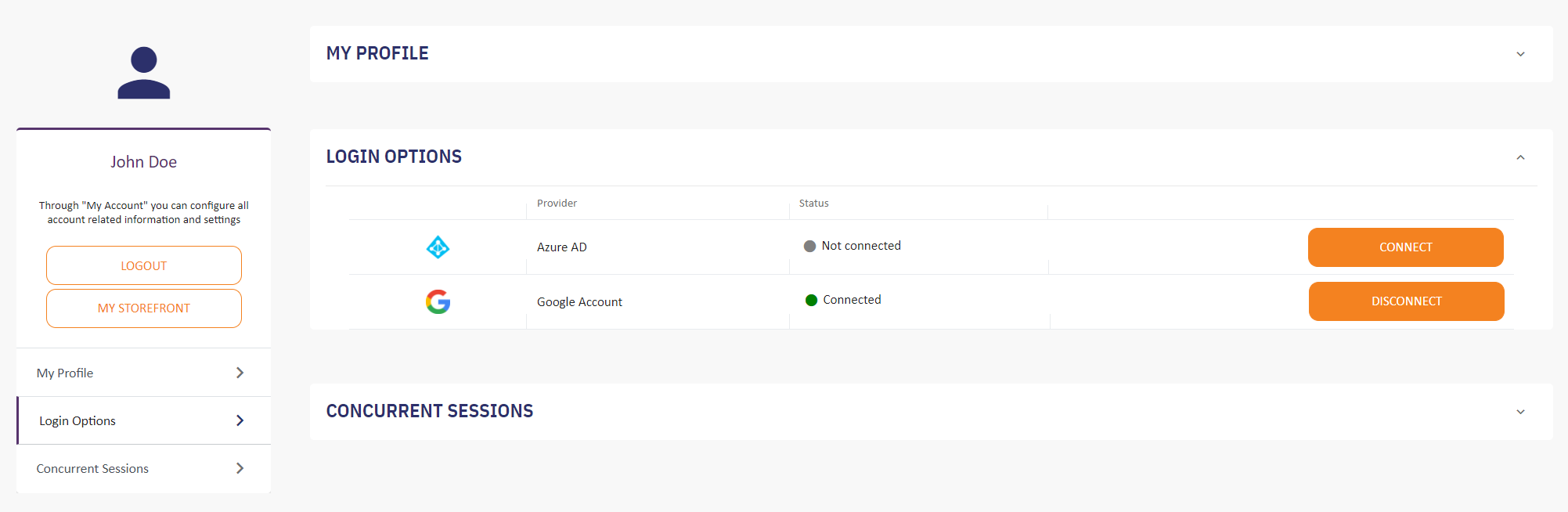 Image Removed
Image Removed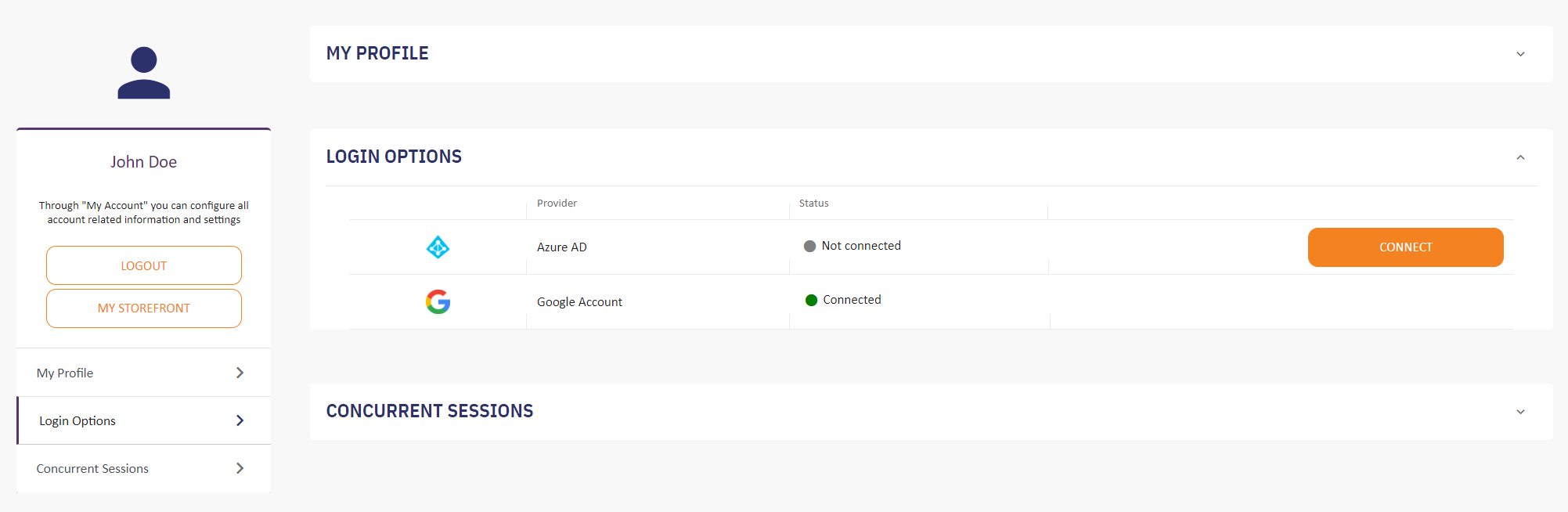 Image Added
Image AddedThe Login Options section is essentially a list that contains rows populated in alphabetical order with each active IdP. More specifically, the:
Logo (column): Displays the logo of the provider.
Provider (column): Displays the provider’s name. The provider name is the value the BSS user has provided to the Instance Name field of that external IdP.
Status (column): Displays the connection status of a given active provider, meaning whether the given active provider is connected to the Storefront user’s contact or not.
Connect/Disconnect (action button): Initializes the connection or disconnection process of an IdP with the Storefront user's contact.
| Rw ui textbox macro | ||
|---|---|---|
| ||
Minimum Requirement for Disconnecting IdPs The system always requires at least one connected account to carry out the authentication process (login). For this reason, when only one connected IdP is found, its Disconnect button is hidden. |
Local Login With One External Identity Provider
| Status | ||||
|---|---|---|---|---|
|
A Storefront user, that is logged in locally and also has one external IdP account connected, can see the following screen, by clicking on the profile icon, located on the upper right corner of the screen, and then select the “My Account“ option. Once the “My Account” page loads, the Login Options section is visible under the My Profile section.
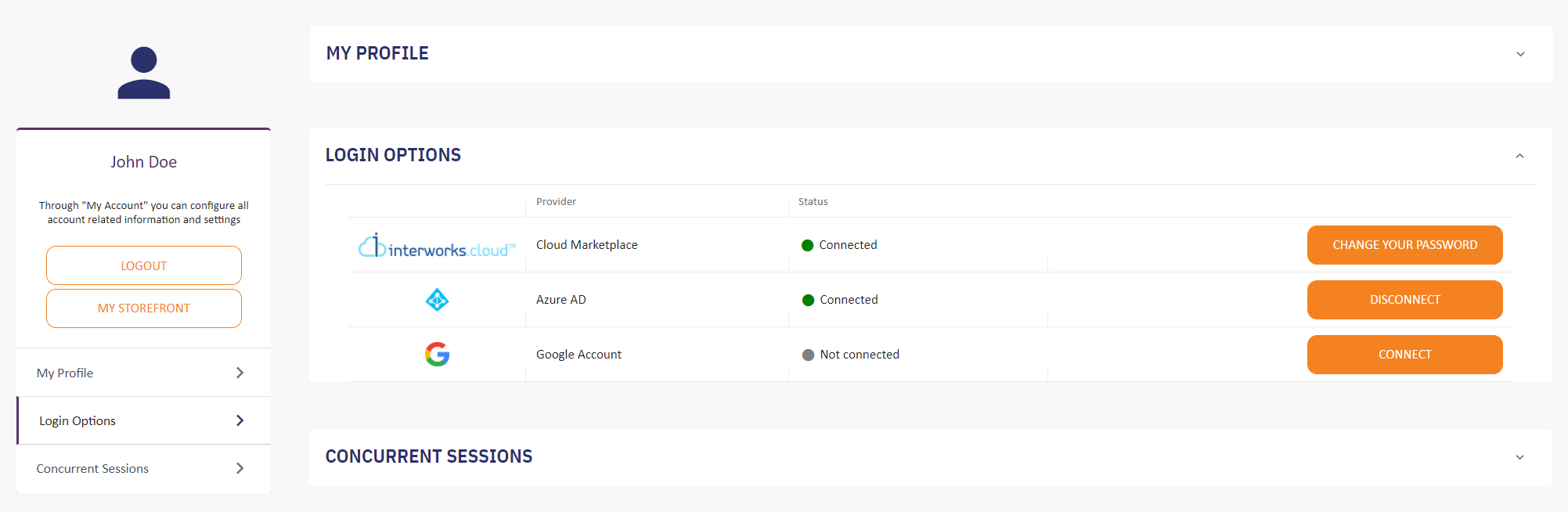
The Login Options section is the exact same list that is analyzed previously, but in this scenario, the “Local Login” option is always displayed first on the Login Options list.
| Rw ui textbox macro | ||
|---|---|---|
| ||
Changes on Logos & Provider Names The logo and the Provider name derive from the Header logo located at (BSS setup > Storefront Configuration > Rebranding), whereas the Storefront Page Title derives from the (Storefront Configuration > General) respectively. |
Connect an Identity Provider to the Storefront User’s Contact
When the Storefront user clicks on the Connect button of the 2nd external IdP, the following popup will be displayed, informing the Storefront user that a redirection to an external system will occur for the connection process to continue.
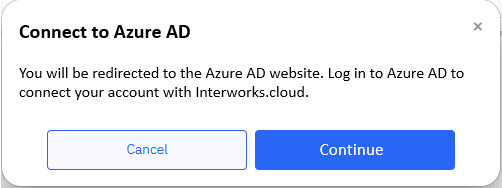
| Rw ui textbox macro | ||
|---|---|---|
| ||
The “Interworks.cloud” is derived from the value the BSS user has provided in the Storefront Page Title field from the Storefront’s configuration settings. |
Upon clicking on the Continue button, the Storefront user will be redirected to the IdP’s log-in page to provide their relative credentials.
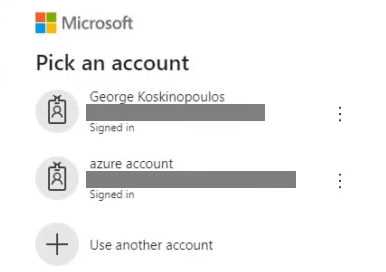
Once the connection is successful the Storefront user will be automatically logged in, and concurrently, the Storefront contact will be linked with the IdP’s external account.
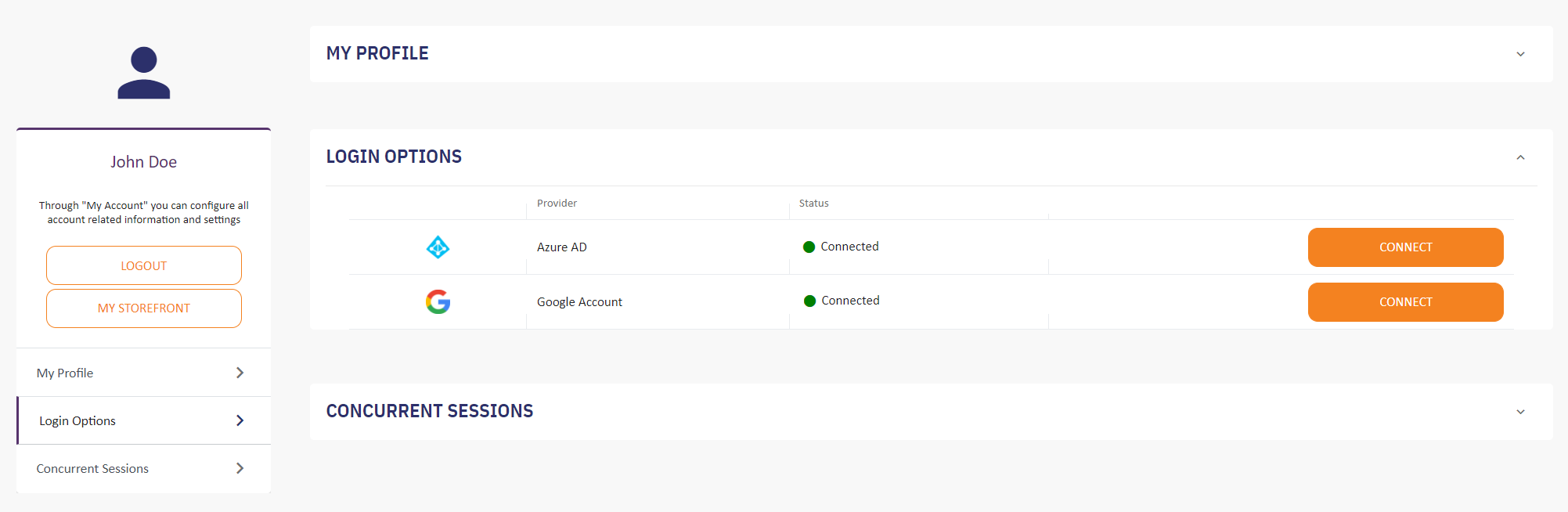 Image Removed
Image Removed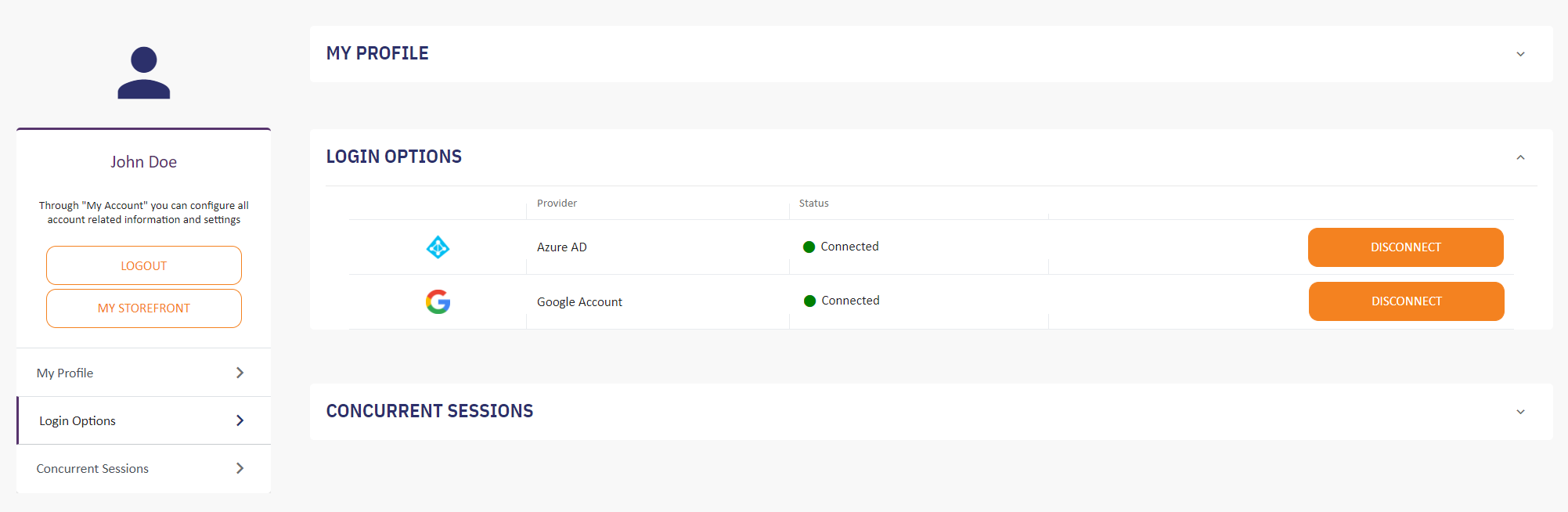 Image Added
Image Added| Rw ui textbox macro | ||
|---|---|---|
| ||
Unique connection rule between Storefront contact and external IdP account No two Storefront contacts can be connected to the same external IdP account. If a Storefront user tries to connect an external IdP account that is already connected to another Storefront contact, then the following message is displayed and no connection is made. |
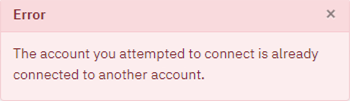 Image Removed
Image Removed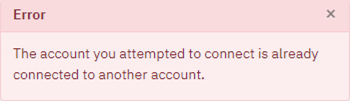 Image Added Image Added |
Connect the Local Login after Disconnecting it
This process is the same as explained above, apart from the following change. Upon clicking on the Connect button, the Storefront user is presented only with the “Create your password” pop-up window, and not the Connect to Provider popup.
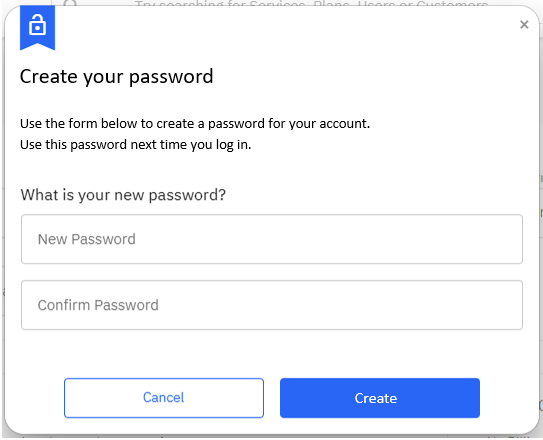
Therefore, the Storefront user needs to provide a new password and confirm it in order to complete the “Local Login connection with his contact.
Disconnect an Identity Provider from the Storefront User’s Contact
A. If there are two or more active external accounts connected to the Storefront contact, the Storefront user is able to disconnect one of them. However, there are two disconnect scenarios that require your attention.
The Storefront user tries to disconnect the IdP they are not logged in with currently: Upon clicking on the Disconnect button, the Storefront user will see the following pop-up window, requiring the acceptance of the action.
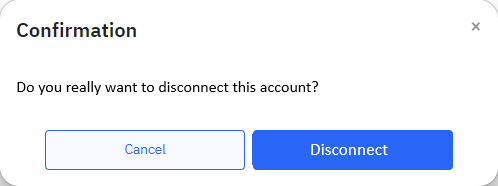
If the user clicks on the Disconnect button on the pop-up, the respective IdP will revert back to its disconnected status.
The user tries to disconnect the IdP they are logged in with currently: Upon clicking on the Disconnect button, the Storefront user will see the following informative pop-up window.
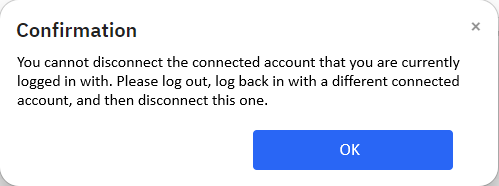
The Storefront user is informed that he cannot perform this action. As a result, he must log out and then log in with a different connected account if he wishes to proceed with the disconnection.
B. The only difference concerning the 2nd scenario with the local login account is that if the local account is disconnected, then the Change your password (on STR) and Reset Password (on BSS) buttons are hidden.
Different Instances of the Same External Identity Provider
The BSS user can activate and display more than one instances of the same external IdP. In this case, each instance is shown in a different row.

Table of Contents
| Table of Contents | ||||||
|---|---|---|---|---|---|---|
|